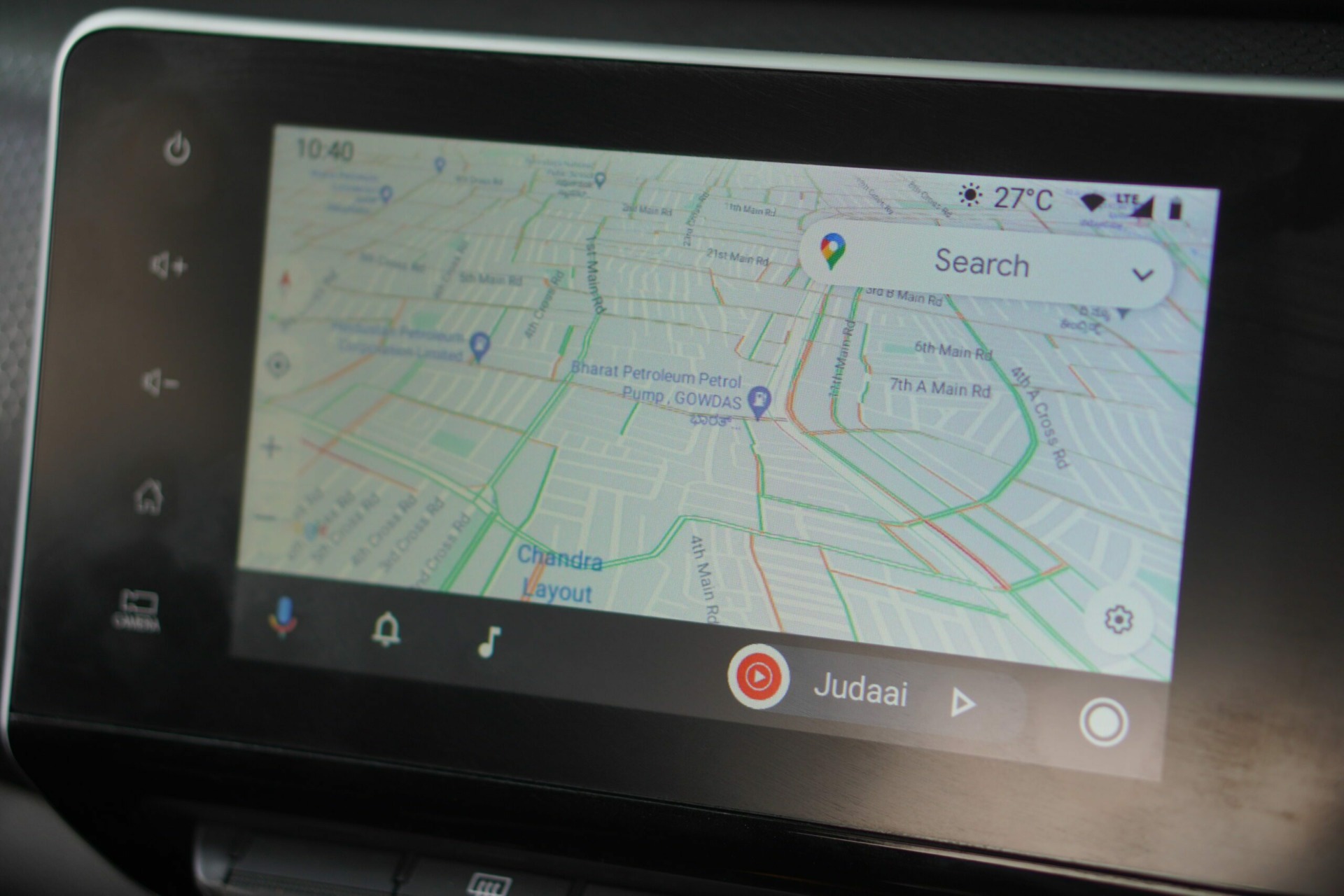The best way to increase Android’s internal storage is to borrow it from the SD card. Yes, that can be done, but some of these conditions need to be met. And that’s the only way really. You can’t just get pull storage from thin air and add it to the device… it has to come from somewhere and external storage is the only savior here.
Conditions for this Trick to Work
The phone must have the support for external memory.The Android version must be Marshmallow or above.The SD card used in the process must be a high-speed class 10 SD card. Just a fair point of warning — if you proceed ahead with a slow speed memory card, it might result in your Android slowing down in the long run.
1. Format SD card
The first step in the process would be to format the SD card. Make sure that you have taken a backup of the data before you start the format.
2. Format as Internal Storage
Post the format, head over to Settings > Storage and USB. Depending on your phone specifications, here you will be able to see the free space on your device. Go to Portable storage and once inside, tap on the hamburger menu on the upper right corner. A menu will pop up showing two options — View and Settings. Tap on Settings. The Settings menu contain only a handful of options. Our weapon of choice here is the option called Format as internal. This option will erase all the data from the SD card and will pan the SD card as part of the internal memory. The whole process roughly takes around five minutes to complete, depending on your phone’s configuration. Once that’s done, you will see that the device storage shows a cumulative of both the memories, with the option for portable storage gone. So, it’ll take you only a few minutes to increase the phone’s internal memory. As the phone treats the SD card as a part of the internal storage, an unplanned ejection may result in an unstable phone and may cause a forceful shutdown of the apps. However, not all phones come with an option to modify the external storage into adoptable storage, such as the Samsung and Xiaomi devices. So for those devices which haven’t been blessed with this feature, fear not, we have a nifty trick to do just that.
Samsung and Xiaomi Devices, Please Stand Up
First and foremost, you will be required to enable the USB debugging option in the Developer options and install Android Debugging Bridge (commonly known as the ADB tools) on the computer as well. Once everything has been setup, go to the ADB shell and run the below command. sm list-disks Note down the device ID from the command prompt window. So now to use the whole SD card as internal storage, use the below command (xxx,x being the device ID). sm partition disk:xxx,x private That’s it, as simple as it can get. Now head over to your phone and you’ll be able to see that both the storages have unified and your phone has a delightful higher internal storage. Also Read: Cache or App Data: Which one to clear on Android and when?
That’s the Wrap
So, here’s how you can increase the phone’s memory. We are no magicians and aforementioned, this trick can only be achieved if only your device supports it. So, don’t despair when the ‘low internal storage’ pops up the next time, instead, tackle it using this simple trick. The above article may contain affiliate links which help support Guiding Tech. However, it does not affect our editorial integrity. The content remains unbiased and authentic.










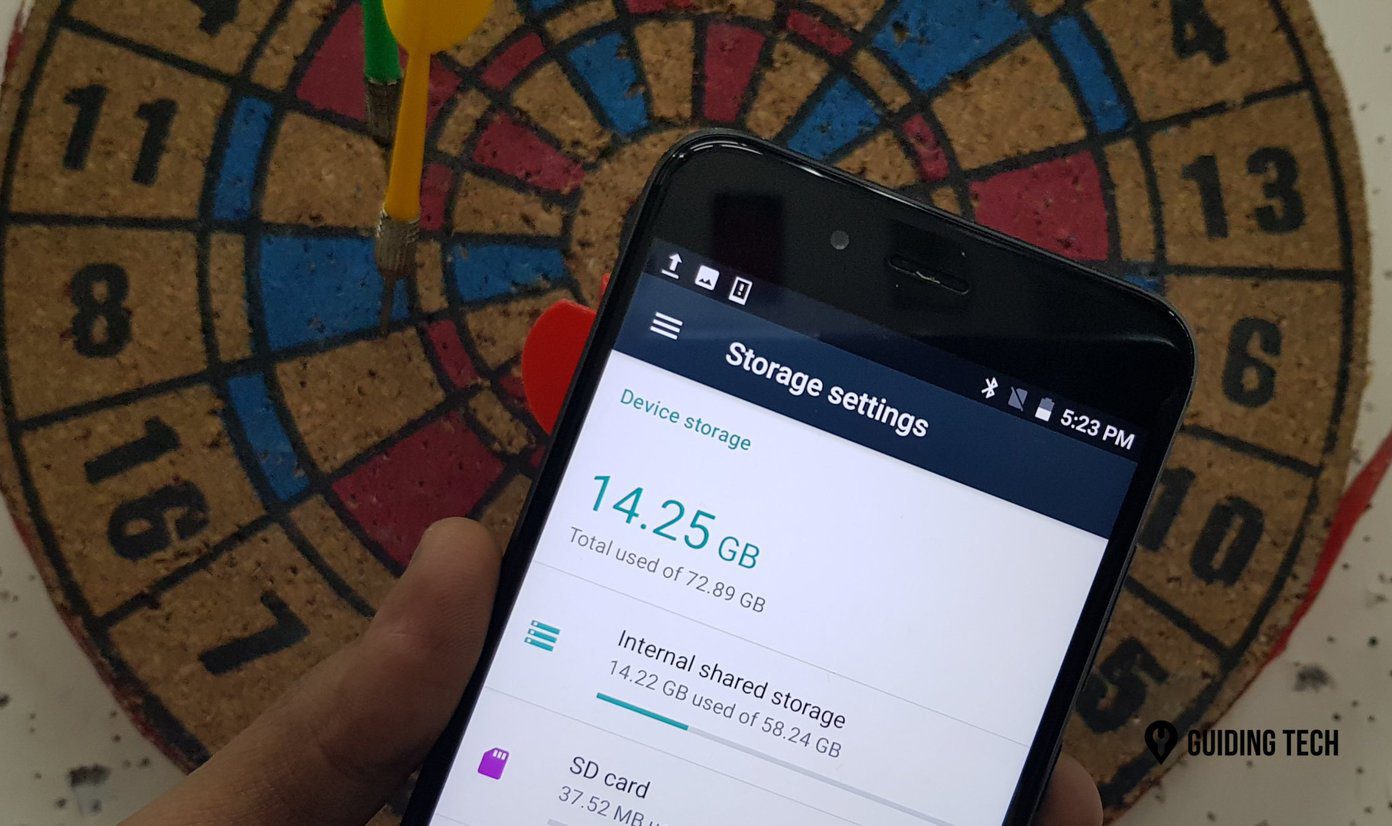

![]()