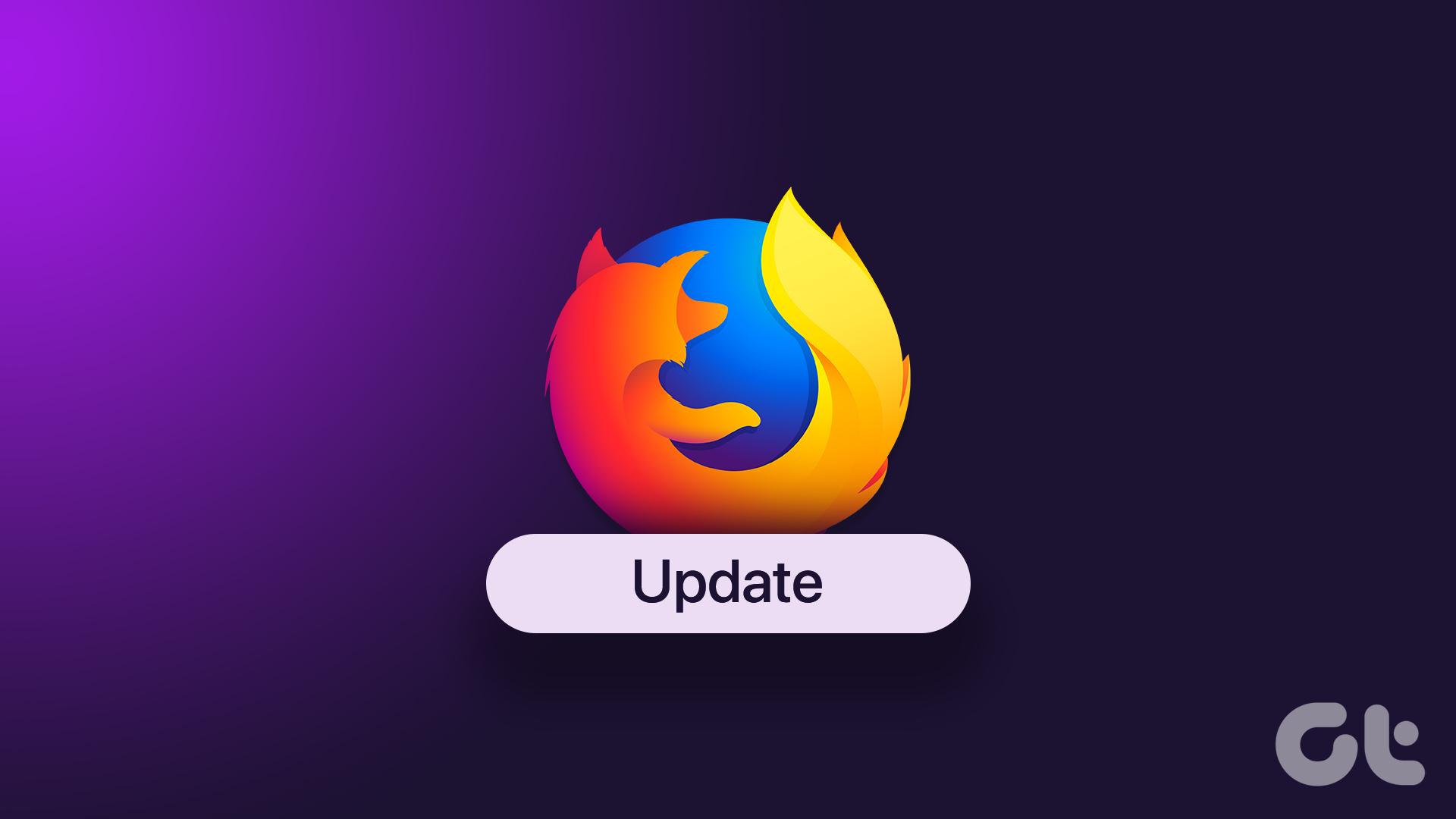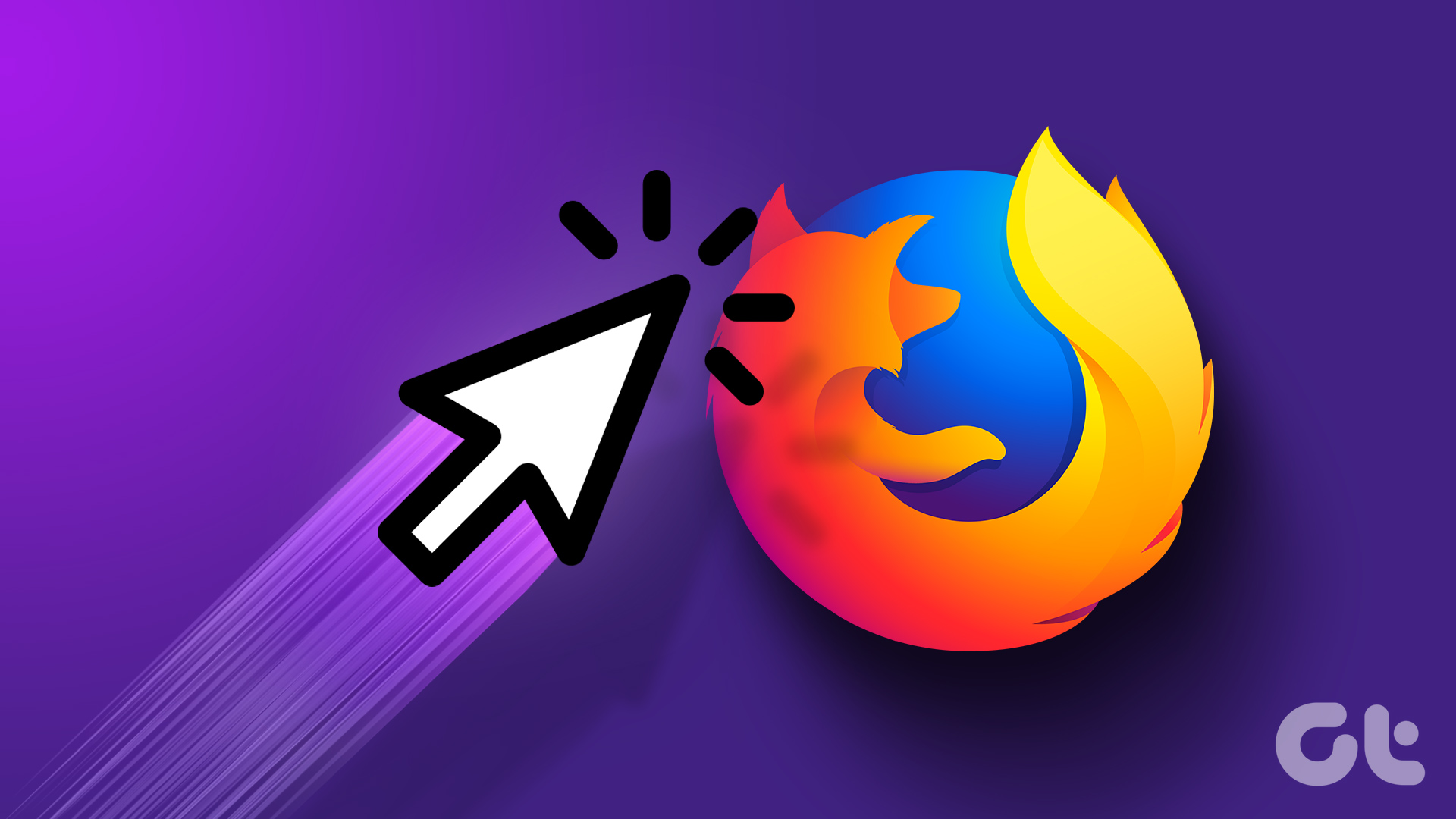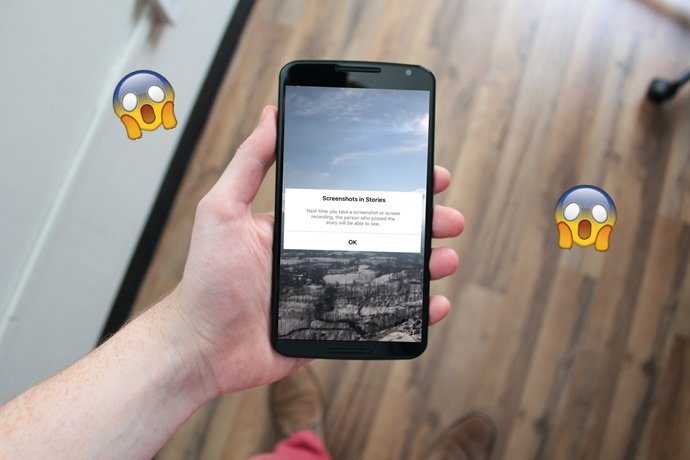However, there’s a workaround to install Chrome extensions on Android using another popular browser – Yandex browser. Yandex browser is another popular browser available for free on Google’s Play Store. It has a file size of around 41 MB, and has been downloaded over 50 million times. The browser is based on Chromium open source project and uses Google’s Blink browser engine, which means that its framework is quite the same as Google Chrome’s. Powered by Google’s web engine, Yandex browser has additional functionalities such as an effective inbuilt ad blocker and Opera’s Turbo technology to speed up browsing and downloading on slower internet connections. Besides, it uses Kaspersky to scan downloaded files to make sure they are virus free. However, the fun part here is that Yandex browser supports Chrome extensions, which makes it a great Chrome alternative since Google Chrome on Android doesn’t support extensions. With Yandex browser, you can get all the features of Chrome browser along with the ability to install Chrome extensions.
How to Install Chrome Extensions with Yandex Browser
Step 1: Download and install Yandex browser from the Play Store. Download Yandex browser Step 2: Head over to chrome.google.com/webstore by typing it in the address bar of the Yandex browser. Once you do that, the browser will open the Chrome extensions page. Step 3: Click on Go to full site from the menu. Step 4: Search for an extension of your liking and Click on Add to Chrome. Step 5: Access the newly installed extension in the Extensions option from the menu of the Yandex browser. Do note that you cannot see the Extensions option in the menu if you are on the homepage of Yandex browser. To come across the Extension option in the menu, you must have a new tab opened. Unlike the Chrome browser on Android, Yandex browser does have native support for a few extensions. You can access Yandex browser’s own set of extensions by clicking on the Extensions options from the menu. The Extensions option, as I mentioned above, will only show up if you have a new tab opened. Clicking on it will bring you to Yandex browser’s extension page as depicted in the screenshot below. Yandex browser supports popular extensions such as LastPass, Pocket, and Evernote natively.
How to Install Chrome Extensions on Mozilla Firefox
Not all Android users want to have multiple web browsers installed and running on their device due to storage and memory issues, so for them, installing Yandex browser could be a big no. In case you are one of the users with Mozilla Firefox installed on their Android, you can use it to run Chrome extensions using the steps below. Step 1: Download the full version of Mozilla Firefox from the Play Store. Download Firefox Step 2: Click on Request desktop site from the menu so you can view web pages in a desktop interface and render them accordingly. Step 3: Click on Add-ons option under the menu. That will open a new Firefox Add-on tab. Now click on Browse all Firefox Add-ons. Step 4: Search for Chrome Store Foxified in the search bar and click on Add to Firefox option, followed by clicking on Add on the next popup. Step 5: Head over to chrome.google.com/webstore to download and install plugins accordingly. From my personal experience, using Chrome plugins on Yandex browser works better than installing them on Firefox, due to the third-party (Chrome Store Foxified) complexities that come in the way of Firefox. Nonetheless, Firefox lovers have no reasons to frown as the open-source web browser has its add-on directory, which supports much more add-ons than Yandex browser does.
Installing Chrome Extensions on Android Is Overrated
Truth be told, expecting Chrome extensions to work as efficiently as they do on the desktop version of Chrome is futile. Mobile and PC software frameworks are entirely different. They can only come close as they do with Yandex browser, but not parallel. Besides, the screen size on a smartphone hinders the experience of using extensions even if the desktop view is enabled – there’s too much of zooming in and out. I recommend Firefox browser to experience popular browser extensions and plugins on Android. Its large directory of popular add-ons work efficiently and will not disappoint you, providing you a wholesome web browsing experience while not compromising on the performance. The above article may contain affiliate links which help support Guiding Tech. However, it does not affect our editorial integrity. The content remains unbiased and authentic.