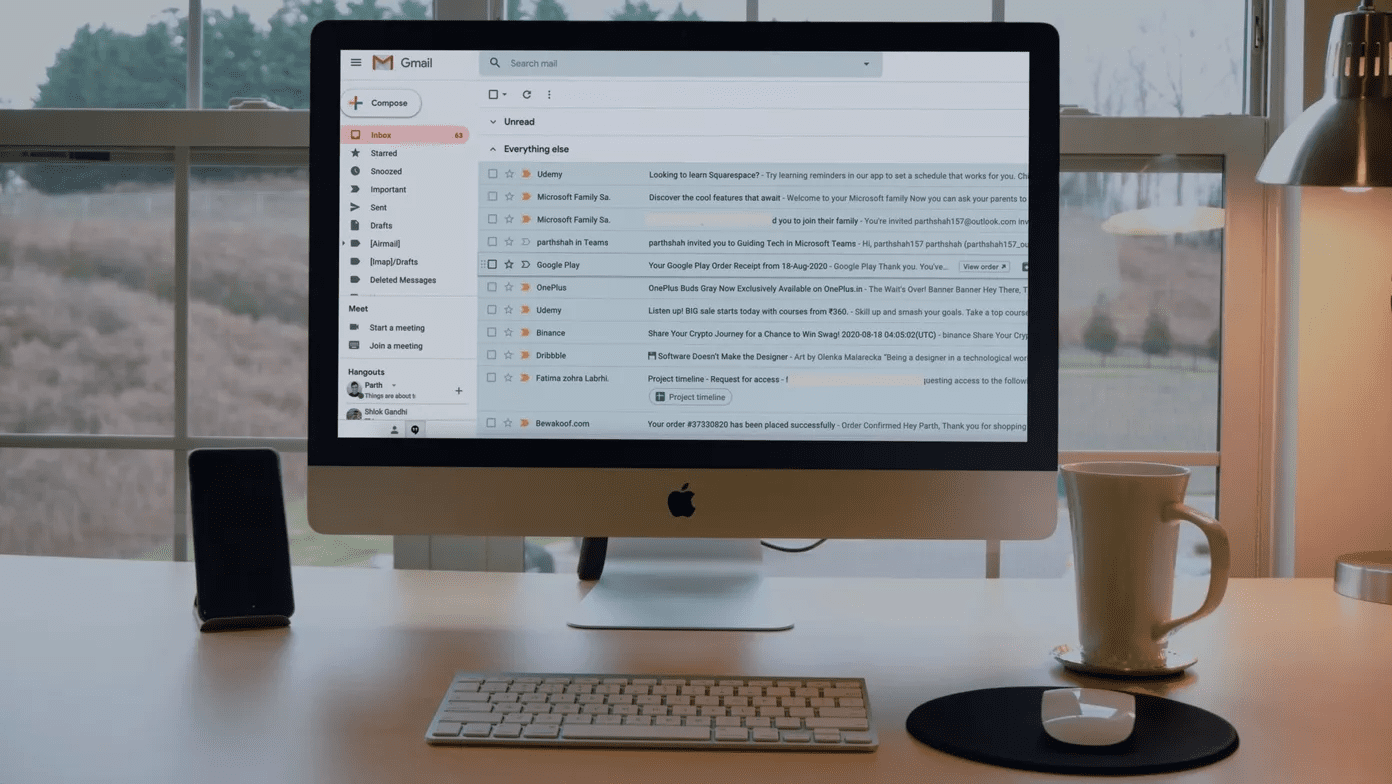any other smartphone for that matter) definitely has its advantages, but also poses some risks that iOS device owners should know about. In this tutorial we are going to show you how to jailbreak you iOS device running iOS 6, the latest official iOS release from Apple. Before we begin, though, let’s have a better understanding of what Jailbreaking means. Jailbreaking an iOS device means overriding the software and platform limitations that Apple imposed while creating the device. It allows a user to gain administrative (or root) access to the device and modify it in far more powerful ways. Note: While Jailbreaking is not illegal in the U.S., Apple has stated that the practice can violate the warranty of its devices. Also, keep in mind that we claim no responsibility if you damage your device in the process we are about to show you. This isn’t a very easy process and you should proceed with utmost caution.
Jailbreaking Your iPhone or Other iOS Device Running iOS 6
Limitations
For now, the jailbreak for iOS 6 devices only supports devices using the A4 chip or lower, so only the iPhone 4, the iPhone 3GS and the iPod Touch 4th generation are supported for now. We will update this post as compatibility improves. Update: This procedure is also confirmed to work with the iOS 6.0.1 running on the same devices mentioned above. Additionally, the jailbreaking process we are about to show here is known as a “tethered jailbreak”. This means that once achieved, every time you have to reboot your iPhone or iPod Touch you will need to plug it in to your Mac or Windows PC and run a program in order to boot up your iOS device with the jailbreak functionality enabled.
Requirements
Here’s what you will need:
Your iPhone 4 or other iOS device with an A4 processor or lower, running iOS 6.Redsn0w 0.9.15b2. The application that jailbreaks your device. Download it and install it. Download the Mac version here and the Windows version here.Your iOS device USB cable.
Getting Started
Step 1: Open Redsn0w and connect your iPhone to your PC or Mac using its USB cable. Step 2: Redsn0w should detect your iPhone. If its power is ON, then turn your iPhone OFF by pressing and holding the Power button until the “slide to power off” slider appears. Step 3: Click the Jailbreak button on Redsn0w. You will be taken to another screen where Redsn0w tells you to turn off your device. Now, before you click on Next on this screen, get ready to put your iOS device in DFU mode, since Redsn0w will ask you to do it as soon as you press the Next button. Note: Learn how to put your iOS device into DFU mode. Step 4: The moment you click Next, instructions will appear on the Redsn0w window for you to put your device into DFU mode (seen below). Read the post linked above for more detailed instructions. Step 5: If you followed the on-screen instructions correctly and put your device successfully in DFU mode you will see the following screen asking you to choose the options you want to enable. Make sure Install Cydia is selected. Press Next and Redsn0w will continue with the rest of the jailbreaking process on your iOS device. Step 6: Your iPhone’s screen will show a series of commands that are executing on your device. This process can last for several minutes until your device boots up again. This will install the “base” jailbreak. Now, onto enabling all of the jailbreak’s options. Step 7: Once your iPhone boots up, close Redsn0w and open it again. This time however, click on Extras. Step 8: On the next screen of Redsn0w, click on Just Boot. Repeat steps 2 through 4 to put your device into DFU mode again. Step 9: The Redsn0w window will start working to enable all of the jailbreak’s functions on your iOS device and enabling it to its fully functional state. Step 10: Your iPhone will boot up and this time you will notice that Cydia has been enabled and is ready to use. Step 11: If for any reason you turn off your iPhone or other iOS device and need to restart it, you will have to plug it to your Mac or Windows PC and repeat steps 7 through 10. You are done. Your iPhone is now jailbroken and ready for you to tinker with all the new features that can be enabled through Cydia. Did the process of jailbreaking worked for you? You have any problems or questions about it? Let us know in the comments. We will be glad to assist you. The above article may contain affiliate links which help support Guiding Tech. However, it does not affect our editorial integrity. The content remains unbiased and authentic.