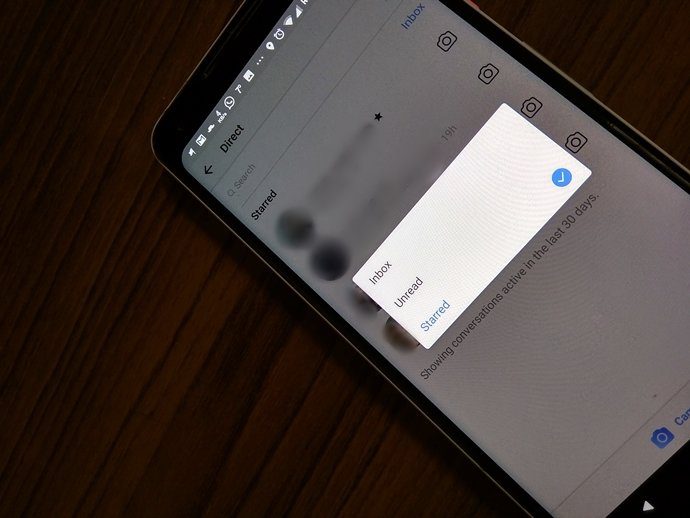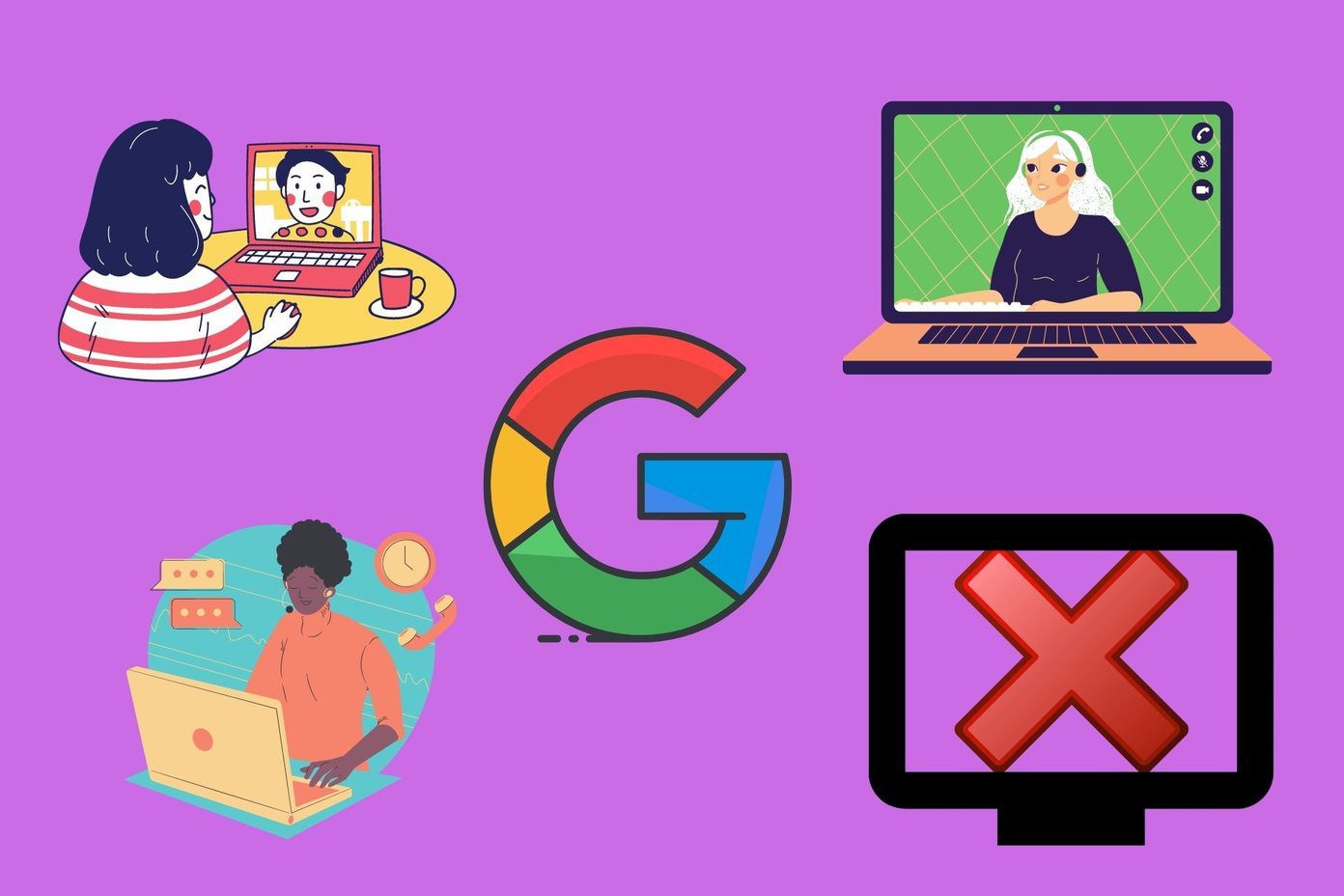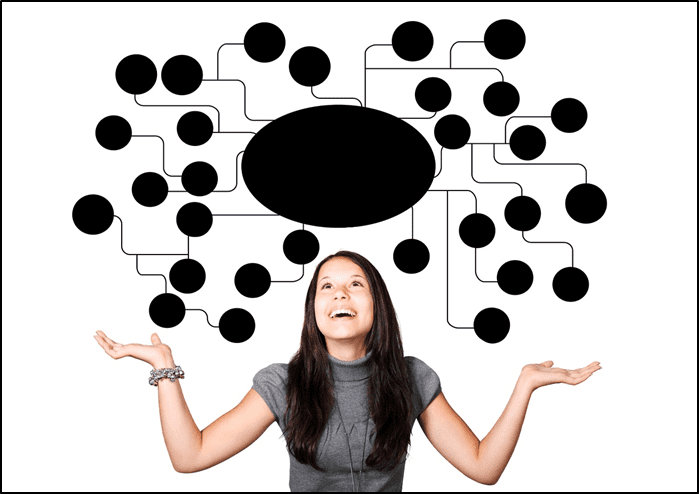Now, if you want to join two FLV videos and create a single video, it isn’t that simple. Fortunately, we’ve got tools for everything and Andy’s FLV Joiner is the one you need. This light weight application is simple to use. Open it and click on “Add” button to browse for different files and add it to the list. Decide the output location and then click “Join” button to join the videos. Make sure you change the output folder from the default one. This application is tested on FLV1/H263, VP6, AVC/H264 flash video formats and works well with them. It also displays total time and file size of output video. The other main thing is that it doesn’t effect the main video files. If you are joining file A and B to make a file A+B then your file A and file B will not get affected and you can find them at their original location. Note: Check the file codec before joining it. Every YouTube video is not in FLV format, some clips are in MP4 format too. Try and join similar file types. i.e. same codec (H263,H264), dimension (320X240 or 320X214)otherwise you will get incomplete result. Also make sure to change the output folder from C:\Joined.flv to any other location. It could be your My Videos folder or any other folder where you store videos.
Features
Quick and easy to use.Application size is very small (just 30 KB).No quality loss.This software is free.
Download Andy’s FLV Joiner to join FLV videos. The above article may contain affiliate links which help support Guiding Tech. However, it does not affect our editorial integrity. The content remains unbiased and authentic.