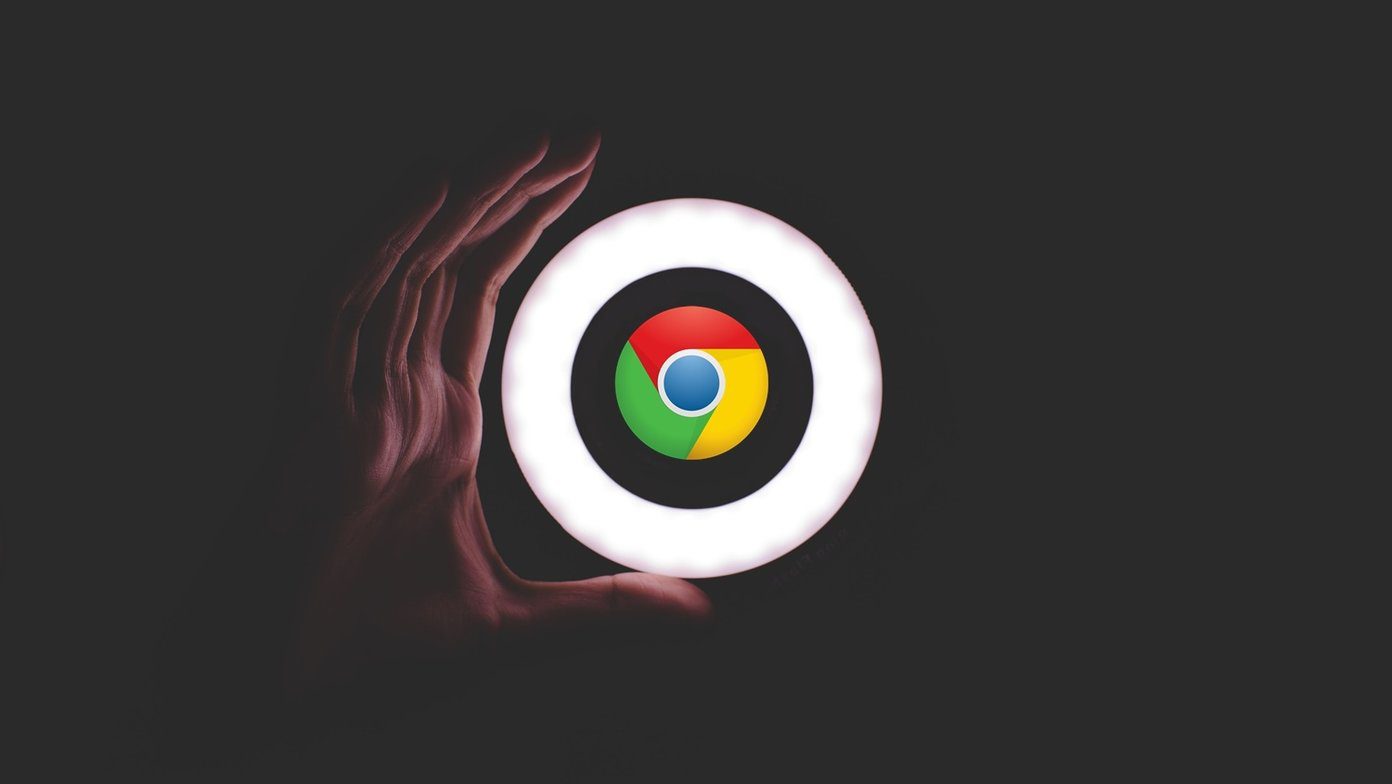I recently wrote a tutorial on how to add widgets to your Mac’s Dashboard, in case you’d prefer a more comprehensive set of instructions. Lets see how to get started with this tool. Head over to Ding’s webpage to download the widget.
Extract the .zip file. Double click the extracted .wdgt file.
Select Install and new widget will appear on your Dashboard.
Ding’s interface is quite simple. Type in what you need to do in the What? field, and when you need to do it in the When? field. You can type in a specific date, such as April 22, 2012, or simply a weekday if it’s the next week. You can also input a specific time to do it, or Ding will notify you at the same time it is right when you input it, by default.
Clicking on the event will allow you to edit or delete it. Click the pencil icon to edit it or the cross icon to delete it.
Clicking the i on the bottom right hand corner will allow you to adjust Ding’s preferences. One essential feature I had to turn on was Growl integration. Instead of simply sounding an alarm at the time, a notification will also display so you know exactly what you need to do without having to open Dashboard to check.
Here’s an example of Ding using Growl.
Ding’s a pretty simple application, and definitely suitable for minimalist Mac users who want quick access to their to-do list. Simply check your Dashboard whenever you want to see what you’ve got to do! If you’d prefer a Cloud App with more features, check out Workflowy. If you’re a Mac user and want to learn more about productivity, check out these 5 iCal productivity tricks. The above article may contain affiliate links which help support Guiding Tech. However, it does not affect our editorial integrity. The content remains unbiased and authentic.