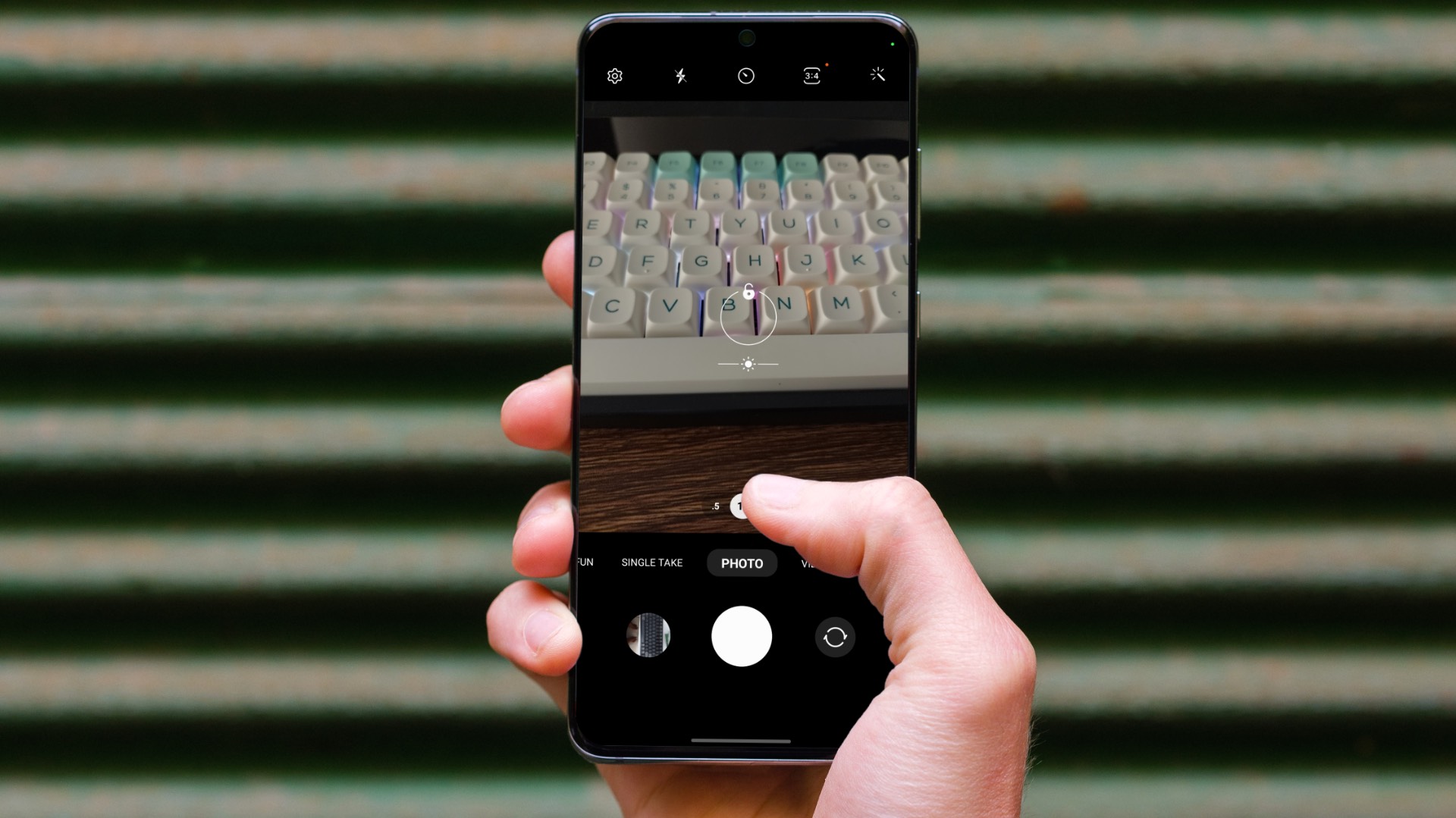Mac’s Free Tool: Hiding Other Windows and Spaces
If all you need is some windows temporarily moved away, the Mac OS has that functionality built-in. When you’re in a program, head on over to the program menu and select Hide Others from the menu. You can also command+option+H to hide all the others windows. Another option is to use Mission Control and Spaces. If you want to stay focused on one app, then just move that app to its own space. We have a complete guide to using OS X Spaces. Both of these need discipline and manual intervention to organize your stuff. If you’re distracted, you might forget to do this. That’s where automated software comes in.
Hocus Focus (Free): Hide the Stuff You’re Not Doing
This free program’s goal is to keep you focused on just the current window. That function is just like Apple’s Hide function. What makes Hocus Focus different is you can customize the time-delays and grouping of windows. For example, if you need to quickly check Safari while writing a report, you can keep both windows open. After the time you specify (the default is 30 seconds), the other windows hide themselves. If you need to keep just a few programs open, but hide the rest, Hocus Focus does that. It’s the same as creating Spaces on the fly. When you’re done with your focused work, you can just change your profile to disable hiding. It sits up in the menu bar ready for you to hide the other windows.
Vitamin-R 2 ($24.95): Natural Focus Enhancement
If your focus is too weak for manual control, Vitamin-R 2 automates it all for you. The program guides you through staying focused. First, you set your task or as they call Time Slice. Then you tell it which programs to hide during that time period. It even offers to quit some apps if you don’t have enough self-control. Then you give it how long you want to stay focused. If you use the Pomodoro method, you’ll set the timer for 20 minutes. All your distractions will fade away and you’ll begin work. Vitamin-R motivates you on the way and encourages you to continue. It even lets you play white noise while working. When the timer’s up, you can take a timed break, an open-ended break, or just continue on. If you get inspired during your work and want to remember something, you can leave yourself a note in the scratch pad. That area lets you track a thought and then get back to work. When you’re done with the time slice, Vitamin-R 2 lets you review your notes and record what you were doing when you stopped.
Bonus: Act Like a Parent
Even with all these techniques, you might still have trouble. If you have to do research on the web, you’re one click away from Facebook. Apple’s built-in Parental Controls can help block content that’s distracting you. Whichever combination of methods you pick, don’t work too hard. We all need a break occasionally. The above article may contain affiliate links which help support Guiding Tech. However, it does not affect our editorial integrity. The content remains unbiased and authentic.