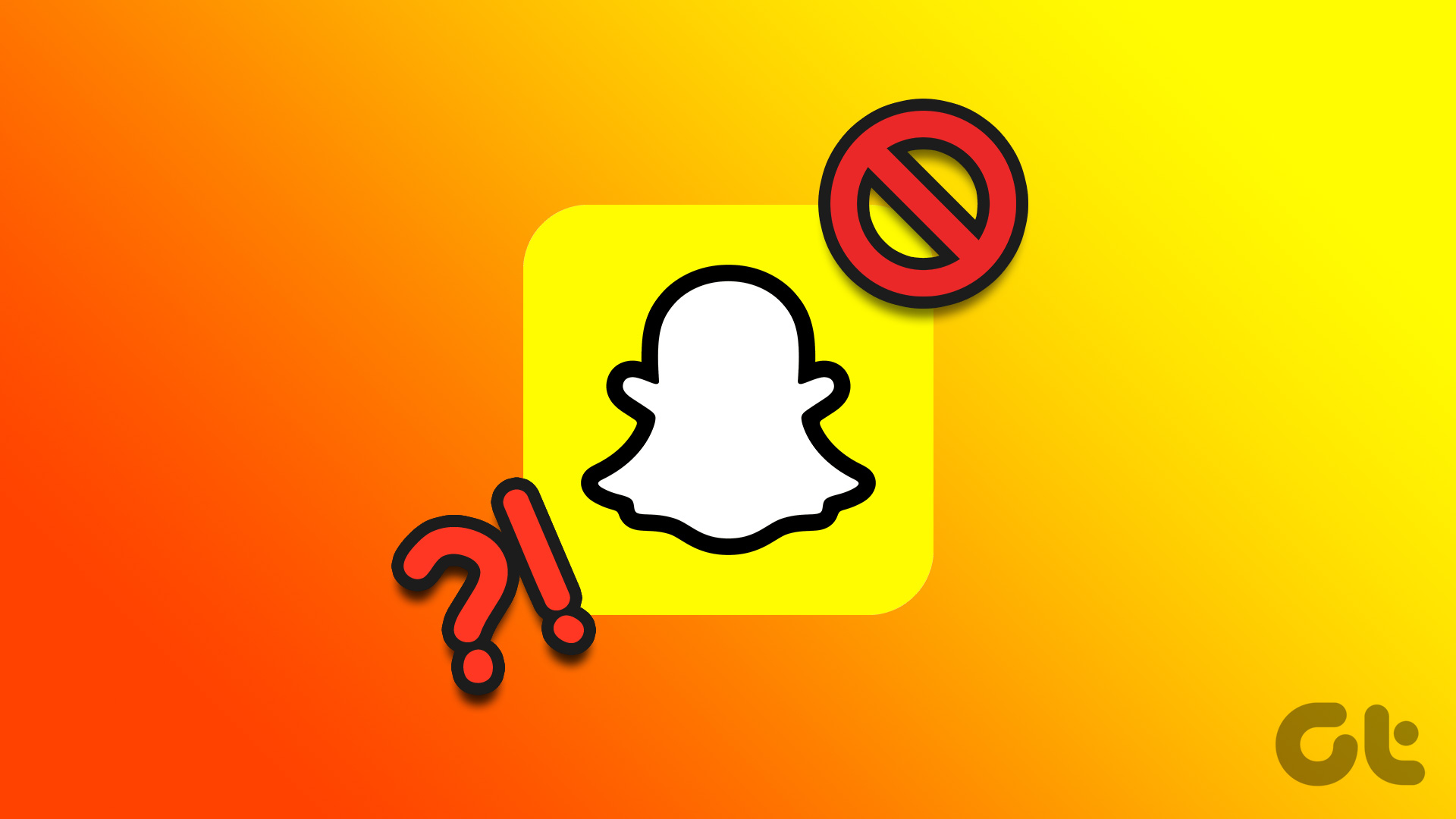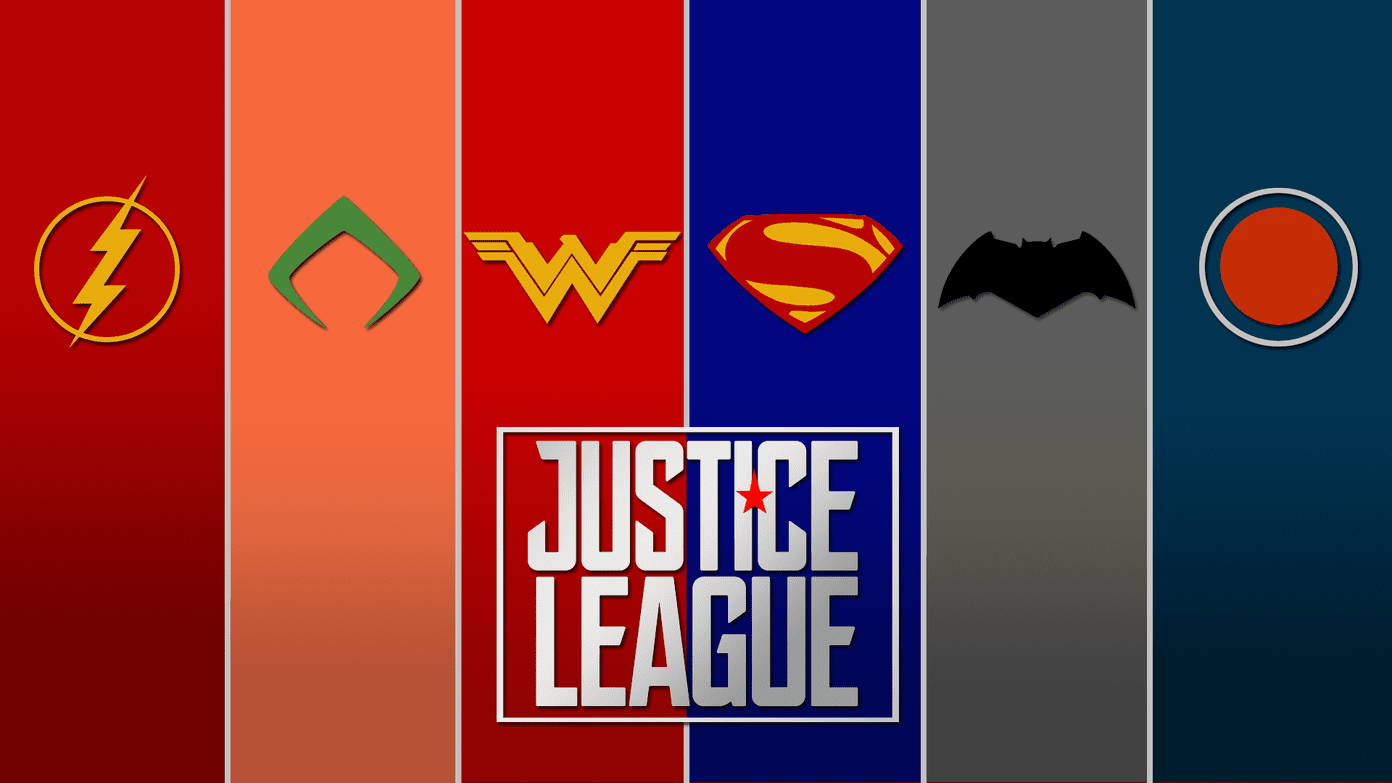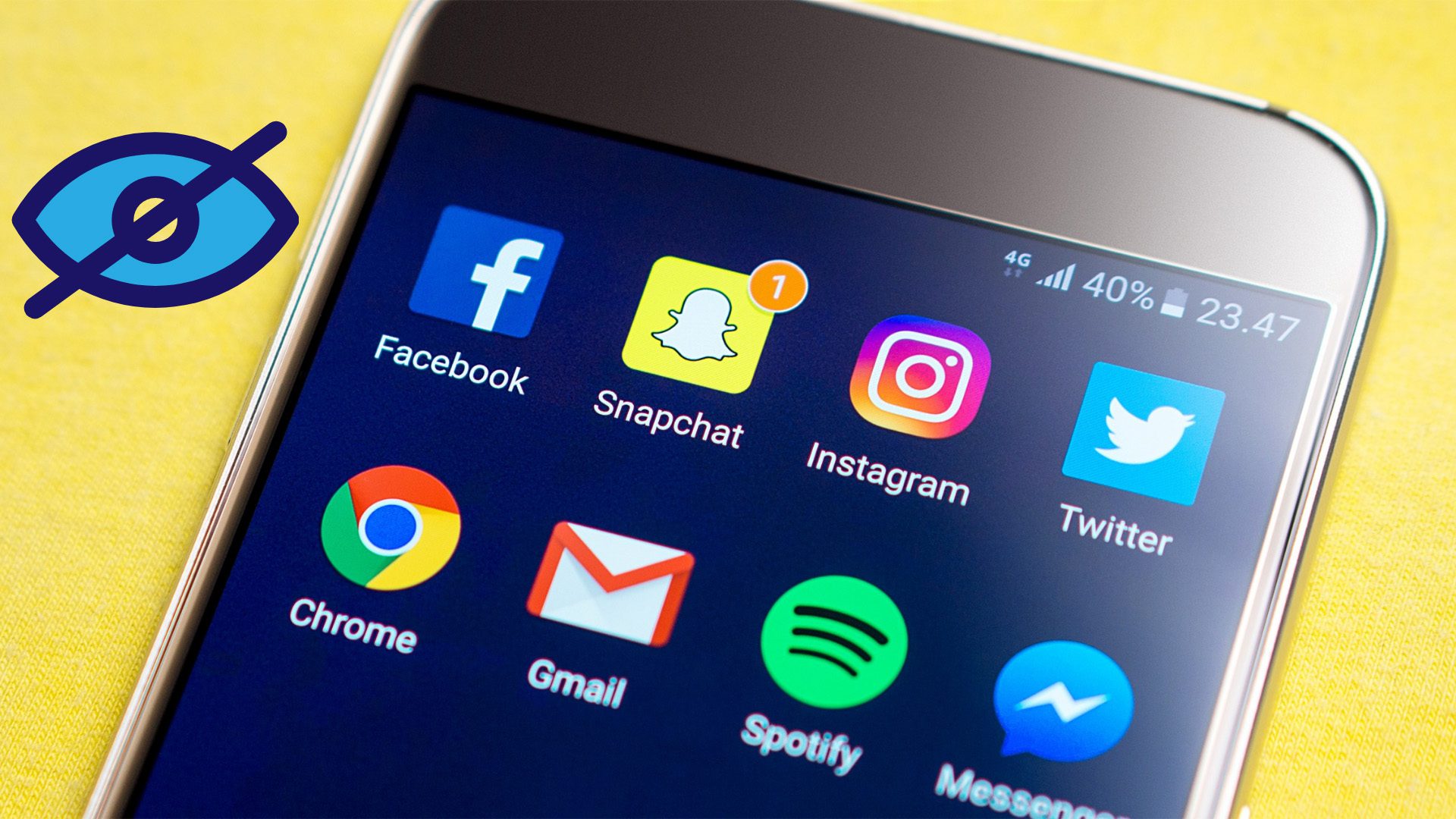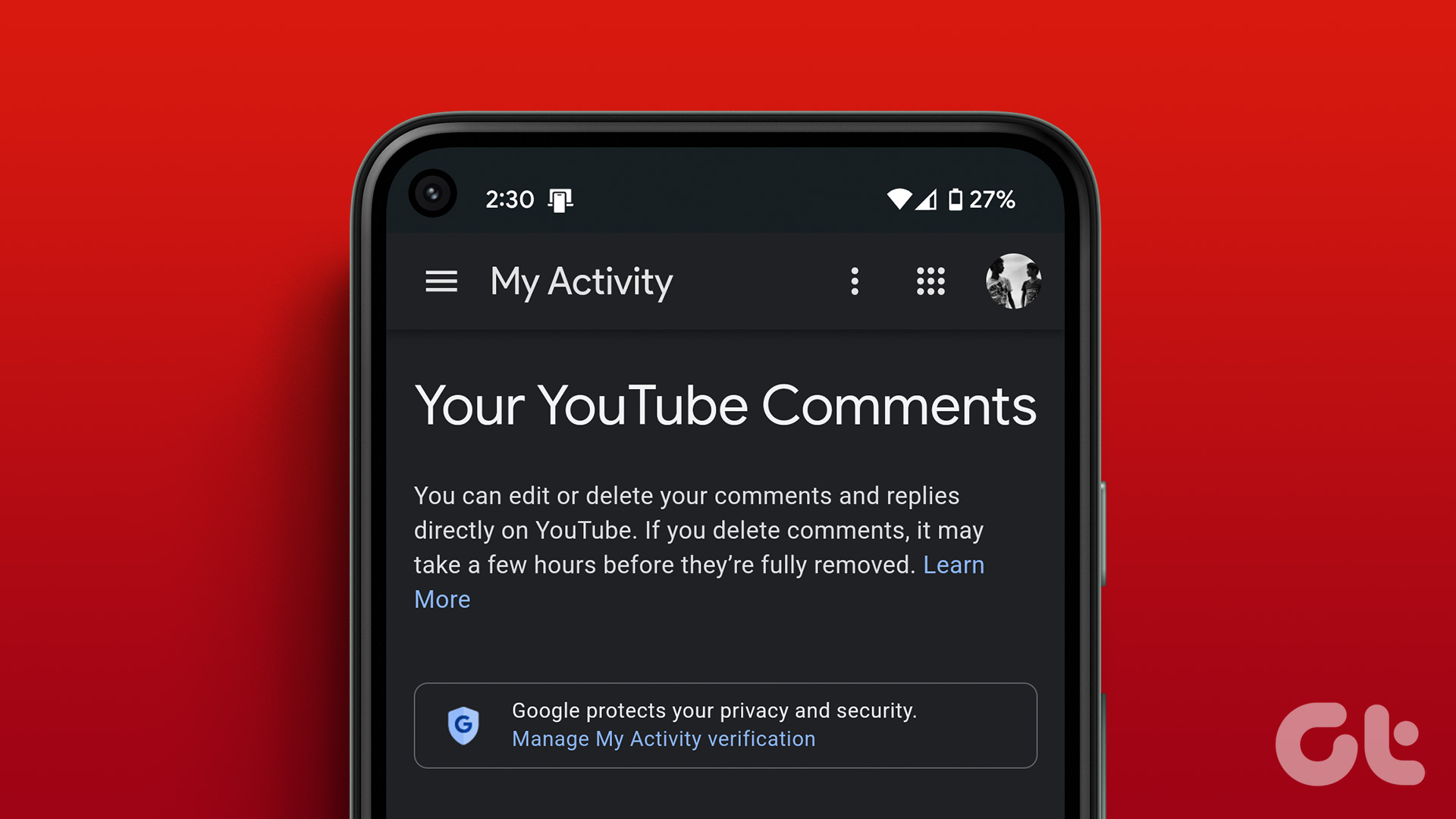Did someone block you on Snapchat? You won’t receive any notification about being blocked on the platform. Instead, you can follow the tricks below to confirm your blocked status with someone. It’s unfortunate when your friend blocks you on Snapchat. You go from texting at night to waking up to an empty chat the next day.
1. Search for Their Full Name or Username
It is one of the easiest and most effective ways to confirm your blocked status on Snapchat. When you don’t see an existing chat and want to confirm your friendship status with someone on Snapchat, you need to search for their account using the full name or username. Step 1: Launch Snapchat on your phone. Step 2: Tap the search icon in the top-left corner. Step 3: Search for your friend’s name or username. There are two possibilities if you don’t see the account in search results. Either the person has blocked your Snapchat or deleted their account from the platform. The latter is true in slim scenarios only. The person likely has blocked you on the platform. If the person’s account shows up in search results, it is possible that the recipient has removed you from their friends list.
2. Check Your Previous Conversations on Snapchat
If you have interacted with the person on Snapchat in the past, you can find your conversation in the app. This trick only works if you have a conversation or chat history with the person. Your friendship status is intact if you can see the conversation in the chat menu. When you don’t see the previous chat, the person may have blocked you on the platform. Step 1: Launch the Snapchat app on your Android or iPhone. Step 2: Go to the Chat tab at the bottom. Step 3: Search for your previous conversations in the app using the Search icon in the top-right corner. Step 4: If you are able to see the chat history, try sending any message. Step 5: If you see an automated message like ‘Failed to send your message, tap to try again’, it confirms your blocked status.
3. Check Your Friendship Status
The trick above doesn’t work as expected all the time. Sometimes, you can still see conversations and send messages even if you get blocked on Snapchat. Instead, you can check your friendship status on the platform. When someone blocks you on Snapchat, the app removes you from their friend list. When you try to add the person as a friend again, the app shows an error. It confirms that the person has blocked you on Snapchat. Let’s check it in action. Step 1: Open Snapchat app and tap the Chat tab at the bottom. Step 2: Select a conversation. Step 3: Tap Add at the top to send a friend request again. Step 4: If you see the ‘Sorry, Couldn’t find the person’ message, it confirms your blocked status on Snapchat.
4. Use Your Friend’s Phone
You can temporarily use your friend’s phone and try searching for the person’s Snapchat account. If the account appears on your friend’s Snapchat account but not on yours, the person has blocked you on Snapchat.
5. Check Snapchat Stories
Do you not see stories from your friend’s account on Snapchat? If the person regularly uploads stories on the platform and you notice a significant absence for a couple of weeks, the person may have blocked you on the social platform.
Block vs. Remove on Snapchat
Sometimes, the person has removed you from their friends list. In that case, you can still see their username in the search results, send a friend request again, and start conversations. Whether you do the same or someone did that to you, Snapchat doesn’t notify anyone about blocking or removing someone from the friends list. You can check our dedicated post to figure out the difference between Block and Remove on Snapchat.
Check Your Friendship Status on Snapchat
While you may be checking out stories, it’s odd to not know whether someone has removed you from their friends list or blocked you entire. Hope the solutions above help, unless you think it’s good riddance. Do you want to block such contacts on Snapchat too? You can check our separate post to learn about blocking someone and the implications of it on Snapchat. The above article may contain affiliate links which help support Guiding Tech. However, it does not affect our editorial integrity. The content remains unbiased and authentic.