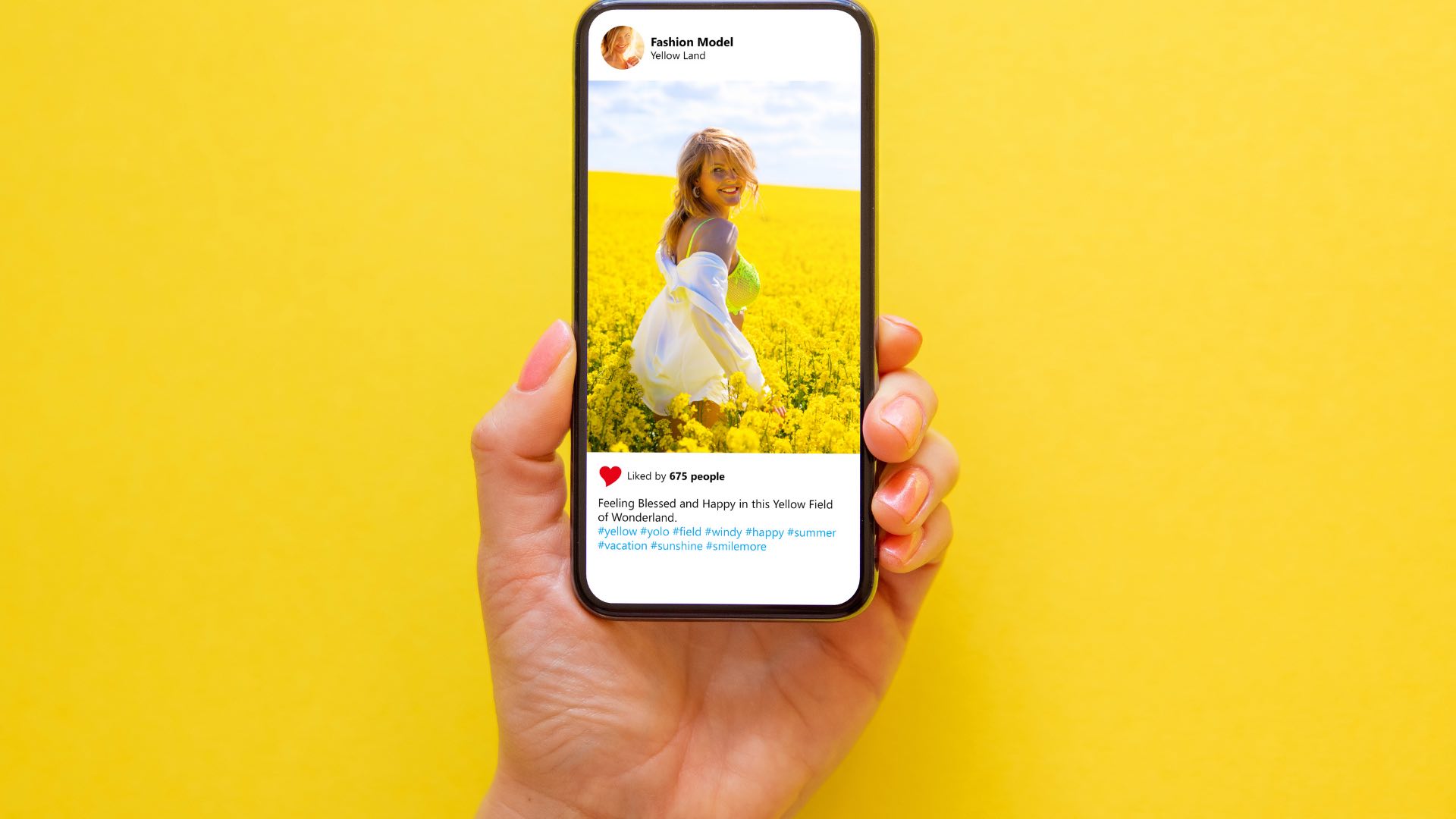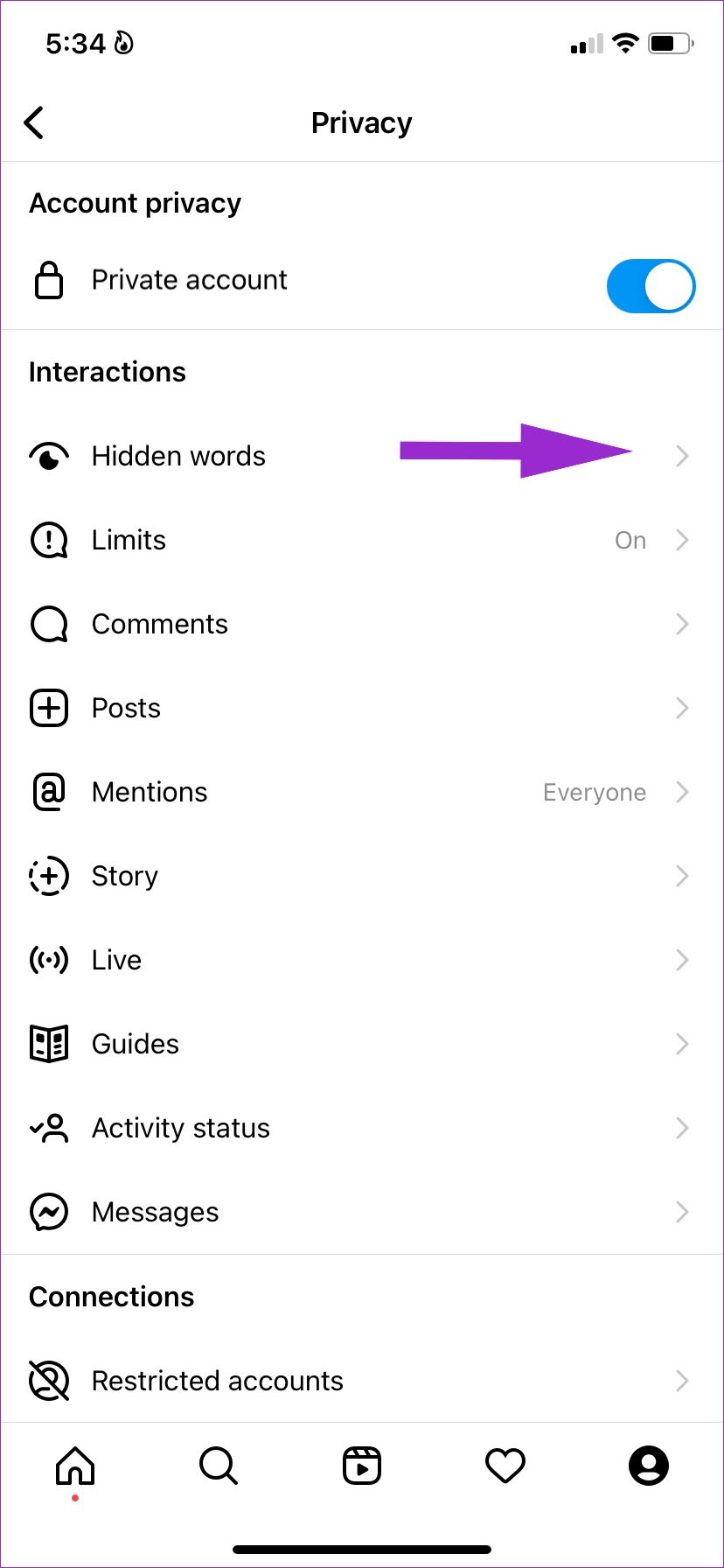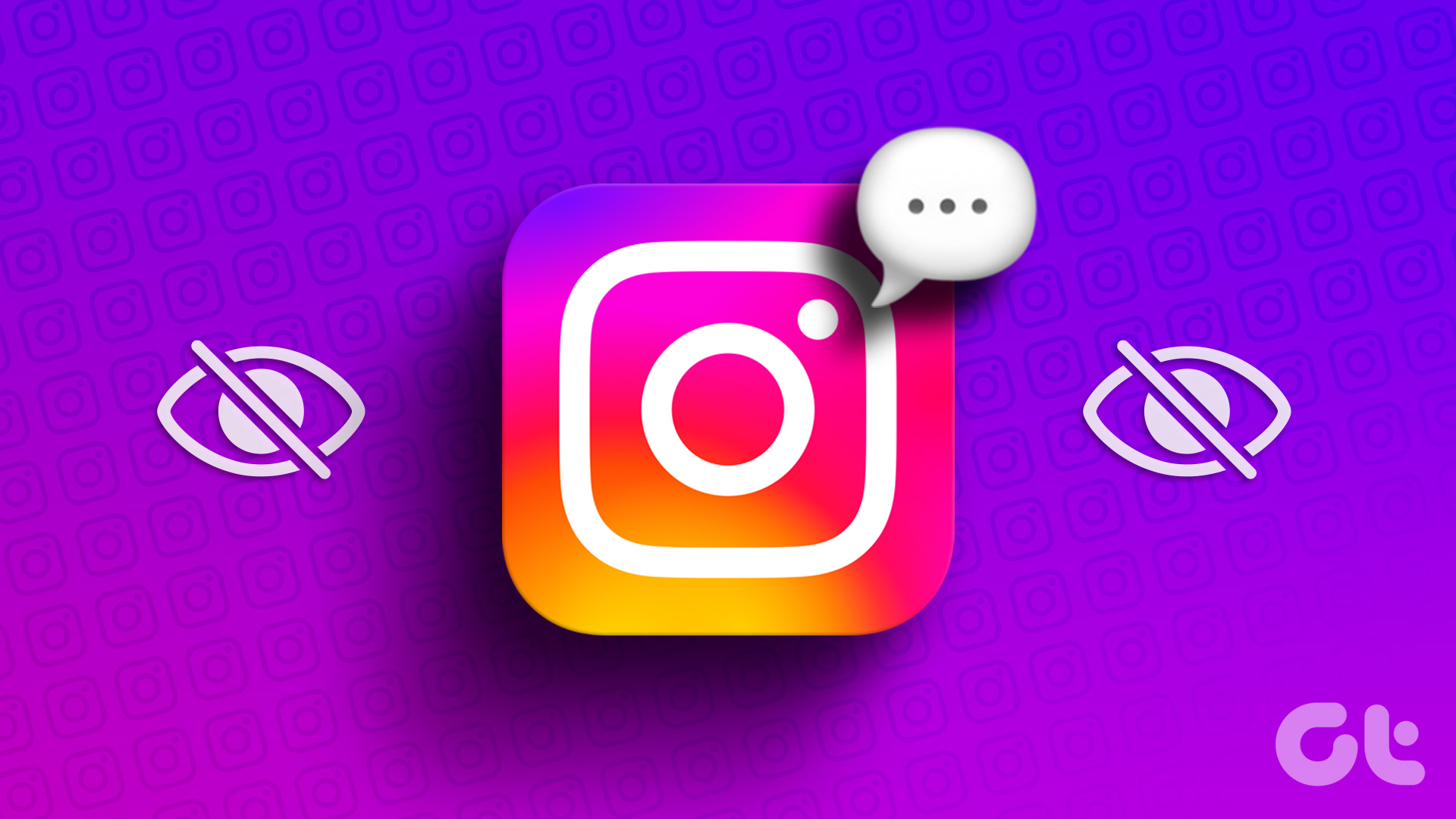You can always block or restrict Instagram accounts to reduce spam. But manually doing so for every Instagram account can be time-consuming and unproductive. Instead, you can use Instagram’s new privacy add-on and limit messages and other interactions on Instagram.
What Is Limits on Instagram
Limits is an improved version of Instagram restrict. The function will help you temporarily limit unwanted comments and messages. It may sound identical to restricting, but you can manage harassment from groups instead of individuals.
When you are growing a personal brand, doing marketing on Instagram, or has an account with a large following, it’s not viable for you to counter spam with the block function. After all, you want to increase your reach via your Instagram account. Here’s where Instagram’s limit function comes in and helps you combat spam without affecting growth. Instagram found that how some football players’s profile started getting abusive and racist comments after losing the Euro 2020 final. While these public figures can completely turn off comments or messages, but that might hurt the football loving community. Instead, they can enable Limits and prevent unwanted spam from recent followers. Instagram designed Limits for such public figures and creators.
How to Use Limits on Instagram
The Limits function sits deep inside the Instagram settings menu. Here’s how you can access and use it. Note: Instagram for iOS and Android have the same interface. We will use Instagram for iOS app in the screenshots below, and you can follow the same on Instagram for Android. Step 1: Open the Instagram app on your phone. Step 2: Go to your account from the bottom-right corner.
Step 3: Tap on the hamburger menu at the top-right corner and select Settings from the menu that pops up.. Step 4: From the Settings, select Privacy and choose Limits. Step 5: You have an option to limit recent followers and accounts that aren’t following you. Make sure to enable both the toggles and select the Turn on button at the bottom.
After this, Instagram will temporarily limit unwanted messages and comments on your account and will hide them until you approve select messages.
How to Set Duration Limit
You need not keep Instagram Limits enabled all the time. You might lose out on important messages or comments. Luckily, Instagram offers an option to remind you to turn Limits off after a specific time. Step 1: Open Instagram settings (refer to the steps above). Step 2: Go to the Privacy menu and tap on Limits. Step 3: Check the ‘Limit for’ menu and tap on it. You can select up to four weeks or six days to get a reminder. After that selected period passes, Instagram will remind you to turn off Limits.
Hide Message Requests and Comments with Abusive Words on Instagram
Even with Instagram Limits enabled, some might find a way to ruin your mood by sending abusive comments and messages. Instagram offers another way to combat such scenarios. Instagram has a dedicated Hidden words menu in settings that automatically filter out comments and messages with offensive words. The company has tied up with several anti-discrimination and anti-bullying organizations to develop a list of offensive terms to filter direct messages and comments. Here’s how you can use them. Step 1: Open the Instagram Settings (refer to the screenshots in the first section). Step 2: Choose the Privacy option and tap on Hidden words. Step 3: Enable Hide comments, Advanced comment filtering, and Hide message requests.
After you enable options, Instagram will hide comments and message requests with offensive words to the hidden folder. The company will also filter notifications for these messages. You can always review and unhide those comments and check messages.
Create Custom Words and Phrases to Hide on Instagram
Instagram may not limit offensive words in your native language. However, you can create a personalized list with words and phrases to limit messages. Step 1: Open the Hidden words menu on Instagram (check the screenshots above). Step 2: Scroll to the Custom words and phrases menu. Step 3: Tap on the Manage list. Step 4: Add words that you want to filter separated by commas. You can add multiple words, phrases, and emojis. You can always update the list any time.
Enjoy a Flawless Instagram Experience
No one deserves to go through racist, sexist, homophobic, or other abuse on social media platforms like Instagram. It’s good to see Instagram taking the necessary steps to prevent spam and hide offensive comments and messages in your account. The above article may contain affiliate links which help support Guiding Tech. However, it does not affect our editorial integrity. The content remains unbiased and authentic.