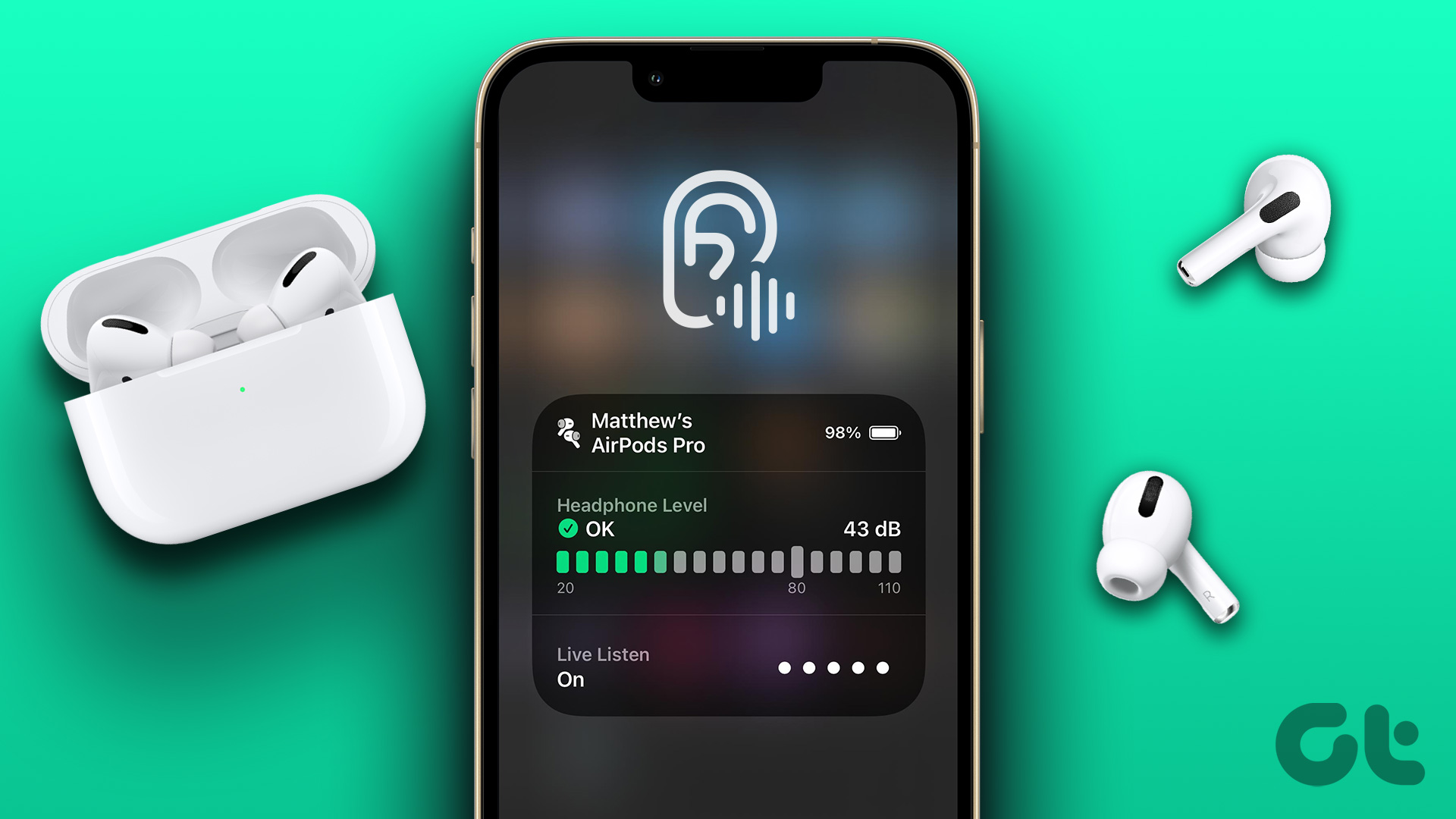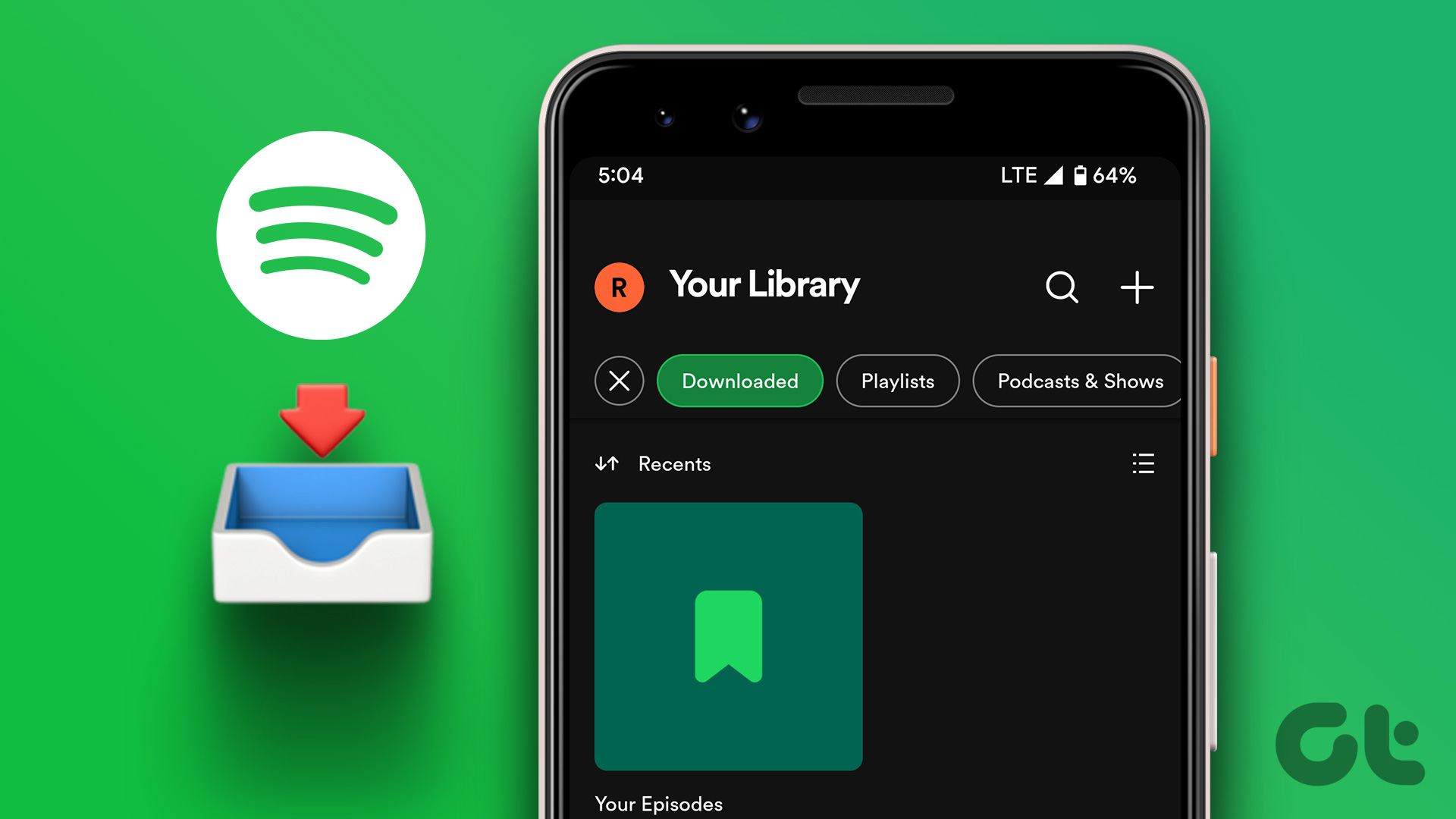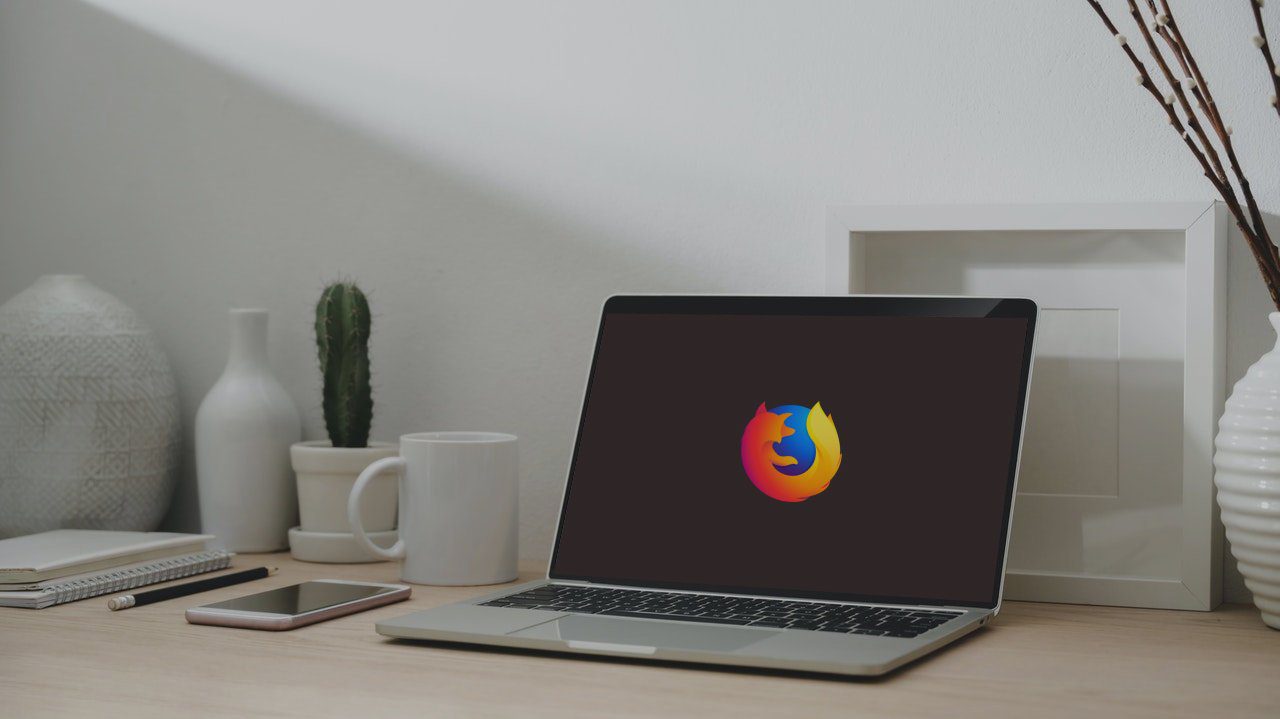Spotify has been making changes behind the scenes for some time now, but not always for the best. They made a few changes to make a place for the new podcasts section. The offline mode is a popular feature which helps many to disconnect from distracting apps and simply enjoy music or podcasts. Let’s understand how it works.
Listen to Spotify Offline on Desktop
Many listen to music while working or cleaning the room. Spotify’s desktop app comes to the rescue at these times, especially when there is no internet connectivity. The logical step would be to open Spotify, click on our profile icon, and select Settings. That’s where these options are found, usually. In fact, the offline mode is available under playback settings in the mobile apps, but not on the desktop version. You will find the Offline mode option under File menu located under the three-dot menu icon. Well, that’s an odd place to put the option. Once you enable Offline mode in Spotify, you should notice a blue badge notifying you that you are running Spotify in offline mode at the bottom-left corner of the screen. The badge will disappear once you disable offline mode again.
Listen to Spotify Offline on Android
As discussed earlier, Spotify’s offline mode is placed under playback settings and that makes a lot of sense to use it quickly. Launch Spotify and go to Settings > Playback. Just like the desktop version, you will see a banner at the bottom of the screen at all times to let you know that you are listening to your favorite songs/podcasts in offline mode.
Listen to Spotify Offline on iOS
Unlike Android, you will have to go two levels deep to toggle the offline mode option on or off over your iPhone. You will open Settings > Playback and then enable Offline mode. Tapping on Playback opens up another screen, which is not the case in Android. As usual, a persistent banner notification will appear at the bottom of the screen to notify you that Spotify is now running in offline mode.
Things to Know About Spotify Data, Storage, and Cache
The offline mode is available for Spotify premium users only. That makes sense from the company’s point of view. Offline mode is not the same as cache memory. However, they both will use your device’s storage space to work with and offer a seamless listening experience. Spotify will use the internet to download songs or entire playlists to your device, whichever that may be, so you can listen to them later when you are offline. The cache works differently. Here, Spotify will save snippets of your favorite songs that you stream often. So, when you press the play button, there is no buffer and lags. Spotify recommends clearing cache files to troubleshoot common app-related issues. Even we often recommend you to clear app caches. While storage shouldn’t be a problem on most modern smartphones and desktop unless you have a dated device or have too many media files on the computer/phone. Thankfully, Spotify allows users to save songs/podcasts offline on an SD card instead of internal storage. Most Android phones, especially the budget phones, offer SD card support, and you can buy one that suits your needs. How much data are we talking about? You know you need to save songs or entire playlists offline to save on precious bandwidth, especially when on a metered connection on a smartphone. But, do you know how much data are you consuming while streaming Spotify content? Here’s a snapshot:
Music Quality 96 kbps => 0.72 MB per minuteMusic Quality 160 kbps => 1.2 MB per minuteMusic Quality 320 kbps => 2.4 MB per minute
Most of us would go for the highest quality, which means a lot of data unless you are using Wi-Fi. Still, it’s a good idea to save some playlists for a rainy day when traveling on flights or working in a remote location.
Spot the Difference
The offline mode in Spotify is a blessing for folks like me who often want to go off the grid. It makes the listening experience smooth and free from lags caused by network issues. Spotify needs to improve its UI as that’s the only area where it is currently lagging. Take Apple Music, for example. It offers a seamless experience across platforms, and everything works just as intended. The UI is not only functional but also beautiful to touch and feel and easy to navigate. Maybe, Spotify can take a leaf or two out of their book and make some subtle changes under the hood? Next up: Here are 4 ways to unlink your Spotify account from Facebook once and for all even if you used the later to sign up for Spotify. The above article may contain affiliate links which help support Guiding Tech. However, it does not affect our editorial integrity. The content remains unbiased and authentic.