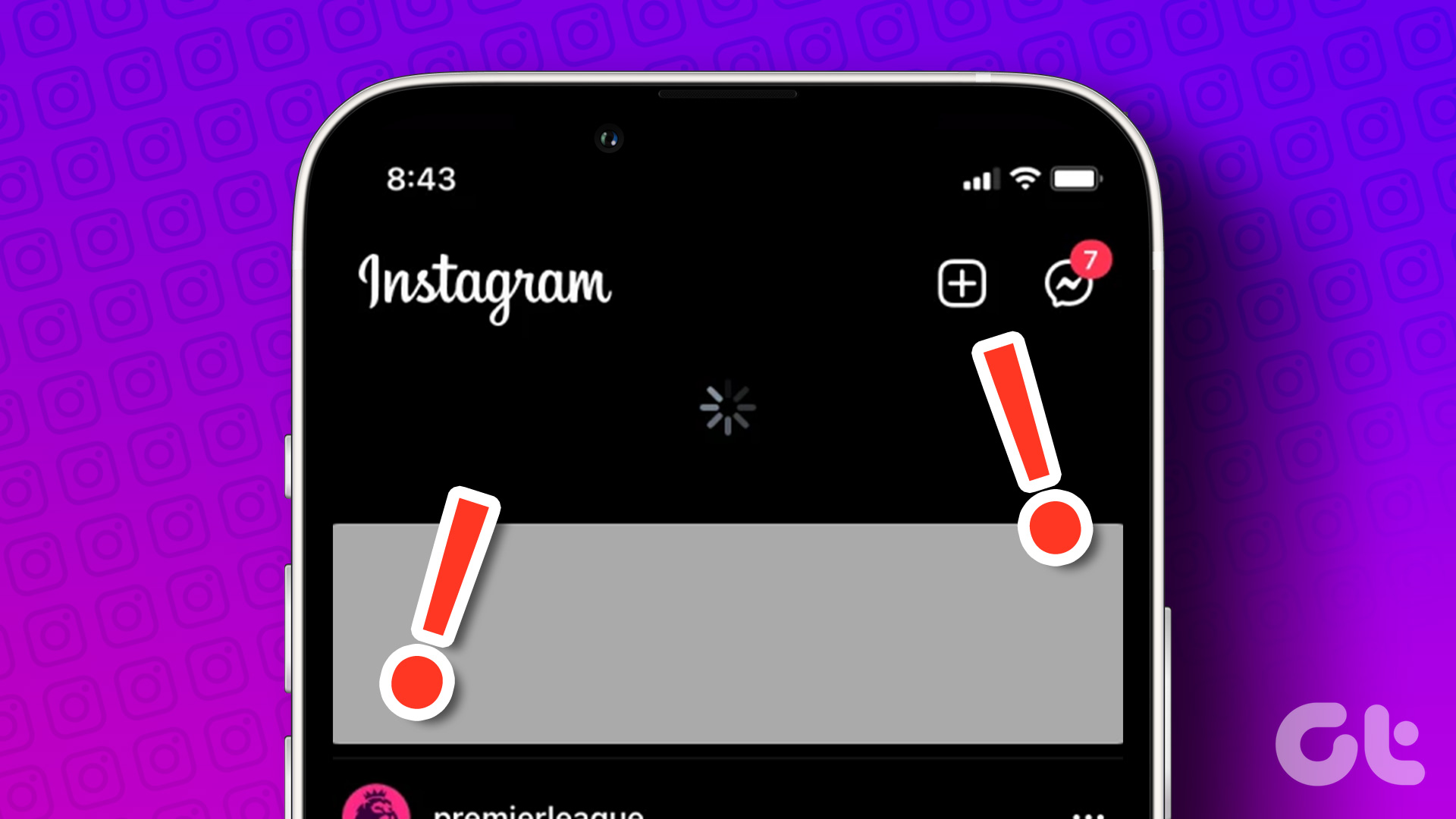Facebook already has had several privacy options. But you needed to customize them manually if you didn’t want people who aren’t your friends to view any of your posts or information. To avoid that, Facebook has launched a single feature of locking your profile. Let’s see how to lock profile on Facebook. For some people, Facebook profile lock might not be available. If you are one of them, find out the reason for that in this post.
What Is Profile Lock on Facebook
Locking a Facebook profile, in simple words, limits what users who aren’t your friends see on your profile. Typically, your public posts, certain information in About (depending on privacy settings), cover photos, and profile pictures are viewable by anyone, even if they’re not on your Friends list. But the profile lock changes everything. It puts your Facebook profile under a lock where people who aren’t your friends can see only tiny versions of your profile and cover photo, and a few elements of your profile’s About section. Also, such viewers can’t view or enlarge those photos either. Nothing changes for people on your friends list. They continue to see your information depending on their existing privacy settings. Note: The profile can be unlocked anytime. Let’s see in detail what happens by locking a Facebook Profile.
What Does It Mean When a Facebook Profile Is Locked
Let’s check for various things such as posts, photos, profile picture, about, etc.
What Happens to Posts on Timeline
On locking a Facebook profile, the privacy setting of your previous posts, that includes photos or albums, will change from Public to Friends. So only the people on your friends list will be able to see them. Other people can not view such data on your profile. Similarly, you cannot publish public stories. They can be set to Custom or Friends and connections privacy setting. Tip: Check out how to use Stories on Facebook. For new posts and stories as well, the privacy will automatically be kept as Friends only. You can customize it further and limit from your certain friends too. In other words, you cannot publish to the Public when the profile is locked. If you want to do so, you have to unlock your profile. You can learn about what happens when you unlock your profile at the end of the post. However, that doesn’t mean anything you have posted or commented on public spaces like pages, groups, marketplace, etc. will also be hidden. Your posts at such places will still be visible. But posts with no privacy settings such as Fundraisers, Blood Donations, etc., will become invisible for people not in your friends list. Note: Locking a profile will enable Timeline and tag review for your profile.
What Happens to Profile and Cover Photos
With profile lock, people outside of your friends list will see a miniature version of your current profile and cover picture. Interestingly, they won’t be able to click or zoom into them. For past pictures such as profile, cover, and featured, their privacy is set to Friends. If a user who isn’t in your friends list tries to click on the cover or profile picture, they will be notified that the person has locked their profile. Note: Your friends will be able to click and zoom your profile picture.
What Happens to About Information
Information in your About section, such as hometown, relationship status, current city, etc., will also be impacted by locking your profile. Facebook will show only a maximum of five public information details to outsiders. If other details also have Public privacy setting, they will be visible to your friends only. Facebook doesn’t clarify which five details will be public. Note: Locking a profile will not affect settings for how people find and contact you on Facebook (email or phone number).
What Happens to Friend Requests and Messages
The Facebook profile lock doesn’t impact your friend request settings. People can still send you a friend request depending on your earlier settings. Find out how to change who can send a friend request on Facebook. Similarly, everyone can still message you. The Message button is visible on your profile after locking the profile. Tip: Learn the best tips to use Facebook Messenger. Here’s a snippet from the official Facebook support page that breaks down the aftereffects of locking a profile. Now that you know what happens by locking your Facebook profile, here’s how to lock it.
How to Lock Your Facebook Profile
Currently, the ability to lock your profile is available only on the Facebook Android app, Facebook Lite for Android, and Facebook’s mobile website – m.facebook.com. The feature is unavailable on the Facebook iPhone app or the desktop version of Facebook – Facebook.com. The Facebook profile lock is also limited to a few countries only at the moment, such as the UK, Bangladesh, India, etc. That’s why you may not see Facebook profile lock on some profiles or in some countries. If you desperately want to lock your profile from iPhone or a computer, open the mobile website of Facebook from your phone’s or PC’s browser and then lock the profile, as shown below. Note: Inability to lock profile from iPhone or PC doesn’t mean that anyone who has locked their profile will appear unlocked on those two. The profiles will continue to stay locked.
Lock Facebook Profile Step-By-Step
There are two methods to lock your Facebook Profile from the Android mobile apps or the mobile website.
Method 1: Lock Facebook From Your Profile
This is the fastest way to lock your profile. Step 1: Open the Facebook mobile app and tap on the three-bar icon at the top. Then tap on your name. Step 2: You will be taken to your profile. Tap on the three-dot icon. Step 3: Tap on Lock Profile. You will get the lock profile screen. Tap on Lock Your Profile. Note: If you don’t see the Lock profile under the three-dot icon, follow the next method. Your profile will be locked instantly. Go to your profile and you will see Your profile is Locked message.
Method 2: Lock Facebook Profile From Settings
Step 1: Launch the Facebook app and tap on the three-bar icon at the top. Choose Settings from the menu. Step 2: Scroll down and tap on Profile Locking. Then tap on Lock your profile on the next screen. Tip: Check out what other hidden features you can use on Facebook.
View Profile as Someone Else
When you have locked your profile, you can invite others to lock their profile or view your profile as someone else to verify how your profile will look to people who aren’t on your friends list. To do so, open your profile screen and tap on the Your Profile Is Locked message. Tap on View as to see how it looks.
How to Unlock Facebook Profile and What Happens by Unlocking
To unlock your Facebook profile, open your Facebook profile screen. Tap on the ‘Your Profile is Locked’ message. On the next screen, tap on Unlock. In case you don’t see the message, tap on the three-dot icon next to your name on the profile screen, and choose Unlock Profile. Tap on Unlock on the next screen. Pro Tip: You can unlock from Settings > Profile Locking > Unlock as well. Now when you unlock your profile, your previous privacy settings (before locking your profile) will be restored. For instance, if any Facebook post was public, it will become public again. Your current full-size cover and profile picture will become visible to everyone. Also, the ability to publish public posts will be restored. However, any changes to the privacy setting that you made to your profile when your profile was locked will remain unaffected by unlocking it.
Protect Your Profile
Locking your profile is a helpful feature introduced by Facebook. One can be safe from prying eyes of stalkers using this feature. In case the profile lock isn’t available for your account, you should manually modify the Facebook privacy settings to safeguard your information. Next up: Facebook offers many ways to disconnect from someone. Find out how features such as unfollow, unfriend, and take a break differ from one another using the next link. The above article may contain affiliate links which help support Guiding Tech. However, it does not affect our editorial integrity. The content remains unbiased and authentic.