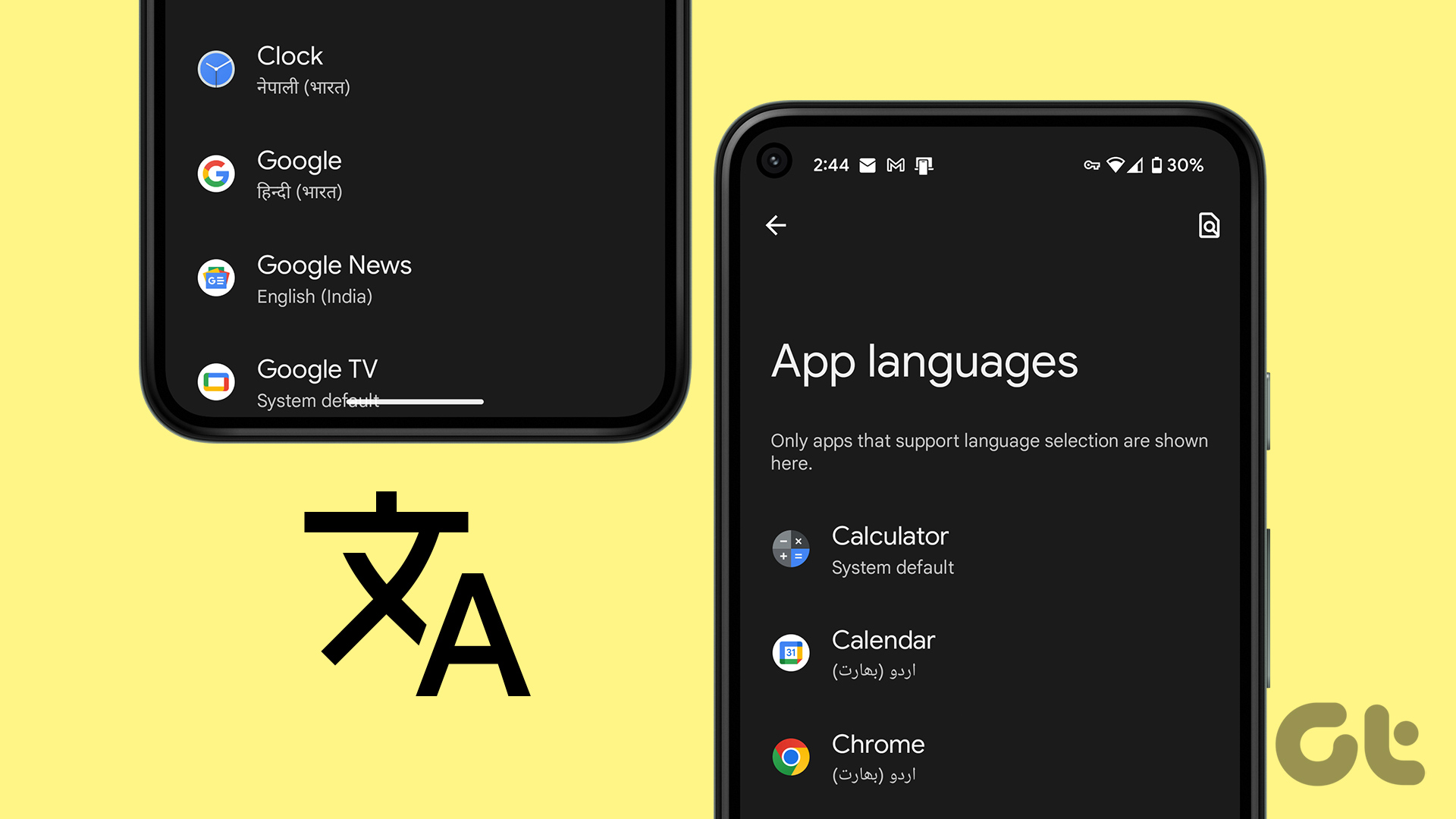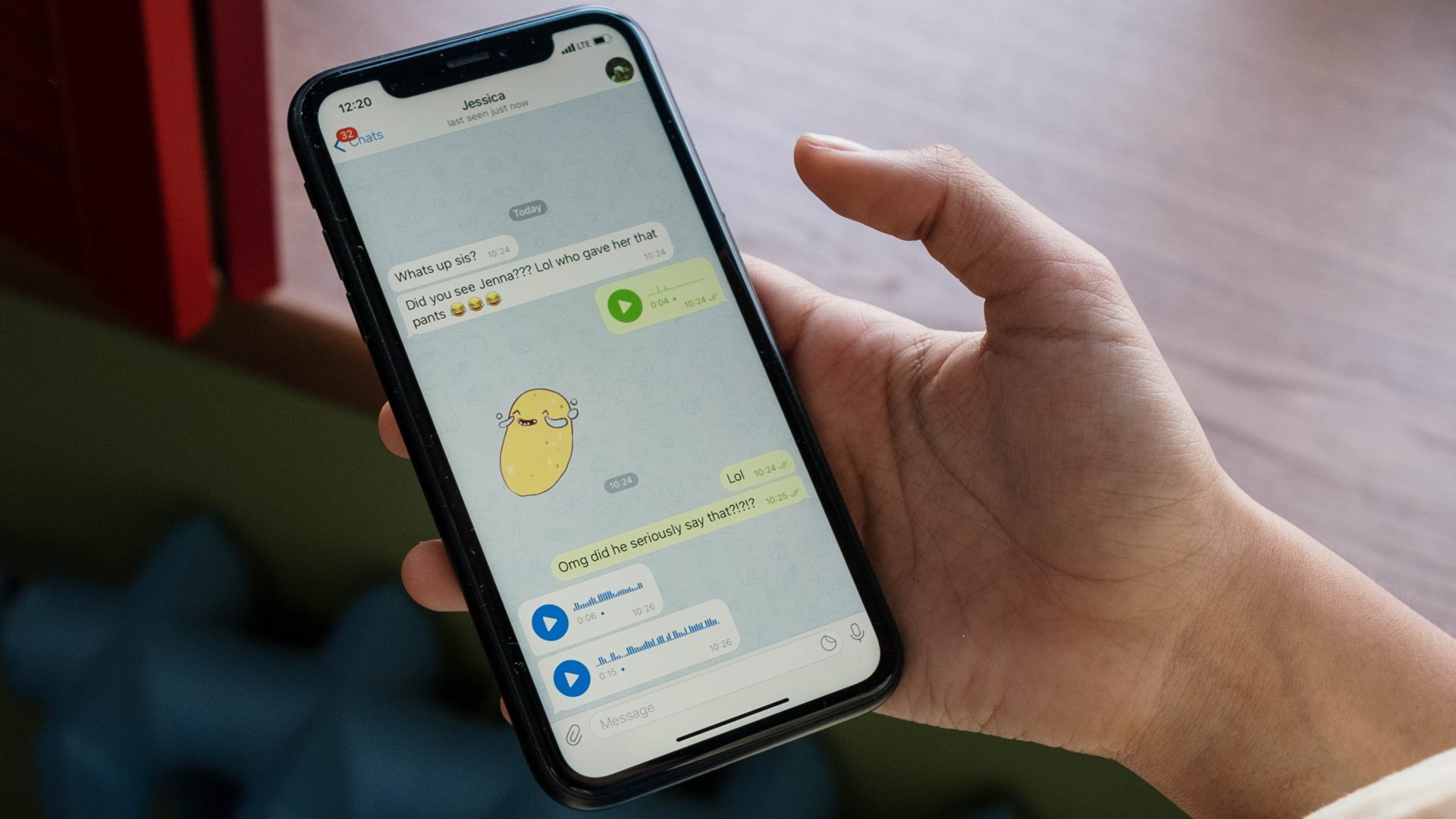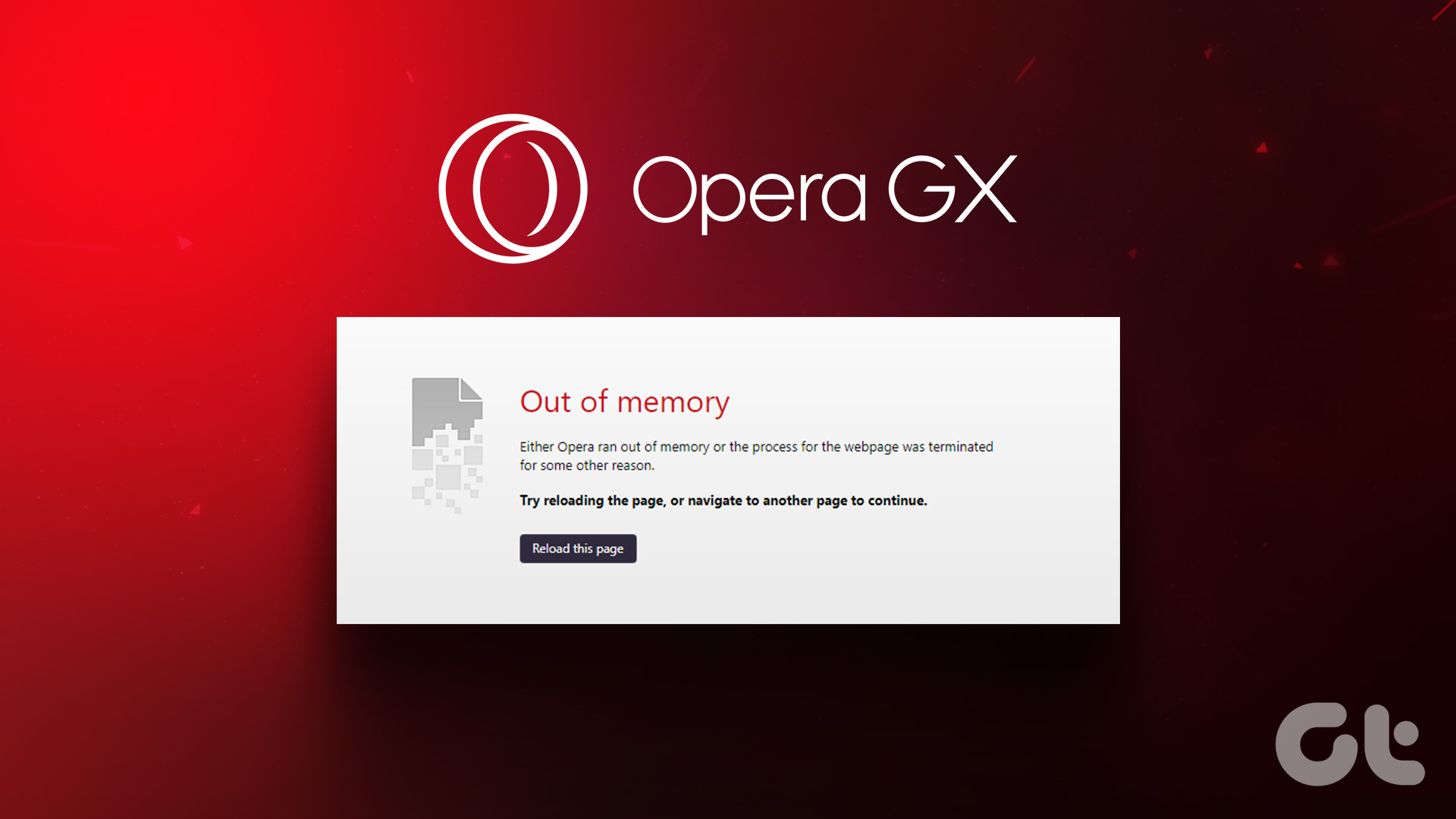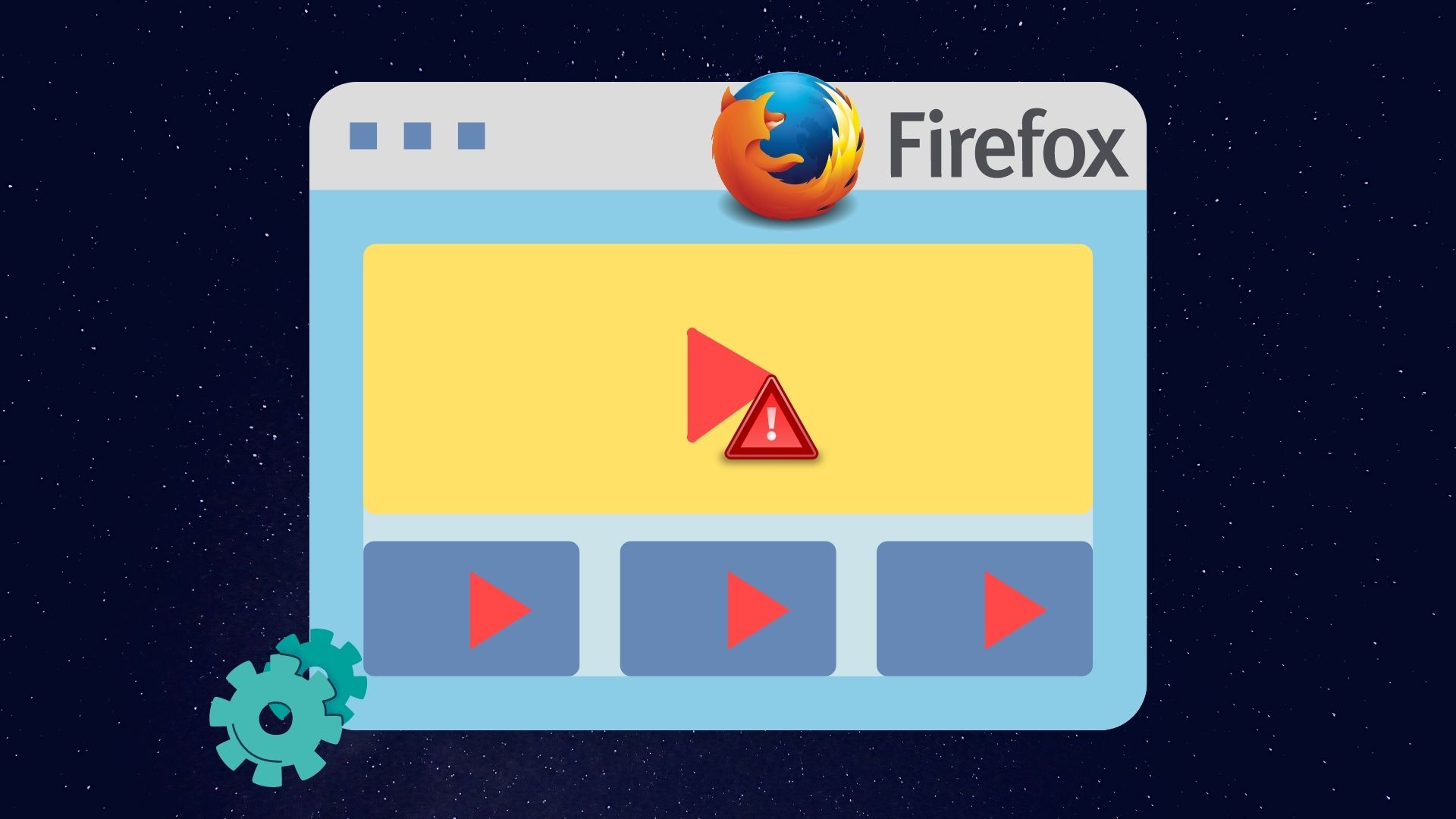You can now lock certain chats on WhatsApp without having to lock the entire app. It’s nice to see that Meta is rolling out useful features on WhatsApp that make the experience of using the app better. Before we show you how to use the chat lock feature, let’s understand its use.
What Is the Use of Individual Chat Lock
The next time you receive those good morning messages from uncles in your family group, you don’t have to spend extra time unlocking the chat. But chats with your partner that may involve sensitive information can now be locked separately. Cool, right? In short, the best part of the individual chat lock feature is that you can choose specific conversations that you deem are secretive or important.
How to Lock Specific Chats on WhatsApp
If you’re an Android user, follow the steps below to lock your chats with a few taps. If you use an iPhone, you might have to wait a bit longer. The feature to lock chats is currently limited to Android phones only. iPhone devices should also receive the update sometime soon. We urge you to update WhatsApp from the Play Store or App Store before carrying out the steps below. That being said, grab your phone and get started. Step 1: Open WhatsApp on your Android phone. Navigate to the chat you want to lock. Step 2: Tap on the name of the contact at the top of the screen. Step 3: Scroll down to the bottom. Select the Chat Lock option. Step 4: Enable the toggle next to ‘Lock this chat with fingerprint’ to secure it. You should now see a prompt that says the chat is locked. This is how you can lock WhatsApp chats with your fingerprint or Face ID.
How to Access Locked Chats on WhatsApp
Now that you’ve locked the chats important to you, it’s time to know how to access them. WhatsApp hides your locked chats so they’re not visible as soon as you open the app. Here’s how to access your locked conversations. Step 1: Open WhatsApp on your Android phone. Scroll down on the list of conversations. Step 2: You should now see a new tab right at the top called Locked Chats. Tap on it. All your locked conversations will be displayed here.
How to Remove Conversations From Locked Chats on WhatsApp
Changed your mind and decided to remove the chat lock from a conversation? Here’s how to do it. Step 1: Open WhatsApp on your Android phone. Navigate to the chat you want to lock. Step 2: Tap on the name of the contact at the top of the screen. Step 3: Scroll down to the bottom. Select the Chat Lock option. Step 4: Disable the toggle next to ‘Lock this chat with fingerprint’ to turn off the chat lock. Your conversation will now be back on WhatsApp’s home screen and you can open the chat without using fingerprint or PIN.
Keep Your Conversations Safe
The ability to lock individual WhatsApp chats can benefit various types of users. If several people have access to your phone and you don’t want them to read specific chats, you can now lock them without having to worry about compromising privacy. The above article may contain affiliate links which help support Guiding Tech. However, it does not affect our editorial integrity. The content remains unbiased and authentic.