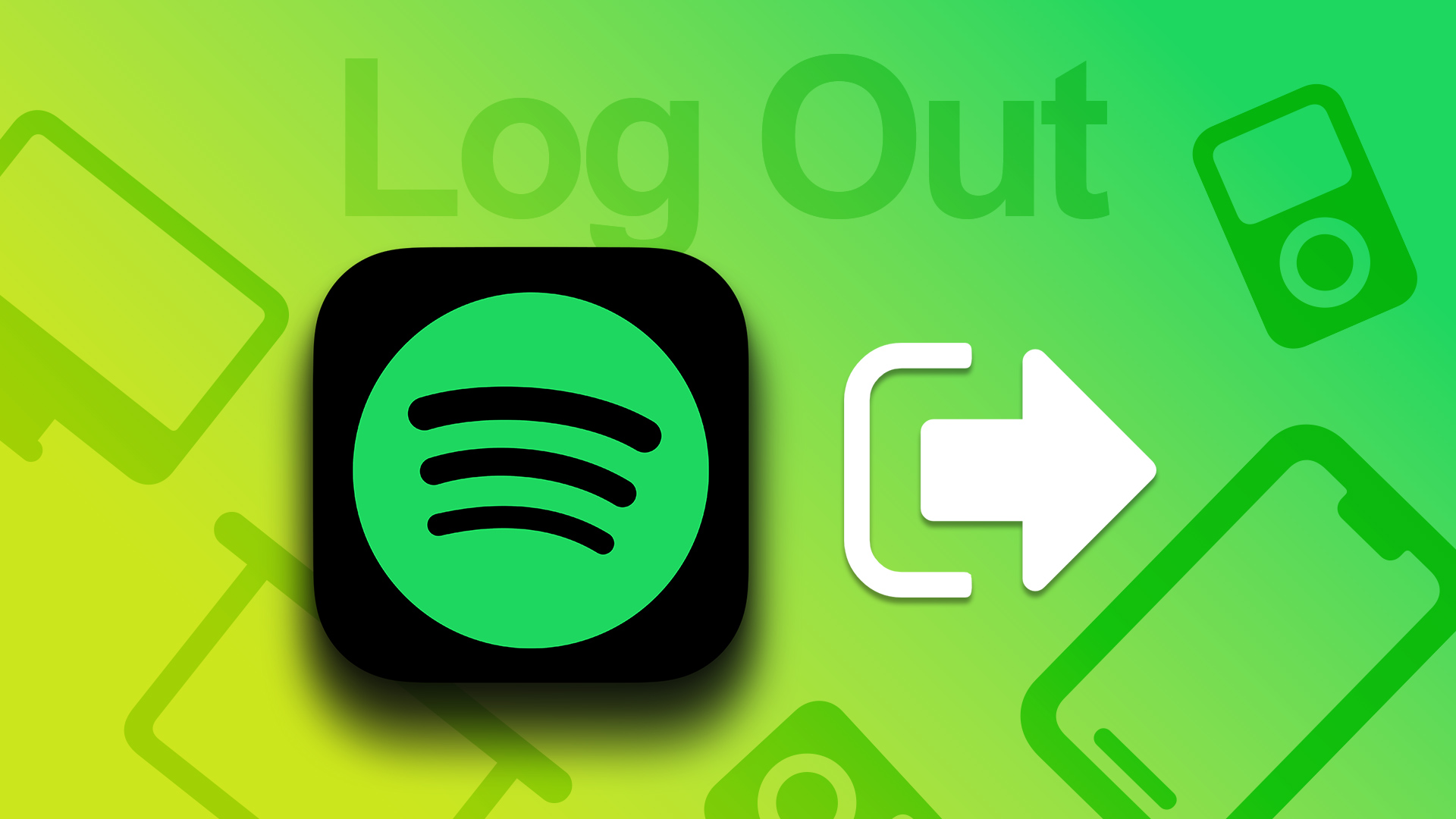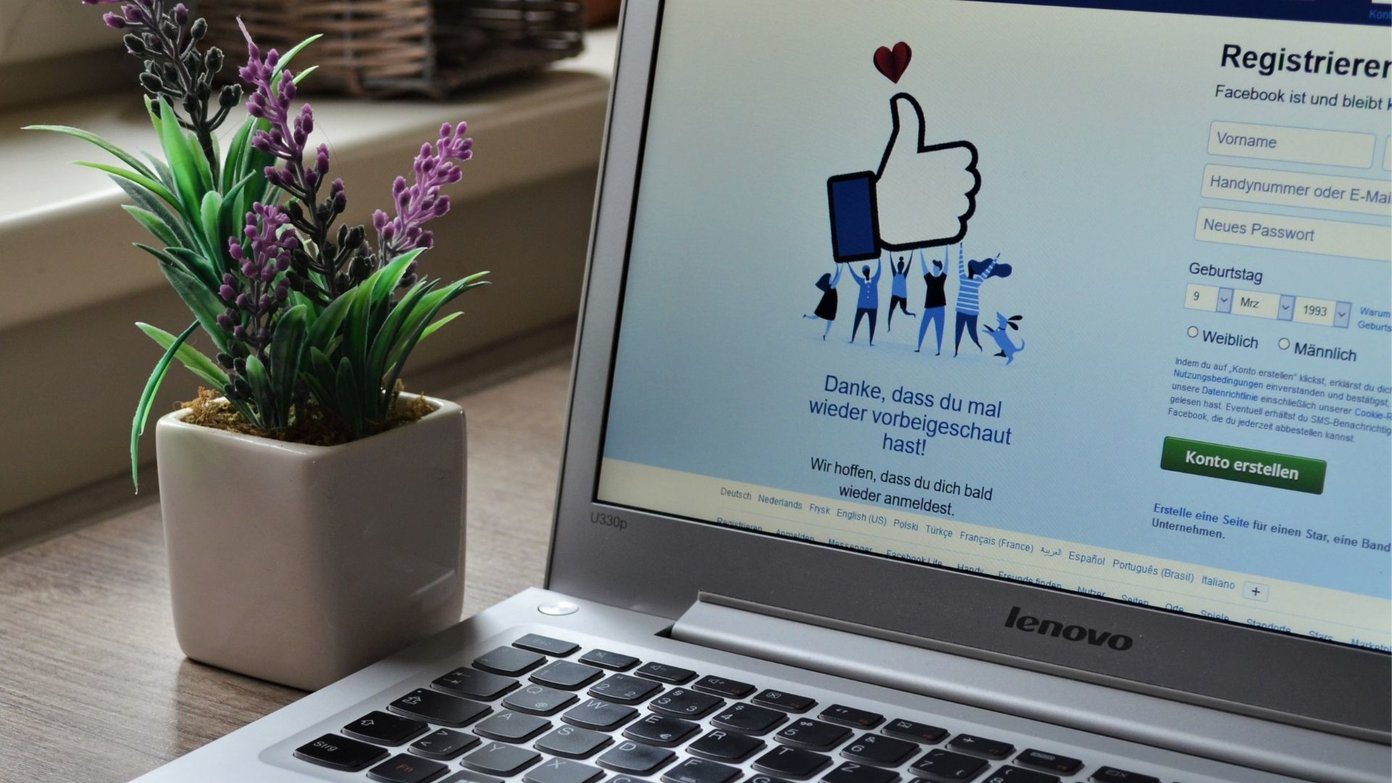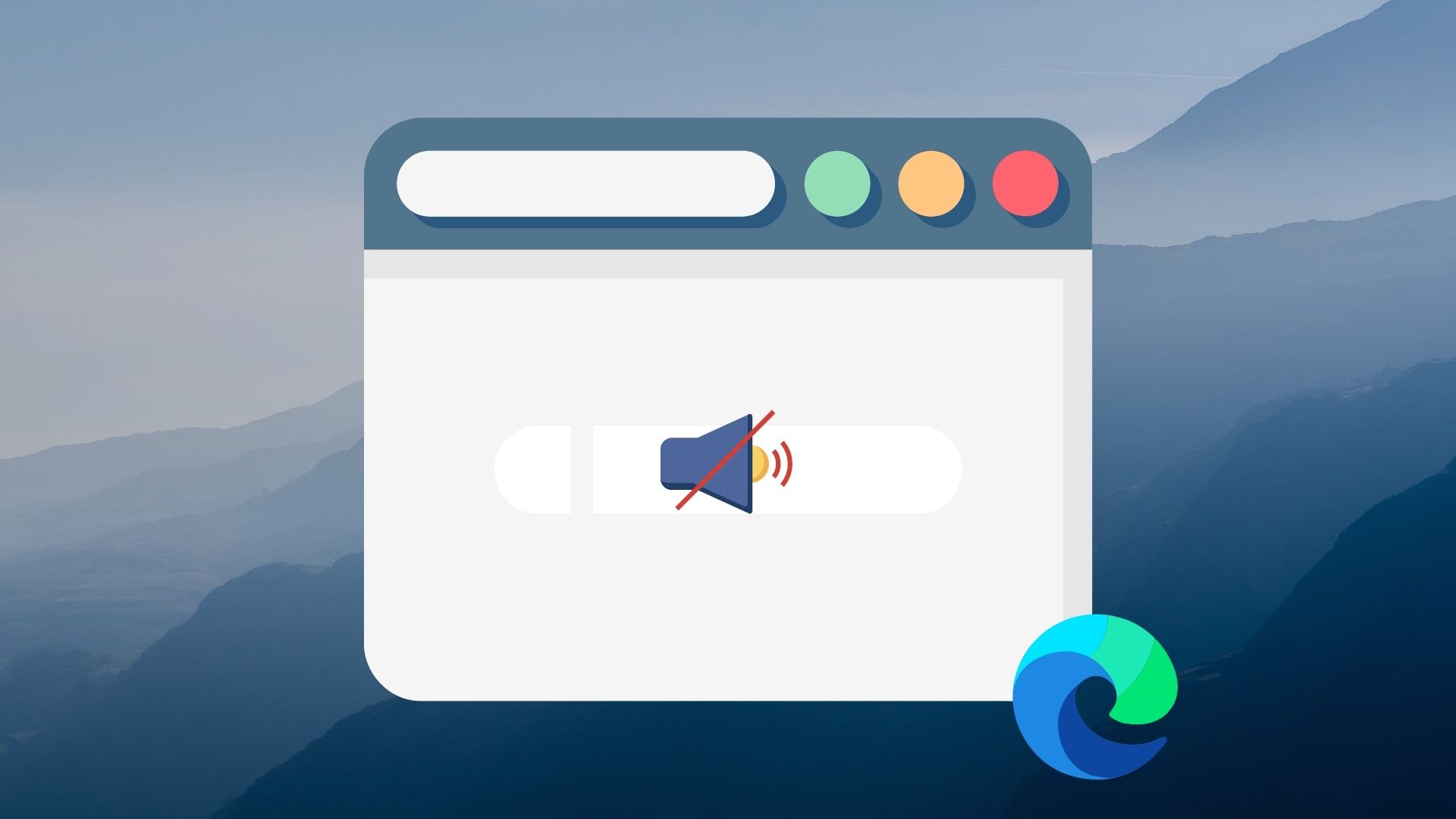However, if you have logged into your WhatsApp account from too many devices, it may take time to sync your data. To minimize that time, you can remove unwanted devices. And if you don’t know which ones, you can remove all of them at once. To manage and remove devices using your WhatsApp account, this post will show you the steps to log out of all devices from your WhatsApp account.
Log Out Linked Devices From WhatsApp on iPhone
Before moving on with the steps, we suggest updating WhatsApp version on your iPhone. This would avoid any glitches while using the app. Update WhatsApp on iPhone After updating WhatsApp, follow these steps. Step 1: Open the WhatsApp app on your iPhone.
Step 2: Tap the Settings icon at the bottom-right corner.
Step 3: Tap on Linked Devices.
Step 4: From the list of all the devices using your WhatsApp account, tap on the one which you want to remove. Step 5: Tap on Log Out.
Step 6: Tap on Log Out again at the bottom to confirm.
You’ll need to repeat the steps for all devices you want to remove. Unfortunately, you can’t choose a few devices and log them out at once.
Log Out Linked Devices From WhatsApp on Android
Just like for iPhone, we suggest you download the latest WhatsApp version on your Android phone. Update WhatsApp on Android After that, follow these steps to log out the Linked Devices. Step 1: Open the WhatsApp app on your Android.
Step 2: Tap the three vertical dots menu at the top-right corner.
Step 3: Select Linked Devices.
Step 4: From the list of all the devices using your WhatsApp account, tap on the one you want to remove. Step 5: From the pop up, tap on Log Out.
You’ll need to repeat the steps for logging out other devices as well. You can also read our post to fix delayed WhatsApp notifications on your Android.
Log Out Linked Devices From WhatsApp on Mac
The WhatsApp Desktop app also lets you access your chats and answer audio or video calls on your Mac. But once, we suggest updating to the latest version of the app on your Mac. Step 1: Press Command + Spacebar to open Spotlight Search, type App Store, and press Return.
Step 2: Click on Updates from the left panel.
Step 3: Click on Update next to WhatsApp if one is available.
Here’s how you can log out of your WhatsApp account on Mac. Step 1: Press Command + Spacebar to open Spotlight Search, type WhatsApp, and press Return.
Step 2: Click the down arrow icon on the top-left side.
Step 3: Click on Log Out.
Step 4: Click on Log Out again to confirm your choice.
You can also read our post if WhatsApp Desktop notifications are not working on your Mac.
Log Out Linked Devices From WhatsApp on Windows
The WhatsApp Desktop app is also available for Windows users. You can manage your chats and answer audio or video calls from the comfort of your Windows PC. Before starting with the steps, you should update the app to its latest version on your Windows PC. Step 1: Click the Start icon on your Windows PC, type Microsoft Store, and press Enter.
Step 2: Click the Library icon in the bottom-left corner.
Step 3: If an update is available, download and install it. Here’s how you can log out of your WhatsApp account on your Windows computer. Step 1: Click the Start icon on your Windows PC, type WhatsApp, and press Enter.
Step 2: Click the Settings icon at the bottom-left corner.
Step 3: Select General from the left panel.
Step 4: Click on Log Out.
Step 5: Click on Log Out again to confirm.
Log Out Device From WhatsApp on the Web
Lastly, if you are not using the WhatsApp Desktop app and relying only on WhatsApp Web, here’s how to log out of your device. The steps remain the same for both Mac and Windows users. Step 1: Open WhatsApp Web on your browser. Visit WhatsApp Web Step 2: Click the three vertical dots at the top-right corner.
Step 3: Click on Log Out.
Step 4: Click on Log Out again to confirm your choice.
Manage WhatsApp Devices
You can easily manage all the devices using your WhatsApp account. You can remove any unwanted device that is using your WhatsApp account using the app on your Android or iPhone. But what if you are in a country or in an area where WhatsApp usage is restricted? If something like this happens or you are in the middle of an internet outage, you can still gain access to your chats using WhatsApp Proxy. You can connect WhatsApp to a proxy server and use it offline. The above article may contain affiliate links which help support Guiding Tech. However, it does not affect our editorial integrity. The content remains unbiased and authentic.
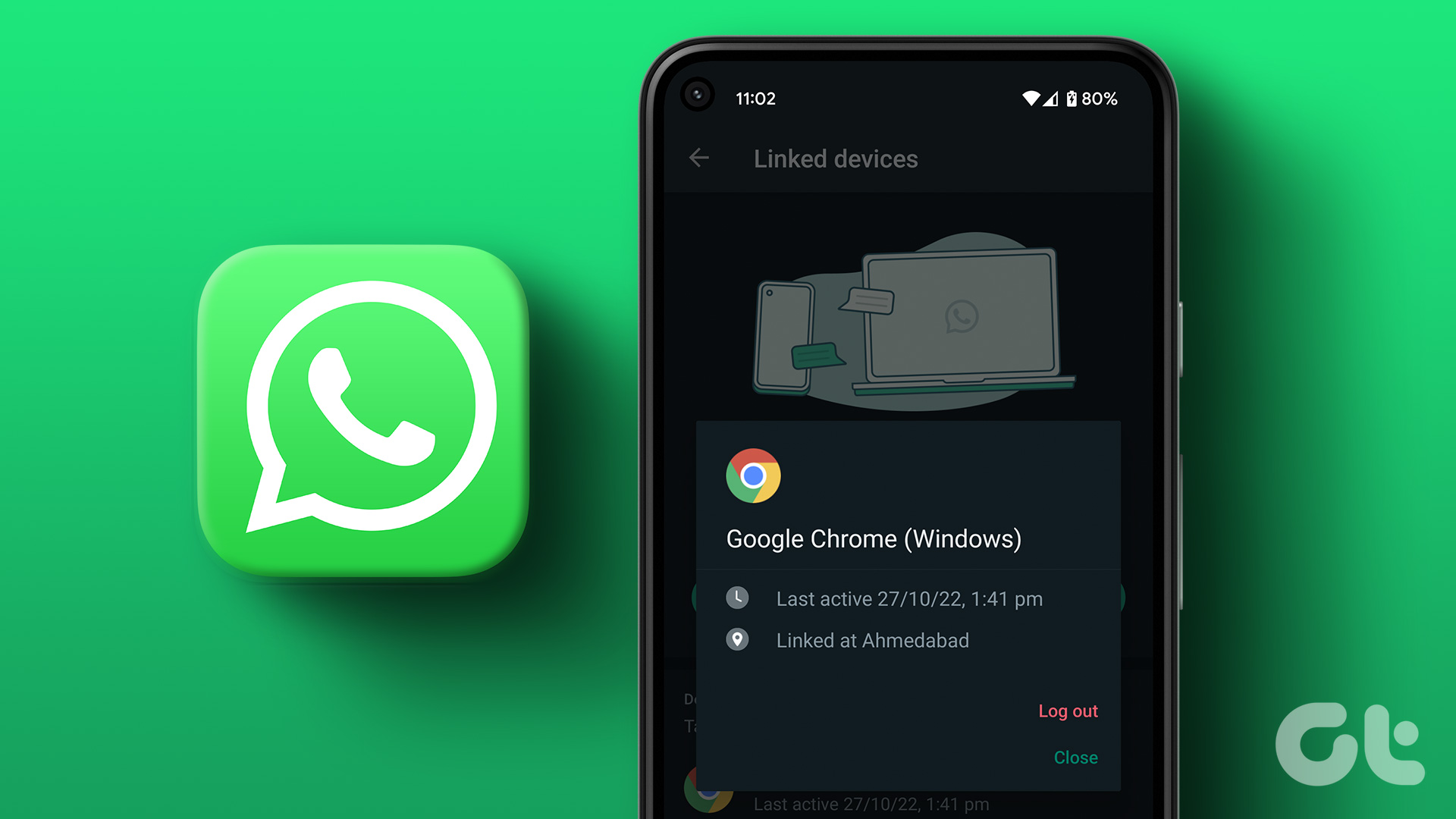






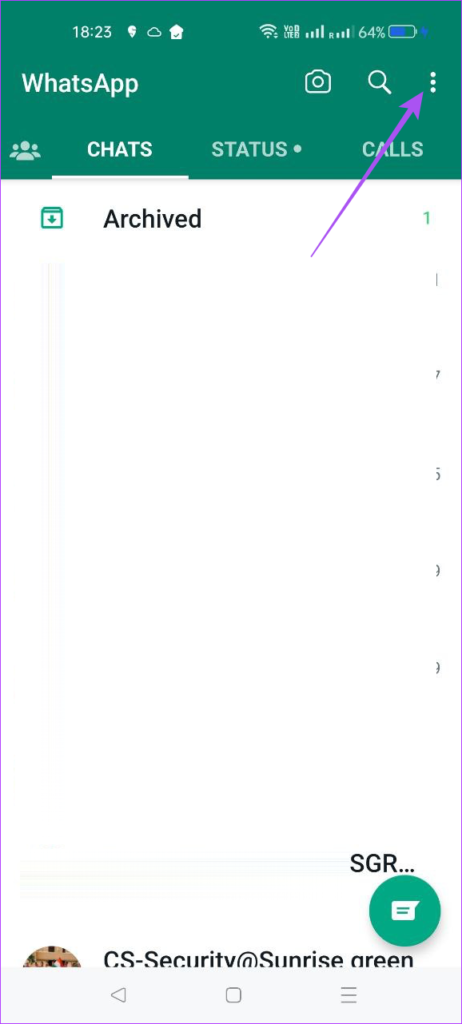


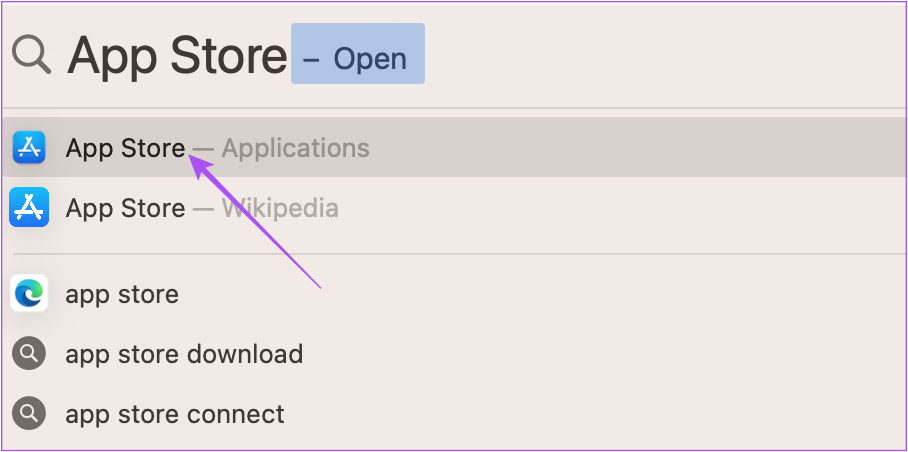

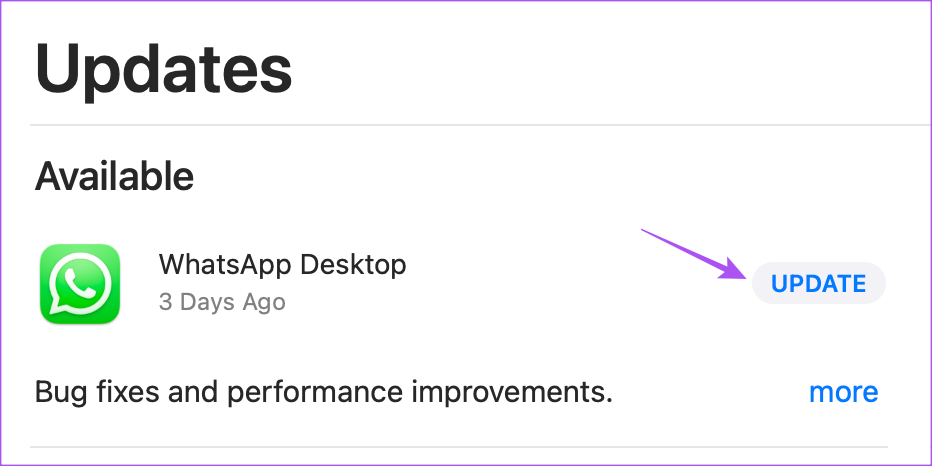












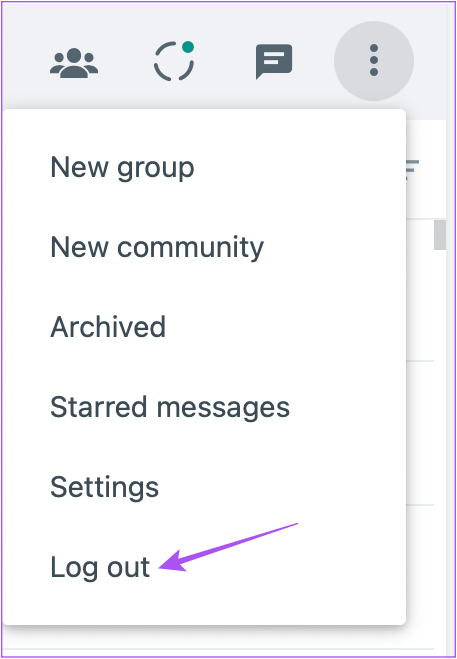



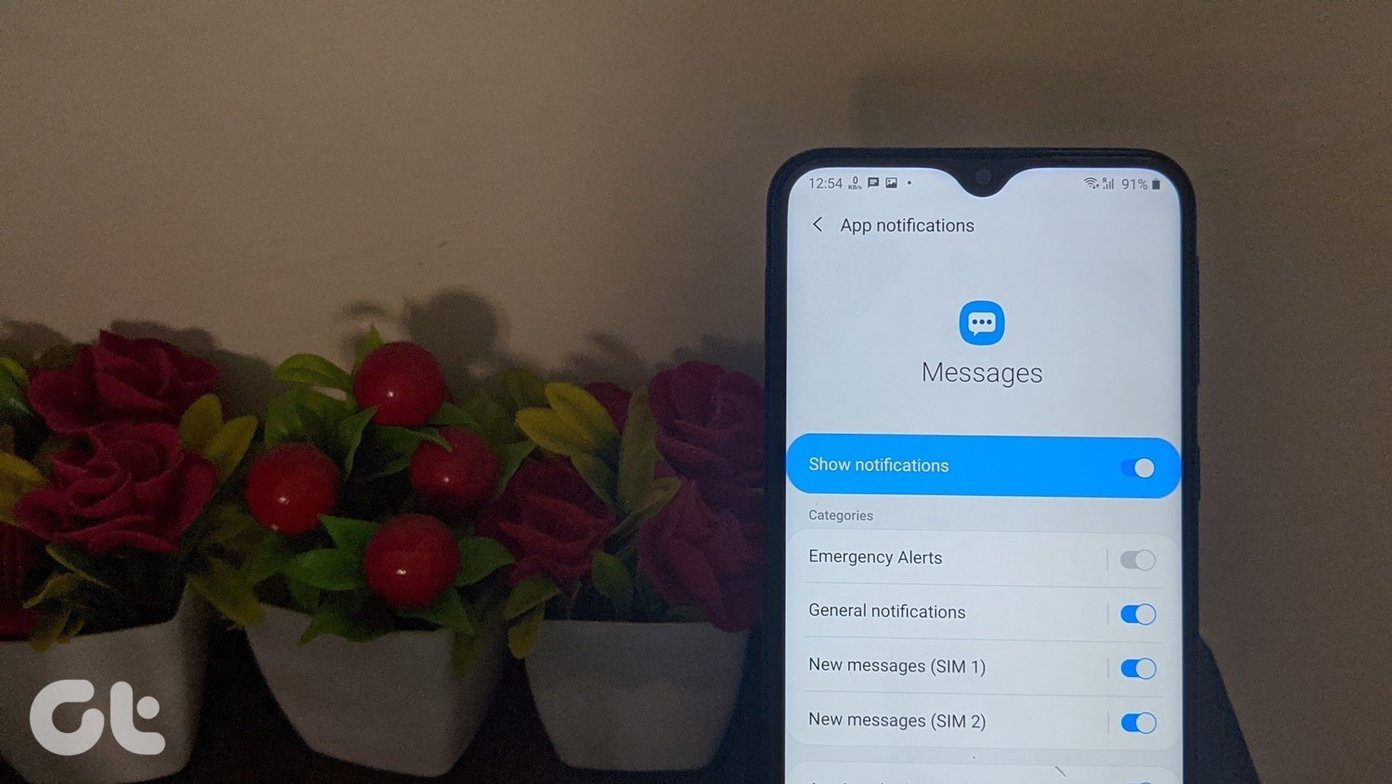


![]()