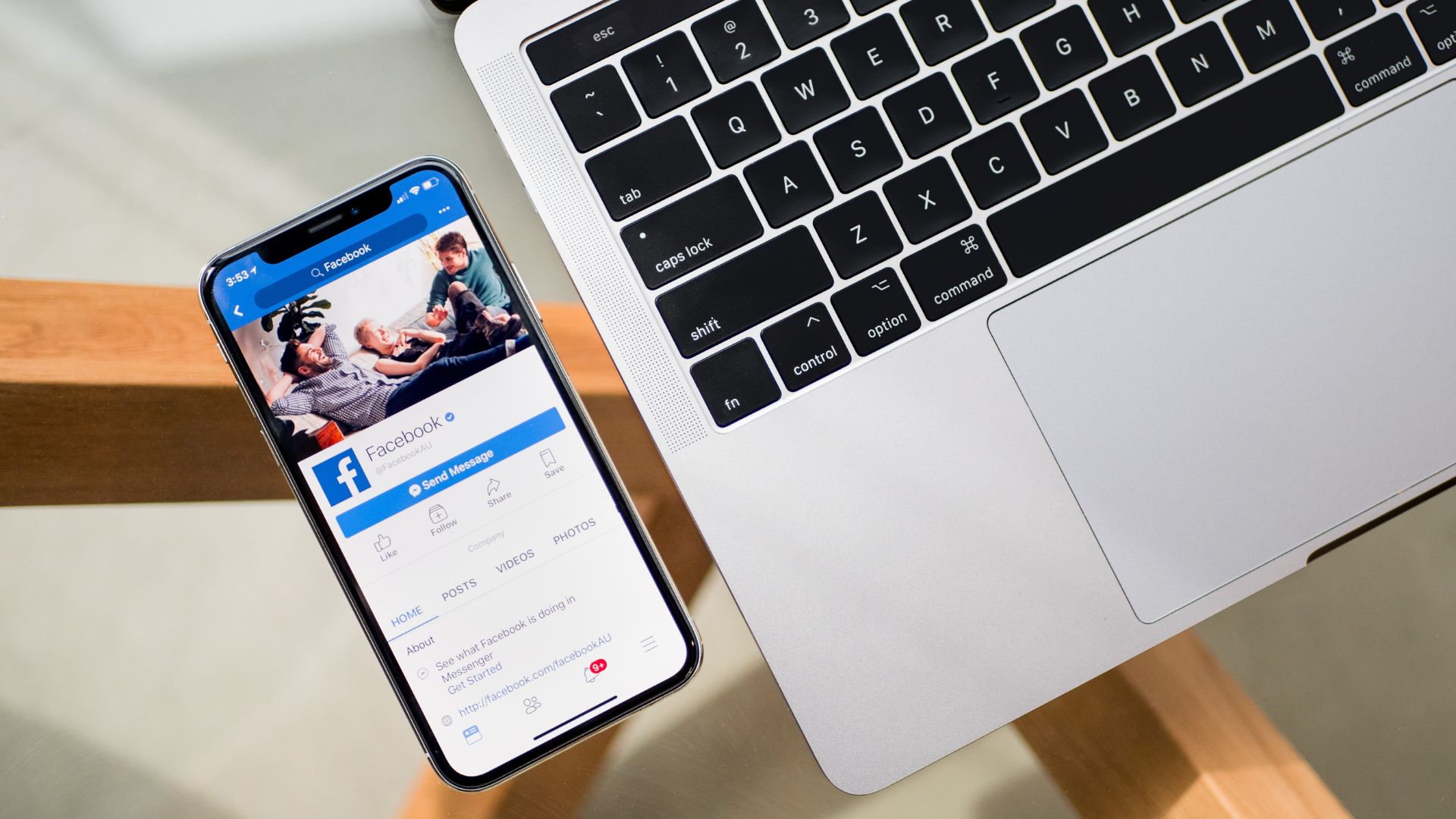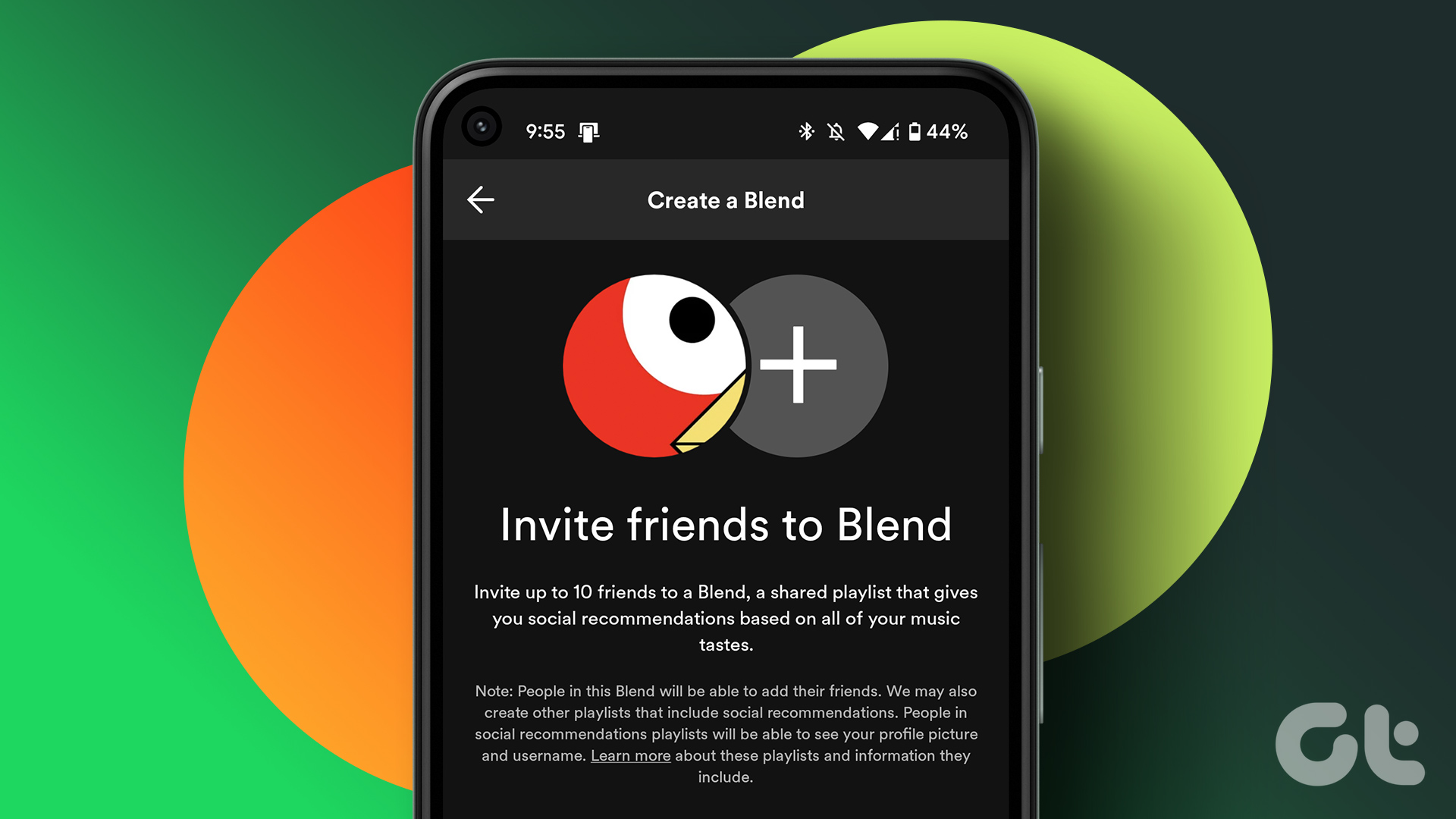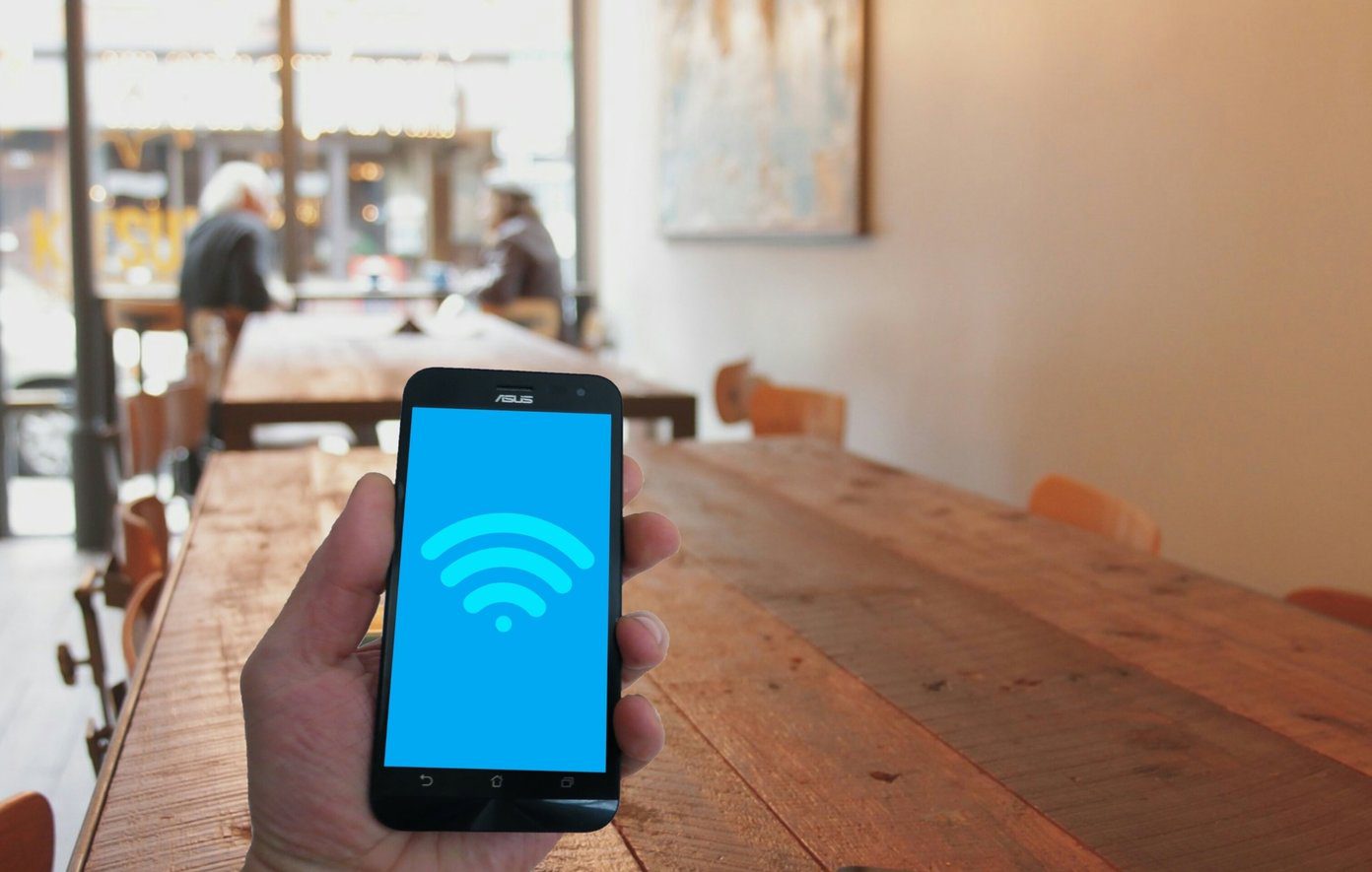A Private playlist on YouTube or YouTube Music is only visible to you. Even if anyone else has a link to it, they can’t access it. Moreover, the playlist will also not be shown on any search results on YouTube. Hence, a private playlist can help you store personal videos and music that you don’t want anyone else to stumble upon. Read on to understand how to make a playlist private on YouTube. Tip: You can also upload private videos or unlisted videos on YouTube to keep content private.
Change a YouTube Playlist From Public to Private
Here’s how you can modify the settings for a playlist and make it private. We’ve outlined the steps for both the web application of YouTube and the mobile app on Android and iPhone. Let’s begin.
Hide Your Playlist on YouTube Web
Step 1: Open YouTube on the web and sign in with your Google account. Step 2: Click on Library from the sidebar. Step 3: Once you open the library page, scroll down to find your playlists. Step 4: Click on ‘View Full Playlist’. Step 5: Once the playlist is opened, tap on the Public button to change the privacy settings. Step 6: Click on Private. This makes the playlist private and it will only be visible to you.
Make a Playlist Private on YouTube App
Note: The steps are similar for both Android and iPhone. Step 1: Open the YouTube app and tap on the library section. Step 2: Tap on View All in the Playlists tab. Step 3: Open the playlist you want to make changes for. Step 4: Tap on the edit icon once you open the playlist. Step 5: Tap on Public. Step 6: Select private to change the privacy settings and tap on the save icon. That’s it! This would make your playlist Next, let us take a look at how you can do the same on YouTube Music.
How to Make a Playlist Private on YouTube Music
YouTube offers a music streaming service, YouTube Music. Hence, if you are using YouTube Music on a web browser or on a mobile device, here’s how you can make playlists private. Tip: When buy YouTube Premium, you also get free subscription to YouTube Music.
On YouTube Music Web
Step 1: Open YouTube Music on your web browser and sign into it. Step 2: Click on the Library tab. Step 3: Open the playlist that you want to change the privacy settings. Step 4: Click on Edit Playlist. Step 5: Click on the drop-down menu under privacy. Step 6: Now, click on Private and then save the changes.
On YouTube Music App
Step 1: Open YouTube Music and tap on the library. Step 2: Tap on Playlists. Step 3: Open the playlist that you want to make private. Step 4: Tap on the edit button. Step 5: Tap on the dropdown menu for privacy. Step 6: Tap on Private and select Done to save the changes.
Hide Your Playlists
We hope this article helped you hide and secure your playlists on YouTube. However, we do wish there were more controls to sort and organize playlists on YouTube. But overall, these playlist controls are indeed effective and can certainly help you enhance your privacy on YouTube. The above article may contain affiliate links which help support Guiding Tech. However, it does not affect our editorial integrity. The content remains unbiased and authentic.