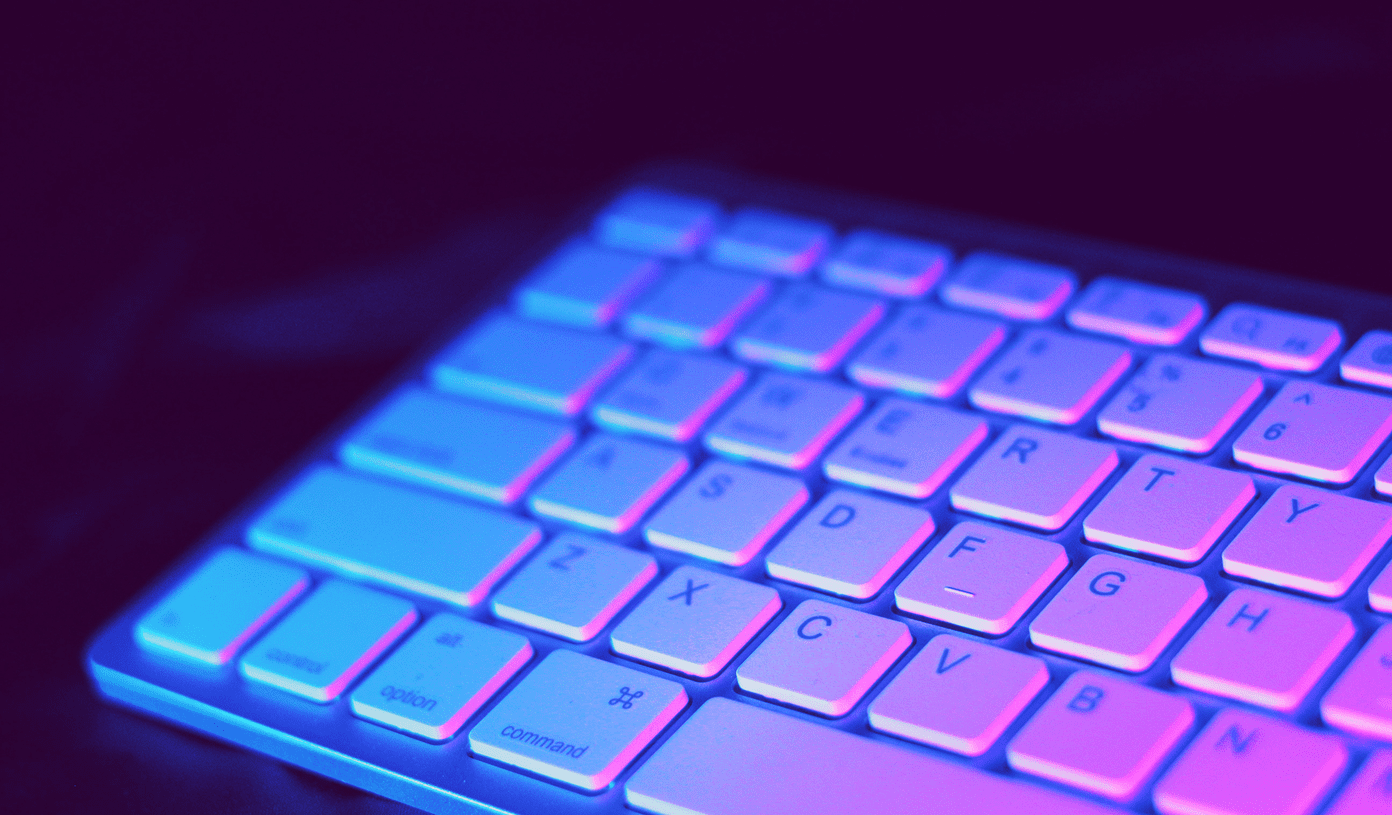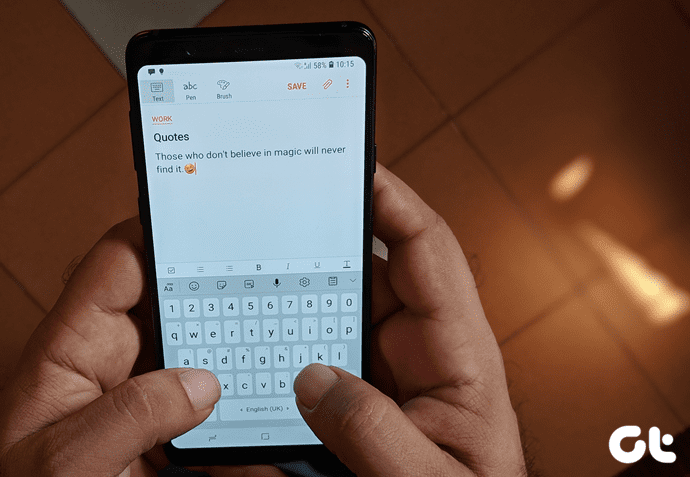Yep, you read that right. Using a combination of clever apps, you can tinker with your photos and transform them into neat little stickers. Our method will use a combination of four apps to give a fun edge to your pictures. Depending on your choice and preference, you can skip an app or two. Let’s see how to get this done.
Step 1: Add a Touch of Fun
MSQRD is a pretty old name in the business of live filters. From adorable animal faces to movie stars, this app lets you do plenty when it comes to spicing up everyday images. All you have to do is get the app, click and save as many as random pictures as you can. Download MSQRD If you find the MSQRD filters a tad old and limited (the app was last updated in 2016), the next best option is Face Camera. It has tons of filters, masks, and effects and is perfect for any selfie lover. What I loved best about it is its neat categorization. All the effects and filters are filed away neatly under specific headers. Just download the filters, select them and click away. Download Face Camera The trick is to select a filter which lends a touch of uniqueness yet shows off your comical expressions as well.
Step 2: Make the Image BG Transparent
Once you’ve captured the funny side of you, now is the time to make the background go away and give the sticker its desired shape. Also, since WhatsApp accepts stickers only in the PNG format, this is a necessary step. Background Eraser is the best app for this task. This app lets you erase the background manually, or you can take help of the Automatic selection feature. As the name suggests, it removes the background by automatically recognizing similar color. All you have to do is select a particular area. Do make sure that you have maximized the brush size when you make the selections. The Magic option helps in removing the scattered items. Also, do make sure to pay special attention to edges and corners. Click on Done, when you have completed the first step. The next step is smoothening the edges which help in giving the image a well-contoured look. Once done, save the image. Download Background Eraser
Step 3: Make Stickers!
After all the pre-image formatting steps, it’s time to do the actual job — convert these images into stickers. To do so, get the Personal stickers for WhatsApp app. However, do make sure you have more than three PNG images preferably arranged in a folder. That is because WhatsApp has a limitation which lets you import a sticker pack only if it has more than three stickers. And arranging them into folders make it easy to export them as a pack. When you open the app, you’ll see all the PNG images, and you’d have to tap on the Plus icon to add them. If you want to separate the images into different packs, tap on the three-dot menu to the upper-right side and select the Create Sticker pack option. Give an appropriate name, choose the stickers and tap on the Tick icon. Select Add on the next prompt and say hello to being exclusive! So, the next time, someone sends over a plain sticker, send one from your collection and watch them getting amazed. Download Personal stickers for WhatsApp
Bonus Point: Download WhatsApp Beta
Are stickers not showing up on your WhatsApp? With the beta program full, it seems you have to wait a bit more for them. Well, not anymore. The WhatsApp Beta apk file might be the perfect solution. All you have to do is sideload it, just like any other apk file. Download WhatsApp Beta
Let Your Creativity Run Loose
Creating unique WhatsApp stickers requires a tiny bit of creativity along with patience. But rest assured that with these stickers, you’ll stand apart from the rest in group chats. Moreover, you can also experiment with other images such as logos, sayings, and pet images. The above article may contain affiliate links which help support Guiding Tech. However, it does not affect our editorial integrity. The content remains unbiased and authentic.