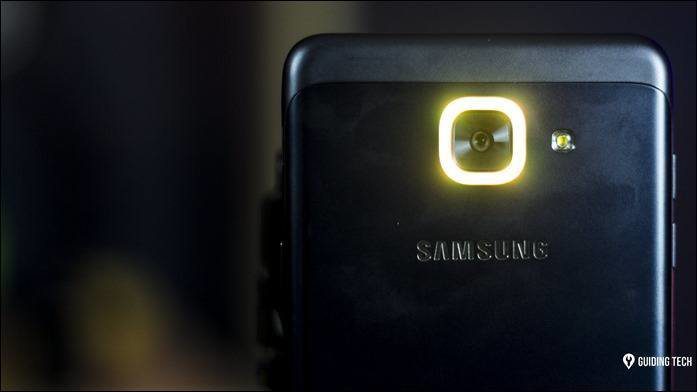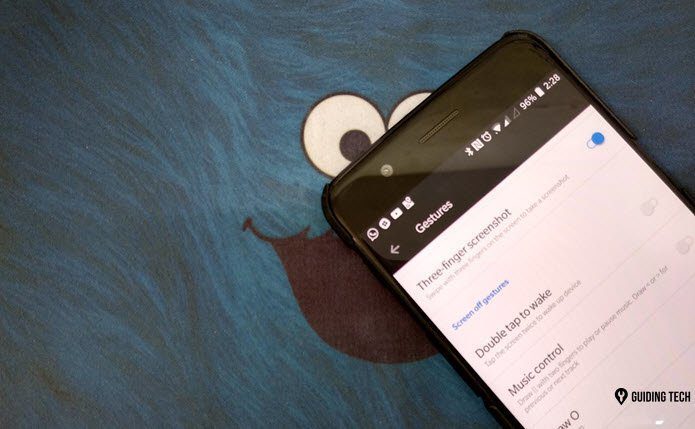edit the photos you have shot on your mobile and make them look better. Last week we talked about an app called Snapseed, discussed some of the basics of the app and left the rest for my next article. As promised, today I am going to talk about the remaining features of the app and how you can use them on your photos to add the ‘Wow’ effect. We’ve already seen how the app can be used to fine tune the photos. We also showed you how to straighten and crop them if required. Today we are going to talk about different filters and effects we can give to our photos using the app. Let’s directly jump to the remaining sections of the app.
Details Section
In the details section, we can adjust sharpness and the structure of the photo. Just like any other section, using the swipe up and down gesture in the photo to switch between the modes. The front and back swipe can be used to change the value. You can use the magnification option provided in the mode to get a detailed analysis of a particular area of the photo. The magnification ratio is however fixed and there is no way you can change it.
Filters and Effects
The different filters and effects you can try in Snapseed are Black & White, Vintage, Drama, HDR Scape, Grunge, Center Focus, Tilt Shift and Retroflux. Let’s have a quick look at some of them.
Black & White
Using this mode you can give a grayscale effect to your photos. The mode has various patterns or shades, and the user can specify the one of the four primary colors he wants to focus on.
Vintage
As the name speaks, you can apply vintage effect to the photos in this section. There are 4 textures and 9 different styles to select from.
HDR Scape
In this mode, you can give an HDR touch to your photos. Select the mode between nature or people and then change the settings.
Center Focus
Using this mode you can give your photos a central focus. But unlike other photo editing tools which just have fade out option, here you have many varieties to select from and you can configure the blur strength along with inner and outer circle brightness.
Retroflux
If you need to give your photos retro looks, no Android app can beat Snapseep. With more than 13 styles and 5 properties there are lots of combinations you can apply to your photo. The best you can do is to use the shuffle button at the bottom of the screen to randomly apply different values and effects and have a look. Once you are satisfied, save the photo.
Frames
Last but not the least, Snapseed lets you apply different frames to your photo. With more than 22 frames to choose from, you can shuffle between them to see how each one of them looks on your snap. You can pinch on an image to increase or decrease the frame border. If you need a 1:1 aspect ratio, tap the format option under the settings.
Conclusion
So that was pretty much everything one needs to know about the tool before he starts editing the photos. You’ll need some practice though, before you can use this tool almost perfectly. So install the tool and try out every option on the sample image that comes bundled with the app (the one you see in the screenshots above). Tell us how you liked it. Faced a snag while using it? Comment here and we shall help. The above article may contain affiliate links which help support Guiding Tech. However, it does not affect our editorial integrity. The content remains unbiased and authentic.