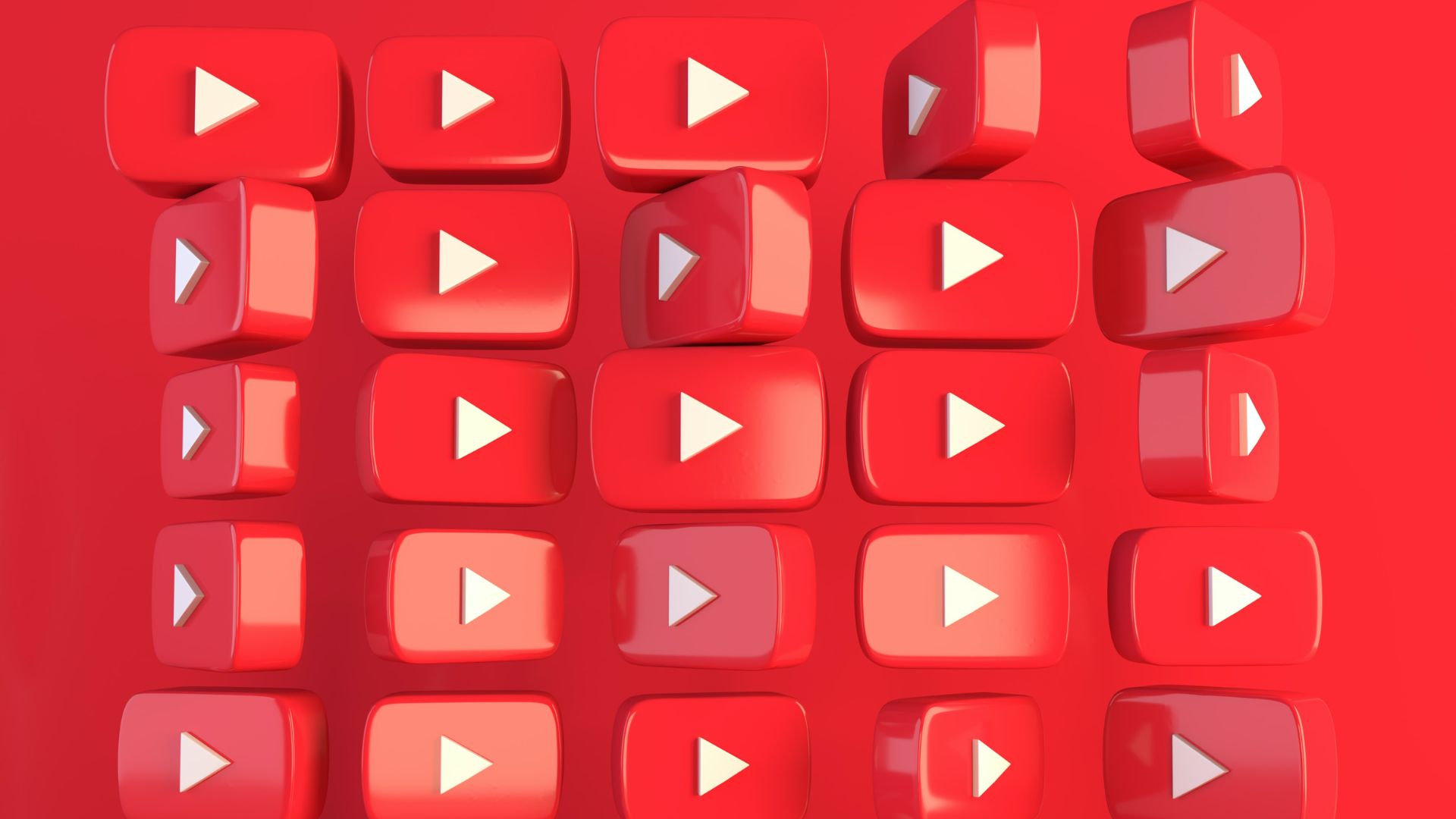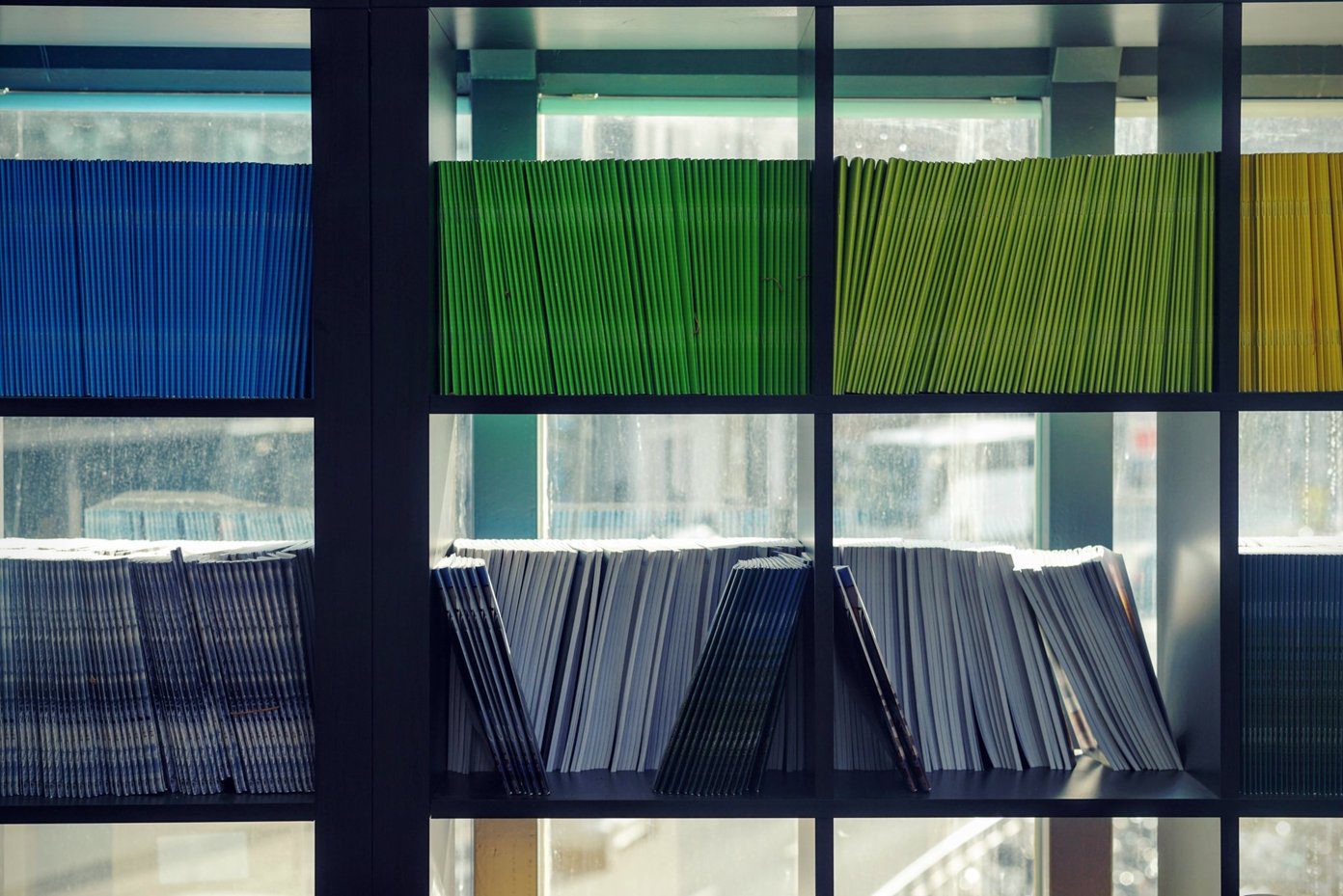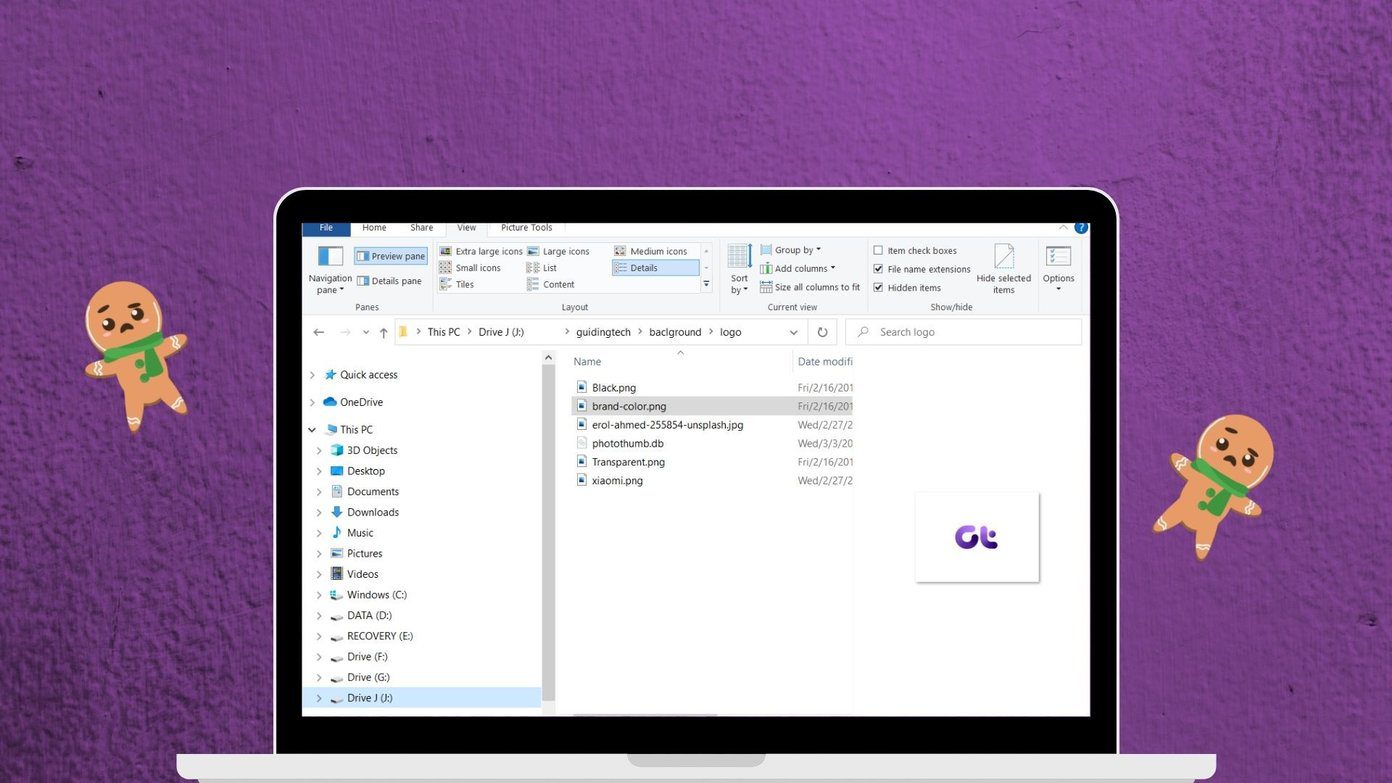Recently we covered an article on how to disable taskbar thumbnail preview and we asked you to keep a watch for more tips and tricks on thumbnail previews. Here’s one. This will help you change the size of thumbnails (preferably make it bigger) if you do not like the default.
This has to be done through a registry hack, so be sure that you want to continue with this trick. That is to say, proceed only if you are good at following instructions and also, back up the registry first in an external drive. Stated below is the step by step process. Step 1: Launch the Run dialog box by using Windows + R and execute the command regedit to pull up Registry Editor.
Step 2: Navigate to HKEY_CURRENT_USER -> Software -> Microsoft -> Windows -> CurrentVersion -> Explorer -> Taskband. Step 3: On the right side of the editor, right-click on an empty space and create a New DWORD (32-bit) Value and name it MinThumbSizePx.
Step 4: Now, right click on this DWORD and choose to Modify its value.
Step 5: Select the Decimal radio buttonkey in a value of your choice to determine the size of thumbnails. I have it set to 400.
And now my thumbnails appear bigger and aids more visual comfort satisfying the name associated with it. But before it is activated you will need to log off and log in again.
You may want to try different values before you come to a settlement to what comforts you. If you wish to revert back to the default look, you can simply delete the new DWORD that you had created. You may also try this tool if you want a way other than registry hacks to do it. The above article may contain affiliate links which help support Guiding Tech. However, it does not affect our editorial integrity. The content remains unbiased and authentic.