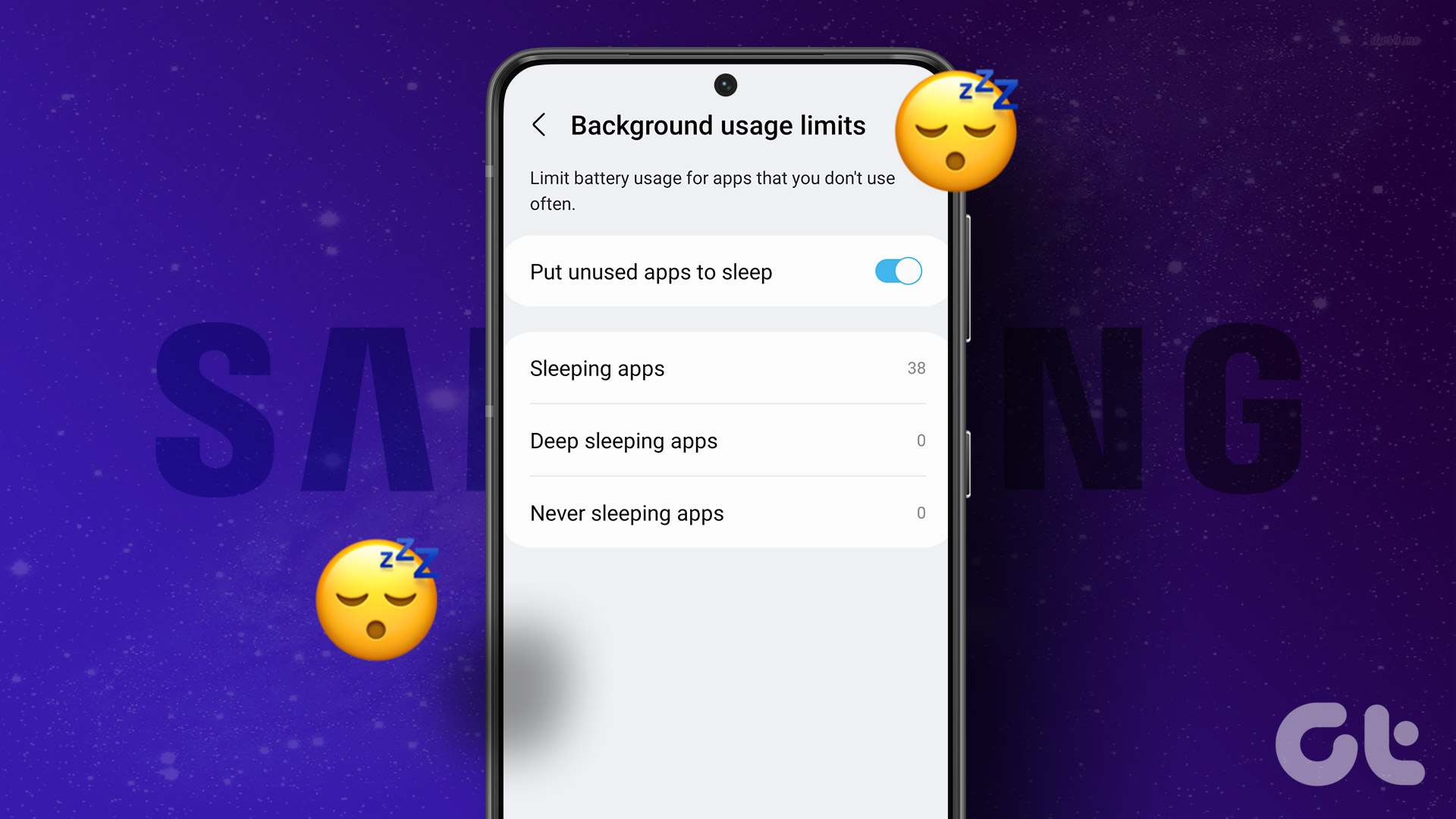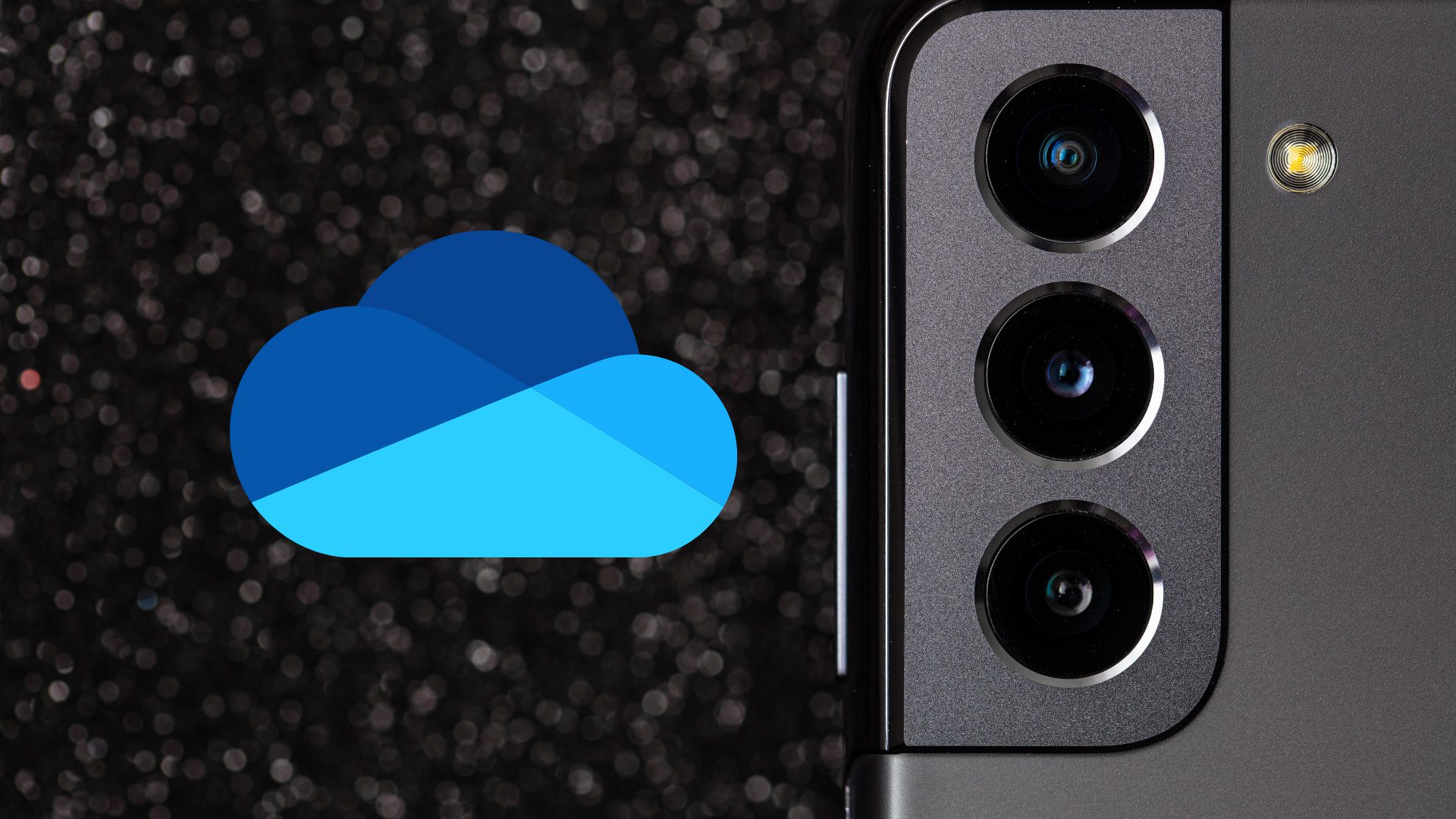Putting unused apps to sleep allows your device to allocate more resources to your important apps while also improving battery life. We’ll show you how to put your lesser-used apps to sleep and what happens when you do that. So, let’s get right to it.
How to Put Apps to Sleep on Samsung Galaxy Phones
With One UI on your Galaxy phone, you can put apps in Sleep or Deep Sleep state to limit their background activities. Putting an app to sleep allows it to run occasionally in the background, while the deep sleep state stops the app from running in the background altogether. This allows you to manage resource usage and extend your phone’s battery life. Here’s how you can put apps to sleep or deep sleep state on your Galaxy phone. Step 1: Open the Settings app and navigate to Battery and device care.
Step 2: Tap on Battery and select ‘Background usage limits’ from the following screen.
Step 3: Select Sleeping apps or Deep sleeping apps.
Step 4: Tap the plus icon in the top -right corner.
Step 5: Use the checkboxes to select the apps you want to put to sleep and tap Add.
And that’s about it. After that, One UI will limit its battery usage by preventing it from running in the background. You can’t use this on select system apps like Phone, Clock, Messages, etc. since they are critical for proper functioning of your phone.
What Happens When You Put an App to Sleep
The outcome of putting an app to sleep varies depending on your chosen sleeping state. For instance, if you add an app to the ‘Sleeping apps’ list, One UI will optimize its battery usage and only allow it to check for updates occasionally. As a result, notifications from that app may be delayed on your Samsung phone.
On the other hand, when you put an app in a Deep sleeping state, One UI restricts its background battery usage entirely. This prevents the app from syncing data or using any of your phone’s resources when you’re not using it. This can cause the app notifications to stop working on your Galaxy phone.
How to Prevent Apps From Sleeping on Samsung Galaxy Phone
By default, your Samsung phone is configured to add apps to the Sleeping or Deep sleeping states based on your usage. While this helps improve your phone’s battery life, One UI may put your important apps to sleep if you haven’t used them. You can stop apps from sleeping on your Galaxy phone if you don’t want that. Here are the steps for the same. Step 1: Open the Settings app on your Galaxy phone and navigate to Battery and device care.
Step 2: Tap on Battery and select Background usage limits from the following screen.
Step 3: Disable the toggle next to ‘Put unused apps to sleep.’ This will stop One UI from putting apps to sleep automatically.
Alternatively, you can add important apps to the ‘Never sleeping apps’ list. Once you do, One UI won’t put those apps to sleep even if you don’t use them. For that, tap Never sleeping apps.
Tap the plus icon in the top right corner and select apps that you don’t want to put to sleep. Then, tap Add.
After you add an app to the ‘Never sleeping apps’ list, it will be able to run in the background without any restrictions. You can add your favorite apps to this list to ensure they run smoothly on your phone.
Your Battery-Saving Solution
Installing too many apps on your Samsung phone can harm battery life. If you do not wish to remove least used apps, put them to sleep. So, what are you waiting for? Go through the above steps to manage sleeping apps on your Galaxy phone and extend its battery life. The above article may contain affiliate links which help support Guiding Tech. However, it does not affect our editorial integrity. The content remains unbiased and authentic.