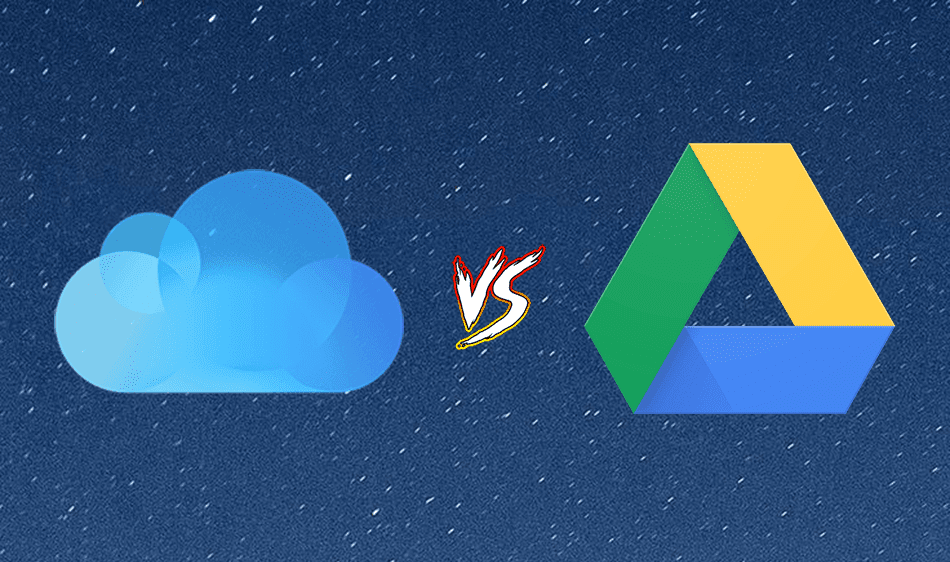Otixo however, is one amazing web service that lets you connect most of the popular cloud backup services under one umbrella and access them all at one place by mapping them as a network drive. Lets see how to set it up. Step 1: To begin with, visit Otixo and sign up for a basic user account. Step 2: Once you have successfully created an account, log in to Otixo and connect to one of the many available cloud storage services. Some of the popular cloud storage services available are Dropbox, SugarSync, Google Docs and Picasa. Step 3: To connect to a service just click on the thumbnail image, give it an alias name, authenticate your account credentials and authorize all the application requests Otixo demands. Once you have connected all your required services it’s time to map them as a network drive. Note: In the article, I will show you how you can map the drive in Windows 7, but you can try and implement it on other operating systems as well. Step 1: Open Computer and select Map Network Drive from the toolbar located just below the address bar which contains organize, system properties, etc. Step 2: In the Map Network Drive window first select the drive letter you want to use. In the folder section enter https://dav.otixo.com and check on the Reconnect at logon box and click the finish button. Step 3: A windows security window will show up asking you for your Otixo login credentials. Provide your Otixo login details, check on the option saying Remember my credentials and click on the OK button. Voila, you can now access many cloud services just like your other files and folders on your computer right from your Windows Explorer. Note: For free account Otixo has a limitation of 250 MB of bandwidth usage per month. You can either buy a premium plan, or you can invite people to use Otixo. If they register for an account and use Otixo, you will receive a gift of 25MB free monthly bandwidth credits.
Conclusion
I must say, the concept is impressive and the ease of accessibility is worth admiration. We would definitely like to hear your views about the service in the comment section. The above article may contain affiliate links which help support Guiding Tech. However, it does not affect our editorial integrity. The content remains unbiased and authentic.