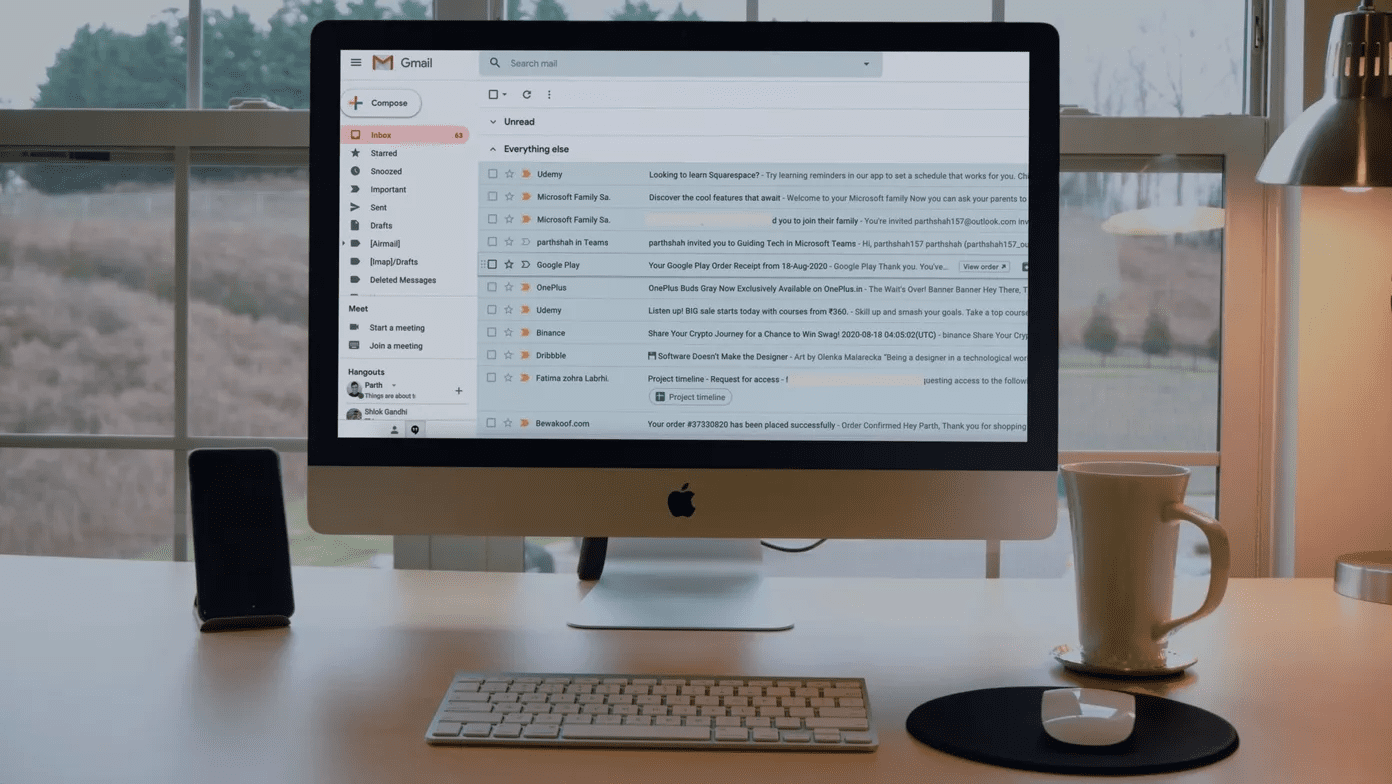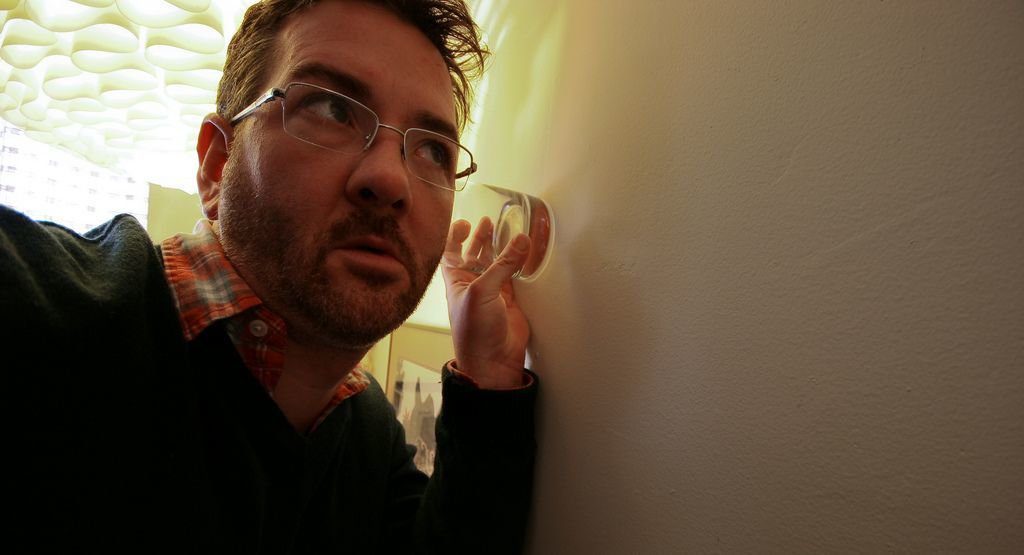Luckily, there is a good and free program out there by the name of BitMeter OS. Available for Windows, Linux, and Mac OSX, BitMeter is an accessible solution to avoiding overuse charges by keeping a close eye on your internet bandwidth. Step 1: Navigate to the Codebox website to obtain the download link for Windows (the operating system I chose for this guide). Step 2: Click I Agree to consent to BitMeter’s License Agreement and continue the installation. Step 3: Choose the folder you wish to install the program in. For Windows this is Program Files by default. Click Install once you have chosen a folder. Step 4: After BitMeter OS installs, you will be greeted with the bright green button as you see below. Go ahead and click on it to be directed to the web interface of BitMeter which will open on your default browser.
Main Features
Monitor is the page that first opens when you launch BitMeter. It shows you the current amount of bandwidth that you are using. Download speeds are in red, while upload speeds are in green. This is useful for tracking your potential upload and download speeds. History gives you a breakdown of your bandwidth usage by the minute, hour, or the day. It can access information up to the past several months as well. It is also possible to export the data into the CSV file format. Summary is simply a written synopsis of your bandwidth usage, broken down again by day, month, and year. Your bandwidth is calculated both by downloads and uploads separately, as well as the combined total of the two. Query allows you to search your bandwidth usage within a certain amount of time. You can choose the range by specifying a month, day, and a year. It’s a pretty powerful tool, allowing you to access specific usage information with ease. Alerts is a neat little feature, enabling the set up of an alert that can be sent to you when you go above your specified network usage. It has a lot of customization as well, offering the option to only count upload or download usage, or a combination of the two. Calculator provides the tools necessary to approximate download times for various file sizes based on your current download/upload speeds. Preferences takes BitMeter OS to the next level of customization, allowing you to personalize your BitMeter experience, by changing colors, applying Data Filters and more. Although BitMeter OS is currently in beta, it is an astonishingly useful tool that covers almost any bandwidth monitoring requirement. You would be hard pressed to find a “must-have” feature that BitMeter has not already included here. Give it a try and let us know what you think in the comments below! The above article may contain affiliate links which help support Guiding Tech. However, it does not affect our editorial integrity. The content remains unbiased and authentic.