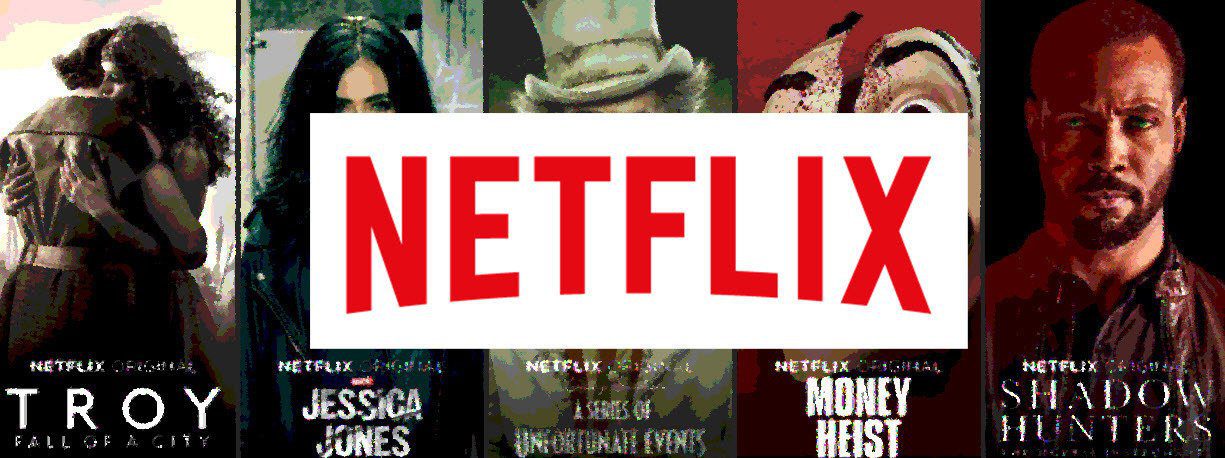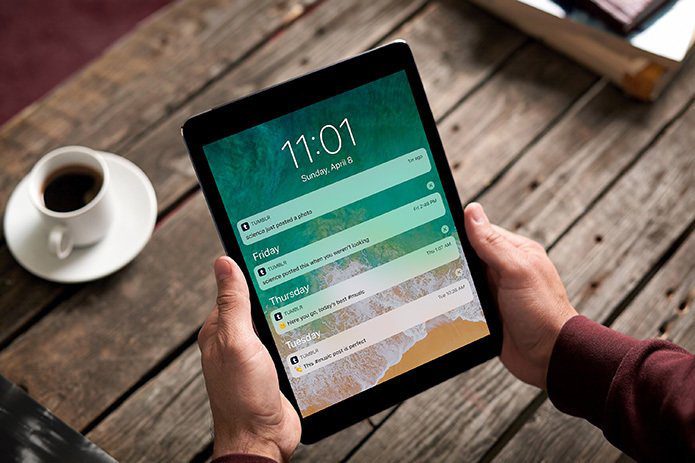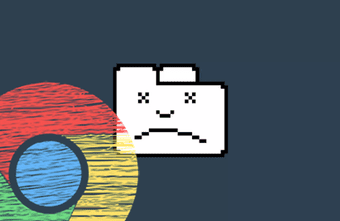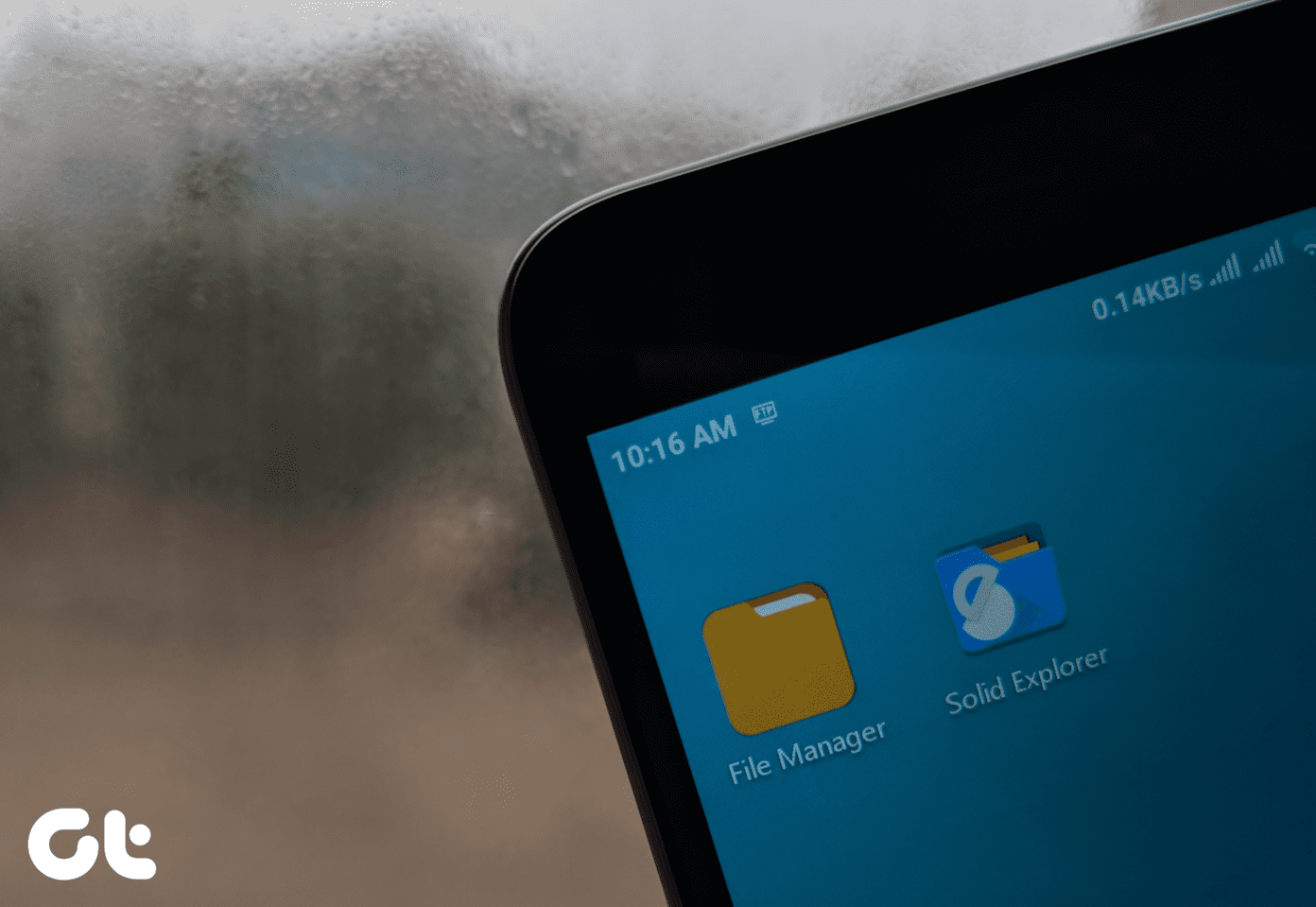Relax, you are not alone while struggling with that. Thousands of users like yourself are looking for ways to mute all participants in a Google Meet video. Without further ado, let’s proceed to the section below to find out how to mute everyone in Google Meet. Note: The workarounds listed below are only applicable to PC/web users of Google Meet. You cannot use these tricks on its mobile app or a mobile browser.
1. Mute Browser Tab
One brilliant workaround to muting all Google Meet participants is to mute the tab that runs the meeting. Google deployed the Mute Tab feature to Chrome back in 2017 for this purpose — to mute sound from those websites that play annoying audio in the background. If you don’t have the time to trace the audio source on the website, you can simply mute the entire tab. Besides Chrome, other popular browsers like Microsoft Edge and Mozilla Firefox also let users mute tabs. Since Google Meet doesn’t have a native function to remotely mute participants, the Mute tab feature is a brilliant improvisation. Did You Know: For web users, Google Meet video meeting only works on Google Chrome, Mozilla Firefox, and Microsoft Edge. To mute everyone on Google Meet, you should take advantage of your browser’s Mute tab feature. It’s a pretty straightforward thing to apply, but we’ll show you how to get it done in Chrome, Firefox, and Microsoft Edge.
Mute Everyone on Google Meet in Chrome
Step 1: Launch the Chrome browser and right-click on the Meet tab. Step 2: Select Mute site. That will mute all the audio/sound coming from the website active in the tab until you unmute it. Consequently, this will (indirectly) mute everyone in the Google Meet call. To unmute Google Meet, perhaps when you need to hear the participants speak, you have to right-click the tab and select Unmute site. One downside of Chrome’s Mute site feature is that it mutes other tabs for the same site which supports the function. Let’s say you have 3 YouTube tabs open. When you mute one of the tabs, Chrome will also mute the other two YouTube tabs.
Mute Everyone on Google Meet in Firefox
The Mozilla Firefox browser’s Mute tab feature can also be improvised to mute everyone on Google Meet. Follow the steps below to get it done. Step 1: Launch Mozilla Firefox on your computer and right-click the Google Meet tab. Step 2: Select Mute Tab to mute Google Meet’s audio. That should put a crossed speaker icon on the tab. It is an indication that the tab is muted, and so is everyone in your Google Meet video call. To unmute Google Meet in Firefox, right-click the muted tab and select Unmute Tab.
Mute Everyone on Google Meet in Microsoft Edge
On Microsoft Edge, you can use the ‘Mute tab’ feature to mute everyone in a Google Meet call. You can also check other Microsoft Edge tips and tricks along with that. The process is pretty easy and straightforward; the steps are listed below. Step 1: Launch Microsoft Edge on your browser and right-click the Google Meet tab. Step 2: Select Mute tab. Pro Tip: You can also use the ‘Ctrl + M’ keyboard shortcut to mute a tab in Microsoft Edge.
2. Mute Using Browser Extension
There are Chrome extensions that let you mute a tab within the browser. You’ll find these extensions useful if (i) you want to mute everyone in a Google Meet call, and (ii) you want to mute a particular tab without having to mute an entire website — on Chrome, that is. We tested a couple of these extensions and found this ‘Mute Tab (by trmcnvn)’ to be stable. Over 50,000 people are using it and have given it a 5-star rating on the Chrome Web Store. Follow the steps below to learn how to use the extension to mute several participants in Google Meet. Step 1: Visit the Mute Tab extension page and tap the ‘Add to Chrome’ button to install on your browser. Install Mute Tab (by trmcnvn) Step 2: Tap the Add extension button on the prompt to confirm the installation. Step 3: Now, to mute a Google Meet tab and everyone in it, tap the speaker icon on the Chrome menu next to the address bar. That will put a letter M below the speaker icon, meaning the tab has been muted. To unmute the tab, simply tap on the speaker icon (with an M below it).
Cut out the Noise
Muting participants individually in Google Meet can be tiring, particularly if you’re hosting a large audience. It is not certain if (or when) Google would roll out a native ‘Mute All’ feature to the video calling platform. In the meantime, you can make use of the tricks mentioned above to concurrently mute all participants in your Google Meet video. Next up: Want to see all participants in Google Meet? Find how to use and enable grid or tiled layout in Google Meet on Android, iPhone, iPad, Windows, and Mac. The above article may contain affiliate links which help support Guiding Tech. However, it does not affect our editorial integrity. The content remains unbiased and authentic.