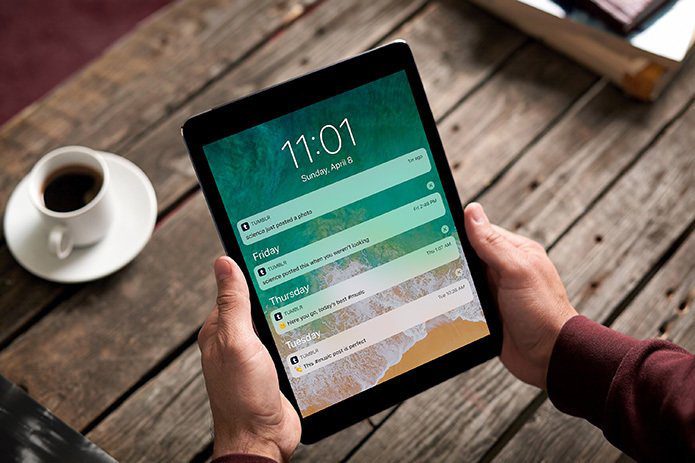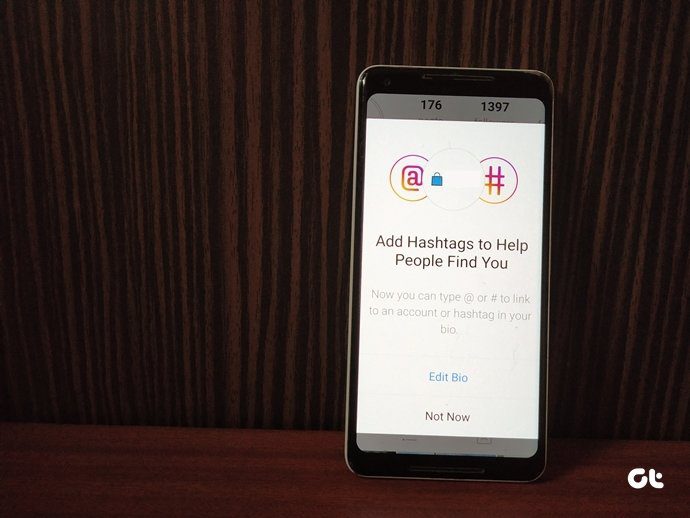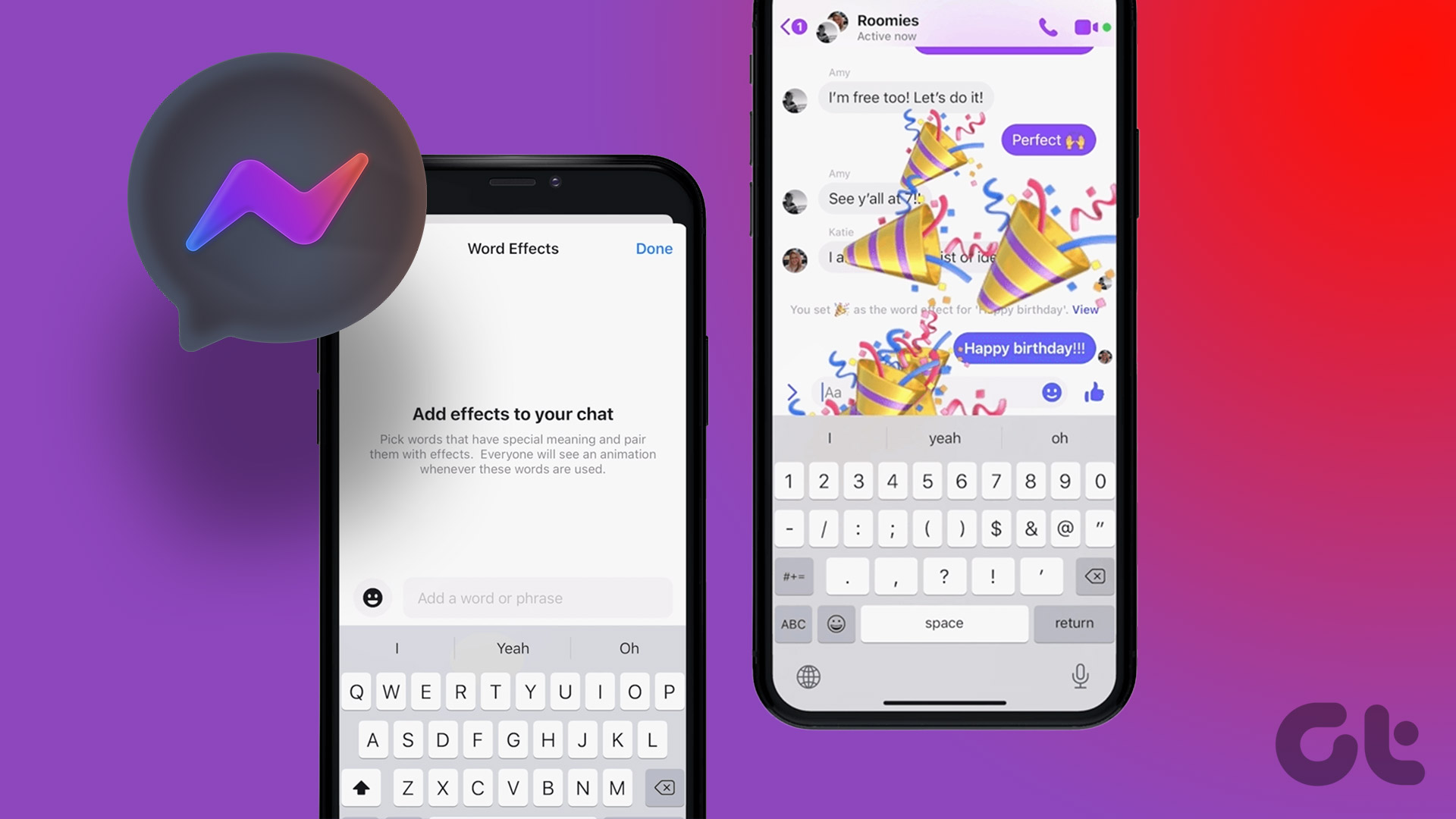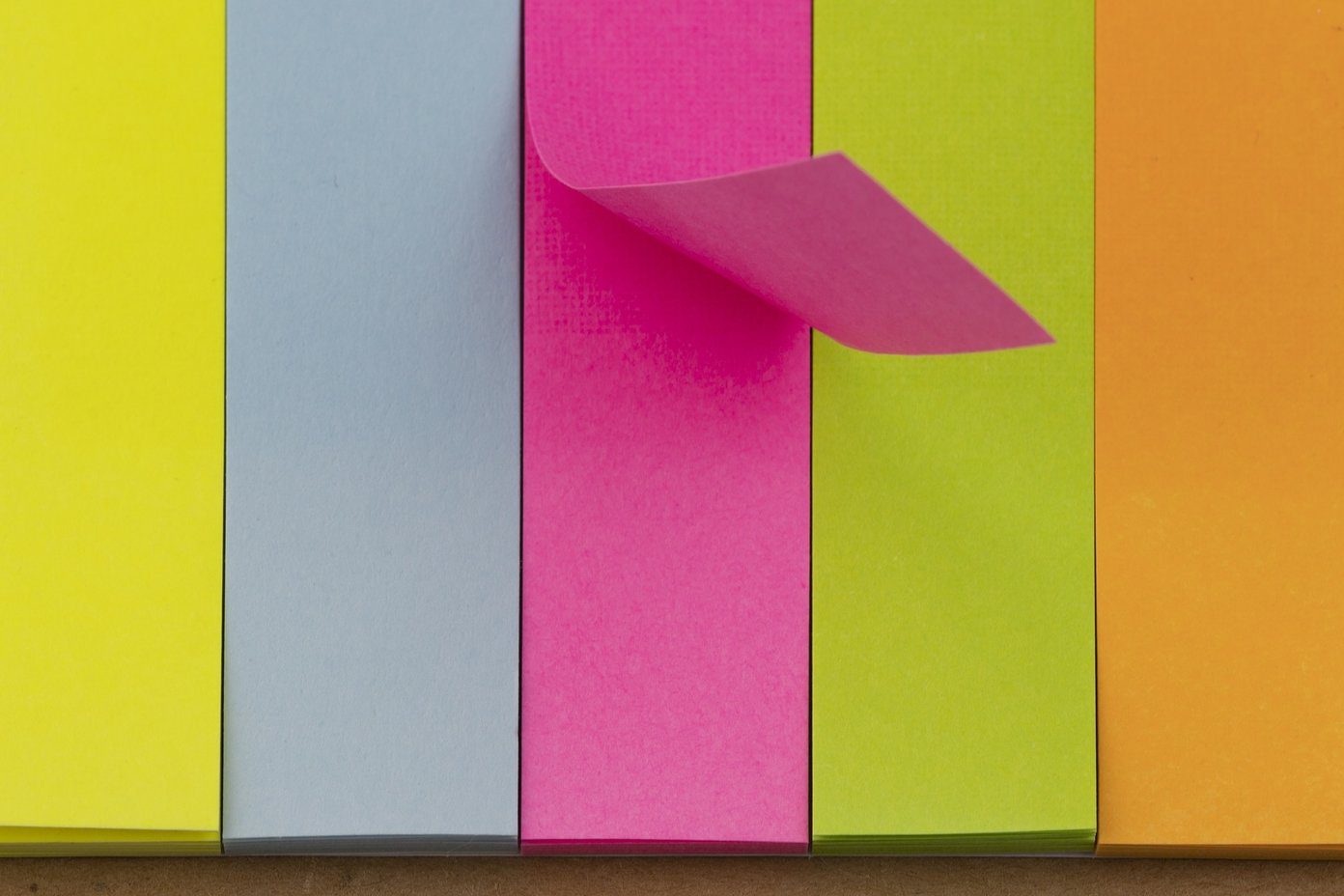You may wonder, what are the benefits of muting keywords and hashtags on Twitter? Well, for starters, it allows you to customize your Twitter feed based on your interests. You can mute topics that you find boring or offensive, making your Twitter experience more enjoyable. Moreover, you won’t have to worry about accidentally stumbling upon spoilers.
Things to Know Before Muting Words and Hashtags on Twitter
Muting keywords and hashtags on Twitter can be a useful tool to filter out unwanted content on your feed. However, before you mute anything, remember a few things.
Muted words and hashtags only apply to your notifications and home timeline. They will not prevent the muted content from appearing in other places on Twitter, such as search results or trending topics.
Muted keywords and hashtags are not case-sensitive. If you mute dog, for example, it will also block DOG and dog. However, it will not block words or phrases that contain your muted word or hashtag, such as watchdog.
When you mute a word, it will mute the word as well as its hashtag. For instance, when you mute dog, it will block both the dog and #dog.
Include punctuation wherever necessary in the word or phrase. However, there’s no need to include punctuation at the end.
You can mute a word in any Twitter-supported language.
Lastly, if you have turned on mobile app notifications for a Twitter account, the muted words feature will not affect such notifications.
All that said, Twitter’s algorithm may still show you content related to your muted words or hashtags. With this understanding, let’s begin with the steps and methods. Also read: 3 ways to turn off direct messages on Twitter
How to Mute Certain Words on the Twitter iOS App
Blocking hashtags on the Twitter iOS app is relatively simple, and the execution is straightforward. Follow the steps below. Step 1: Launch Twitter on your Android device and tap on your profile picture in the top left corner. Step 2: From the sidebar, go to ‘Settings and Support.’ From the drop-down menu, choose ‘Settings and privacy.’ Step 3: Go to ‘Privacy and safety’ on the Settings page. On the next screen, choose ‘Mute and block’ under ‘Your Twitter activity.’ Step 4: Select Muted words. Tap the Add button at the bottom right corner. Step 5: Type the keyword or hashtag you want to mute. Once added, select whether you want to enable this on your timeline, notifications, or both. You can also choose whether the settings affect tweets from anyone or only from people you don’t follow. Note: You can save only one hashtag at a time. Step 6: Select Duration and choose the option you prefer. Note: By default, Forever is selected and we are going with that for this demonstration. Step 7: Finally, tap Save at the top right corner. That’s it. You have successfully muted a keyword or hashtag from Twitter. If you are not an iOS user but an Android user, check out the next section. Also read: How to download video from Twitter DMs
Mute Hashtags on the Twitter Android App
The steps to block words on the Twitter Android app are much easier and shorter than that on iOS. Follow along. Step 1: Launch Twitter on your Android device. Go to the Notifications section by tapping the bell icon at the bottom navigation bar. Step 2: Tap the Settings (gear) icon on the Notifications screen and choose the Filters option. Step 3: Under Filters, choose Muted words. On the next screen, tap the + (plus) floating button at the bottom right corner. Step 4: Type the keyword or hashtag you want to mute. Once added, select whether you want to enable this on your timeline, notifications, or both. You can also choose whether the settings affect tweets from anyone or only from people you don’t follow. Note: You can save only one hashtag at a time. Step 5: Select Duration and choose the option you prefer. Note: By default, Forever is selected and we are going with that for this demonstration. Step 6: Finally, tap Save at the top right corner. There you go. You have blocked hashtags or keywords on Twitter with ease. Check out the following method if you can’t access your Android device.
How to Block Hashtags on Twitter Desktop
The steps to block words or hashtags on Twitter are no different on the web from that on Android or iOS. However, the UI is slightly changed. But if you have followed the methods above, this will be easier. Follow the instructions below. Step 1: Go to Twitter from your preferred browser and log in to your account. Go to Twitter Step 2: Click on More (three-dot icon) from the left sidebar. Step 3: From the menu, go to Settings and Support. Step 4: From the drop-down, choose ‘Settings and privacy.’ Step 5: Go to ‘Privacy and safety’ in the Settings page and choose ‘Mute and block.’ Step 6: Select Muted words under ‘Mute and block.’ Step 7: Tap the + (plus) button at the top right corner. Step 8: Type the keyword or hashtag you want to mute. Once added, select whether you want to enable this on your timeline, notifications, or both. You can also choose whether the settings affect tweets from anyone or only from people you don’t follow. Note: You can save only one hashtag at a time. Step 9: Under Mute timing, choose an option and click Save. There you have it. You have muted certain words on Twitter, blocking them from reappearing on your feed ever again. If, for some reason, you want to unblock a certain keyword or hashtag from your list of blocked keywords on Twitter, keep reading.
How to Unblock Twitter Hashtags
Unblocking Twitter hashtags or keywords mostly goes parallelly as blocking a keyword or hashtag does, but with a minor change, as we will be unblocking the word. Follow the steps below. Note: For demonstration purposes, we have shown steps for Android devices. However, the steps are almost similar for desktop and iOS devices too. Step 1: Launch Twitter on your Android device. Go to the Notifications tab by tapping the bell icon at the bottom navigation bar. Step 2: Tap the Settings (gear) icon and choose Filters. Step 3: Under the Filters option, choose Muted words. On the next screen, tap on the hashtag you want to unblock. Note: On the desktop, tap the unmute icon on the right and then Unmute. Step 4: Tap Delete word and tap again on Unmute to confirm.
Clear the Noise
So, that’s how to mute keywords and hashtags on Twitter. Whether you want to avoid spoilers for your favorite TV show or filter out negativity, muting keywords and hashtags is an effective tool. So, go ahead and give it a try – start muting those keywords and hashtags and enjoy a more personalized Twitter experience. You may also want to read how to unprotect your tweets. The above article may contain affiliate links which help support Guiding Tech. However, it does not affect our editorial integrity. The content remains unbiased and authentic.








































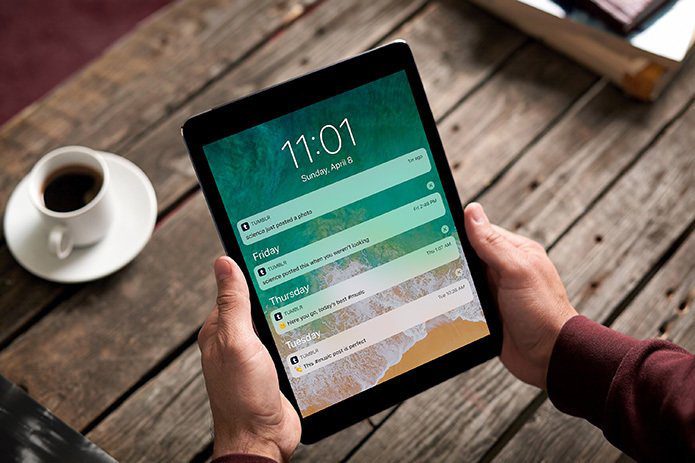

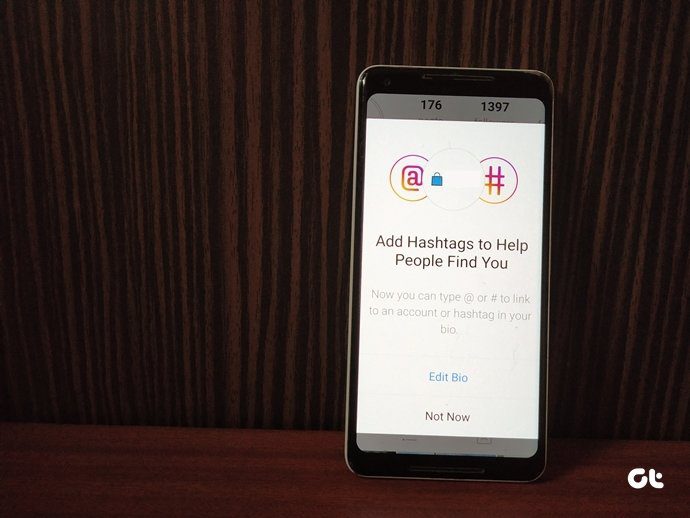



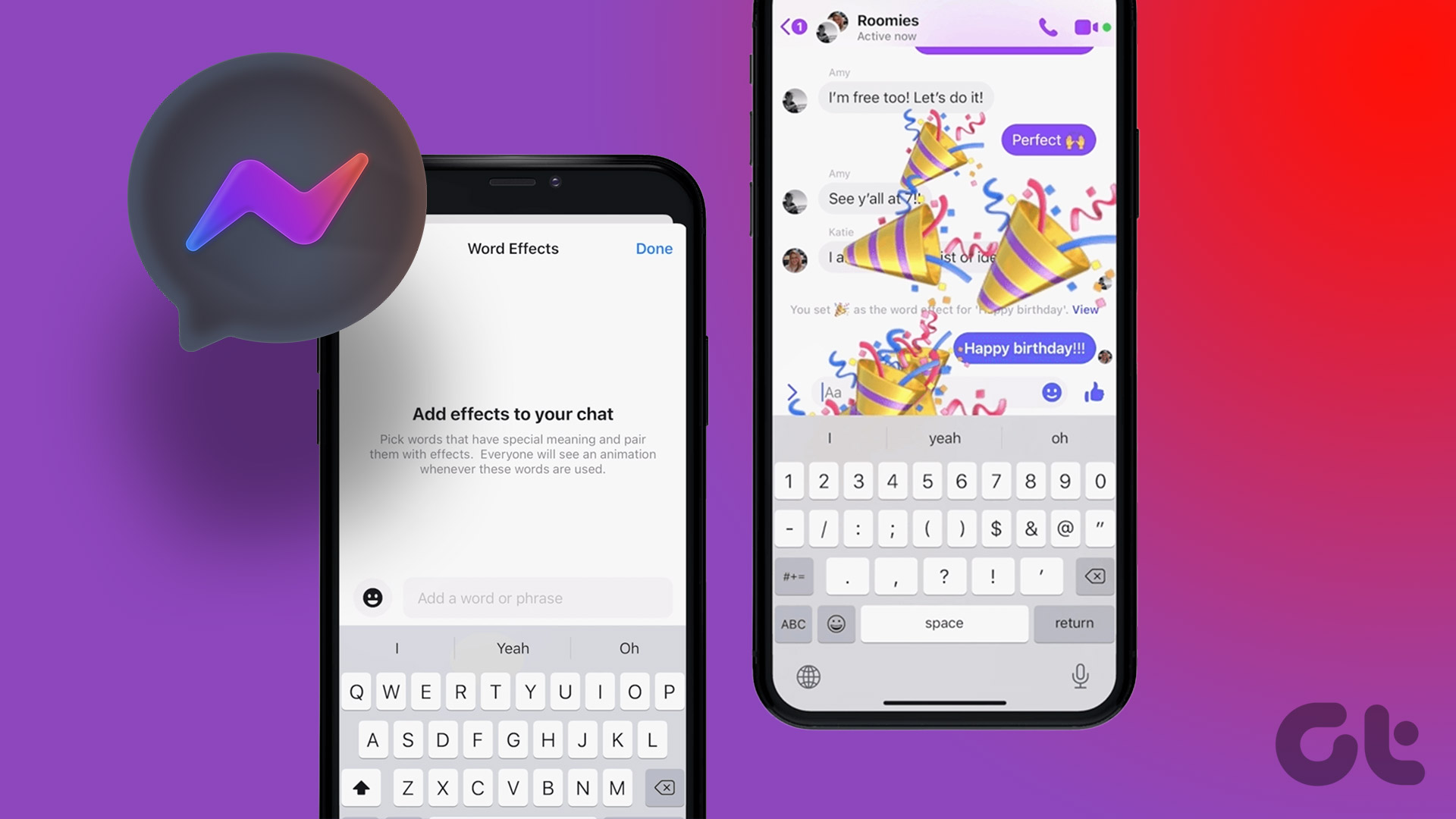



title: “How To Mute Words And Hashtags On Twitter” ShowToc: true date: “2023-05-15” author: “Reginald Delacruz”
You may wonder, what are the benefits of muting keywords and hashtags on Twitter? Well, for starters, it allows you to customize your Twitter feed based on your interests. You can mute topics that you find boring or offensive, making your Twitter experience more enjoyable. Moreover, you won’t have to worry about accidentally stumbling upon spoilers.
Things to Know Before Muting Words and Hashtags on Twitter
Muting keywords and hashtags on Twitter can be a useful tool to filter out unwanted content on your feed. However, before you mute anything, remember a few things.
Muted words and hashtags only apply to your notifications and home timeline. They will not prevent the muted content from appearing in other places on Twitter, such as search results or trending topics.
Muted keywords and hashtags are not case-sensitive. If you mute dog, for example, it will also block DOG and dog. However, it will not block words or phrases that contain your muted word or hashtag, such as watchdog.
When you mute a word, it will mute the word as well as its hashtag. For instance, when you mute dog, it will block both the dog and #dog.
Include punctuation wherever necessary in the word or phrase. However, there’s no need to include punctuation at the end.
You can mute a word in any Twitter-supported language.
Lastly, if you have turned on mobile app notifications for a Twitter account, the muted words feature will not affect such notifications.
All that said, Twitter’s algorithm may still show you content related to your muted words or hashtags. With this understanding, let’s begin with the steps and methods. Also read: 3 ways to turn off direct messages on Twitter
How to Mute Certain Words on the Twitter iOS App
Blocking hashtags on the Twitter iOS app is relatively simple, and the execution is straightforward. Follow the steps below. Step 1: Launch Twitter on your Android device and tap on your profile picture in the top left corner. Step 2: From the sidebar, go to ‘Settings and Support.’ From the drop-down menu, choose ‘Settings and privacy.’ Step 3: Go to ‘Privacy and safety’ on the Settings page. On the next screen, choose ‘Mute and block’ under ‘Your Twitter activity.’ Step 4: Select Muted words. Tap the Add button at the bottom right corner. Step 5: Type the keyword or hashtag you want to mute. Once added, select whether you want to enable this on your timeline, notifications, or both. You can also choose whether the settings affect tweets from anyone or only from people you don’t follow. Note: You can save only one hashtag at a time. Step 6: Select Duration and choose the option you prefer. Note: By default, Forever is selected and we are going with that for this demonstration. Step 7: Finally, tap Save at the top right corner. That’s it. You have successfully muted a keyword or hashtag from Twitter. If you are not an iOS user but an Android user, check out the next section. Also read: How to download video from Twitter DMs
Mute Hashtags on the Twitter Android App
The steps to block words on the Twitter Android app are much easier and shorter than that on iOS. Follow along. Step 1: Launch Twitter on your Android device. Go to the Notifications section by tapping the bell icon at the bottom navigation bar. Step 2: Tap the Settings (gear) icon on the Notifications screen and choose the Filters option. Step 3: Under Filters, choose Muted words. On the next screen, tap the + (plus) floating button at the bottom right corner. Step 4: Type the keyword or hashtag you want to mute. Once added, select whether you want to enable this on your timeline, notifications, or both. You can also choose whether the settings affect tweets from anyone or only from people you don’t follow. Note: You can save only one hashtag at a time. Step 5: Select Duration and choose the option you prefer. Note: By default, Forever is selected and we are going with that for this demonstration. Step 6: Finally, tap Save at the top right corner. There you go. You have blocked hashtags or keywords on Twitter with ease. Check out the following method if you can’t access your Android device.
How to Block Hashtags on Twitter Desktop
The steps to block words or hashtags on Twitter are no different on the web from that on Android or iOS. However, the UI is slightly changed. But if you have followed the methods above, this will be easier. Follow the instructions below. Step 1: Go to Twitter from your preferred browser and log in to your account. Go to Twitter Step 2: Click on More (three-dot icon) from the left sidebar. Step 3: From the menu, go to Settings and Support. Step 4: From the drop-down, choose ‘Settings and privacy.’ Step 5: Go to ‘Privacy and safety’ in the Settings page and choose ‘Mute and block.’ Step 6: Select Muted words under ‘Mute and block.’ Step 7: Tap the + (plus) button at the top right corner. Step 8: Type the keyword or hashtag you want to mute. Once added, select whether you want to enable this on your timeline, notifications, or both. You can also choose whether the settings affect tweets from anyone or only from people you don’t follow. Note: You can save only one hashtag at a time. Step 9: Under Mute timing, choose an option and click Save. There you have it. You have muted certain words on Twitter, blocking them from reappearing on your feed ever again. If, for some reason, you want to unblock a certain keyword or hashtag from your list of blocked keywords on Twitter, keep reading.
How to Unblock Twitter Hashtags
Unblocking Twitter hashtags or keywords mostly goes parallelly as blocking a keyword or hashtag does, but with a minor change, as we will be unblocking the word. Follow the steps below. Note: For demonstration purposes, we have shown steps for Android devices. However, the steps are almost similar for desktop and iOS devices too. Step 1: Launch Twitter on your Android device. Go to the Notifications tab by tapping the bell icon at the bottom navigation bar. Step 2: Tap the Settings (gear) icon and choose Filters. Step 3: Under the Filters option, choose Muted words. On the next screen, tap on the hashtag you want to unblock. Note: On the desktop, tap the unmute icon on the right and then Unmute. Step 4: Tap Delete word and tap again on Unmute to confirm.
Clear the Noise
So, that’s how to mute keywords and hashtags on Twitter. Whether you want to avoid spoilers for your favorite TV show or filter out negativity, muting keywords and hashtags is an effective tool. So, go ahead and give it a try – start muting those keywords and hashtags and enjoy a more personalized Twitter experience. You may also want to read how to unprotect your tweets. The above article may contain affiliate links which help support Guiding Tech. However, it does not affect our editorial integrity. The content remains unbiased and authentic.