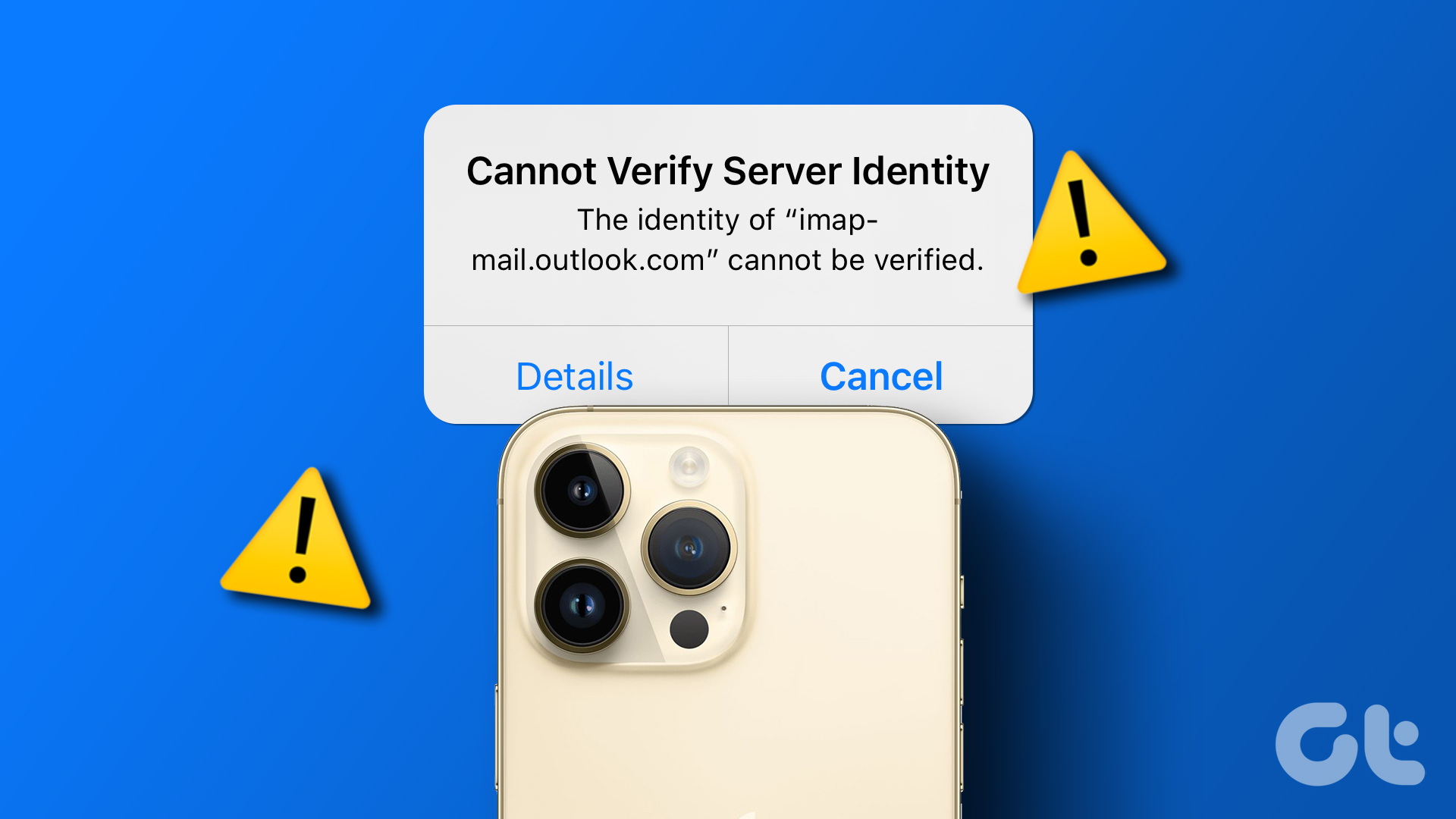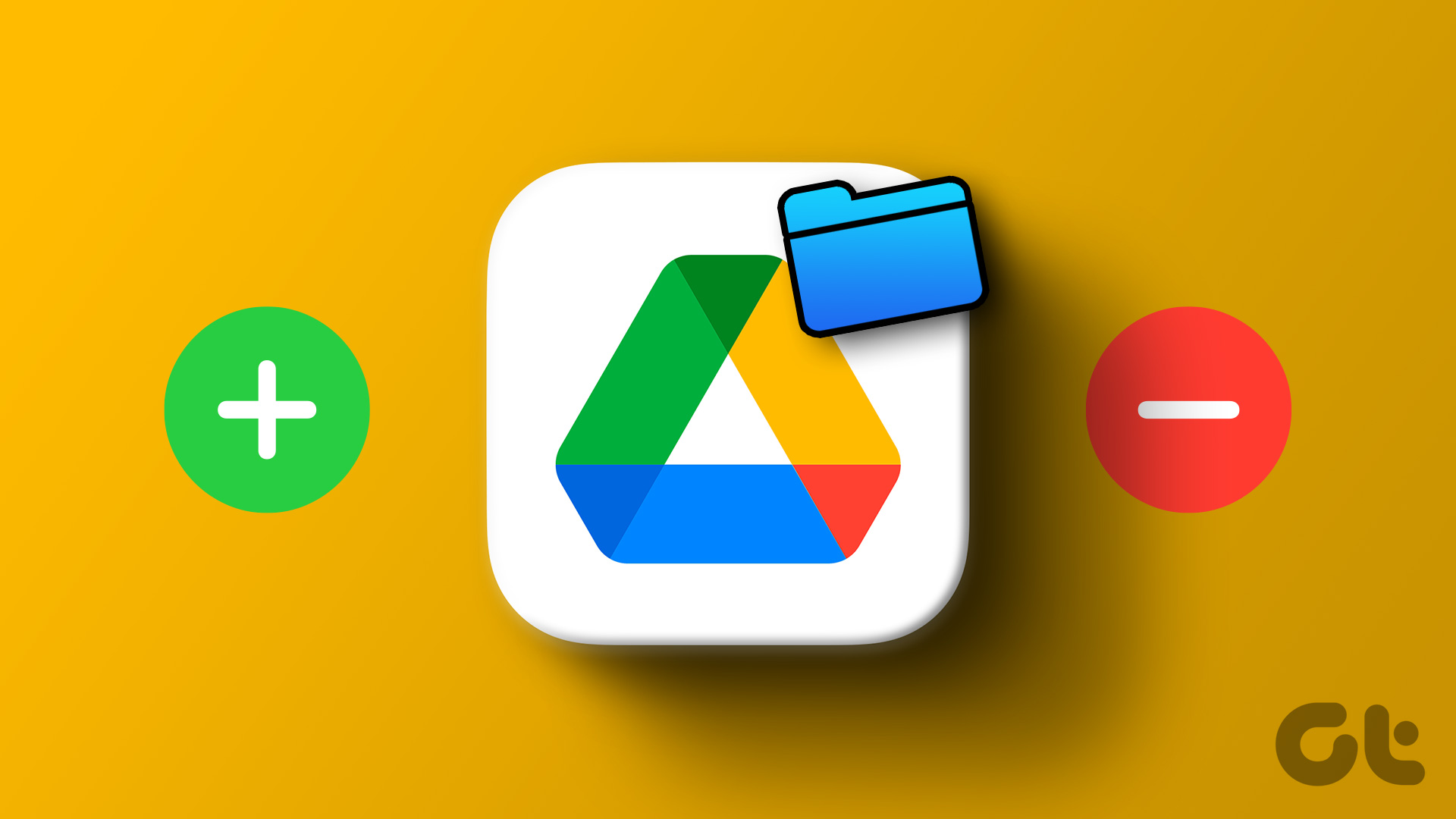We have already seen an app called DataWiz for the task which still stands good, but today we will be taking up another promising app called My Data Manager which not only helps you with postpaid billing cycles, but also works with prepaid data packs. Let’s see how we can configure the app so that we never exceed our data plans and hence never end up with a giant bill.
My Data manager for iPhone
My Data Manager can be downloaded for free from the app store and currently it’s a freeware without any adverts. After you have installed the app, it will ask you to set the monthly data allowance you are entitled to. Select the type of plan you are on and the monthly renewal date. Having done that, set your maximum data limit and save the settings. If you have already crossed some days on your current billing cycle, enter the approximate data you might have used till date before you save the settings. Now the app will run in the background and monitor all your incoming and outgoing data on the device (Cellular/Wi-Fi/ Roaming) and give you a detailed stats right on the app dashboard. The app will also forecast your approximate usage if you continue with the current trend. If you have a roaming specific plan, you can configure that too in the app dashboard. The app automatically sounds an alarm when you are about to cross your data limit, but you may also set three custom alarms to remind you midway. On the data card, tap on the settings button and select Change Alarm. Here set the data limit for each of the three alarms you would like to activate and save the settings. I personally like this particular setting because it makes you aware when you cross half or three-fourth of the data plan so that you can minimize the run that month. Data Manager graphically puts your data usage in front of you for you to analyze it on hourly, daily and monthly basis. The graph will show your data for mobile, Wi-Fi and roaming in the same panel, but you can selectively analyze the data by tapping and disabling them. You can also see the locations where you have used your data connection and Wi-Fi connections on the map and set timer to monitor data speed.
Conclusion
So that was pretty much everything to know about Data Manager for iPhone. The app works great and the additional alarm feature makes sure you never cross your limit even while you are in the middle of the month. The only thing I don’t like is the pale color scheme of the app. But that’s just a personal choice. Top Photo Credit: Zach Dischner The above article may contain affiliate links which help support Guiding Tech. However, it does not affect our editorial integrity. The content remains unbiased and authentic.