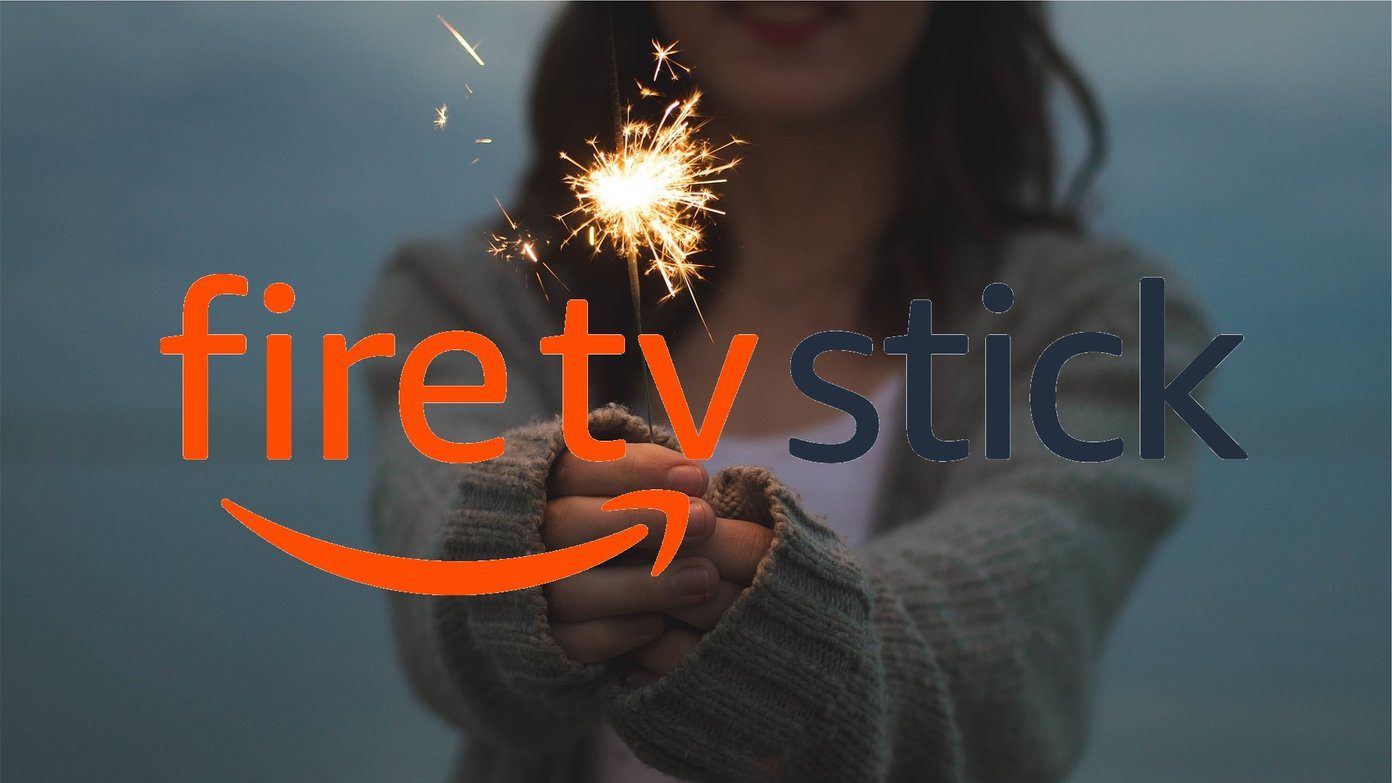So, if you are a user who always has multiple tabs open in the Google Chrome browser then identifying them is a problem, and you could end up spending a considerable amount of time in finding out which browser tab you closed accidentally when you do. Hence, you have to know how to quickly reopen closed tabs before you lose track. There are two methods to open recently closed tabs in Google Chrome.
Method 1:
You could retrieve an accidentally closed tab using a keyboard shortcut. Press Ctrl+Shift+T or right-click on the tab bar and click on Reopen closed tab. A new tab will open and it will load the same web page you recently closed accidentally. If you press Ctrl+Shift+T again then it will open the second last closed tab. This shortcut also works on Firefox as well.
Method 2:
Another easy way to reopen closed Chrome tabs is by going to the browsing history, which is an in-built feature of the Chrome browser. Press Ctrl+H or type chrome://history/ in the address bar (as shown in screenshot below) and it will display you all the tabs you opened previously.
That’s it. These are two methods by which you can instantly open any closed tabs in Google Chrome. Simple, yet useful. The above article may contain affiliate links which help support Guiding Tech. However, it does not affect our editorial integrity. The content remains unbiased and authentic.