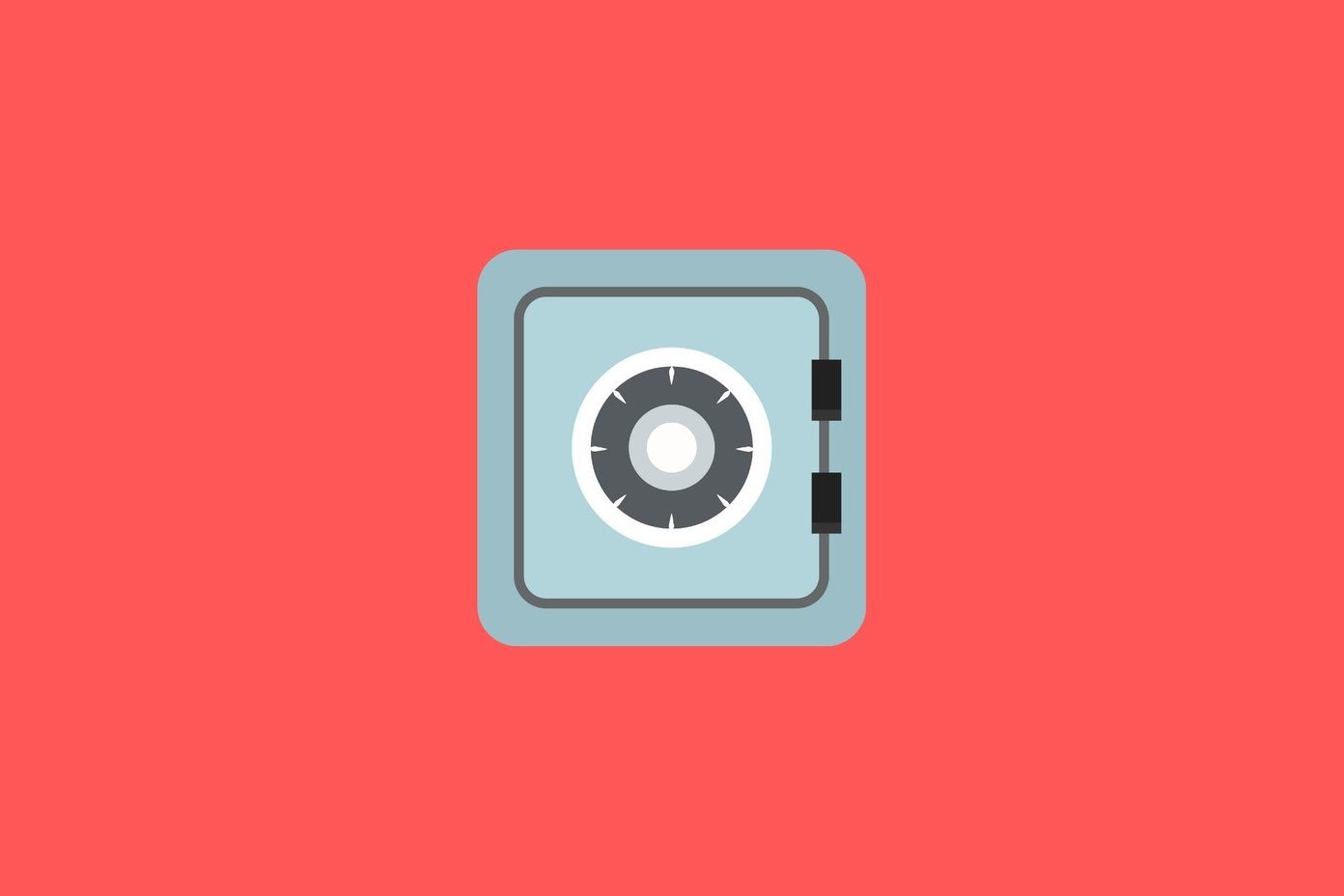If you don’t want that person to see what you were doing in Firefox, closing the browser is always an option. But that’s not the perfect solution since you lose your work (or lose time, if you do “save and quit” and then reopen everything again). A good workaround would be to password protect running programs before you lend your PC to someone else. LockThis does exactly the same. You can lock individual or more than one apps at a time using this tool.
How to use LockThis
- Download and install the tool.
- Press “Ctrl” while minimizing the application. For example: minimize the Firefox browser with “Ctrl” key pressed. A small LockThis icon will flash on the middle of the desktop. It means Firefox browser is locked and no one can open the browser without the password.
How to change LockThis default password
- Right click on its systray icon and select “Admin Panel”.
- On password field, type LockThis!. This is the default password for this app.
- The Admin panel will open. Here you can change the default password by clicking on “Change admin password” button. Also, you could decide if you want to use a single password for all apps and change the admin password to something else. If you try to close this tool by right click on the system tray icon then also it asks for the password. Therefore the user can’t bypass the security. Overall, it’s a nice tool to quickly password protect what you are doing and eliminate the hassle of saving your work and closing it. It works well with XP, Vista and Windows 7. Download LockThis! to protect your running programs from prying eyes. The above article may contain affiliate links which help support Guiding Tech. However, it does not affect our editorial integrity. The content remains unbiased and authentic.