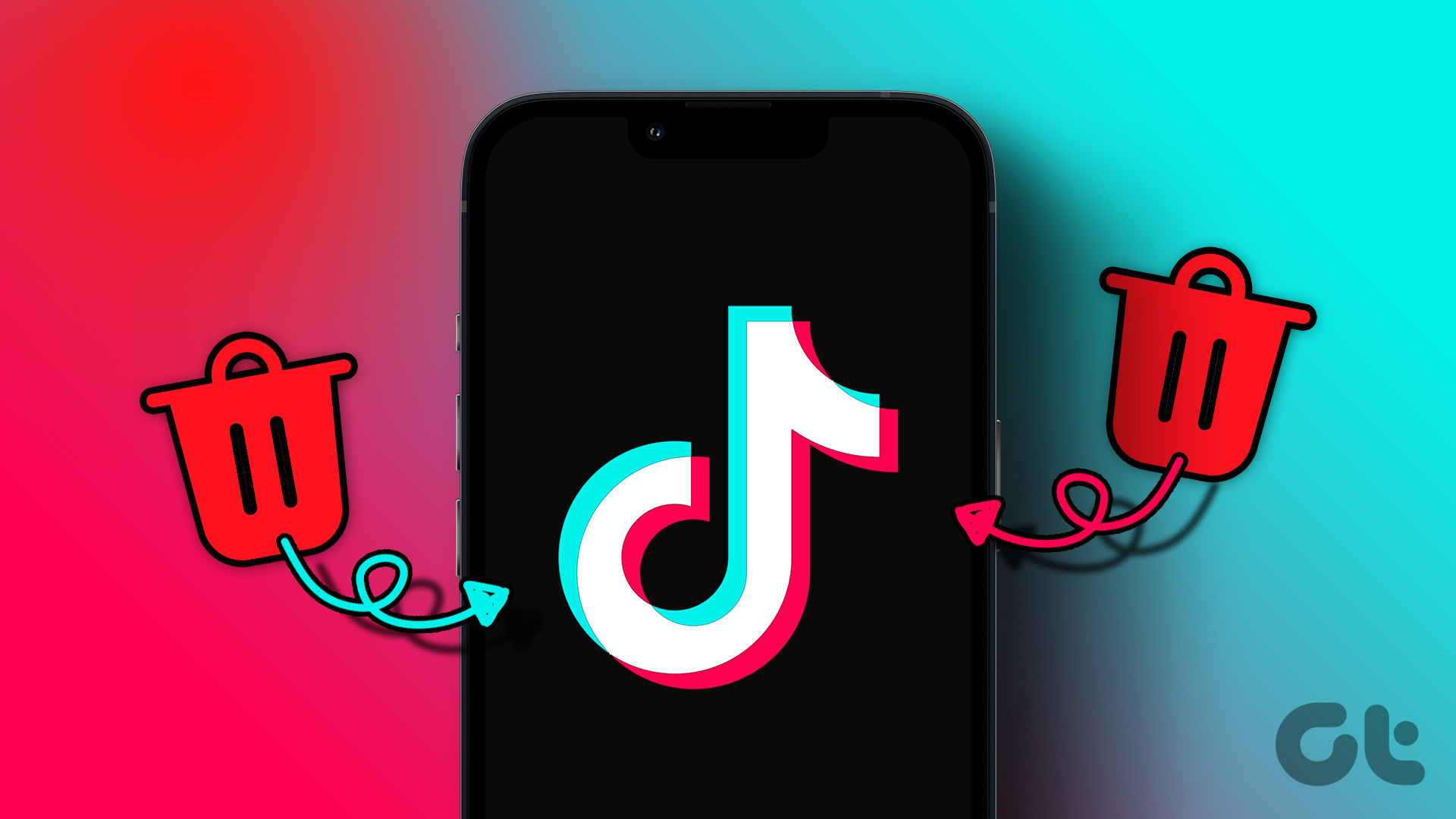Eraser is an advanced security tool for Windows which helps you to completely remove sensitive data from your hard drive by overwriting it several times with continuous deletion passes. Eraser’s secure erasure patterns ensure that once deleted files cannot be retrieved by any undelete utility or more advanced recovery techniques. Eraser’s industry grade iron-clad security comes in a very easy-to-understand package.
Secure File Erasure Methods
Launch the program and click on Settings. As the following screen shows you, Eraser gives you the options to choose the erasure method from the ones available under the dropdown. For instance, the Gutmann method is an algorithm which overwrites a block of text 35 times. It is an old erase method, so you can choose to move on to something more advanced like US DoD 5220.22-M which is often said to be the standard for removing all traces of data. An interesting feature in the settings is the one which allows someone to claim plausible deniability. Someone can set a specific file or series of files to use in the re-writing process to cover a charge of deliberate destruction of data.
Choosing Files to Erase
Eraser functions with tasks and schedules. Here, you can customize the software to behave automatically or manually. You can also set schedules for recurring tasks. Scheduled tasks run according to their times and you can queue up many tasks in succession. You can set the program to erase specific files, files in a specific folder, unused space on a drive, or everything in the recycle bin. When you have made your selections and saved the settings, you can run Eraser. The thing to like about Eraser is that individual tasks can be tailored with specific deletion algorithms. You can give sensitive files the deep sweep approach with stronger erasure methods like US DoD 5220.22-M and the non-sensitive files the lesser treatment. I am not sure, but the time consumed for each method could be different according to the technology they employ. Eraser is pretty easy to understand and run. And if you stumble, there’s a very detailed and easy to follow help file. The free security software is a 8.67 MB download. It works with Windows XP (with Service Pack 3), Windows Server 2003 (with Service Pack 2), Windows Vista, Windows Server 2008, Windows 7 and Windows Server 2008 R2. The above article may contain affiliate links which help support Guiding Tech. However, it does not affect our editorial integrity. The content remains unbiased and authentic.