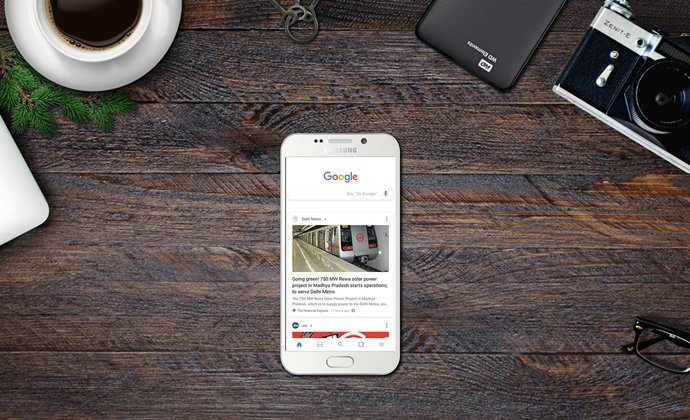sports interest you then it’s likely that keeping yourself updated with sports news from across the globe is something that interests you too. The question is what might be the best way to do that, especially for your favorite sports team if not all teams or sports. Windows 8 users don’t need to think about it a lot, though, because they have the Windows 8 Sports app. We will show you how to pin your favorite team to the start screen and depend on live notifications for updates. That way, as long as you’re at your computer, all it’d take is a swipe to see what your beloved team has been up to. Here are the steps. Step 1: First and foremost, go to the start screen and launch the sports app. Step 2: Scroll the interface towards the right until you find the section reading Favorite Teams. You will see a tile with the + symbol. Click on it to get started. Step 3: Now you can add a team of your choice that you wish to be up to date with. Begin typing the team name until you see a list of suggestions. Select the best fit and click on Add. I love to follow cricket, and being an Indian, the Indian team is my favorite. So, I added it as one of my favorite teams. The entry can be seen in the image below. Step 4: Now, click on the team that you have just added. That will take you one page deeper to the details of the team. It would also show the schedule of ongoing and upcoming events. A lot more are in it. There is one more way to get to these details. Navigate to a sport and go to the list of teams in it. Then go deeper to the page of the team of your choice. Here’s an example. Step 5: On the page, right-click anywhere to bring up a menu at the bottom of the interface. On the bottom right, you would see an option saying Pin to Start. Step 6: Click on it, give it a name and click on the Pin to Start button. That’s it, your favorite team will appear as a standalone tile on the start screen. Along with the India Cricket tile (in the above image) you must have noticed a tile for weather app and a tile for finance app. We have written about those too:
How to Make the Most Out of the Windows 8 Weather AppHow to Add News Feed Sources Using Windows 8 News App and Pin to StartHow to Create a Favorite Stocks Watchlist With Windows 8 Finance App
Conclusion
I feel this is a good way of staying abreast with your favorite sport or your favorite team. Like we pinned a favorite team, you could also pin a favorite sport. Windows 8 users, is there a quicker way to follow sports news and teams? Let us know in the comments. The above article may contain affiliate links which help support Guiding Tech. However, it does not affect our editorial integrity. The content remains unbiased and authentic.
![]()











![]()
![]()