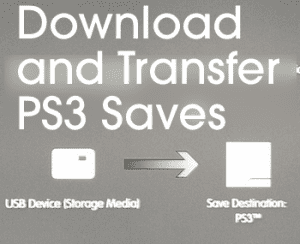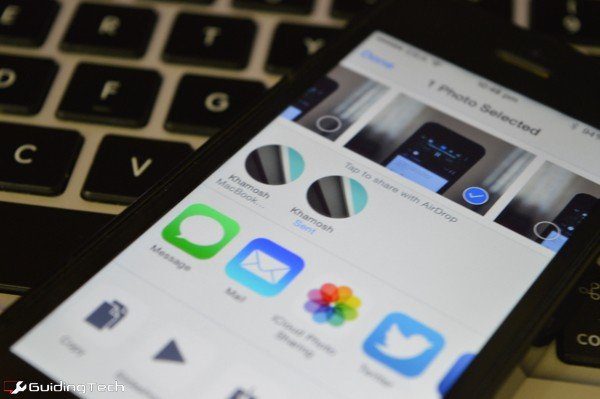apps that serve as remote control for Apple TV and such. But what if I told you that there is a way to connect your iPhone to your PS3 and use it as a remote control to play YouTube videos on it? Definitely a neat trick to learn. What is even better, there is no app needed to do it since you can perform this trick right from your PS3 and your iPhone’s browser using your network. Here’s how to do it:
On Your PS3
Before starting, make sure that your PS3 is connected to the internet. You will also need a PSN account so you can have full access to the PSN Store. Also, I performed this process with my PS3 running the latest official firmware (version 4.31). Ok, let’s get started now. Cool Tip: We have also covered how to stream media from Mac to PS3. Check it out. On your PS3, go to the PSN Store and scroll down to Apps. Once there, go to All PS3 Apps or to TV/Video and look for the YouTube app. Once you find the YouTube app, select it and install it on your PS3. When done, exit the PSN Store and on your PS3 home screen, from the XMB go to TV/Video Services and open YouTube. Within the app, scroll down until you reach the Sign In & Settings option. There you will immediately see the option to pair a mobile device. Choose the option Pair Device. Once you do, you will see a pairing code displayed on the screen. Leave it there. We’ll now take it from your iPhone.
On Your iPhone
On your iPhone open Safari or your choice of web browser and enter the specified web address youtube.com/pair in the URL bar and head over to it. Once there, you will be prompted to enter the code you got from the PS3 YouTube app and you will also be able to name your TV. Important Note: If you can’t pair your iOS device, make sure private browsing on Safari is disabled. (Thanks to our reader Monica for the tip.) When you are finished, tap on Add this TV and wait until your PS3 pairs with your iPhone. Now that your iPhone is paired to your PS3, on your iPhone tap on the Search button to search for any video or on the Navigation button to explore videos from other users. Once you find one that you like, tap on it. On the chosen video main screen, tap on the remote TV icon at the bottom left of the video preview and choose your TV name from the list of devices you want to play the video on. After you do, tap on the rectangular Play button at the center of the screen. The video will then start playing on your TV screen and you will be able to control it from a Control Panel right from your iPhone. There you go, now you know how to play YouTube videos on your PS3. Enjoy! The above article may contain affiliate links which help support Guiding Tech. However, it does not affect our editorial integrity. The content remains unbiased and authentic.