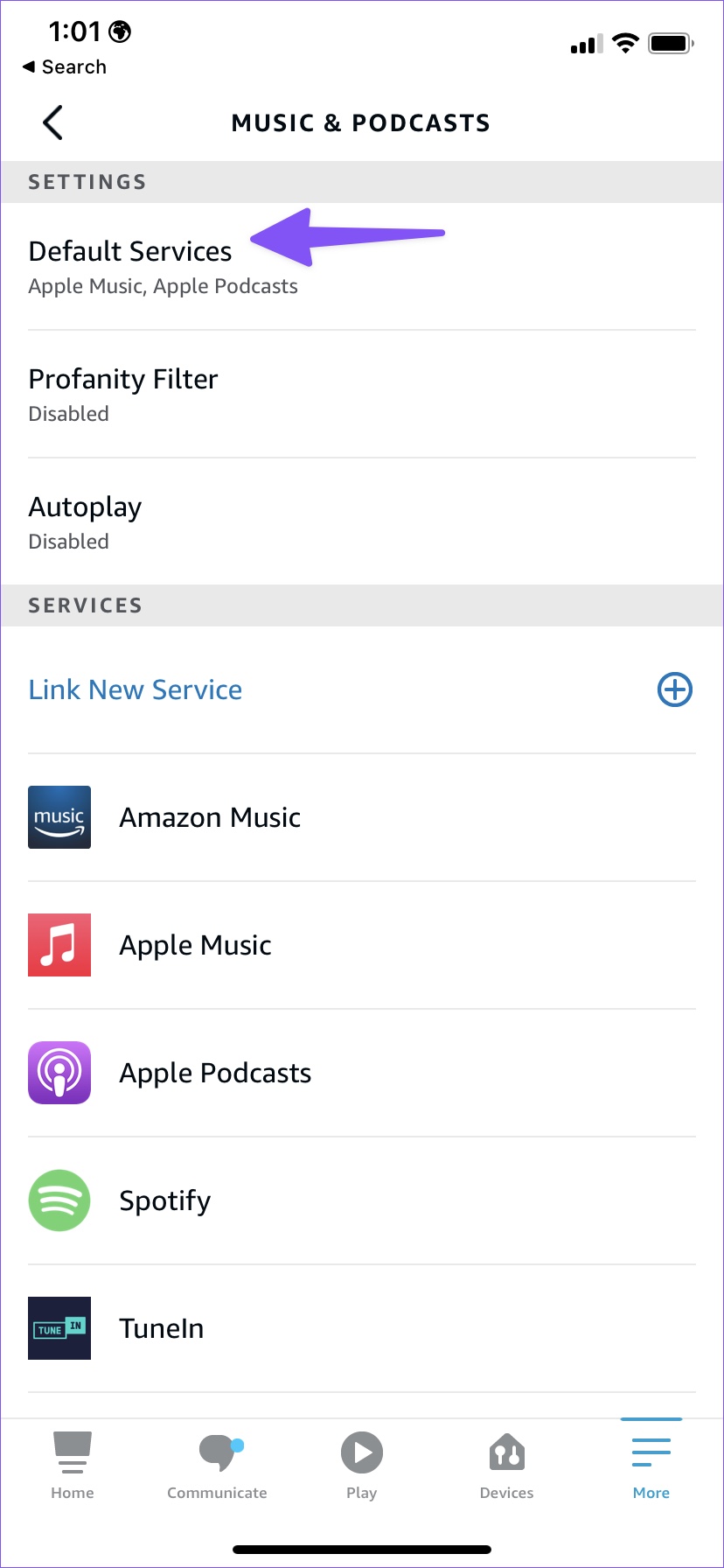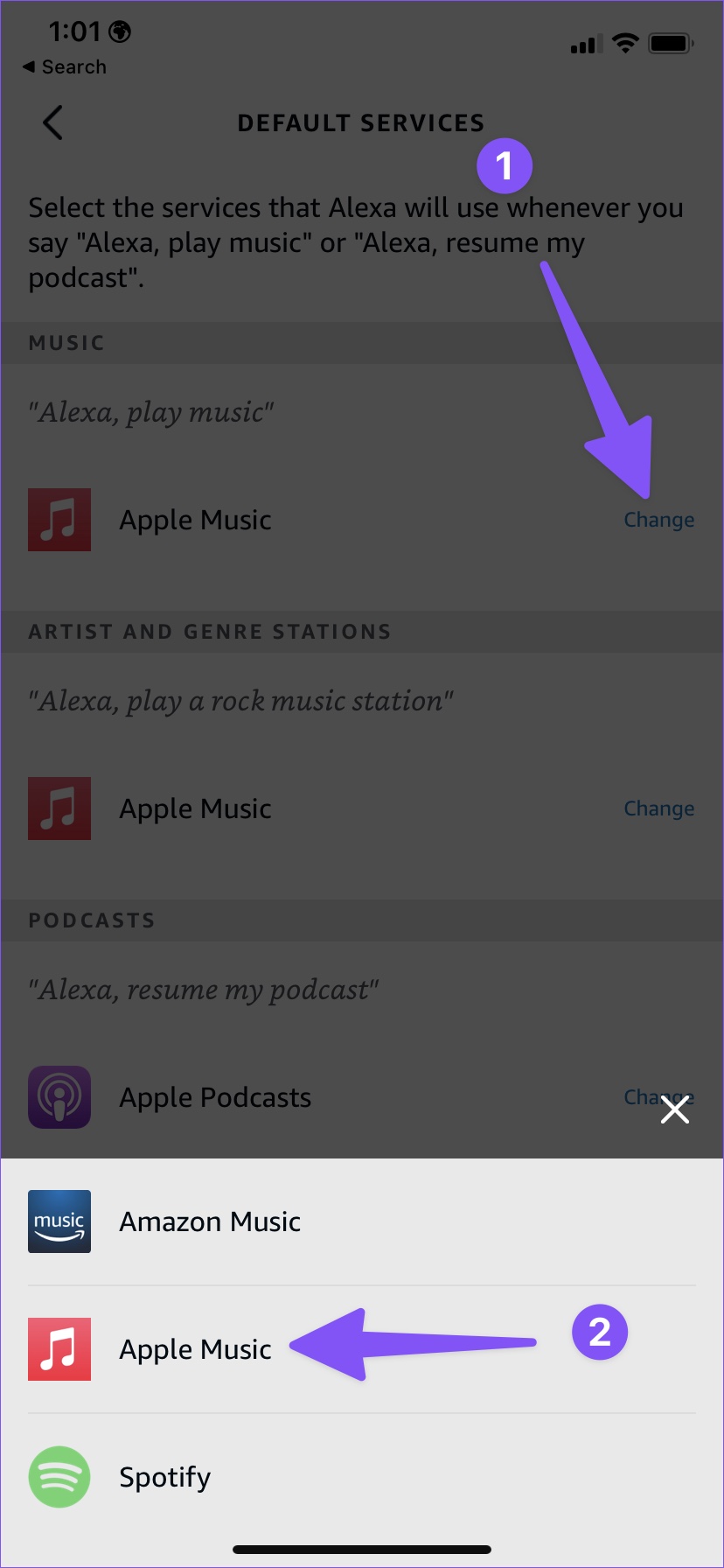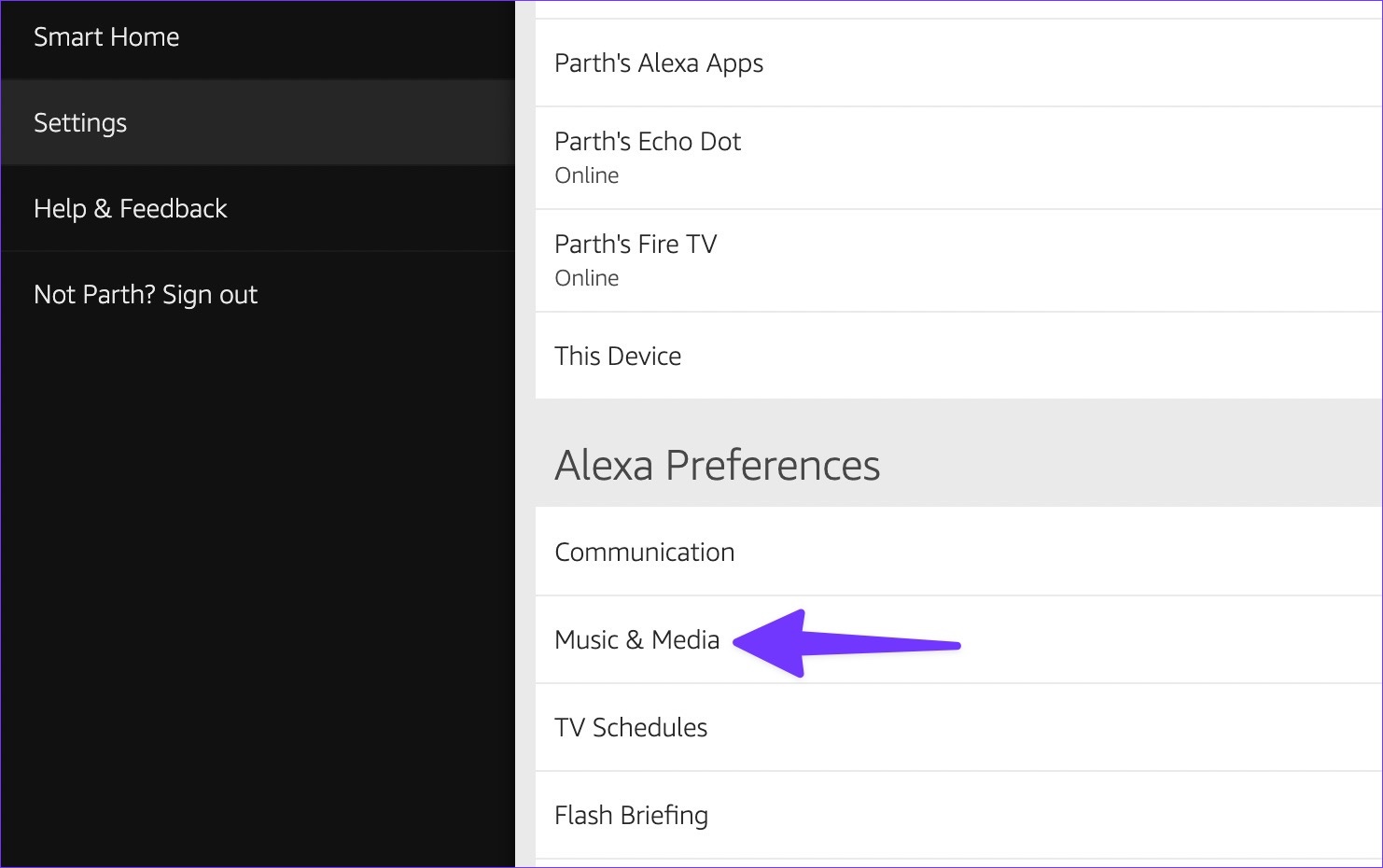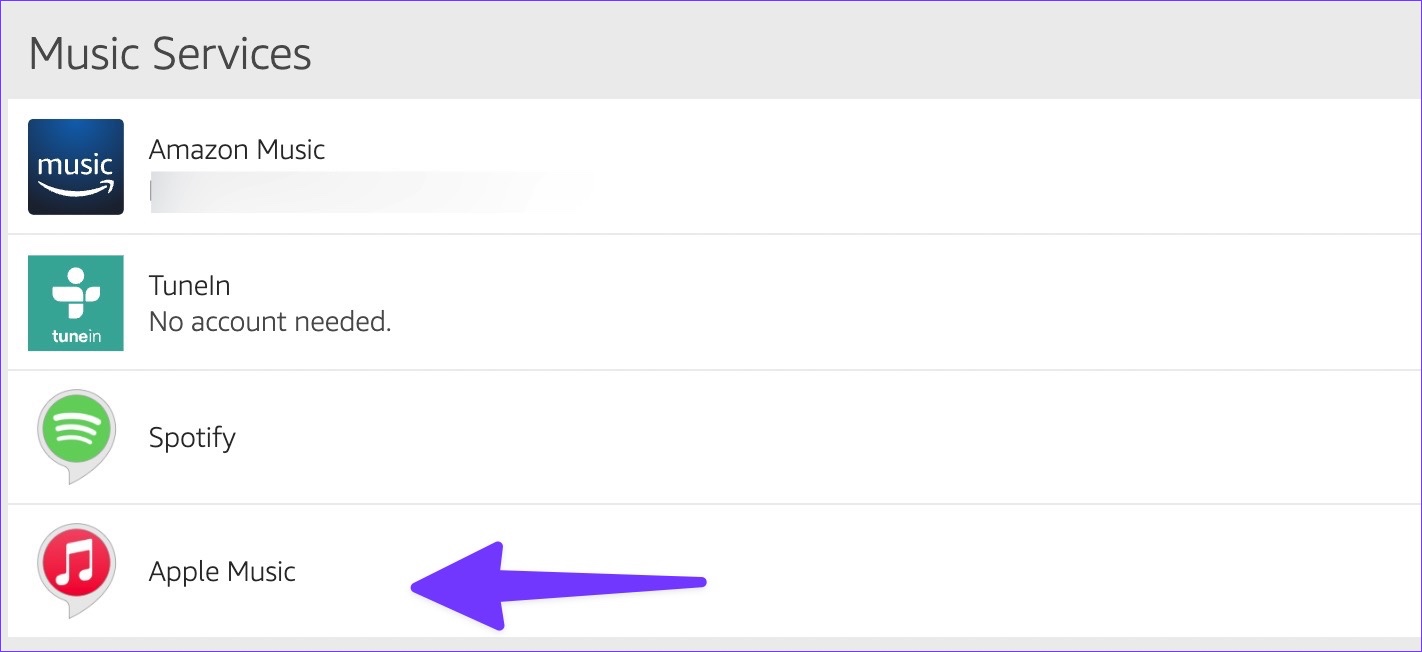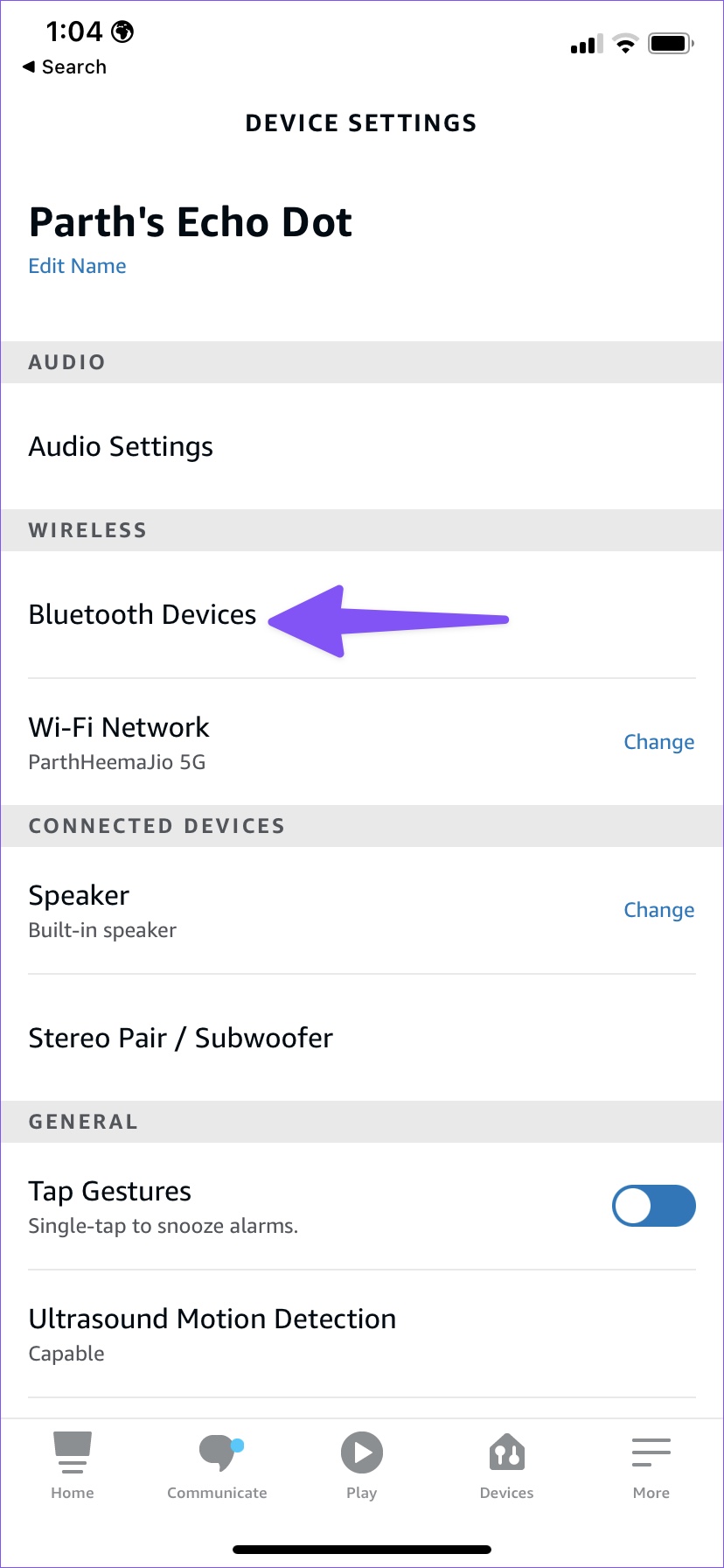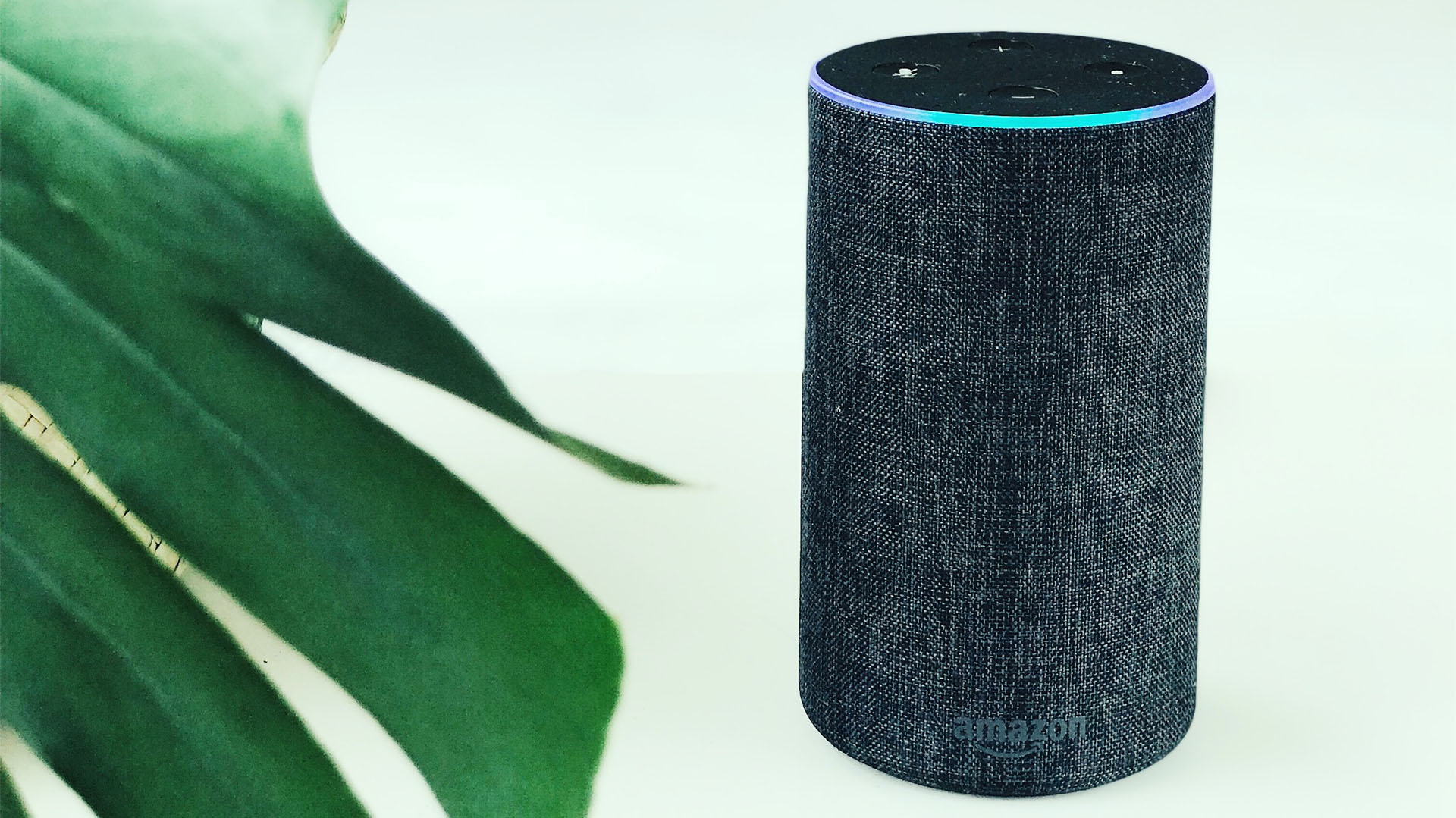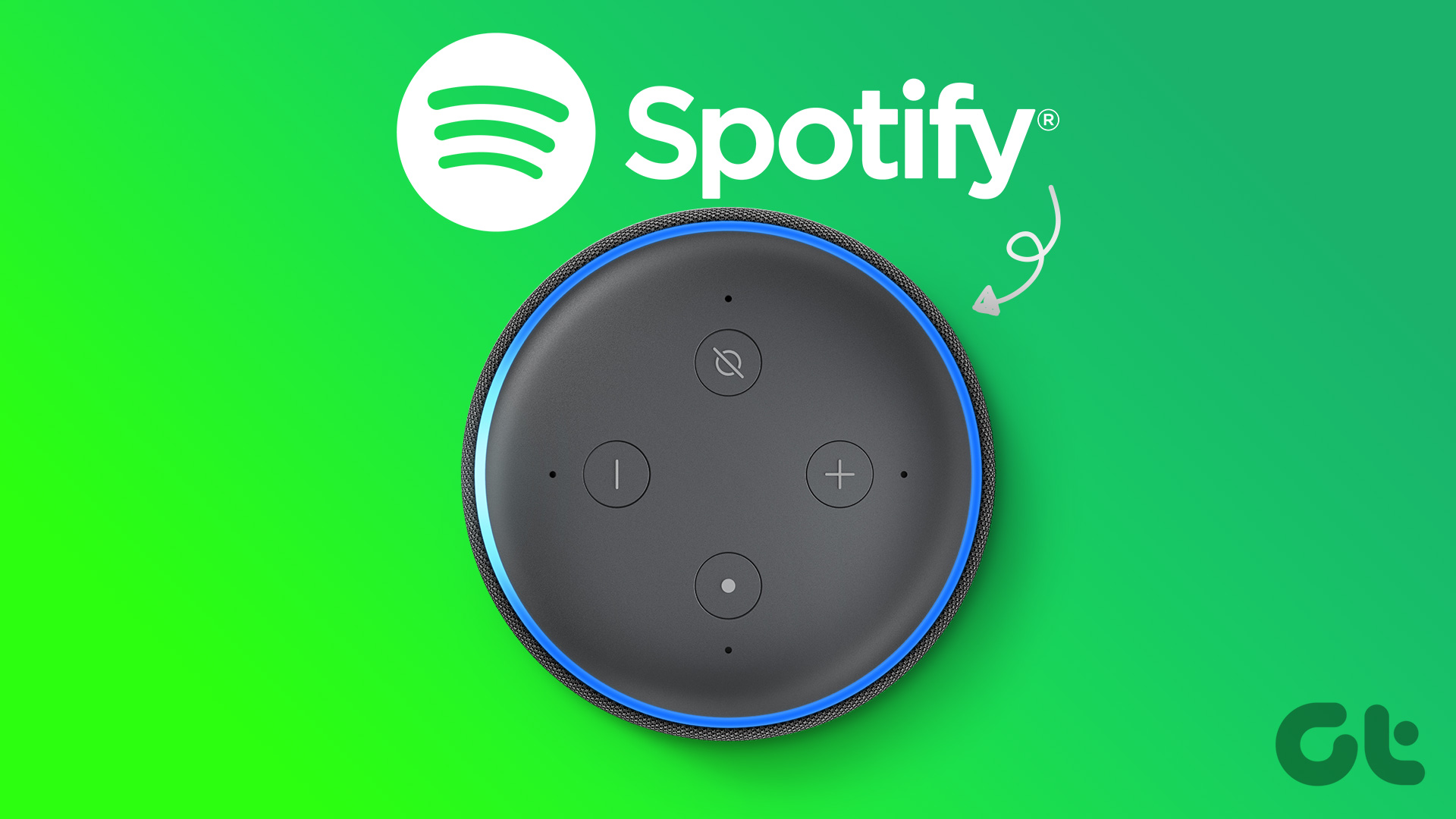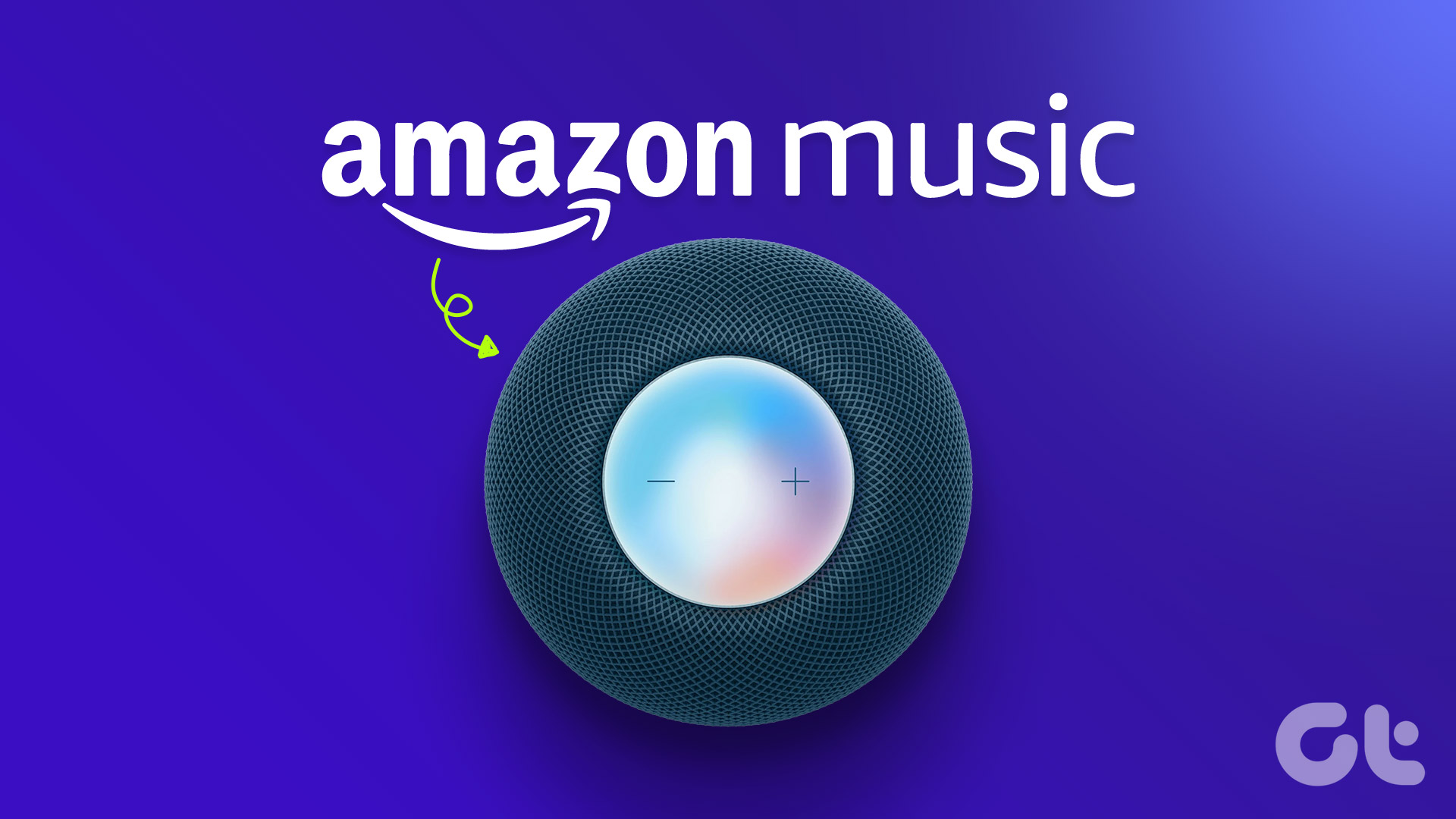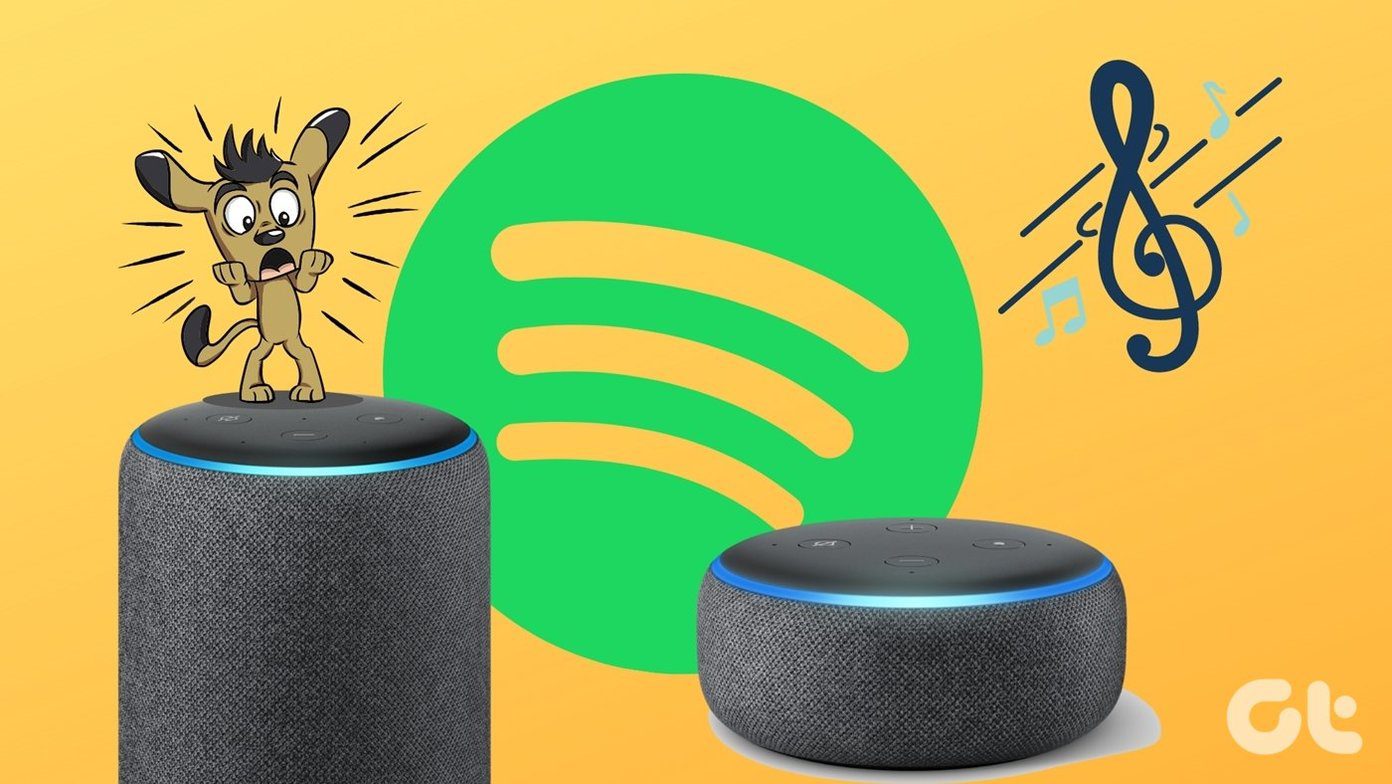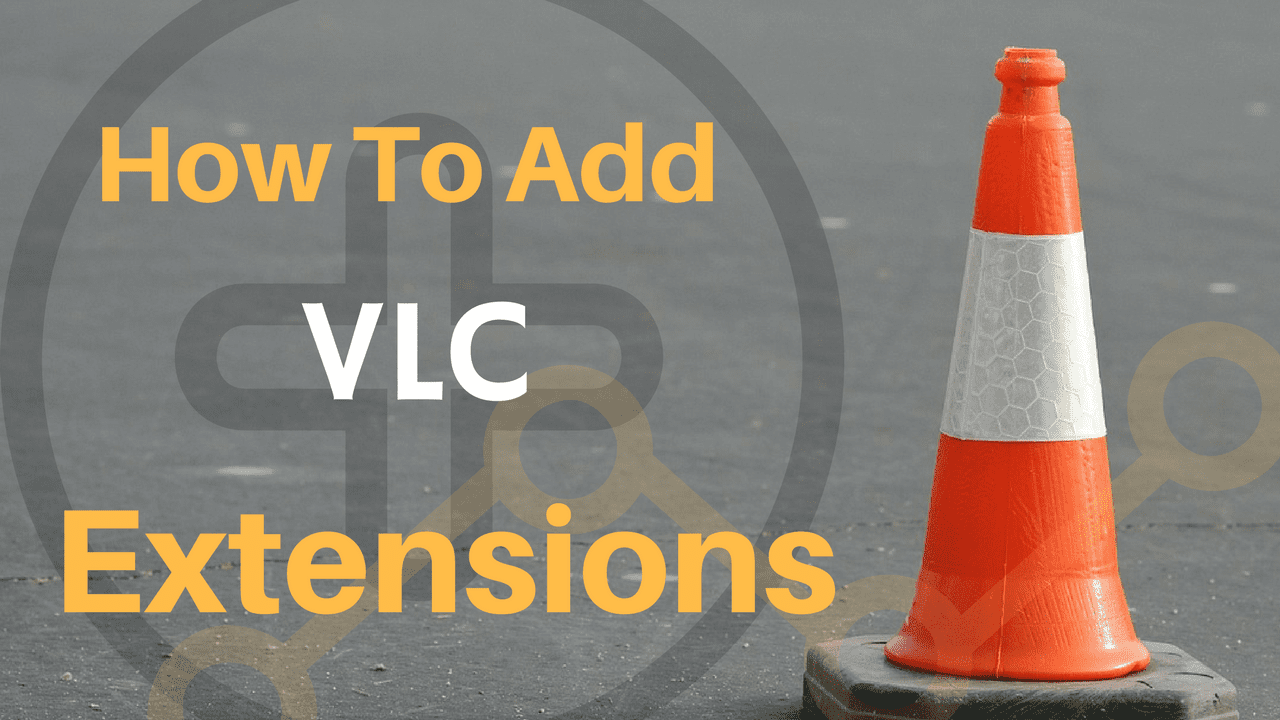Thanks to lossless audio, cross-platform availability, and tight integration with Apple devices, the company’s music streaming service remains the preferred choice for many. The app also supports Alexa to play tracks via voice commands.
Set Apple Music as the Default Music Streaming Service
You can use Alexa mobile apps or the web version to change the default music streaming service. Let’s use mobile apps first and move to the web.
Alexa App for Mobile
Step 1: Download and install Alexa for iPhone or Android. Download Alexa on Android Download Alexa on iPhone Step 5: Head to More and open Settings. Step 6: Scroll to Music & Podcasts. Step 7: Select Apple Music from the services tab. Step 8: Enter your Apple ID and password from the following menu and connect Apple Music to Alexa. Step 9: Select default services from the same menu. Step 10: Tap ‘Change’ under Music and select Apple Music.
“Alexa, play music by Akon on Apple Music” “Alexa, play Today’s Hits on Apple Music” “Alexa, play New Music Daily playlist on Apple Music”
Alexa Web
Visit Alexa on the Web Step 2: Select Settings from the hamburger menu.
Step 3: Select Music & Media under Alexa Preferences. Step 4: Click ‘Choose default music services.’
Step 5: Under the default music library, select the radio button beside Apple music and hit Done. Unlike Alexa mobile apps, you can’t link a music service with Alexa using the web version. You must use the Alexa app to link a music service and head to the web version to change the default music player.
Alexa Mobile Apps
Step 2: Head to the Devices tab in Alexa (refer to the steps above). Step 4: Tap connect a device and pair a Bluetooth device with your Echo dot.
Alexa Web
You can connect your phone to Alexa via Bluetooth using the web version. Follow the steps below. Step 1: Visit Alexa on the web and select Settings from the hamburger menu. Visit Alexa on the Web
Step 3: Select Pair a New Device.
The above article may contain affiliate links which help support Guiding Tech. However, it does not affect our editorial integrity. The content remains unbiased and authentic.