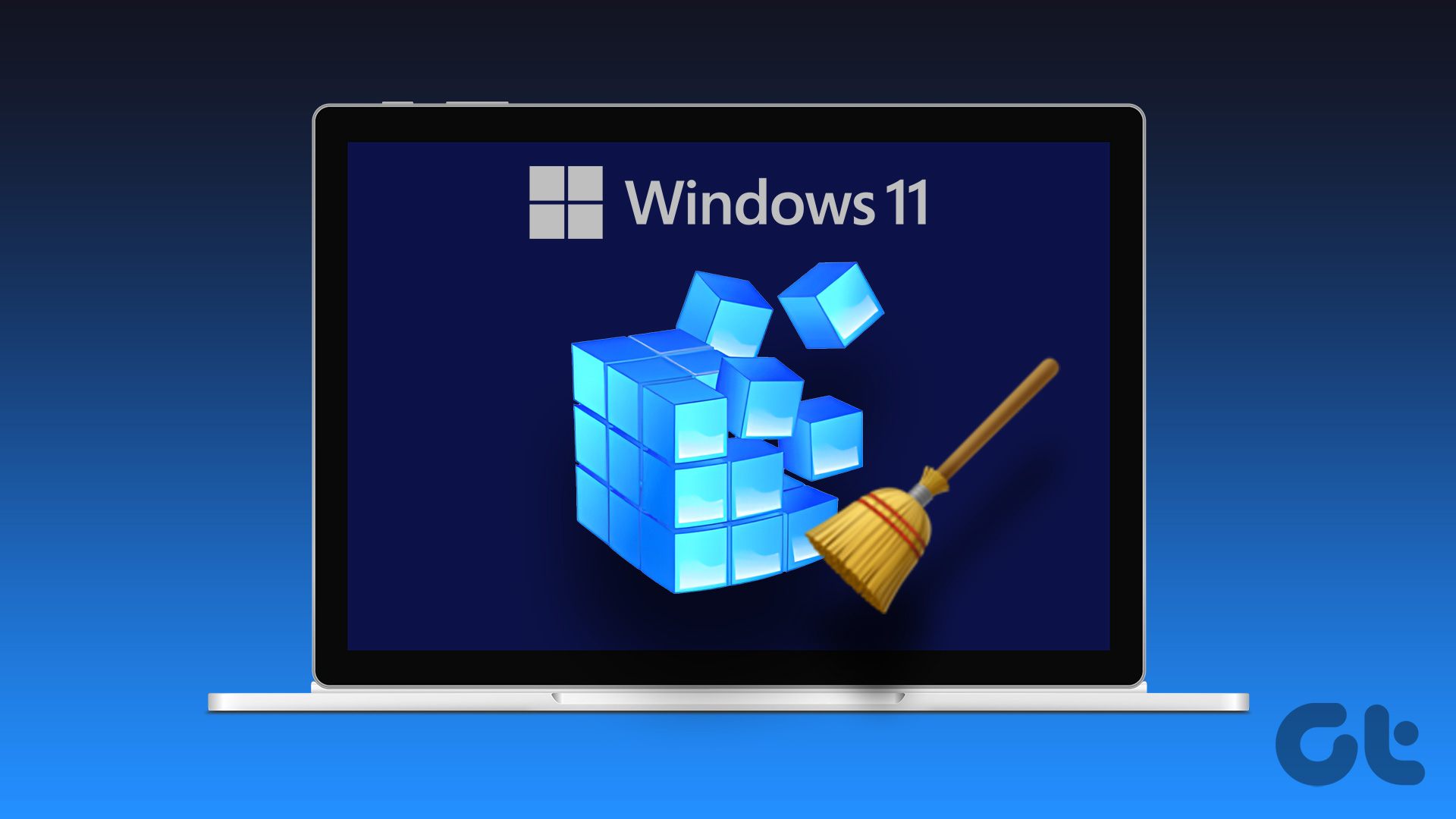Well, she was not over-reacting but was actually right. It’s just been a week the game is released and we have already heard so many accidents the game has caused and sometimes I find it dangerous to play around my locality because of the traffic, poor road conditions and of course the not-so-safe world we live in. So today I am going to show you how you can play the Pokémon GO on your computer safely and get the feel of the game the same time. The process will not be simple, but don’t worry, I will provide a detailed step-by-step guide that you can follow and execute without any issues. So let’s start by downloading all the files we need.
Files to Download
- Download and Install BlueStacks Player on your computer. The installation is simple and you simply need to follow the on-screen instructions to complete the setup. Once the program is installed, don’t launch it yet. We will have to download a few more files before we get started.
- Download KingRoot APK and LuckyPatcher APK. These apps will be used to gain Root access on BlueStacks player and then install our app as a system app.
- Download Mock Locations (fake GPS path) and Developer Options Tool APK.
- Finally, download the latest version of Pokémon GO. You can save all these files anywhere, however, Mock Locations should be saved in the Documents folder on your PC.
Getting BlueStacks Player Ready for Pokémon GO.
Step 1: Open BlueStacks Player and wait for it to initialize. Once that’s done, navigate to the Android tab and from the left sidebar click on APK to install KingRoot APK. Once the app is installed, you will find it in the apps section. Run it once to gain root access on the BlueStacks Player. Step 2: In the same way, install the Lucky Patcher app and run it. When prompted for Root Permissions, accept and close the app. Step 3: Now to install the Location Spoofer app, open Lucky Patcher you just installed and then click Rebuild & Install at the bottom. Here, navigate to SD Card –> Windows –> Documents and click on the Mock Locations app to install it. Make sure you select Install as a System App when asked by Lucky Patcher. Step 4: Install Developer Options Tool APK normally and turn the option off, if you see it turned on. Also, open up the Settings menu in BlueStacks and under location settings, make sure High Accuracy is selected. Step 5: Finally, install the Pokémon GO app to start playing the game.
Playing the Game
Finally, when everything is set, open Lucky Patcher and launch the Mock Locations app. After the app is launched, click and hold on two locations on the map (the area which you want to explore in Pokémon GO), which then get selected. Next, click on the Play button. You will be asked to select a speed and here, give 4 kmph with 1 hour as a constraint modifier and start the path. Your Android device will now get your device location from the app which is the key ingredient to playing the Pokémon GO game. Warning: Now launch the Pokémon GO game, log in using your Google account and start playing the game. The avatar will follow the path you have given in the Mock Location app and you can collect Pokémons, take items from PokéStops and also do gym battles. Please make sure you turn off the AR (Augmented Reality) mode and play the game in a virtual environment.
Conclusion
So, that was all folks, you can now play Pokémon GO on your PC. Do ensure you don’t do big jumps on the map or you might get banned for location spoofing. Also, turn off the location of Windows PC if you are getting location errors while playing the game. But if you have a big park in your surrounding and it’s safe out there, I would insist you try the game there. It’s a lot more fun that way. ALSO READ: How to Get Pokémon GO on Android and iOS Even if it’s Not Available in Your Country The above article may contain affiliate links which help support Guiding Tech. However, it does not affect our editorial integrity. The content remains unbiased and authentic.