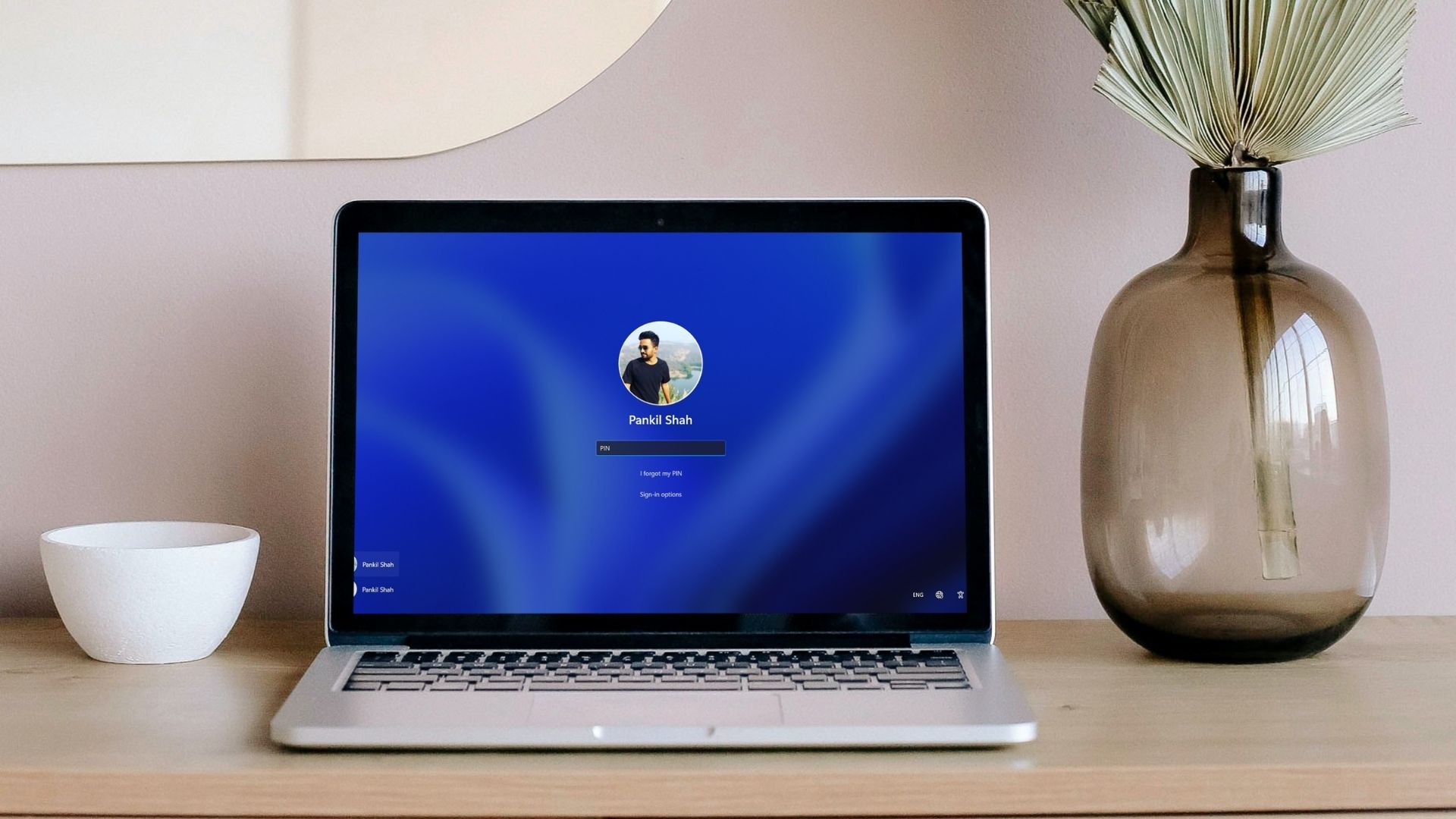So, last weekend I was playing songs on my YouTube app at a gathering with my old pals, but something kept bugging me. As a force of habit, I end up locking my screen as soon as I put my phone away, which resulted in the song being paused. While I understand that being a video app, YouTube wants the screen to be active all the time and not sleep in the middle of a video, but at times you just wish to listen to your favourite song in the dark of the night or just lock your screen to conserve battery. The active screen can be quite a disturbance, to yourself as well as to co-passengers when you’re travelling overnight in a public transport and just wish to listen to your favourite tunes and also causes a lot of battery drain. Below, we’ve listed two simple ways to counter the active screen issues which will also help you save battery while enjoying your favourite tunes on YouTube.
Using Mozilla Firefox Browser (Android)
There is nothing much to explain here. You simply have access YouTube using the Mozilla Firefox browser (by typing in the URL address), select your favourite song, hit play and lock your screen. The song or any other video you prefer to listen to will keep playing in the background of your locked screen without any issue, but you won’t be able to control the playback (play/pause) from the lock screen.
Using Google Chrome Browser (Android)
It goes the same way as explained above for Mozilla Firefox browser, just with a little bit of difference. When you lock the screen while playing a video on Chrome, the video playback will be paused — don’t worry, you’re served with a play/pause option on the lock screen to play it back. You might be able to use the play/pause button on the lock screen without requesting the desktop site, but it didn’t work on any of our devices at Guiding Tech, but we surely encourage you to try both the methods — if you’re able to avail this feature without switching to desktop view, well and good.
Using Safari Browser (iOS)
The lock screen feature also works on Apple Safari, in the similar fashion it works on Mozilla Firefox and also serves you play/pause options like while playing on Google Chrome — best of both the worlds (read: browsers). The above article may contain affiliate links which help support Guiding Tech. However, it does not affect our editorial integrity. The content remains unbiased and authentic.