Still, you don’t have to worry about making the most creative videos in under 30 seconds to post on your WhatsApp Status. The app easily lets you trim videos that are more than 30 seconds long for posting as Status. Let’s show you how to upload a WhatsApp Status video of more than 30 seconds and we will also share a few third-party apps that help you do the same. Also See: Here is How to Post Instagram Pictures via Desktop
How to Trim 30 Second Video for Status in WhatsApp
WhatsApp introduced this feature of trimming long videos into 30-second snippets on both Android and iPhone. You can post all the 30-second snippets to make it look like one full-length video. Just ensure that you have installed the latest version of WhatsApp on your respective device. Update WhatsApp on iPhone Update WhatsApp on Android Once you update the app, here are the steps.
Trim 30-Second WhatsApp Video Status On iPhone
Step 1: Open WhatsApp on your iPhone. Step 2: Tap the Status icon in the bottom-left corner. Step 3: Select Add To My Status. Step 4: Record your video or select the video from the Photos app on your iPhone. Step 5: Use the Slider to select the first 30 seconds from your video. Step 6: After selecting the portion, tap the Send icon on the bottom right side to add your WhatsApp Status. You can now just keep repeating the process by using the same steps. This will let you post your WhatsApp Status that is longer than 30 seconds. Also, there is no limitation as to how long a GIF image can be, you are free to post anything. This way, you can easily post videos longer than 30 seconds as your WhatsApp Status.
Trim 30-Second WhatsApp Video Status On Android
Step 1: Open WhatsApp on your Android phone. Step 2: Select the Status tab. Step 3: Tap the Plus icon to add your Status update. Step 4: Record your video or select the video from the Photos app on your iPhone. Step 5: Use the Slider to select the first 30 seconds from your video. Step 6: After selecting the portion, tap the Send icon on the bottom right side to add your WhatsApp Status. Just repeat the steps and post your 30-second snippets to make it look like a long video.
Trim 30-Second Video for Status in WhatsApp Using Third-Party Apps
If you find the built-in trimming tool for WhatsApp Status video a little cumbersome, we will now recommend a few Android and iPhone apps that will easily let you do the same.
1. Use Video Splitter for WhatsApp on Android
If you are an Android user, we recommend using the Video Splitter app to upload your WhatsApp Status longer than 30 seconds. You can download the app using the link below to download the app. Download Video Splitter on Android Once you download the app, here’s how to use it on your Android phone. Step 1: Open Video Splitter on Android. Step 2: Tap on Allow to give access to your files. Step 3: Select Import Video in the app. Step 4: Select the video file stored on your Android phone. Step 5: Select 30-Sec WhatsApp Split. Step 6: Tap on Done at the top-right corner to confirm. Step 7: Once the app splits your video, close the app and open WhatsApp You can now select your 30-second videos to post them on WhatsApp Status. This way, you can post several of such smaller clips as your WhatsApp Status and share the entire story and not just a glimpse of it.
2. Use Status Splitter for WhatsApp on iPhone
iPhone users can download the Status Splitter for WhatsApp for free. This app will not make you worry about the limited WhatsApp Status video length. You can download the app using the link below. Download Status Splitter on iPhone After downloading the app, here’s how to use it for WhatsApp Status videos. Step 1: Open Status Splitter on your iPhone. Step 2: Allow access to your iPhone camera and files like photos and videos. Step 3: Tap on Video Splitter and Cutter. Step 4: Select the video that you want to split into 30-second clips. You can also open the camera and directly record your video. Step 5: Once your video is selected, tap on WhatSplit and select 30 seconds. Step 6: Tap on Split at the bottom. Step 7: Once you see your 30-second clips, tap on Save To Photos at the bottom. Step 8: Close Status Splitter and open WhatsApp to add your status videos.
Use It Wisely
With great power comes great responsibility! Well, you are not getting any magical power here. However, you should understand that the 30-second limit has been put there for a reason. Most users have a short attention span and the shorter the status, the happier the person is seeing it. Remember that and then make longer WhatsApp status videos, keeping your WhatsApp family in mind. See Next: 5 Best Fixes for No Sound in WhatsApp Video Status on iPhone The above article may contain affiliate links which help support Guiding Tech. However, it does not affect our editorial integrity. The content remains unbiased and authentic.
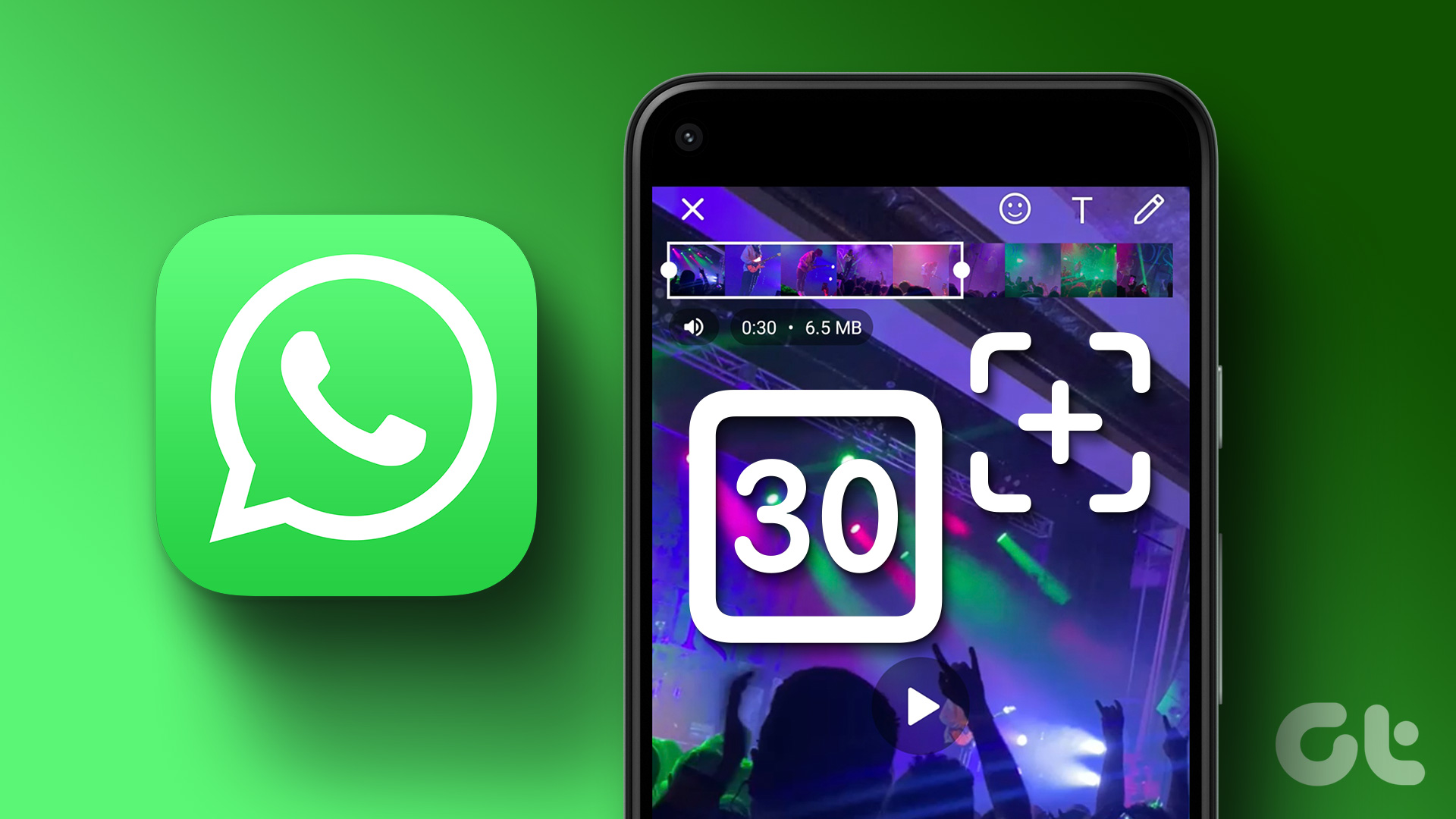

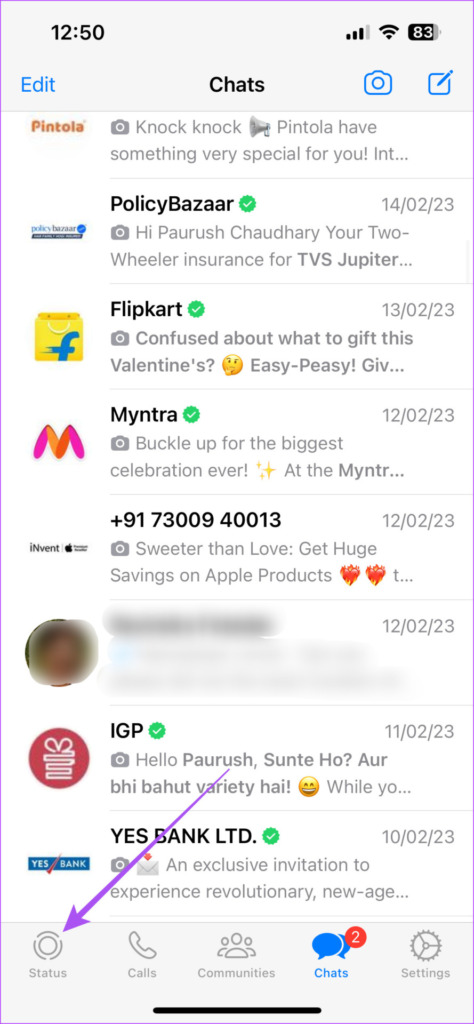





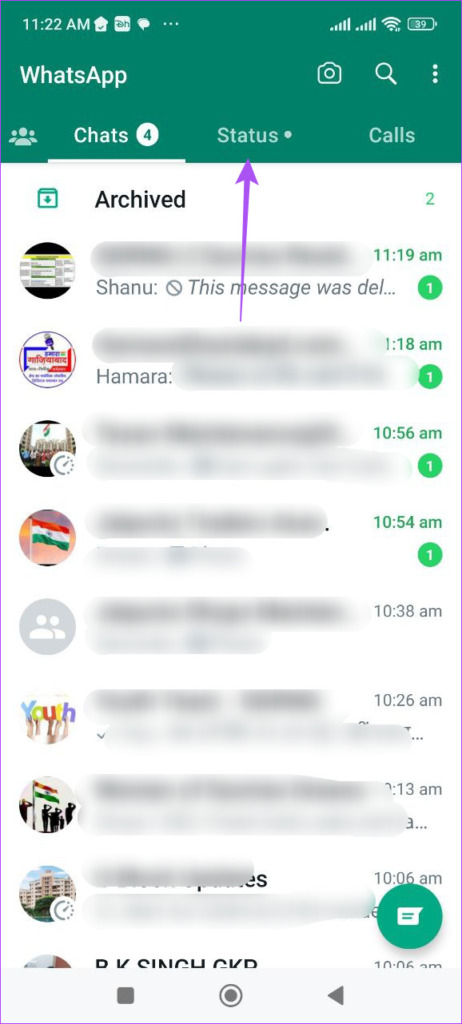















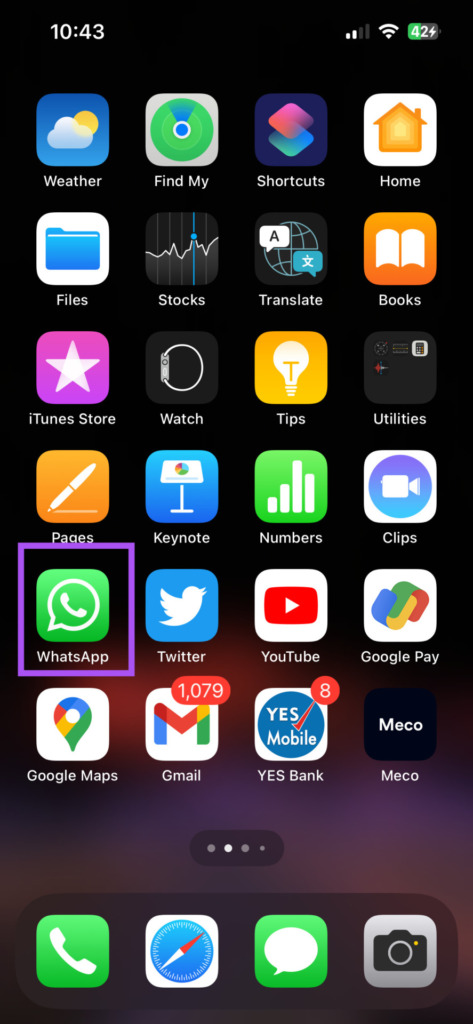
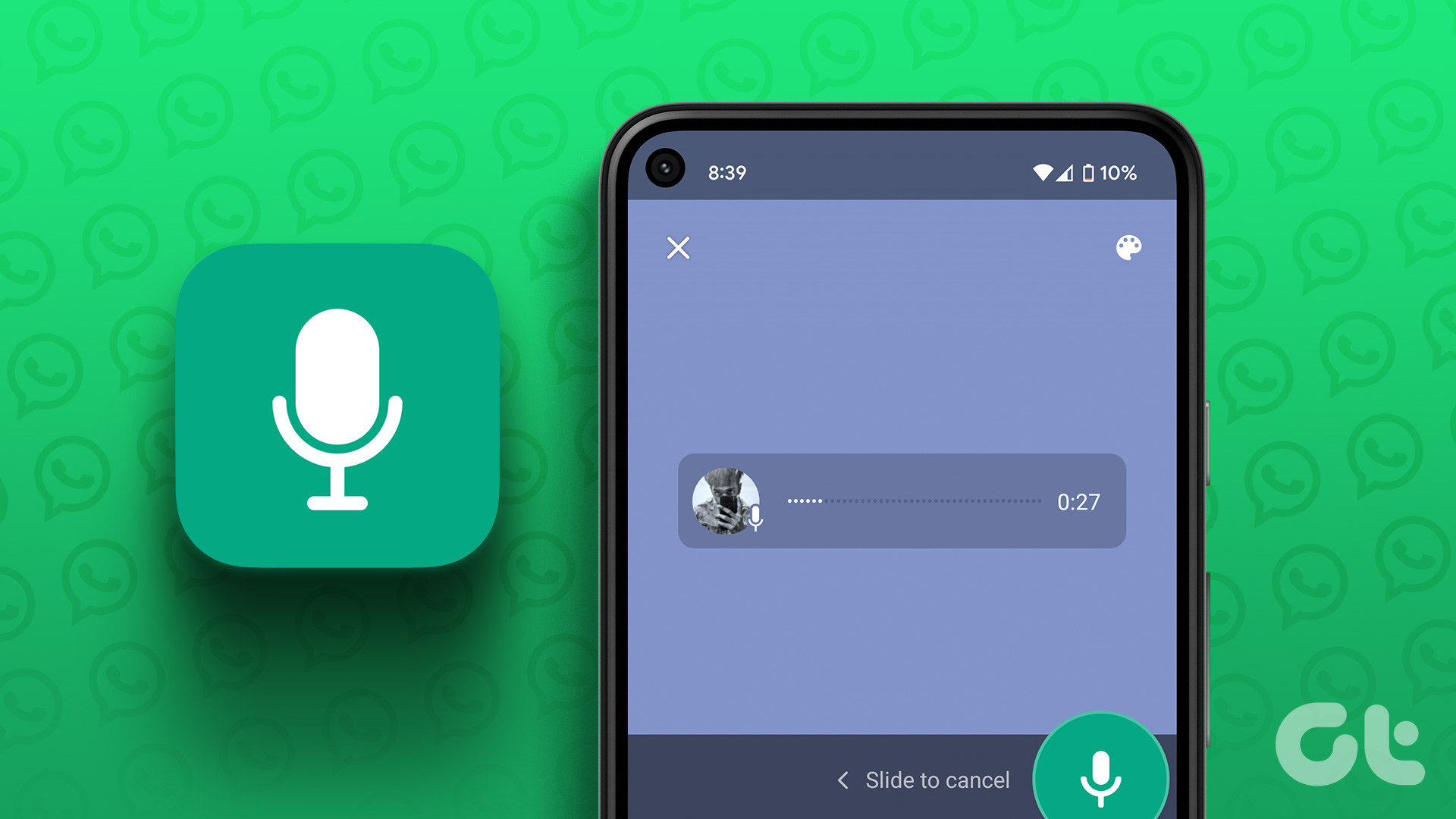



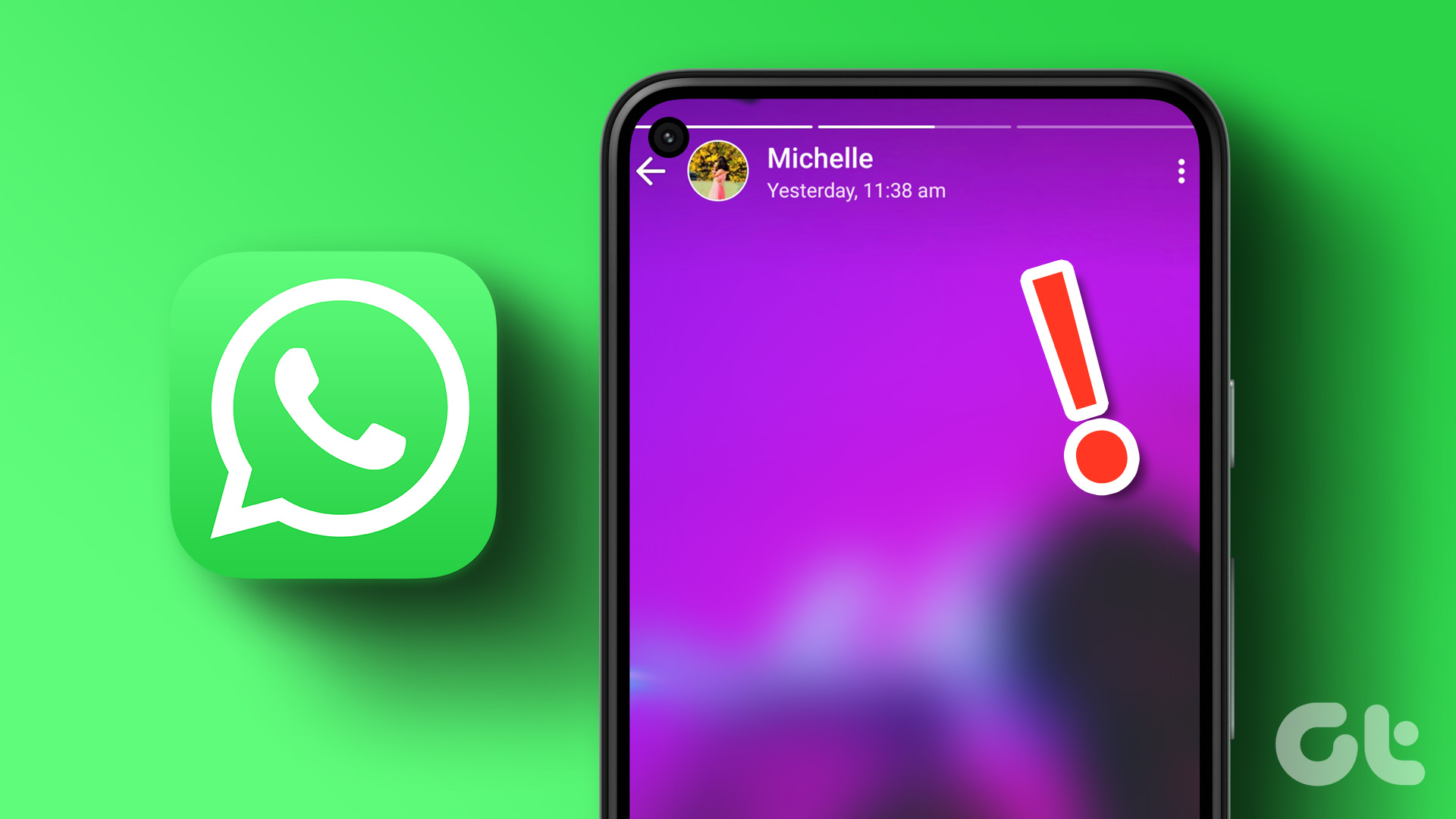
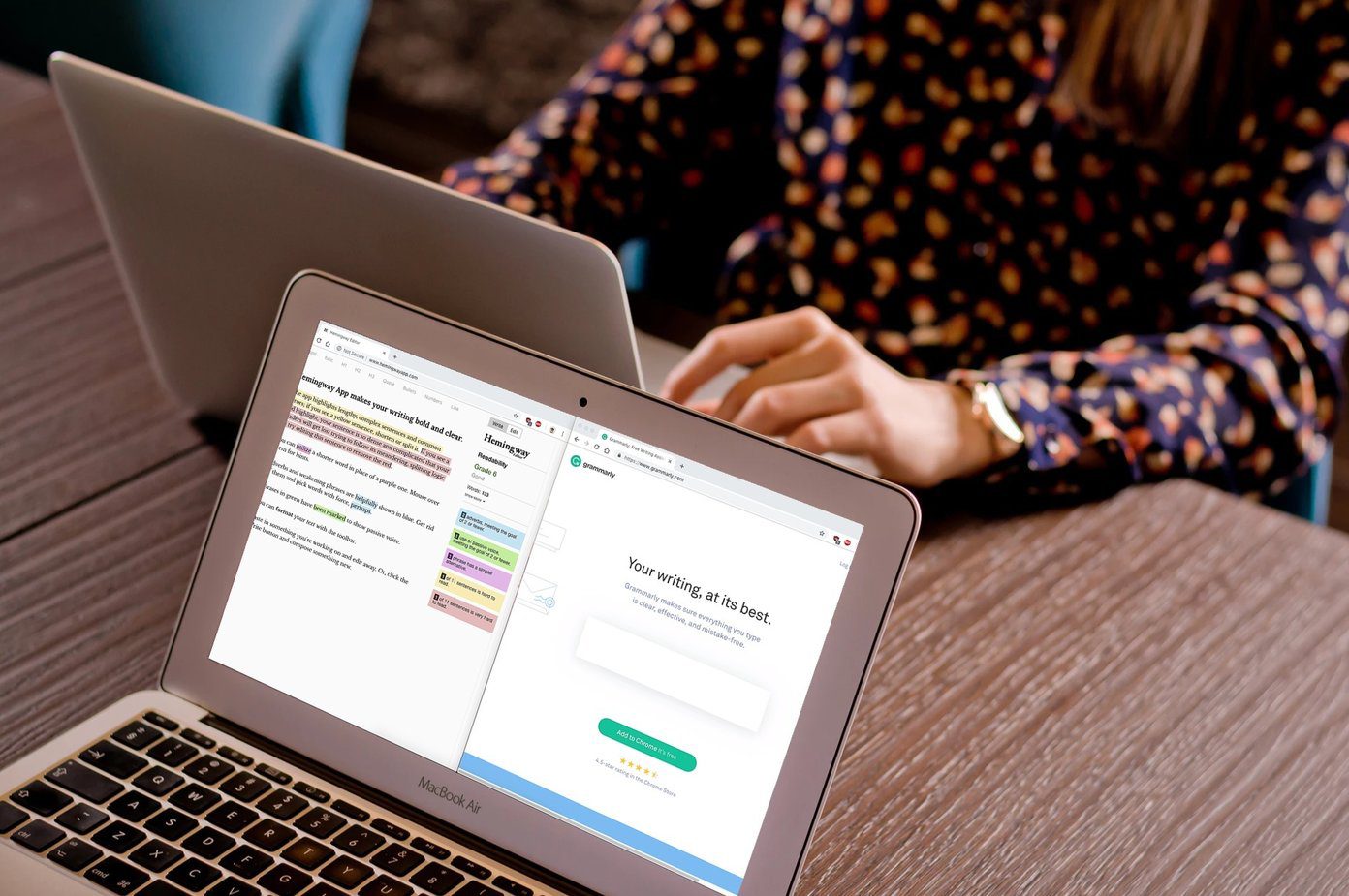
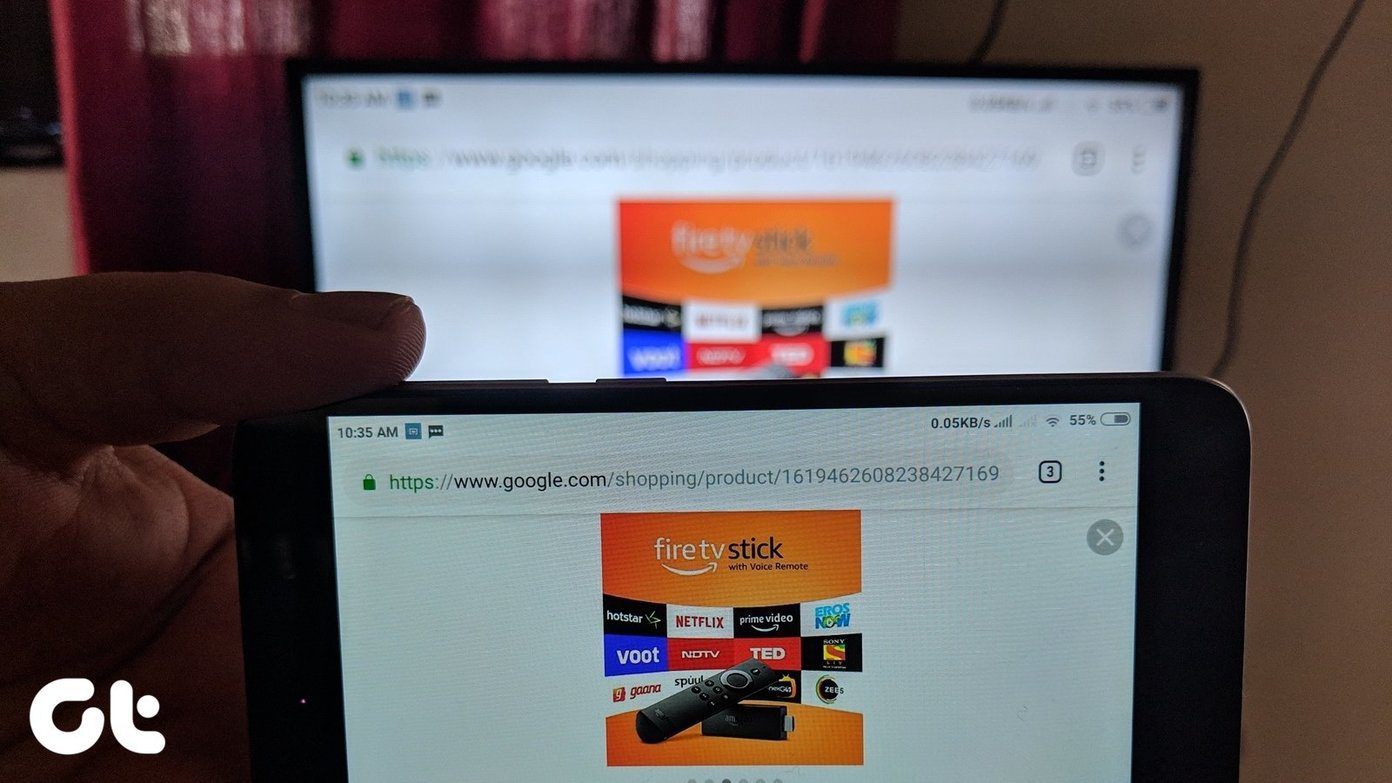

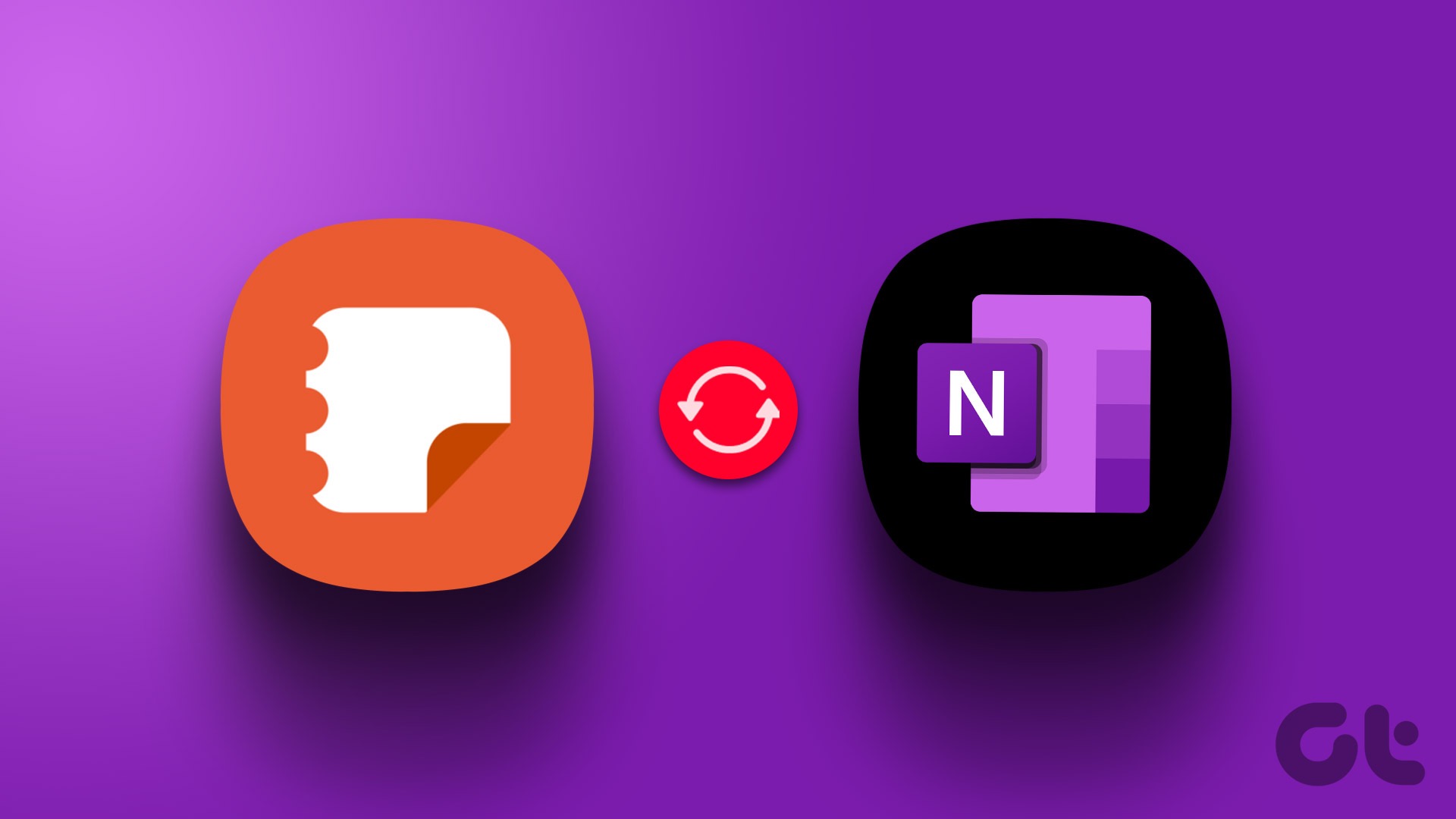
![]()