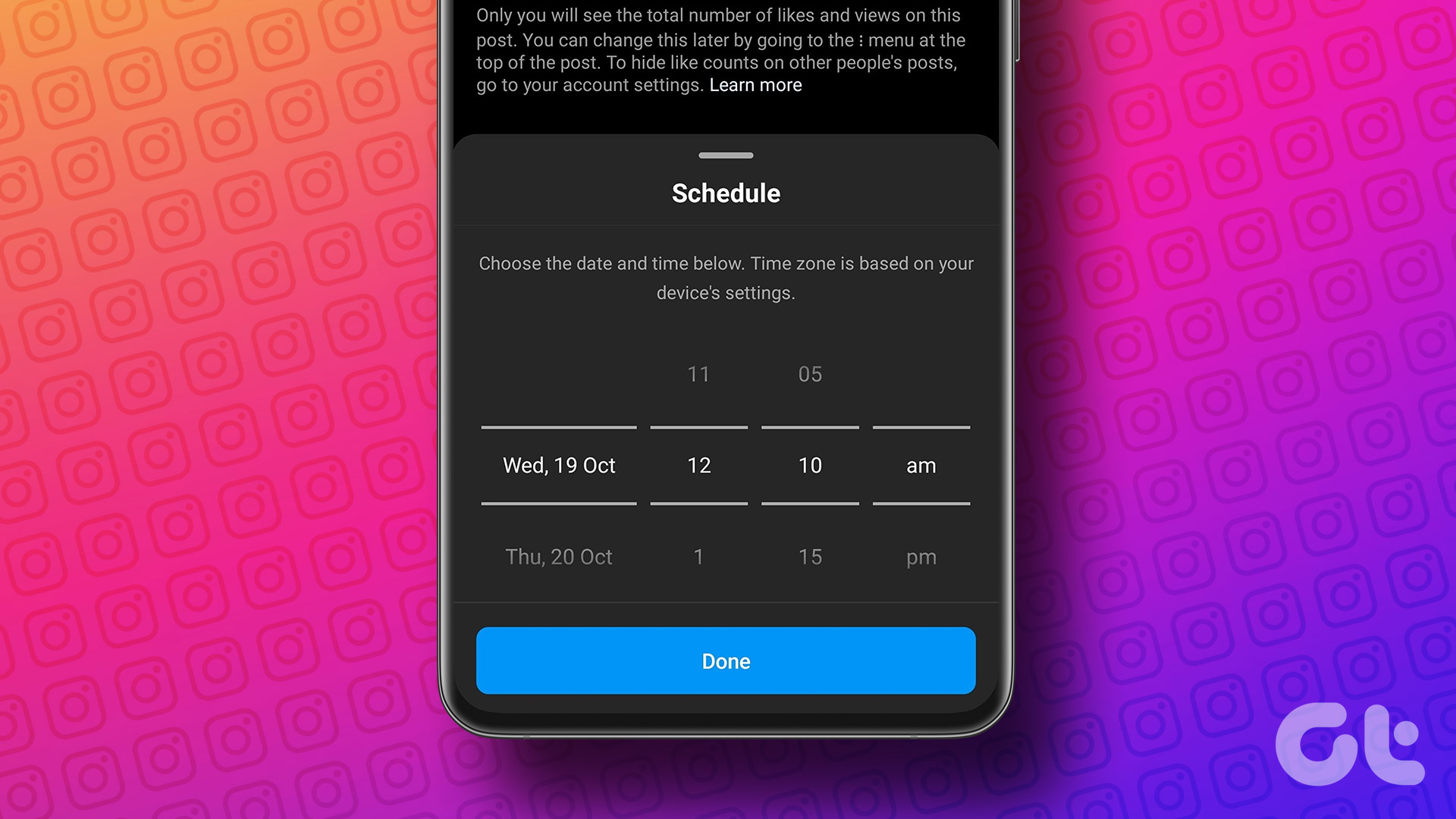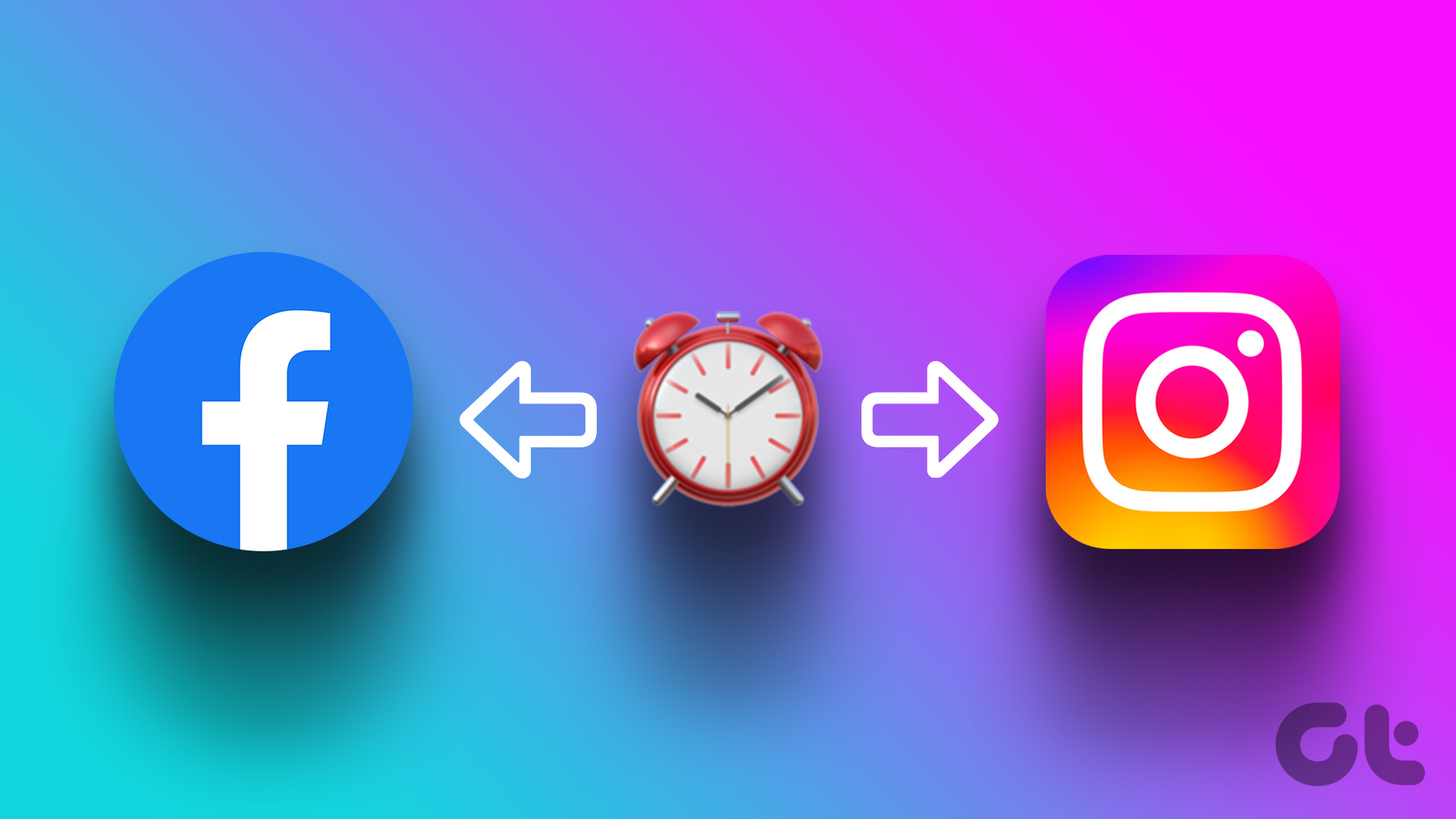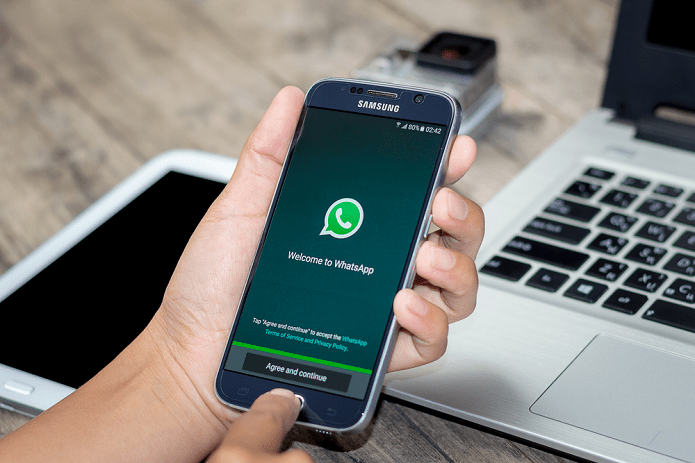The Facebook-owned photo-sharing app has over 700 million users who now have the ability to post photos on the social network without the app. Before this update, users logged in to the web app of Instagram could only browse, like, comment, search and see the notifications, but couldn’t post an image. Now, with the update rolled out, users also get the ‘camera’ icon as it appears on the Instagram app, which enables them to post an image from their device’s gallery. Users, however, still won’t be able to post videos, make use of filters, share or see stories and access direct messages from the web version of the app. Now, this might come as a good news but not for the people who were looking forward to being able to post images directly from their PC. These users primarily include those used to clicking on DSLRs and wish to share the same picture without the hassle of having to send them over to their smartphones first and uploading.
This Trick Will Allow You to Post via PC
PC user can use this simple trick to get access to photo-sharing option directly via their PC or Laptop using the Instagram web app. Open the Instagram web app and log in to the service in an incognito tab on Chrome and private browsing window on Safari. On Chrome: Press (CTRL+SHIFT+I), which will pop open the developer’s window on the right-hand side of the screen. On the top of the developer screen, find an icon which looks like a ‘tablet’s screen’ — besides ‘Elements’ and click on it. This will essentially just change the view of the website from that of a desktop to a smartphone and tricks the website into thinking that it’s being accessed via a smartphone. The camera icon used to upload pictures will be available on the bottom of the screen, which can now be used to upload images directly from your PC. On Safari: Users will need to go to ‘Preferences’ then to ‘Advanced’ and check the box that says ‘Show Develop menu in menu bar’. Open a new private browsing window and set the ‘User Agent’ for Safari as ‘iOS 10 — iPhone’ from the ‘Develop menu’. You will now be able to see the ‘Camera’ icon using which you can upload photos directly from your laptop. The above article may contain affiliate links which help support Guiding Tech. However, it does not affect our editorial integrity. The content remains unbiased and authentic.