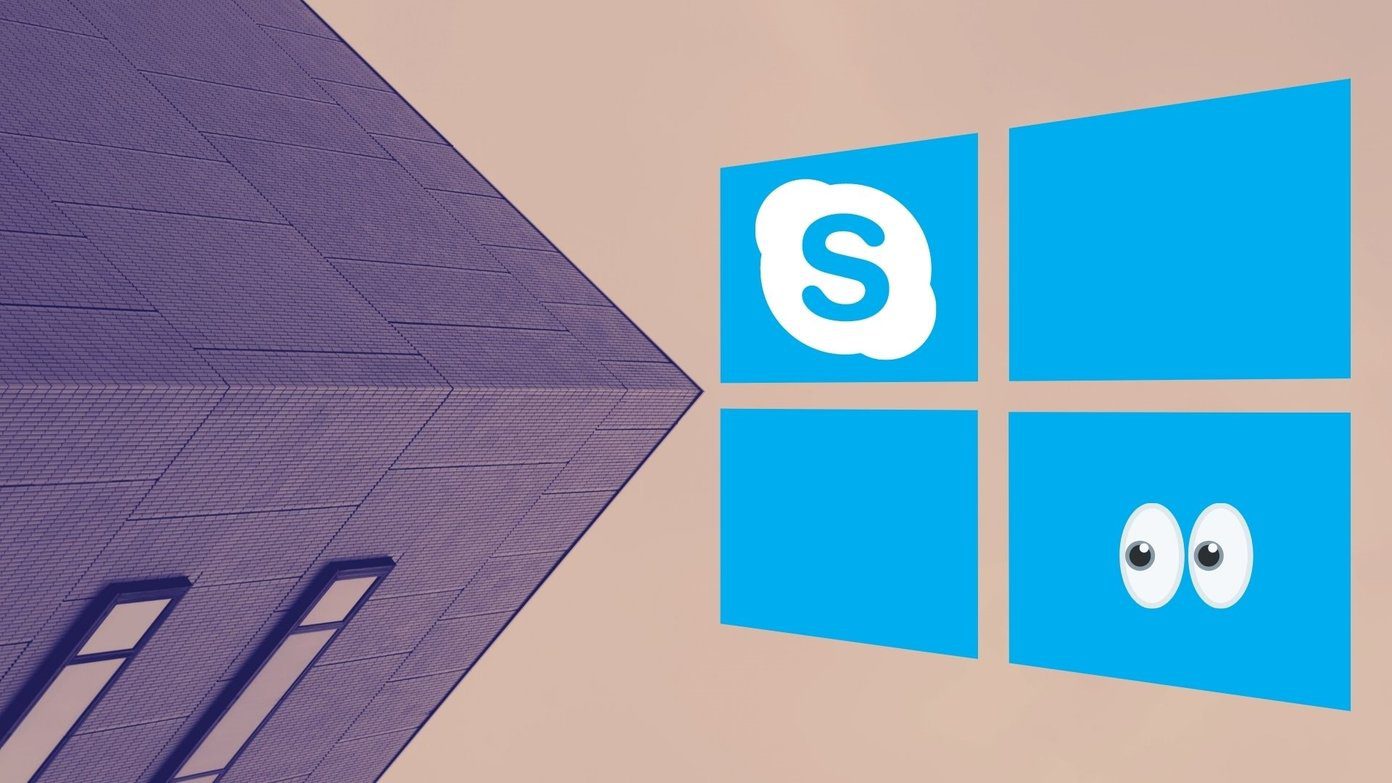Sizer is the perfect solution to this dilemma since it allows for the setting of windows to a predefined size for your convenience.
How it Works
Sizer is a well thought out utility that makes it easy for users to precisely resize program windows as they wish. Your first step while using this app should be to configure the window sizes you wish to work with. The above screenshot is pretty self-explanatory but you should note the following points. Firstly, you can set the position you would like the window to be moved to after resizing. You can also choose not to move the window after resizing. Take note of the User Defined Position option. Users can enter their own coordinates for where they would like the window to be moved, where Top = 0 refers to the very top of the screen and Left = 0 is the leftmost part of the screen. Lastly, Window resizing snap size defines the number of pixels by which the size of the window is increased/decreased when resizing it and simultaneously holding the Ctrl key. There are three ways to activate Sizer. You can right-click on the title bar of the program window in question, or you can choose to click on the program icon — if there is one — in the top left of the program’s title bar. You can also resize a window by right clicking when the resize cursor becomes visible. Note that you can also right click when you have moved your mouse to the appropriate position for the resizing cursor to appear in order to bring up the context menu which will allow you to precisely resize the window in question. Finally, you can resize windows directly from the system tray by right-clicking on the Sizer icon and selecting the appropriate option. In order for this to work, however, you will need to set Sizer to always show in the system tray. Even if you choose note to use one of your preset options, there is an interactive tooltip that pops up if you choose to resize manually which will let you know exactly the size that you changed the size of the window to. This pops up as long as Sizer is open.
Conclusion
Sizer is quite a convenient and effective tool to have in your arsenal. Many of us out there will find this tool useful, especially those of us out there who are bloggers, graphic artists and/or web designers. What do you think? Is this a tool that would be useful to you? Please leave any feedback in the comments and thanks for reading. SEE ALSO: A Guide to Irfanview: Desktop Tool For All Your Image Editing Needs The above article may contain affiliate links which help support Guiding Tech. However, it does not affect our editorial integrity. The content remains unbiased and authentic.