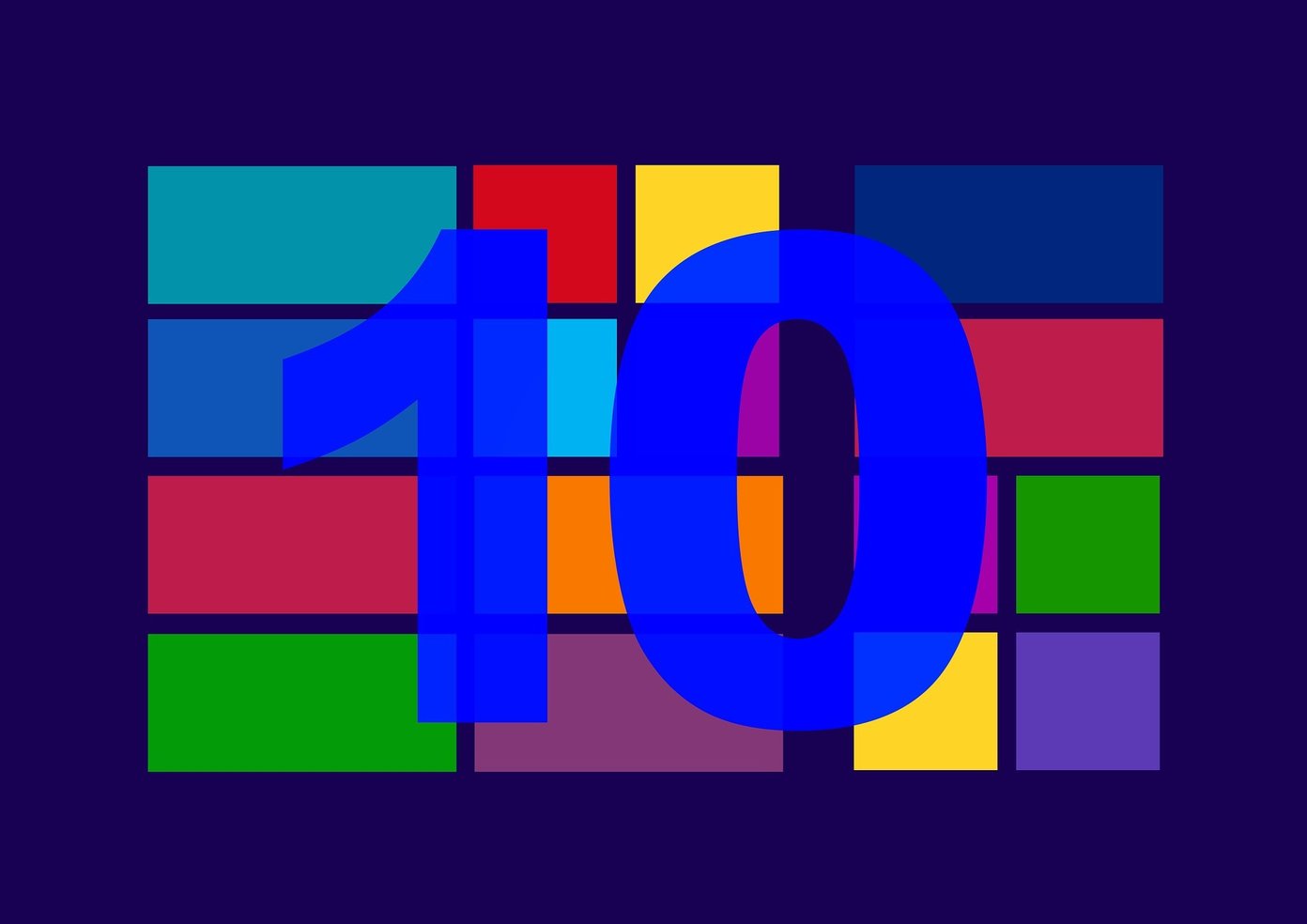So, today I’ll show you how you can protect your PC from such unknown threats using the sandboxing technology. In sandboxing you need not to worry about the software you download. It will be downloaded and installed in an isolated environment on your PC. Thus, saving your system from potential threats. For those that don’t know anything about Sandbox Technology here’s a quick overview.
What is Sandbox?
Sandbox is basically a mechanism in which you run programs in an isolated environment on your system. An environment that is separate from your current system. So, any changes that you make in this isolated environment won’t affect on your current system. Sandbox software is mostly used to test unverified software from untrusted third-party companies. You probably will have heard of VMware and Virtualbox. These both are virtualization software. You can run another operating system on your already installed operating system. Sandboxing software does the same but makes use of the resource of your current system. And, stores your work in a temporary storage on your hard drive. You can clean up this temporary storage anytime. Now, let’s have a look at one of the Sandbox software that we are going to cover today.
Shade Sandbox
Shade Sandbox is free Windows application developed by Cybergenic Security. It’s free but still needs a license code to actually activate the Free software. Without the activation code, you only get 2 days trial. It can run on Windows Vista and later. Here, we tested it on Windows 10. Installation is pretty simple. You need to add Name and Email address. They will send you the activation code which you need to add after the software is installed. A reboot will be needed for successful installation. After you reboot, the Shade Sandbox will start up and you’ll get the following dialog box. You’ll have three browsers already kept in the sandbox environment. You can start these browsers normally from your desktop. Now, one thing to note is that the files that you download will be stored in the Shade folder. Click on Open Shade Folder and there you’ll get all the files stored under the folder named C. If you want to add other software to Sandbox then you just have to drag and drop it. And, removing is as simple as selecting the application and clicking on Remove an application from Shade. Now, if you have finished testing the software you can click on Clean Up Shade to clear all the data about the software you just tested. So, let’s say you tested some chrome extension and that extension turned out to be an Adware. Now, this extension won’t affect your actual chrome application or your system. It will affect only the sandboxed environment. This way your system won’t be vulnerable to new potential threats.
CPU Usage
Now, shade sandbox is actually creating a new system based on your current system. So, naturally it will need current CPU resources to power up the new system. Well, here’s our CPU usage results. We tested it on an Intel i3 powered PC clocked at 3.40 GHz with 8 GB of RAM. There was a particular increase in CPU usage when switching back and forth between applications. Also, a Filewall Service tends to increase CPU usage when applications were running in Sandbox mode. Making the system to visually slow down. So, if you think of using Shade Sandbox then probably do it on a better system.
Zero Customization
If you have used Sandboxie then this application will be a complete disappointment in terms of customization. (We have already shared about Sandboxie. So, have a look.) You can’t customize anything. You don’t get any information on the application that is running on Sandbox. You don’t get any configuration settings and even the system tray menu doesn’t have any options.
Good Alternative for Average User
Not everybody wants to customize. For the average users, Shade sandbox can be a good alternative to Sandboxie. You don’t need to mess with many settings but still can protect the system from malware threats. So, what do you think about Shade Sandbox? Is it worth using? Let us know in the comments. The above article may contain affiliate links which help support Guiding Tech. However, it does not affect our editorial integrity. The content remains unbiased and authentic.