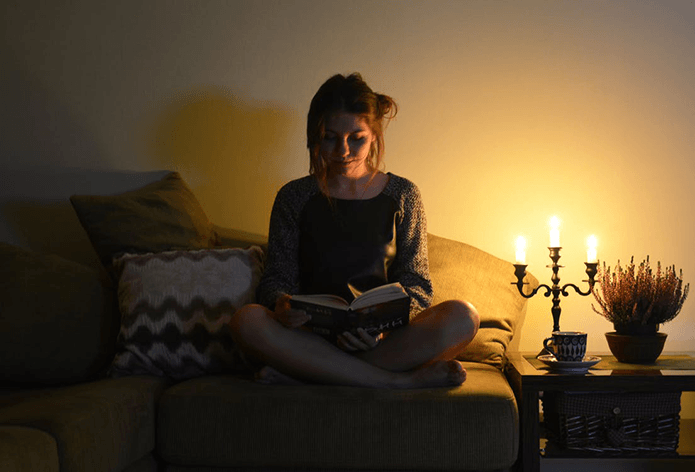There are a number of applications available to make a screencast but most of them are paid and the ones that are free don’t have great functionalities. If you want to create good screencasts without the hassle of downloading and installing any application on your computer then Screencast-O-Matic is the best available tool for the purpose.
What is Screencast-O-Matic
Screencast-O-Matic is an online screen recorder that delivers you the power to record and share your screencast. There is no need to install any program because it runs on your browser. Whether you are on Windows, Linux or MAC, you can record screencast easily if you are willing to use Java on the browser. You can make sure that you have recommended version of Java installed for your operating system from Java verification page before you start.
How to Record a Video of Your Screen (or Create a Screencast)
Creating a screencast using Screencast-O-Matic is very simple task. To start, just visit their homepage and click on Start Recording. Once you are on the recording screen you will see a box of hashed line which is basically the control panel of your screencast maker. Here you can specify the size of your recording and the microphone volume before you start recording. You can also turn on your webcam to make a PIP video. Once all the settings are done, click the red record ( )button to start. When you finish, click the done button and export the video. Note : You can even close Screencast-O-Matic page or navigate to another site if you need to. As you see in the above screenshot, there are options to save the recording as a video file and upload it directly to YouTube. Not bad.
My Verdict
Screencast-O-Matic helps me make quick video tutorials when I need to. The visual cursor hints and click highlights make it easier for people to follow the video. Screencast-O-Matic has made the sharing part easy too. Now I can simply upload the file on YouTube and share the link instead of uploading it on some file hosting service. The above article may contain affiliate links which help support Guiding Tech. However, it does not affect our editorial integrity. The content remains unbiased and authentic.