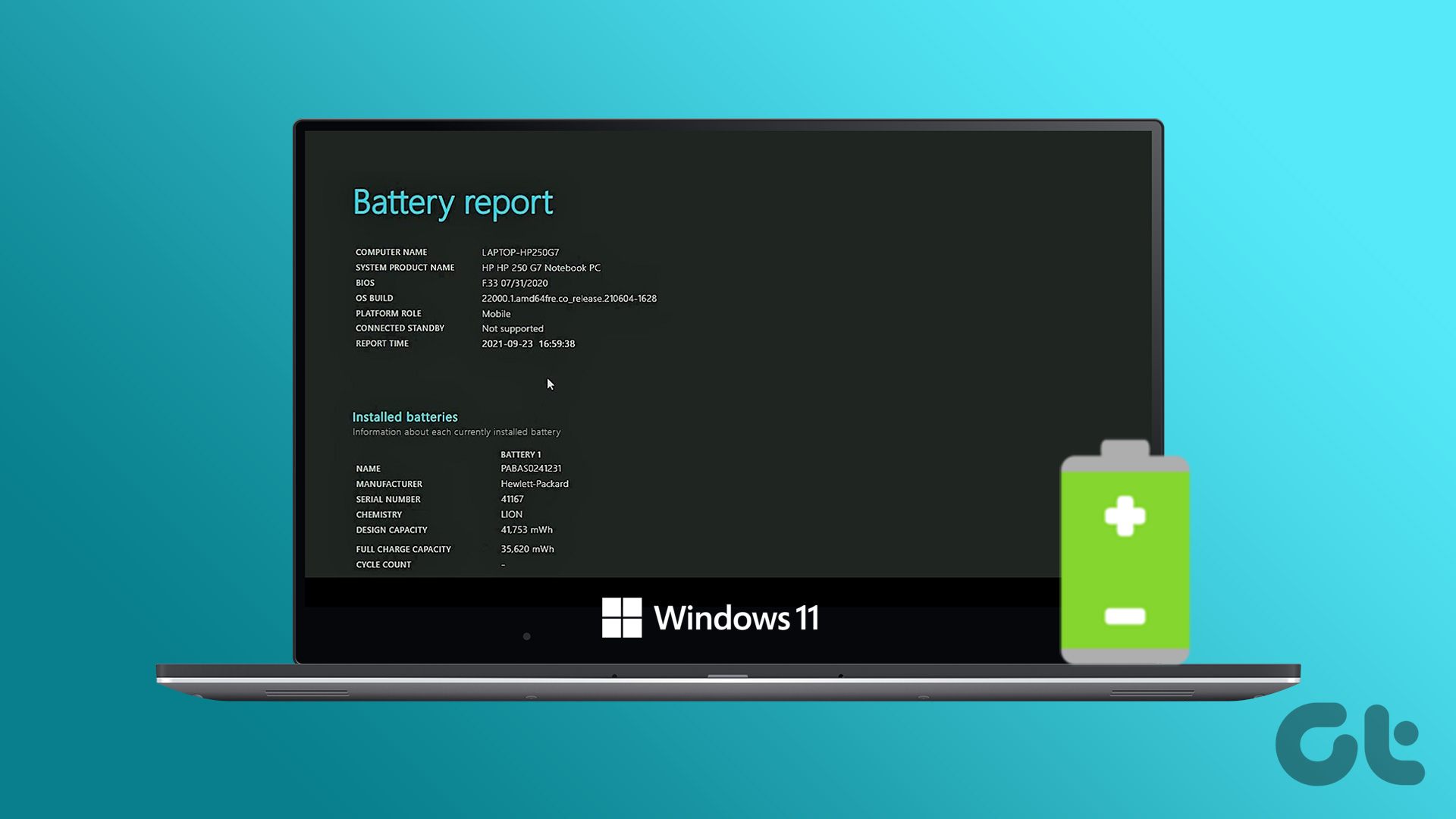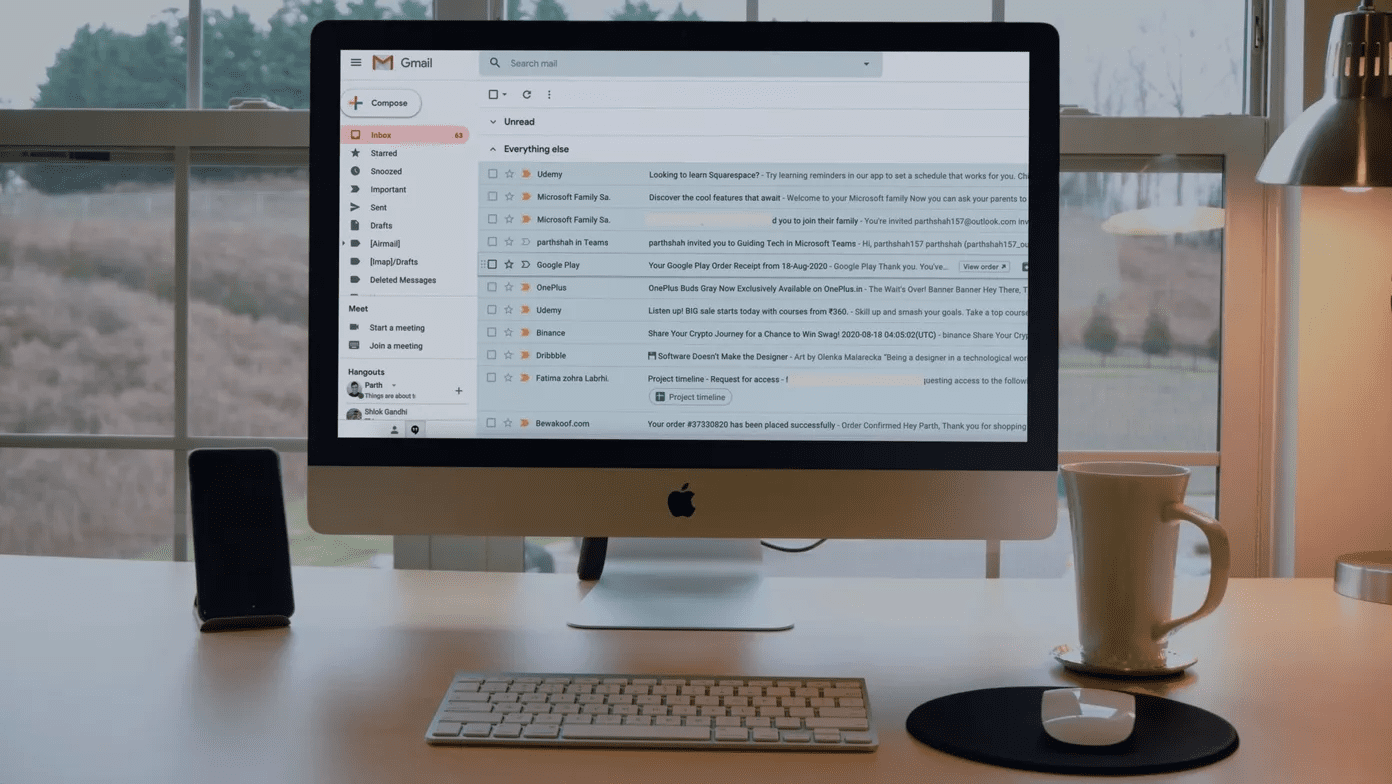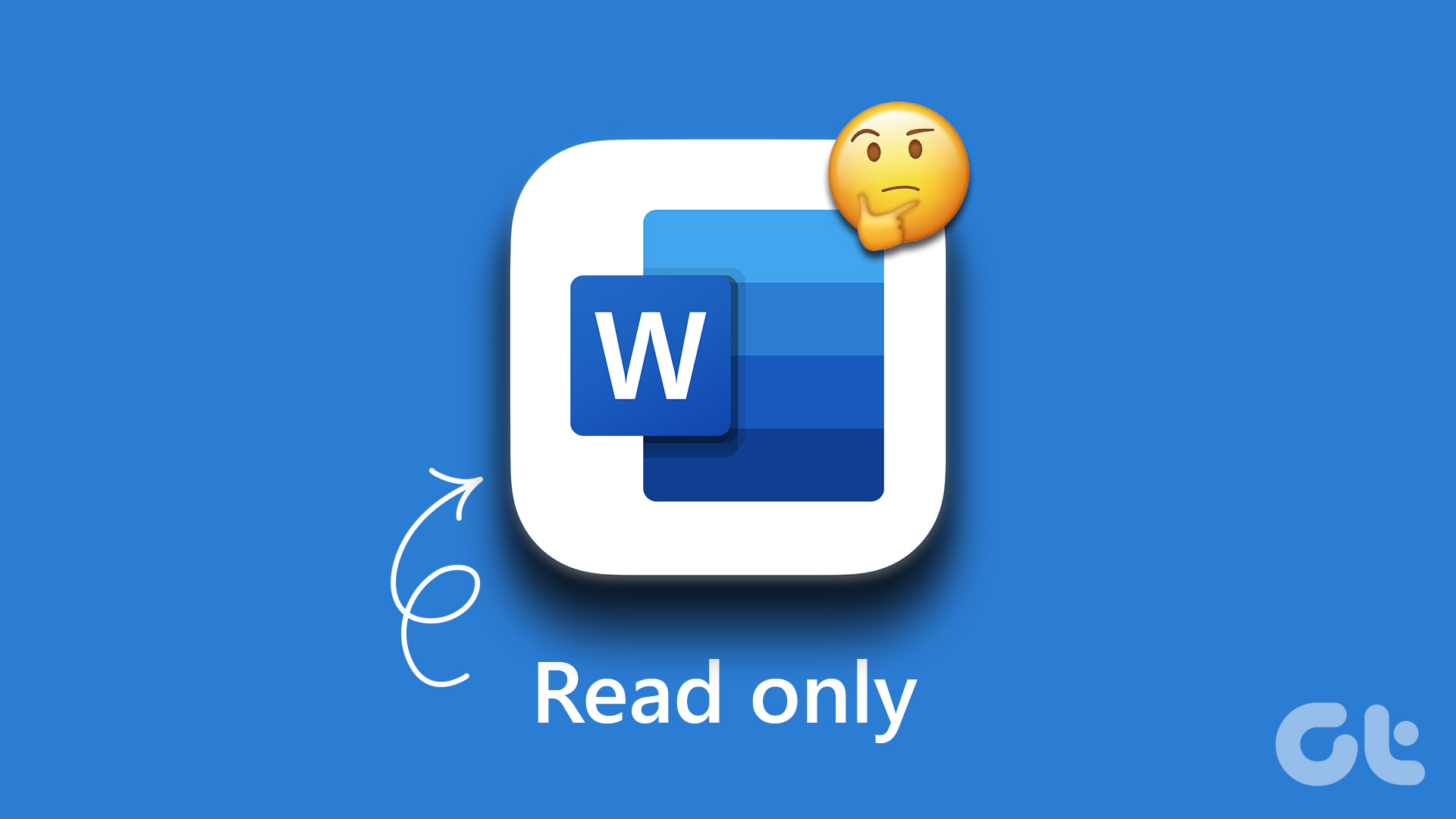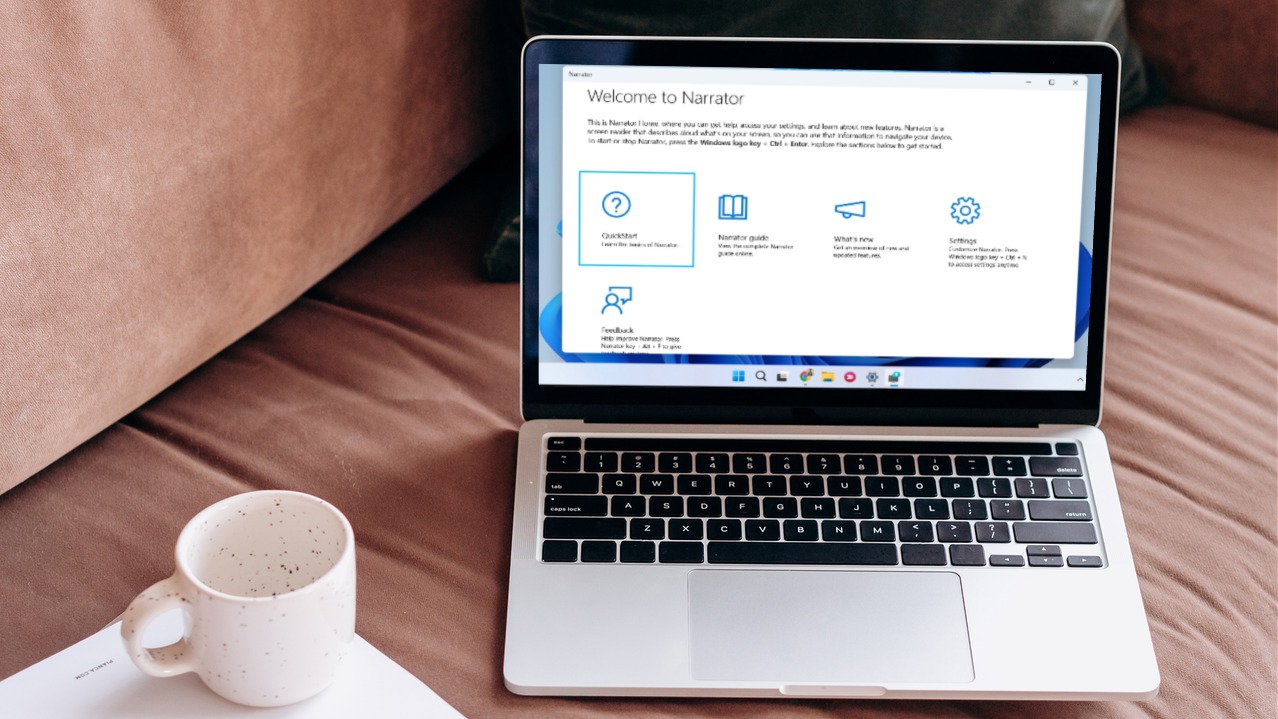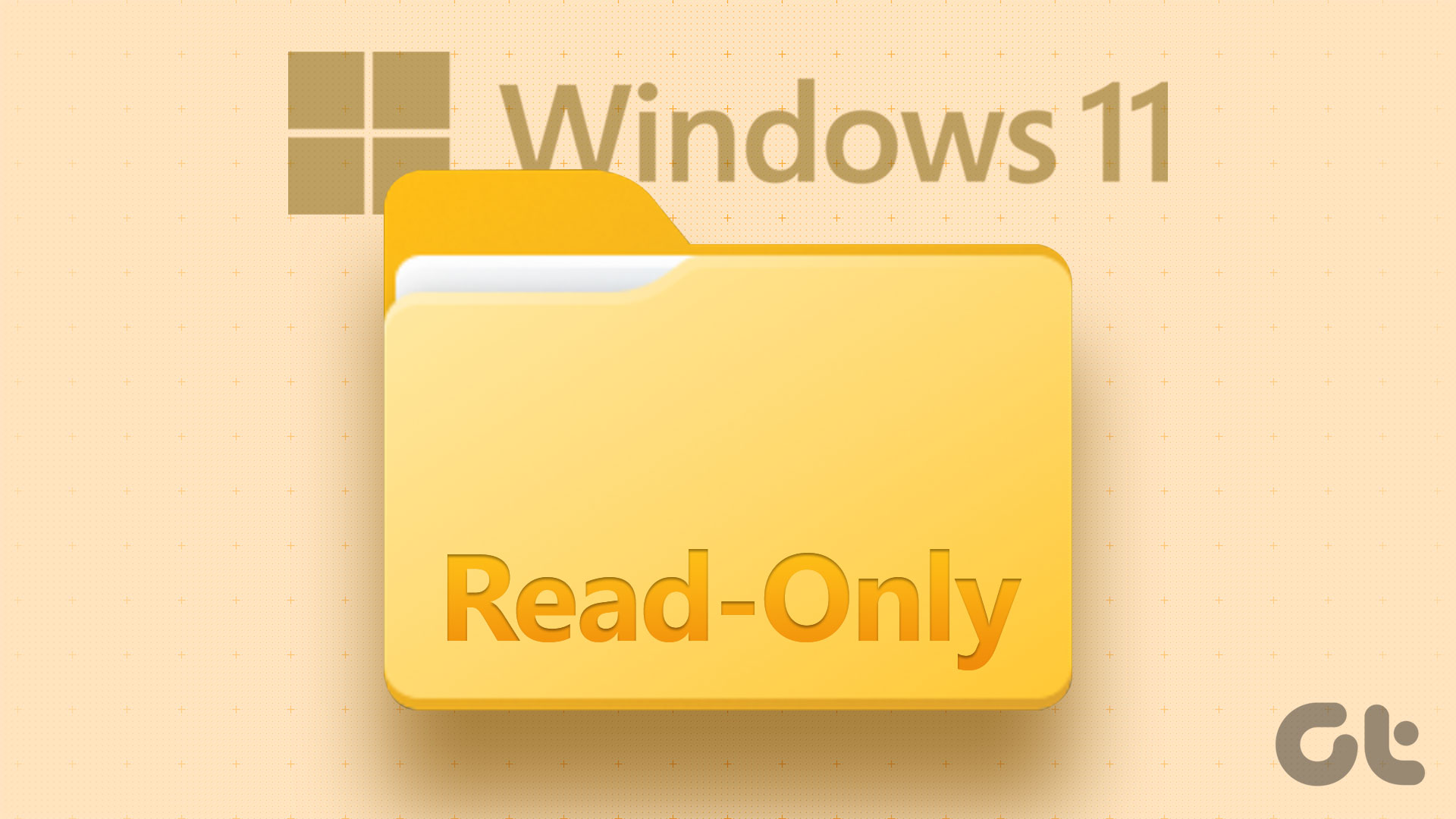Based on the Event Viewer software is Reliability Monitor, a feature that has existed since Windows Vista. With Windows 10, it is part of the Microsoft Management Console (MMC). Let’s see how to work with it. Still Not Sold on Windows 10? Then read our article on if you really should upgrade, after we used it for a month.
Find and Launch it
There are a couple of ways you can go about this. Firstly, just perform a simple search in the search bar in the Windows taskbar and launch it directly from there. Or navigate to the Control Panel, then click on System and Security and finally Security and Maintenance.
Understanding the Tool
Taking its data from the Event Viewer, the Reliability Monitor will highlight the following kinds of failures:-
Windows Failures: OS failures or errorsApplication Failures: Application crashes or errorsMiscellaneous Failures: Peripheral or other kinds of failures and errorsWarnings: Errors that don’t necessarily affect system behaviorInformation: Tracking of system changes and updates
Right above the graph on the left is how you can sort looking at the report. By default, it should be on Days. You can click on the most critical ones, which will always be highlighted in red crosses and see what is causing these errors.
You can move around these red crosses and find out if there is a particular application that is throwing some serious errors. Whether it be your hard drive (a disk defrag helps in such cases) or an additional peripheral, you can get a glimpse of what is causing trouble in the Source part of the table.
Fixing Issues
The best way to fix a recurring issue with an application is to uninstall and re-install it. If it’s a critical application you can’t live without. If not, look for alternatives. If it’s a peripheral or even a device which is installed on your machine (say, the hard drive itself) – then a deeper inspection is called for. This is a great place to start troubleshooting issues on Windows 10 rather than blindly trying out 10 things and then figuring out it was a newly installed piece of hardware all along. You may not always be able to fix all issues with this report, but it can certainly point you at places where you should start. If Windows’ own OS is the source of many crashes (let’s say more than 3 times a week) for you, you’d be better off re-installing the whole thing itself.
Work Smart, Not Hard
Hopefully knowing about this will help you fix most common issues on your Windows 10 machine. If not, then give us a shout-out on our forum, we’ll do our best to help out in any way. The above article may contain affiliate links which help support Guiding Tech. However, it does not affect our editorial integrity. The content remains unbiased and authentic.