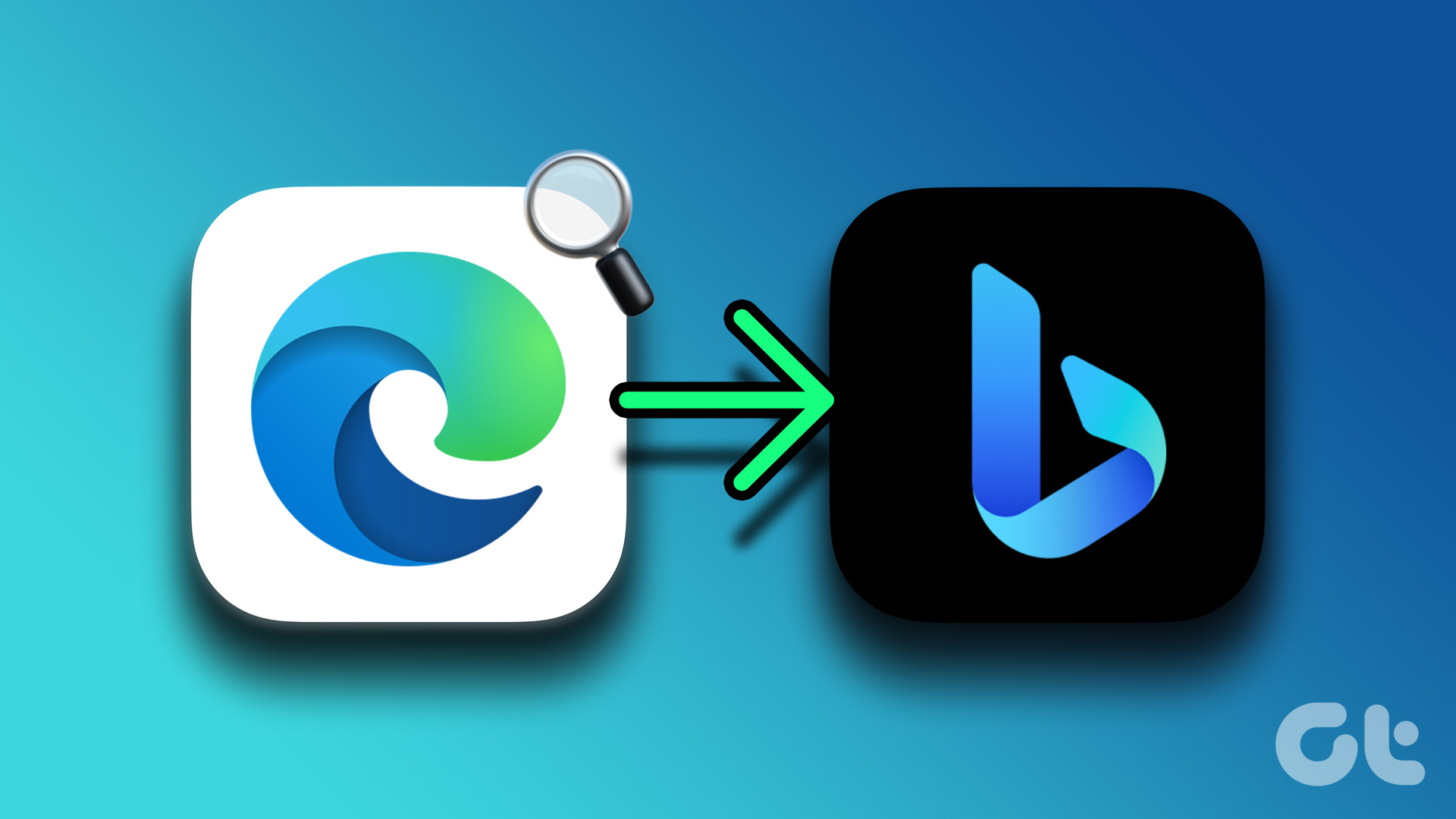Using iTunes you can manage your terabytes’ of music and sync them to your portable players in the blink of an eye. If you are like most of us you must be having redundant music files in your iTunes library. Surely today’s computers come with practically endless disk space and having few duplicate tracks doesn’t make a difference but it counts when the music is on, lets say, a portable USB thumb drive which has limited space. In that case, you would want to get rid of the duplicate music files if any to save the bytes of storage. In this post we will see how we can use iTunes in Windows to remove duplicate media files.
Removing Duplicate Using iTunes
iTunes has an inbuilt option to take care of your redundant media files. To start the process make sure you are on the music section of your Library with no filtering. Click on File –> Display Duplicates to display all the duplicate files in your library. This method will display media files with same name even though the track length may be different. To find the exact duplicate hold down Shift Key while clicking on File and select Display Exact Duplicates to get the list of exact duplicate files. You can now delete the duplicate media files form your library which will automatically delete them from all your synced devices. However, in the above method you have to slog manually to remove each file and I need not tell you, how difficult it may become if you have a large music library. Also the files you remove will only be removed from the library and not from your hard disk. If you want to overcome both these limitations then CopyTrans is what I recommend you use.
Removing Duplicate Using CopyTrans iTunes Duplicates
Removing duplicate songs using CopyTrans is very easy. Just download, extract and run the executable file. Do make sure you close iTunes before doing that. The tool is portable in nature and does not require installation of any kind. When you run the tool it automatically scans your iTunes library and displays the result in front of you categorized in different albums. Just click on the album you want to cleanup and select the duplicate tracks from the left-hand side bar. Once you select the tracks you will see a small blue screw icon, press on it to delete your actions. Finally click on the big blue settings icon at the top (right next to the back button) to confirm your actions. All your files will be deleted not only form the iTunes Library but from the hard disk as well.
My Verdict
Both the methods are good in their own ways. Of course there are other ways to get rid of duplicate files. We have talked about using NoDupe to do that. You might know of another. Why not share them in the comments? 🙂 The above article may contain affiliate links which help support Guiding Tech. However, it does not affect our editorial integrity. The content remains unbiased and authentic.