That aside, the Frequently Visited section can also act as a significant distraction. Often, you will likely end up getting sidetracked instead of doing what you originally intended. Thankfully, it’s simple to remove whatever appears in that section, and you can also eliminate the functionality entirely.
Delete Entries
Any site that shows up within the Frequently Visited section is removable quite easily. To do that, just press and hold the icon for a couple of seconds, and then lift your finger. If your iPhone supports 3D Touch, make sure to not press on the screen too hard since that will trigger another action altogether. You will then see a Delete option over the icon. Tap it to remove the site from the Frequently Visited section. Rinse and repeat. Do remember that the same site may show up within the section at a later time if you start visiting it once again regularly.
Delete History
If specific sites keep showing up repeatedly after a certain amount of time regardless of deleting them, or if they are replaced by other sites that you don’t like, you need to consider removing the browsing history on your iPhone or iPad. To do that, tap the book-shaped icon within a new tab, and then tap on History. Next, tap Clear to the bottom of the screen. The app will then present you with four separate options that are pretty much self-explanatory. Using the first three options (The Last Hour, Today, and Today and Yesterday) will clear any browsing activity that was recorded at those periods. That will also prompt Safari to remove any sites within the Frequently Visited section that showed up — or was triggered by activity that occurred — during those periods. To get rid of all listed sites, however, you may need to use the All Time option. Do keep in mind that clearing your browsing history will also delete any site cookies on your device. That means you will have to sign back into certain sites all over again. Alternatively, clearing the browser cache also nets the same result. To do that, you need to dive into the Settings app, tap Safari, and then tap Clear History and Website Data. Check our guide for more details.
Disable Frequently Visited Sites
If you don’t like deleting sites within the Frequently Visited section manually or hate going through the inconvenience that results when clearing your browsing history, then consider disabling the functionality. That is also a fantastic way to go about minimizing the level of distractions within new tabs while also giving it a much cleaner look. Step 1: Open the Settings app on your iPhone or iPad, scroll down, and then tap Safari. Step 2: Turn off the switch next to Frequently Visited Sites, and you are good to go — just like that. If you want to re-enable the functionality at a later time, simply head back to the Settings panel, select Safari, and then turn on the switch next to Frequently Visited Sites.
Bonus Tips
Rather than going about deleting sites listed within the Frequently Visited section or disabling the functionality completely, there are a couple of other things that can help you stop having to do all of that. Let’s take a look.
Use Private Browsing Mode
To prevent your browsing activity from being recorded in the first place, you can make use of Safari’s Private Browsing mode. This way, you don’t have to worry about any personal activity being reflected within the Frequently Visited section if that’s what concerns you. To switch to Private Browsing mode, open the tab switcher, and then tap Private. To exit Private Mode, just tap the Private option within the tab switcher once again.
Use Privacy-oriented Browser
An alternative to using Safari’s Private Browsing mode is to use a dedicated privacy-centric browser. Both DuckDuckGo Privacy Browser and Firefox Focus are excellent browsers in their rights, and will not only remove your browsing activity automatically when you exit them but will also block site trackers from following you around. Both apps are extremely lightweight, and only requires a few dozen megabytes of storage. Read our Firefox Focus versus DuckDuckGo comparison for more details on what these browsers bring to the table. Download DuckDuckGo Privacy Browser Download Firefox Focus
Preserve Your Privacy
The Frequently Visited section in Safari doesn’t stand well from a privacy perspective, despite being useful at times. But as you just found out, there are many ways to make that less of a problem. And you can also delete the functionality if you find it too distractive. Next up: Safari doesn’t have a native dark mode, but you don’t have to give up hope. Here’s are two dark mode workarounds that you can use instead. The above article may contain affiliate links which help support Guiding Tech. However, it does not affect our editorial integrity. The content remains unbiased and authentic.
















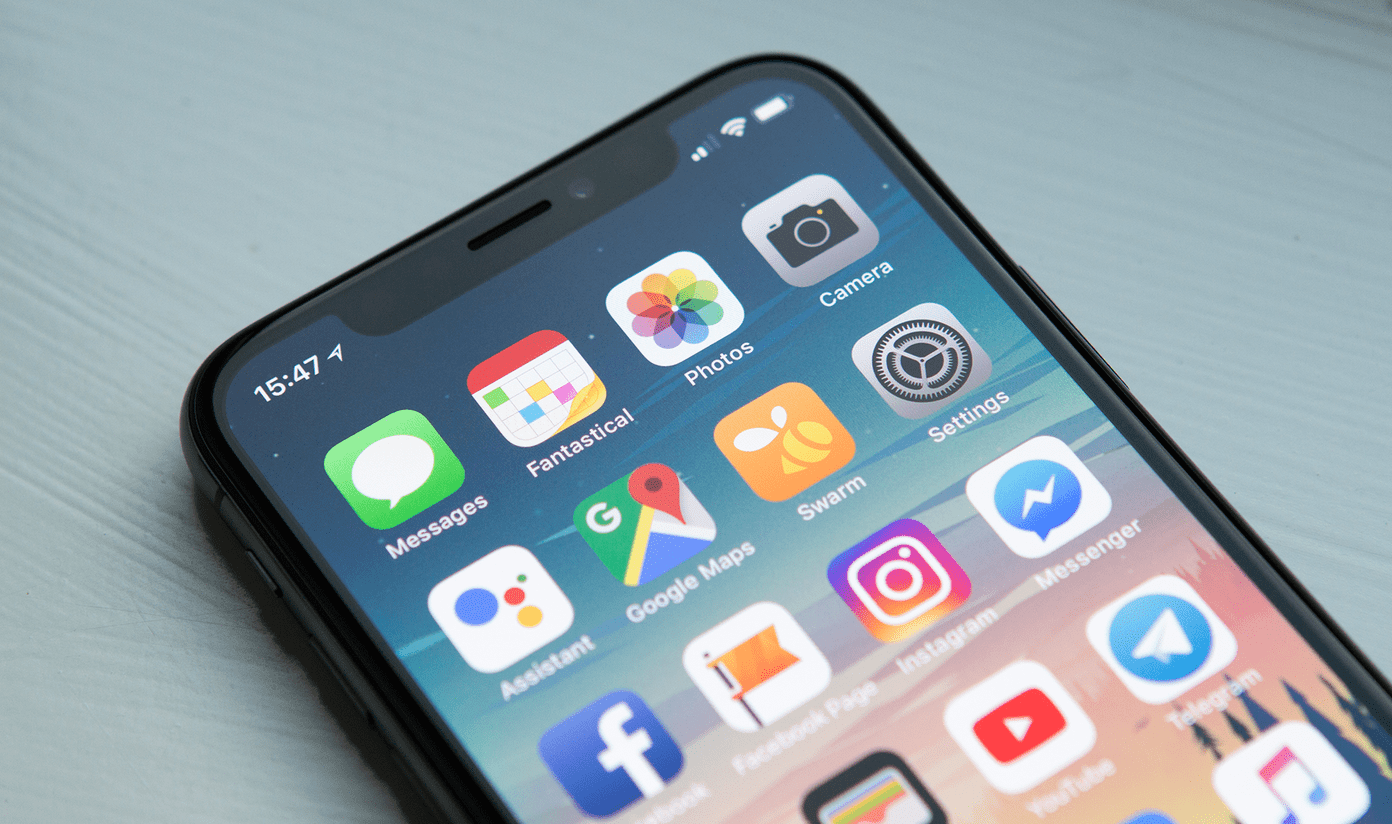


![]()


