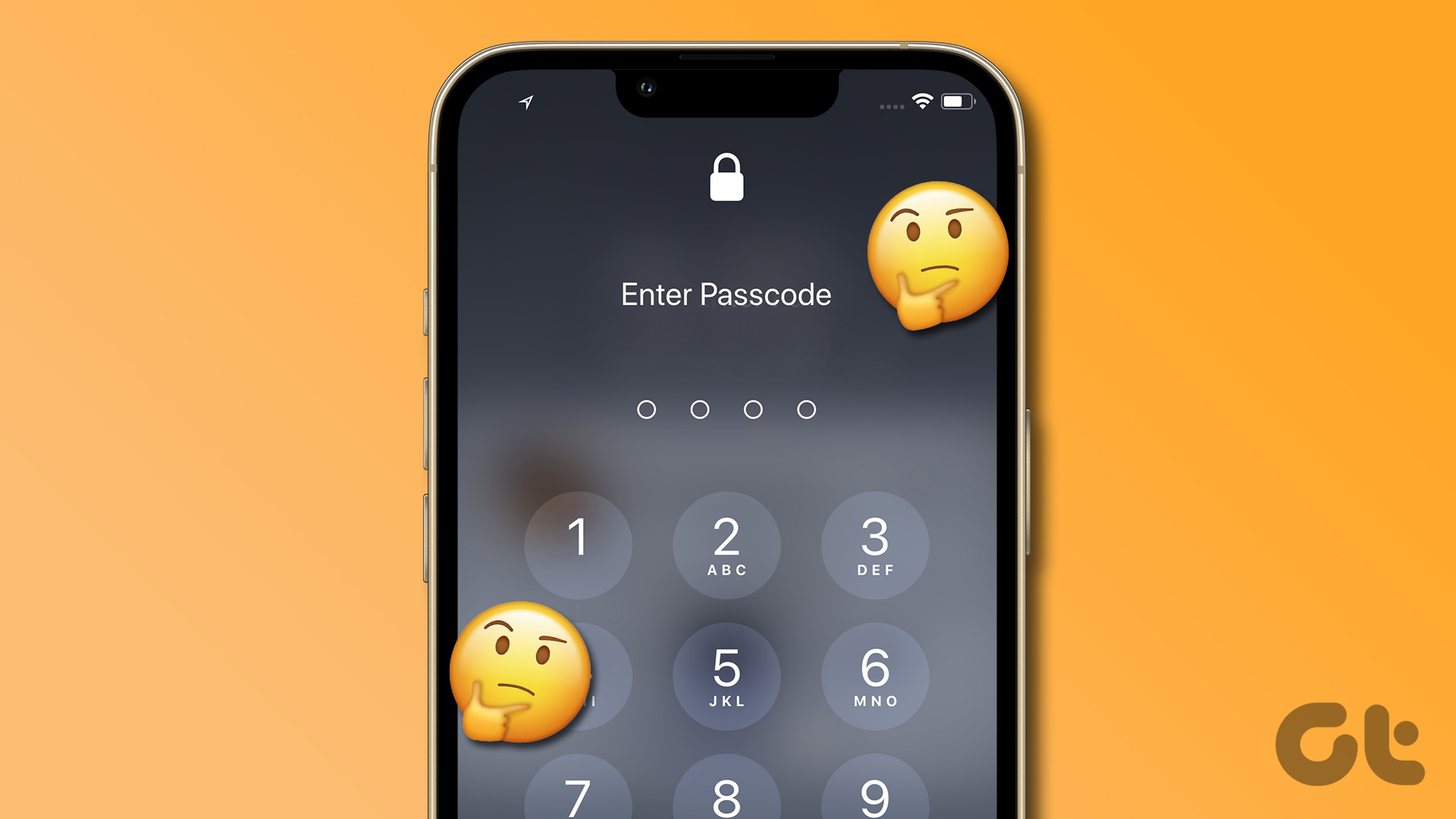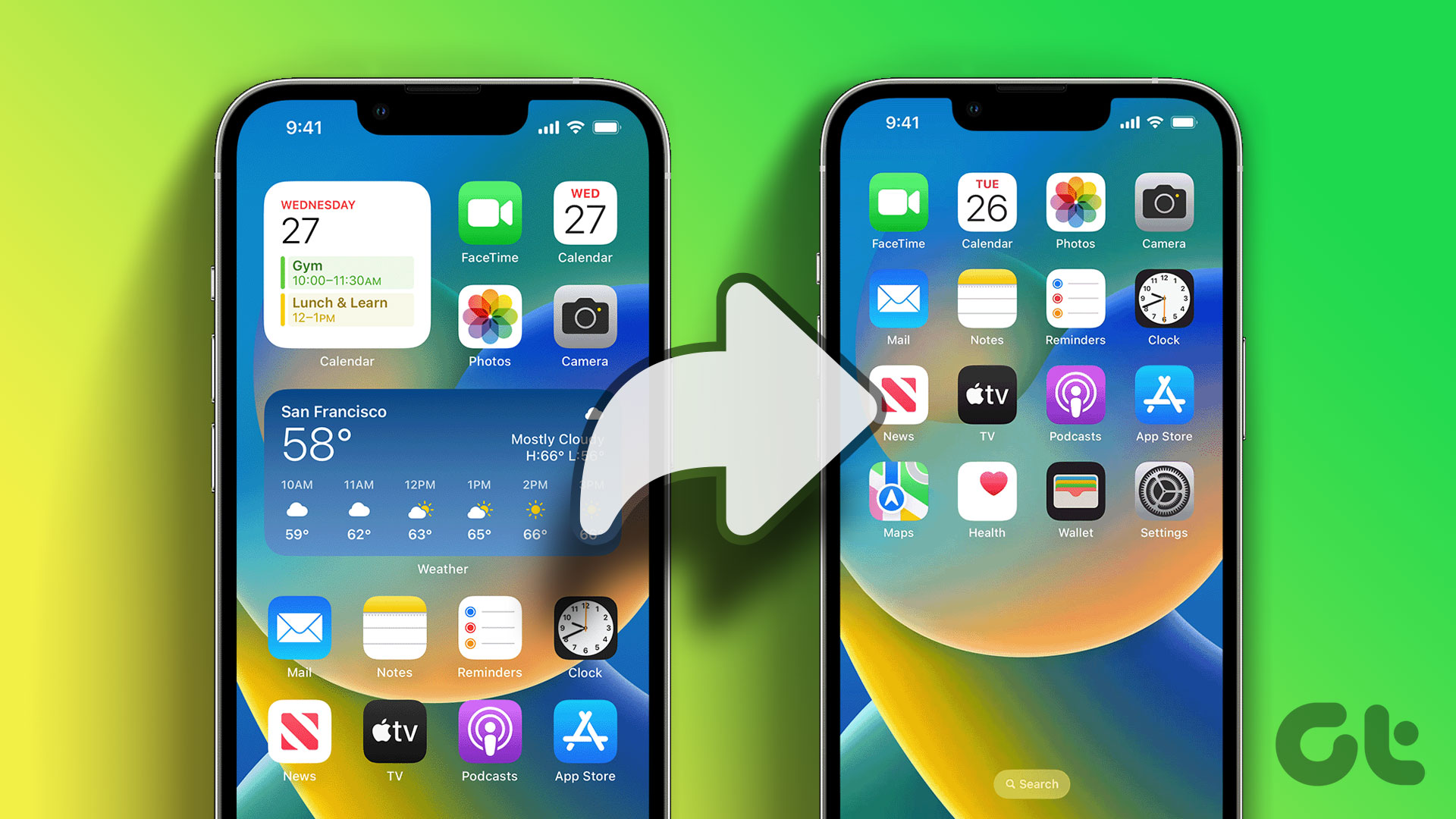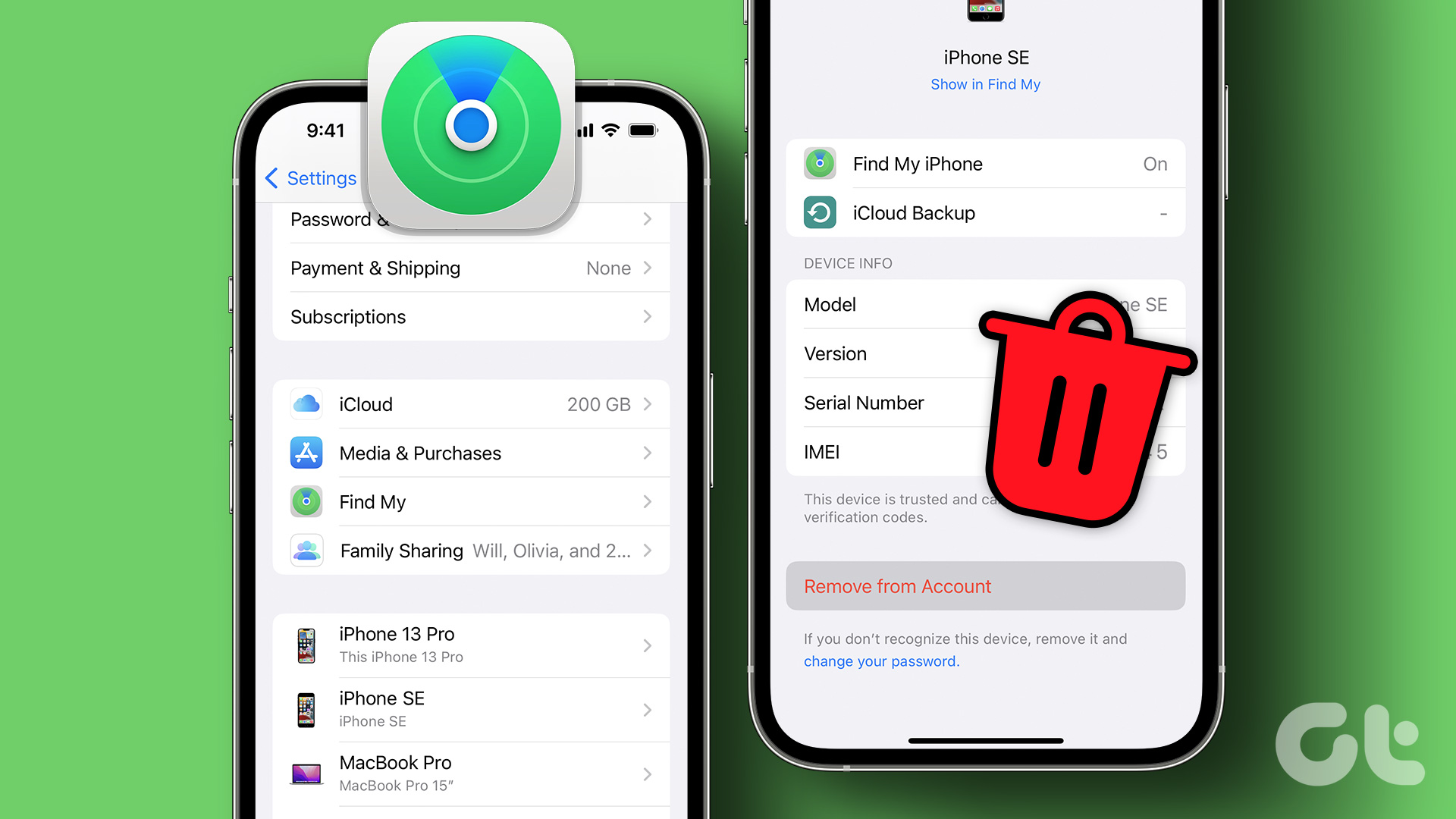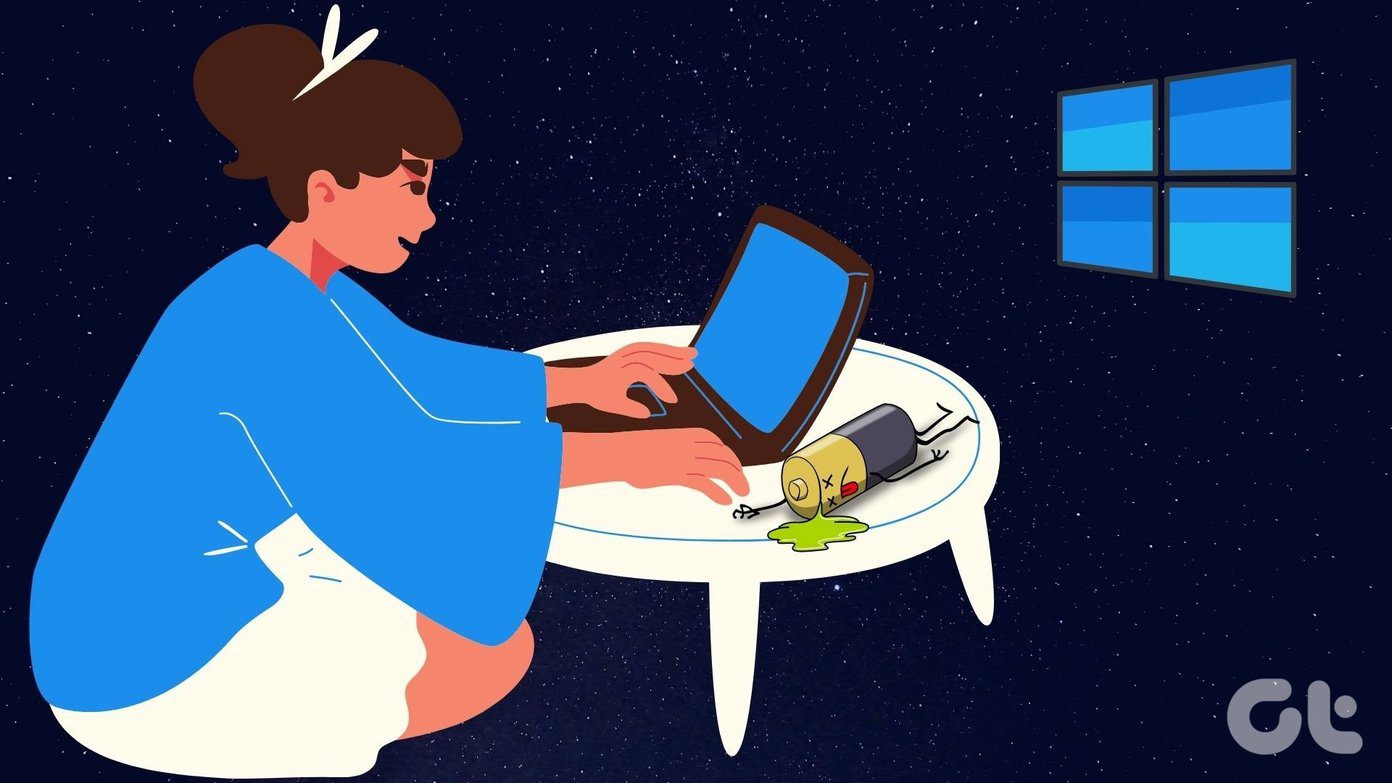However, you don’t use your Screen Time passcode (compared to your device passcode) all that much, which makes you prone to forgetting the thing completely. And when Screen Time was first introduced in iOS 12, it was almost impossible to change or remove a Screen Time passcode if you couldn’t remember it using normal means. The only ‘official’ ways to get rid of a forgotten Screen Time passcode involved restoring your iPhone or iPad with a passcode-free iTunes backup or setting it up as a new device. Absurd, I know. There was a workaround that involved using encrypted iTunes backups to retrieve your Screen Time passcode in iOS 12. But again, it didn’t work starting iOS 13 and iPadOS 13. Thankfully, Apple came to their senses. You can now change or remove your forgotten Screen Time passcode quite easily. The same applies to the Mac. Let’s find out how.
Remove or Reset Forgotten Screen Time Passcode – iPhone & iPad
To reset or remove a forgotten Screen Time passcode, you must have your iPhone or iPad running at least iOS 13.4 or iPadOS 13.4, respectively. You can check your current iOS/iPadOS version by going to Settings > General > About > Software Version. If your device needs updating, head into Settings > General > Software Update, and then apply any pending updates. The actual process of resetting or removing your Screen Time passcode then becomes incredibly easy. You can use your Apple ID and password instead of your current Screen Time passcode to change or remove it. Step 1: Open the Settings app on your iPhone or iPad and then tap Screen Time. On the list of Screen Time settings that follows, scroll down and then tap the option labeled Change Screen Time Passcode. Step 2: Depending on what you want to do, select either Change Screen Time Passcode or Turn Off Screen Time Passcode. Once the device prompts you to insert your current Screen Time Passcode, tap the ‘Forgot Passcode?’ option just above the onscreen number pad (not visible in the screenshot below) instead. Remember: You won’t see the ‘Forgot Passcode?’ option if you don’t have iOS 13.4/iPadOS 13.4 or higher running on your iPhone or iPad. Step 3: Insert your Apple ID and password. Tap OK. And voila! You can then reset your Screen Time passcode or remove it completely. If you changed or removed your Screen Time passcode and want to apply it to the rest of your devices, turn on the switch next to Share Across Devices (if it already isn’t enabled). It’s located just underneath the Change Screen Time Passcode option that you used in Step 1.
Remove or Reset Forgotten Screen Time Passcode – Mac
Starting macOS 10.15 Catalina, you can also use Screen Time on the Mac to do lots of stuff like to monitor app usage, disable program features, block websites, and so on. But just like with the iPhone and iPad, forget your Screen Time passcode, and it becomes next to impossible to perform any changes to the Screen Time settings. If your Mac runs at least macOS 10.15.4 Catalina or higher, you can easily change or remove a forgotten Screen Time passcode using your Apple ID credentials. You can find the current macOS version by opening the Apple menu and then clicking About This Mac. If your Mac needs updating, type software update into Spotlight, select Software Update, and then install any pending updates. Step 1: Open the Apple menu, and then click System Preferences. Step 2: Click the tile labeled Screen Time. Step 3: Switch to the Options side-tab. Step 4: Depending on what you want to do, either uncheck the box next to Use Screen Time Passcode (to remove the passcode) or click the button labeled Change Passcode. Step 5: Click ‘Forgot Passcode?’ when prompted for the current Screen Time passcode. Remember: You won’t see this option if you don’t have macOS 10.15.4 Catalina or higher installed on your Mac. Step 6: Insert your Apple ID and password, and then click Next. You can then change or remove your Screen Time passcode. If you have the box next to Share Across Devices (located under Options) enabled, your Screen Time passcode will sync across to any other devices under the same Apple ID.
A Fresh Start
The ability to quickly remove or reset the Screen Time passcode is a vital addition to any iPhone, iPad, or Mac. How Apple didn’t address this issue for nearly a year is anybody’s guess. That was a huge problem for people who forgot their passcode and had to put their device through dangerous backup restores or factory reset procedures. Better now than never, I guess. Next up: Did you know that you could block Private browsing in Safari on iPhone using Screen Time? Click the link below to learn how to do it. The above article may contain affiliate links which help support Guiding Tech. However, it does not affect our editorial integrity. The content remains unbiased and authentic.