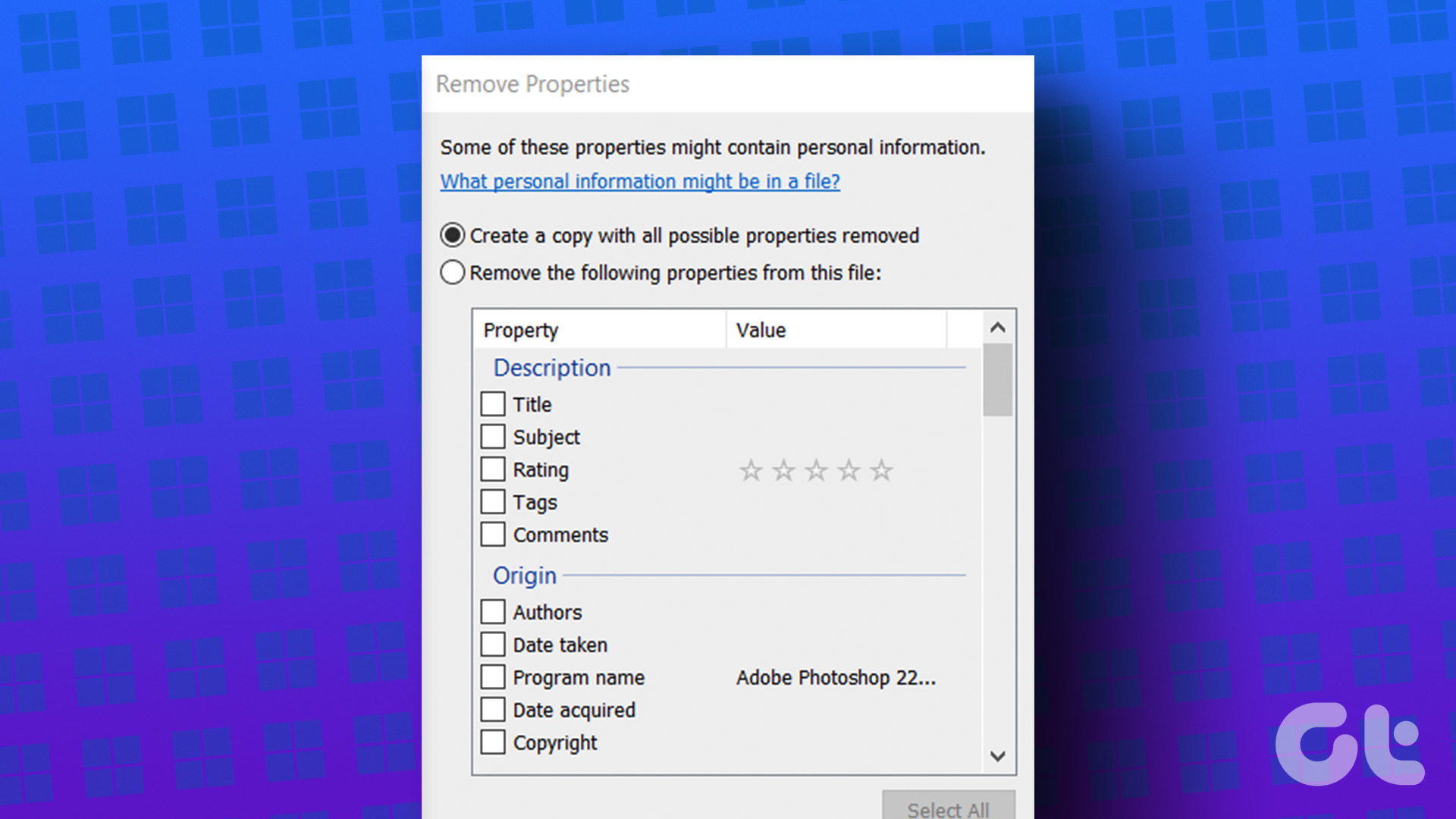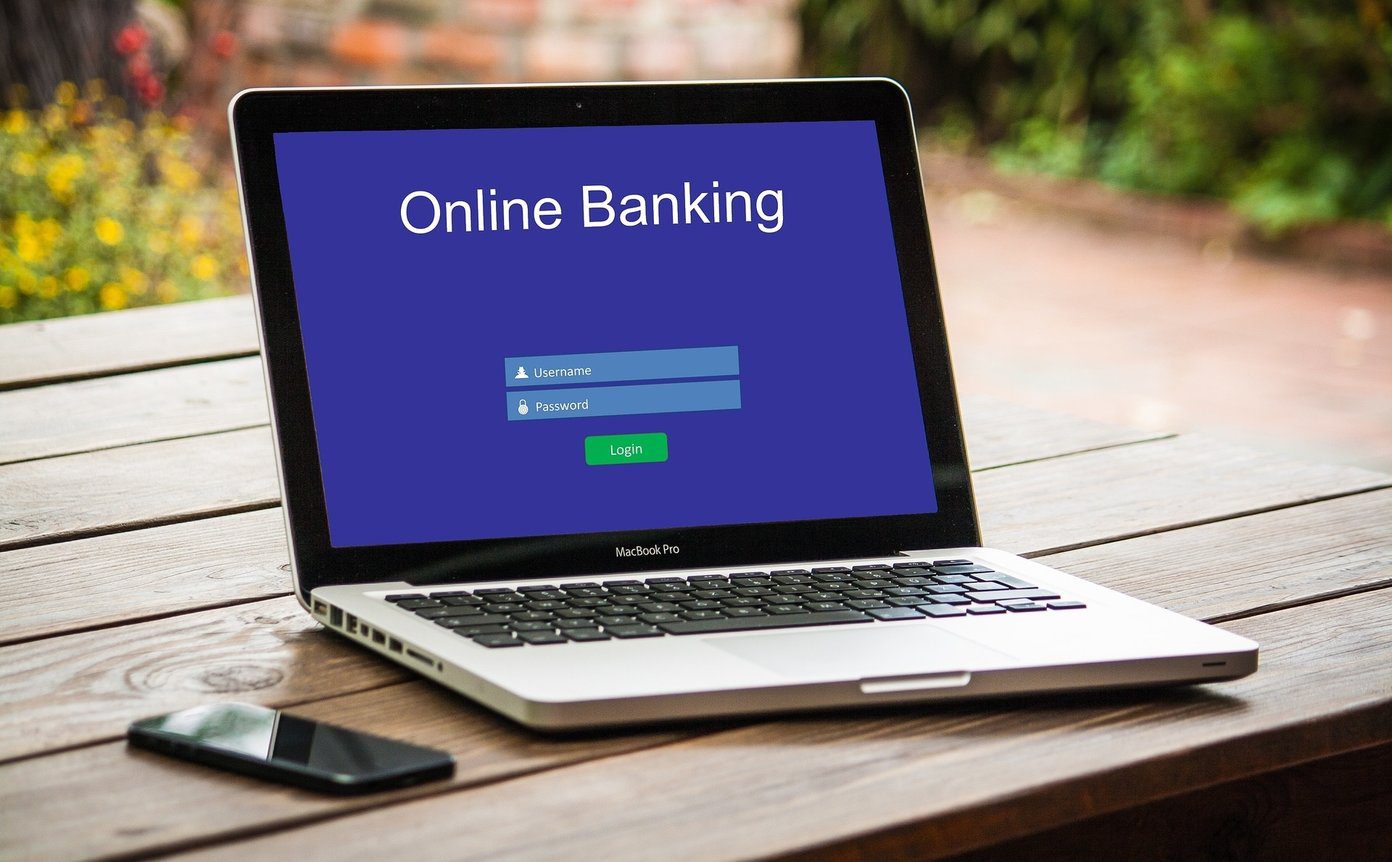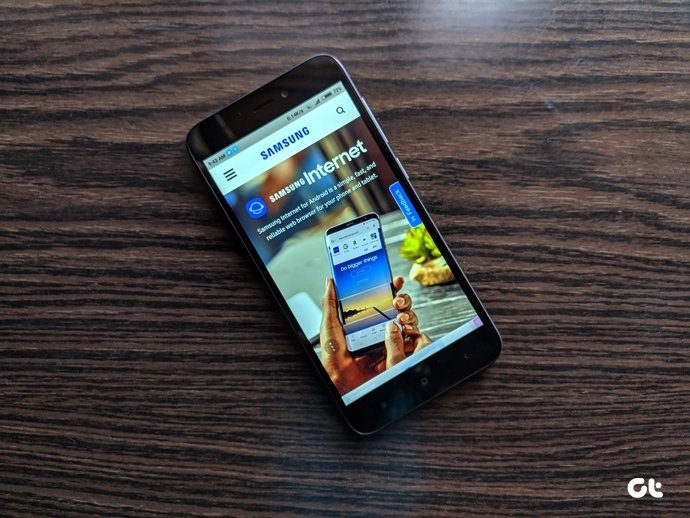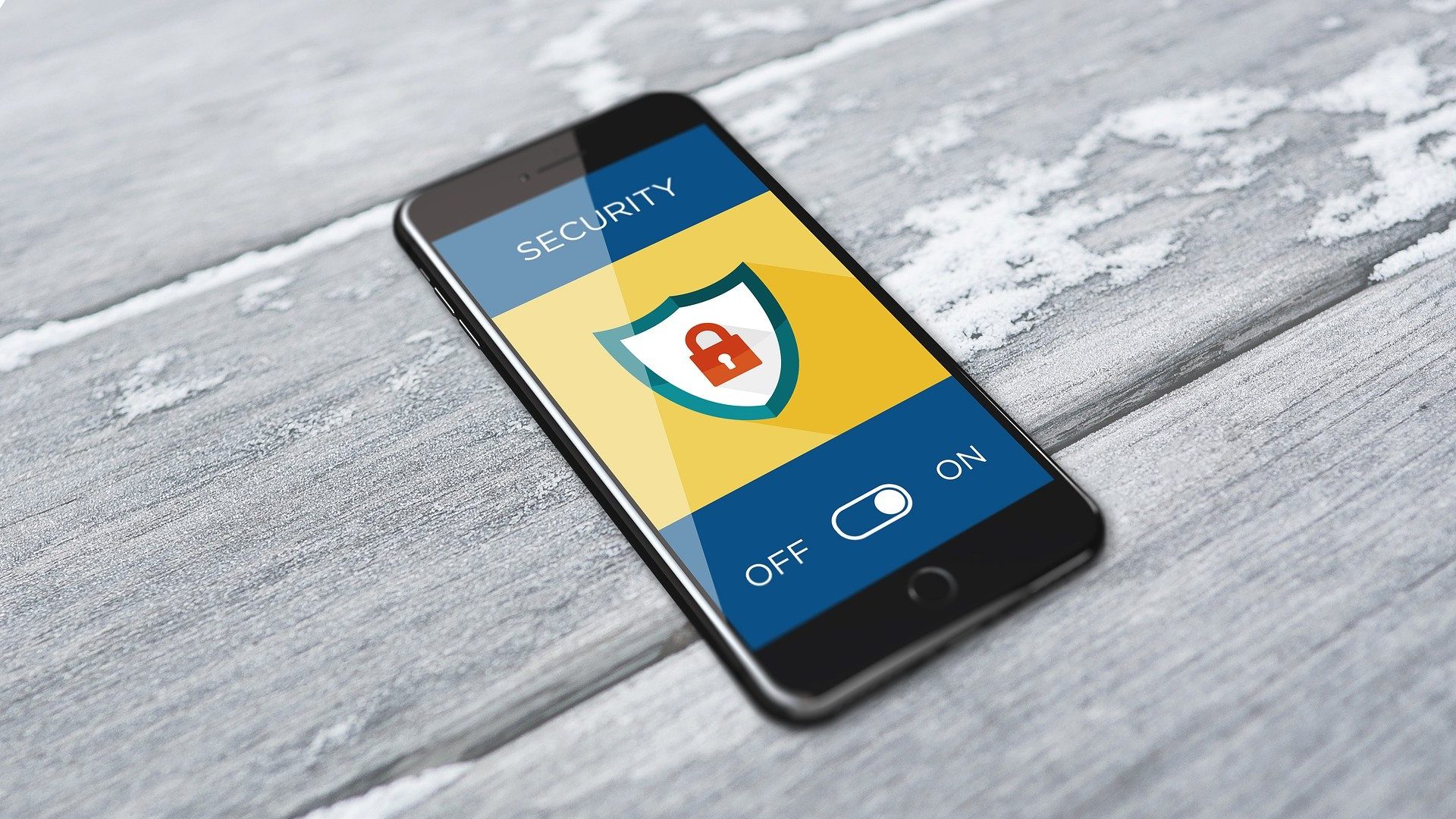It works remarkably in the same fashion on a Windows 10 machine, where more junk tends to gather over a period of time. The good part about Windows 10 specifically, though, is the ability to clean these temporary files from each hard disk drive. Let’s see how we can do that effectively.
It’s All in the Settings
One of the great changes that Microsoft has made to Windows 10 is the way the GUI presents itself to the user. I’ve never felt the need to use Control Panel as much as I did on Windows 8.1 or lower. Instead, I hit the Windows key + i simultaneously to open the main Settings menu of Windows 10. Here, navigate to System and then to Storage, where you will see all the disk drive and partitions on the right panel. Since Windows 10 lets you install software on any drive besides the one where Windows was installed, there are good chances that some other drives may have temporary files, besides C:\ drive. But, start with the C: drive as this is where you’d mostly find the most bulk of temporary files. You will need to scroll down a bit to find the option, but once you do, you only need to click Delete temporary files to get rid of these.
Deleting Temp Files is Maintaining PC Health
Some, or maybe all, of your other drives might not have temporary files. This means that you’ve been very selective of installing new software, using only the C:\ drive as the load base. That’s okay, we’re probably just so used to it, that installing anything on other drives doesn’t make much sense to us. But, if you’re a gamer who installs a whole lot of games on his machine, then this is a must-do activity for you. And depending on the number of new games you install per week or month, you can add this activity to your To-do list manager app. Alternatively, if you’ve had a disk with lesser storage then again it makes more sense for you to do this activity on a regular basis. If not for anything, it will, at least, keep freeing up some space on your PC. Windows 10 Optimization: Here are our pro tips to keep Windows 10 running faster, even if you are on an older PC.
Keep it Clean, Silly!
No matter how you utilize your Windows PC and where you install your files, it’s imperative that you keep maintaining your disk drives properly. It’s where you store all your data, after all. If you are facing any other difficulties with Windows 10 drives and managing space, do drop us a comment in our forum. The above article may contain affiliate links which help support Guiding Tech. However, it does not affect our editorial integrity. The content remains unbiased and authentic.