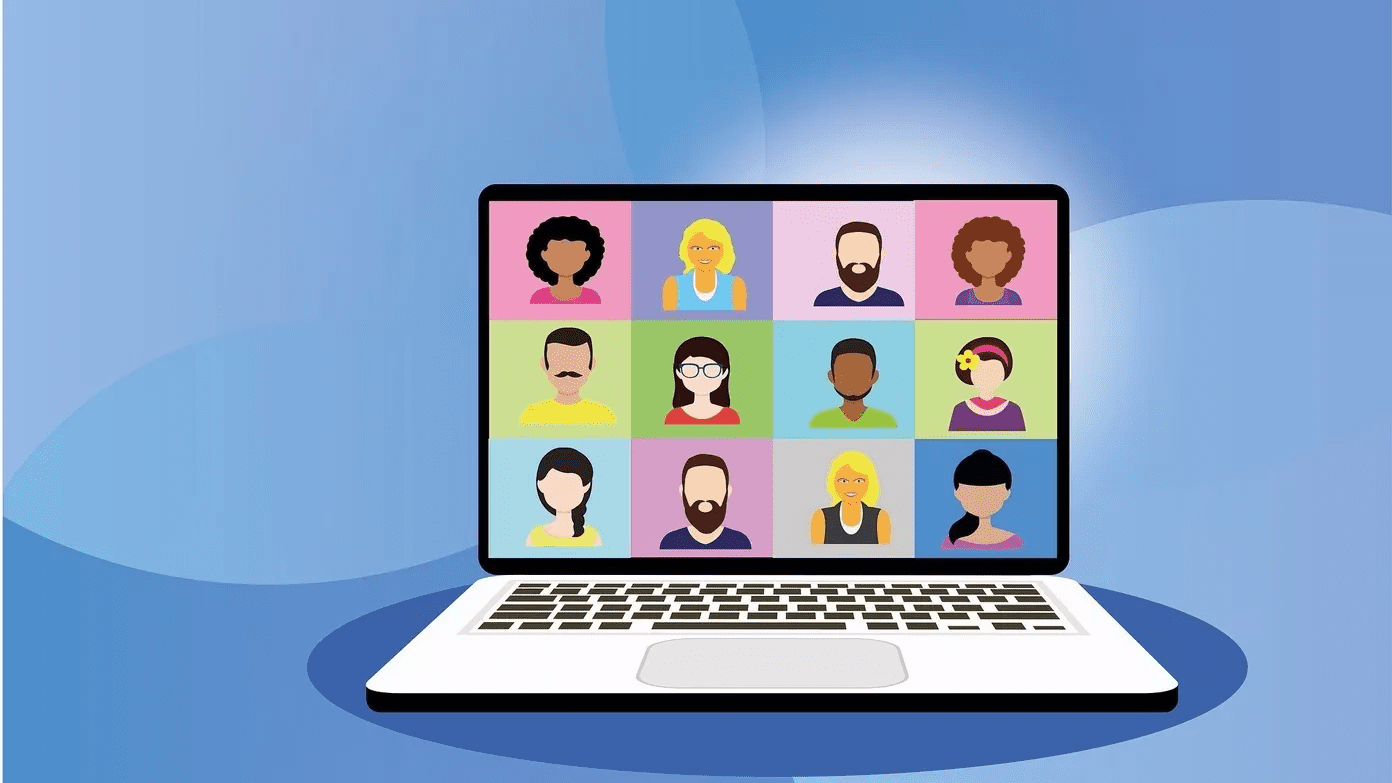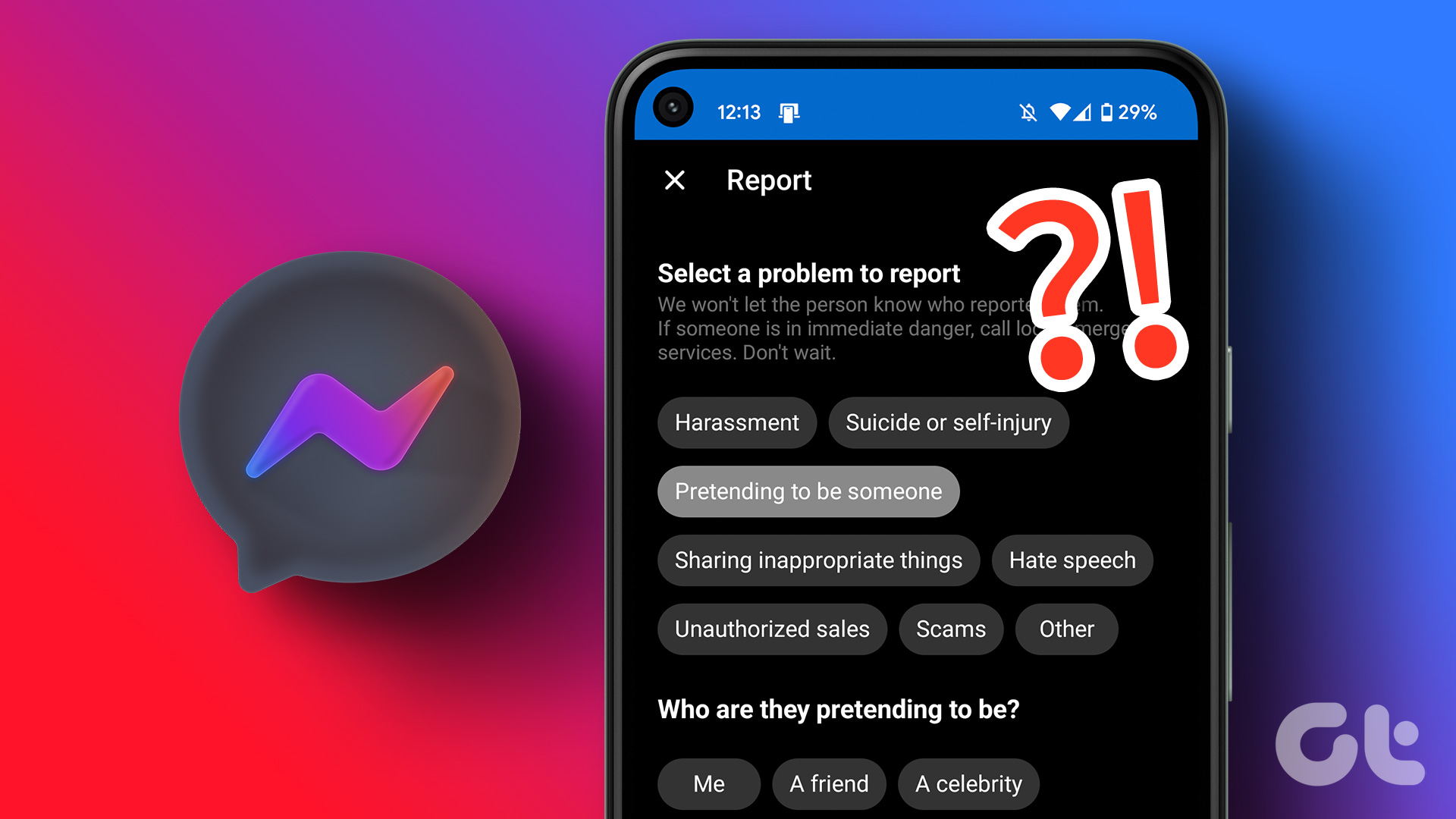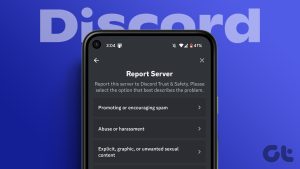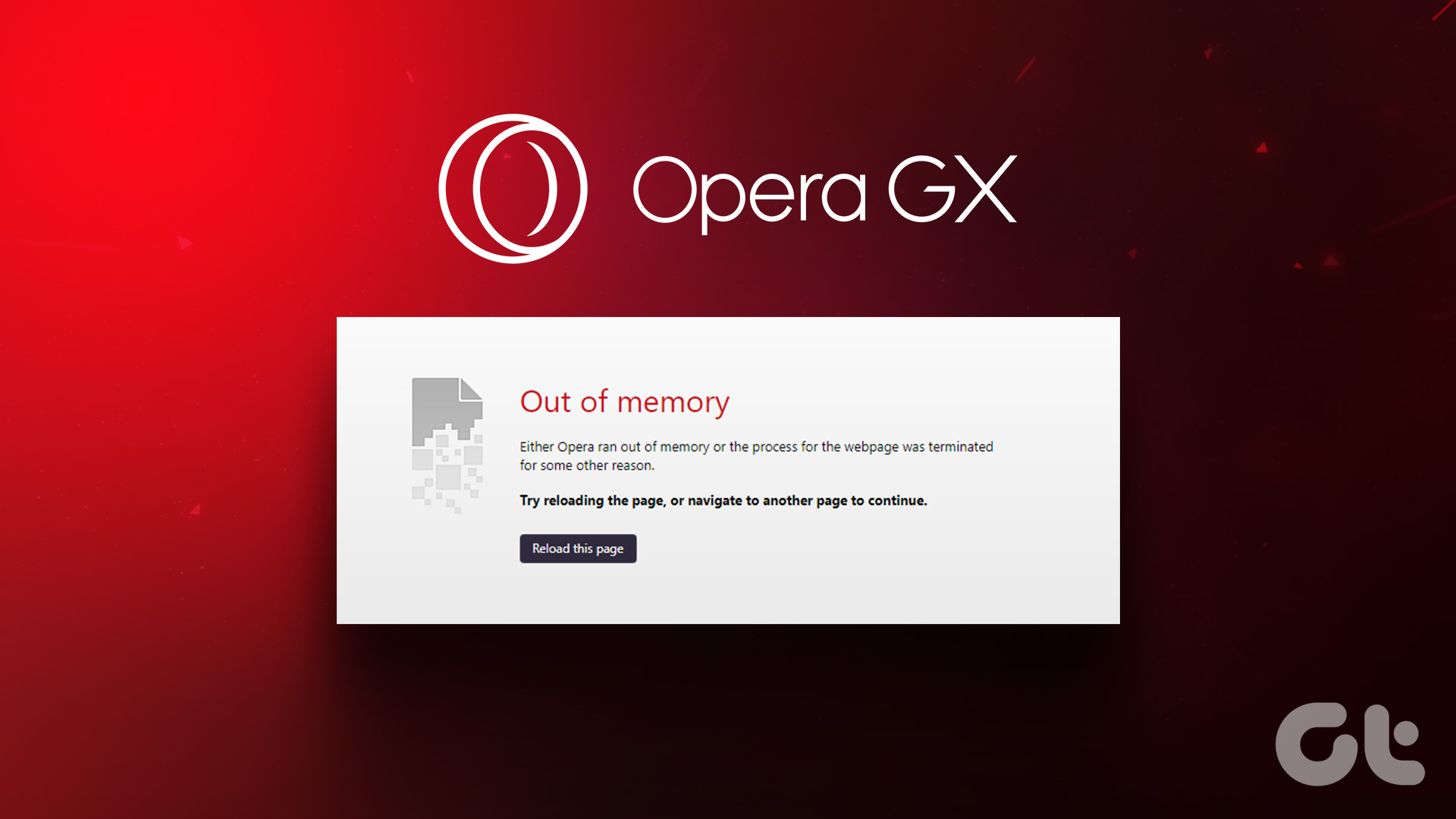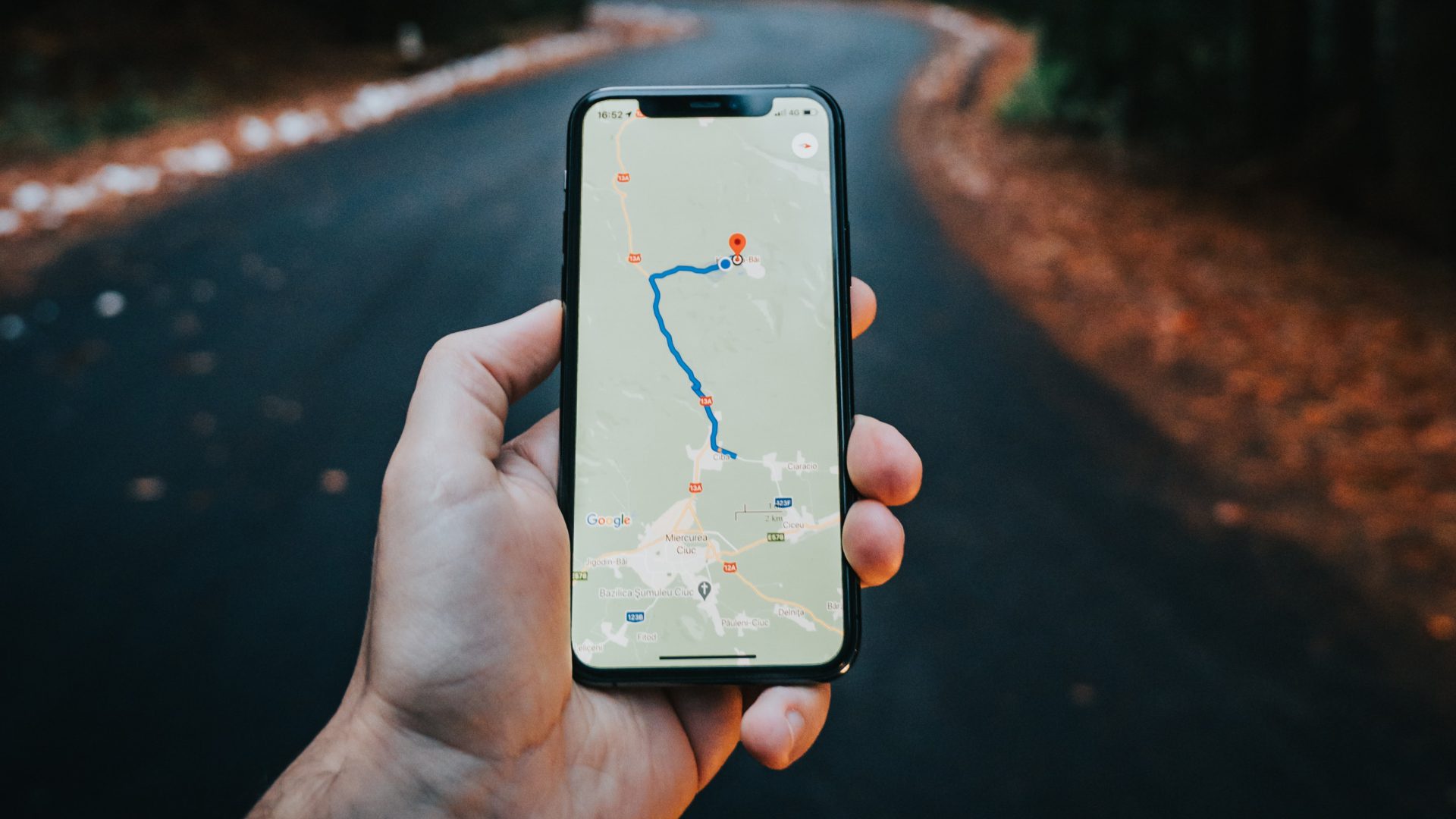There are several ways to report a Twitch channel or user, and we will show you all the possible ones whether you are using a smartphone or PC. So, let’s get started. However, first, let’s understand when you can report the user or channel.
Things to Note While Reporting a Channel or Person on Twitch
Reporting a channel or person on Twitch is a serious matter, and as you know, it should be only done for valid reasons. Here are some things to keep in mind before you report a streamer or user on Twitch.
Report for valid reasons: You must only report someone on Twitch for a valid reason since Twitch doesn’t tolerate false or frivolous reports. Hence, you may face the consequences of abusing the reporting system.
Mention the reason in detail: Always provide as much evidence as possible. You can provide links, screenshots, date, time (including the timezone), timestamps if possible, the game name (if they are cheating in the game), and other necessary information so that the team can look into it. The more evidence provided, the easier it will be for Twitch to review and act on the report. Be respectful: When you report a channel or person on Twitch, be respectful and avoid using abusive or inflammatory language. Twitch also doesn’t treat personal attacks or accusations against the channel or person you report. Always focus on the facts and evidence.
With that out of the way, let’s get to the steps.
How to Report a Twitch Channel if It Is Live Streaming
If you encounter a channel’s live stream that violates the community guidelines or terms of service of Twitch, you can report it by following these steps below:
On Desktop
Step 1: In Twitch, open the channel stream you want to report. Step 2: Hit the three dots below the video player. Step 3: Choose any of the following options:
Report Live Stream: Report anything related to the current live stream. Report Something Else: If you want to report the username or avatar.
Tip: While you can also report the user’s chat messages or whispers, it is best to report it from the chat messages and whisper window as that can help the Twitch team to look into the issue better. Step 4: Next, choose the issue with the stream and hit Next Tip: If you cannot find the issue, use the Search option to find the issue you want. Step 5: Give the necessary information and hit Submit Report.
On Mobile
Step 1: Open the Twitch stream you want to report. Step 2: Tap on the stream. Hit the settings icon and tap ‘Report [username].’ Step 3: Choose the reason you want to report and tap Next. Step 4: After providing the necessary information, tap Submit Report. Once you have submitted the issue, you will get a confirmation from Twitch. You can also block the user by checking ‘Block this user.’
Report a User or Channel on Twitch
Even if there is no stream, you can report the Twitch channel or even the user by going to their profile. The steps are similar for both. Here’s how to do it:
On Desktop
Step 1: Open Twitch and navigate to the user you want to report. Step 2: Click the three dots next to the Subscribe button. Step 3: Choose Report Channel. Note: If you are reporting a streamer who’s live streaming, choose ‘Report Something Else’ and then follow the below steps Step 4: Select the reason and select Next. Tip: You can use the search option to find the issue with the user. Step 5: Elaborate the reason and hit Submit Report. Once you have submitted all the necessary information, you will get a confirmation that you have submitted the report to Twitch.
On Mobile
Step 1: Open the profile of the user you want to report. Step 2: Tap the three dots in the top right corner. Step 3: Hit Report [username]. Step 4: Choose the issue and hit Next. Tip: If asked, make sure to mention the problem and mention the issues. Step 5: After adding all the necessary information, tap Submit Report.
Reporting a Twitch User in the Live Stream Chat
Apart from streamers and creators, you can also report harassment by other users who act against the community guidelines in the Live Stream chat. Here’s what you need to do:
On Desktop
Step 1: Once you’re in the Live Stream chat, click on the username of the person you want to report. Step 2: Hit the three dots. Step 3: Choose Report username. Step 4: Choose a reason and hit Next. Step 5: After adding all the necessary information, hit Submit Report.
On Mobile
Step 1: Tap the person’s username in the Live Stream chat you want to report and hit Report. Step 2: Choose the reason and tap Next. Step 3: Mention the reason and hit Submit Report.
How to Report Whisper on Twitch
Whisper on Twitch lets people send private messages to users. However, some might exploit this feature to do unfavorable things. Here’s what you need to do: Note: The steps are the same for Twitch mobile app and browser. Step 1: Open the Whisper you want to report. Step 2: Hit the Settings button at the top of the message screen. Step 3: Now, hit Report [username]. Note: On the Twitch app for smartphones, this will be Report. Step 3: Choose the reason and hit next. Step 4: Now, mention the issue and hit Submit Report.
How to Use the Batch Reporting Tool on Twitch
Streamers and moderators often need to keep a close eye on chat during a stream as multiple users might need to be reported in Twitch. However, they may be unable to submit reports in real-time. The solution to this is the Batch Reporting Tool. Here’s how you can use it. Step 1: Open the Moderator page on Twitch. You can access it from the link below. Access moderator menu in Twitch Step 2: Now, click the Batch Reporting Tool icon in the sidebar. Step 3: Now, open the drop-down menu at the left side of the username. Step 4: Select the appropriate report reason. Step 5: Mention more about the issue under the ‘Tell Us More’ field. Step 6: Once you add the necessary information, hit Report. You can choose multiple users in this window and once you make the necessary changes, hit Report
How to Know if Twitch Has Considered Your Report
You’ll receive a confirmation mail once the Report is submitted. If Twitch takes action against the account you have reported, you will also receive an email confirming that action was taken. However, if you do not see these emails, here are some reasons:
Your Report was not considered valid. The action was taken but for a different reason. Twitch had already taken action on the user/streamer before. The report is alleged to be criminal behavior.
However, you can rest assured that the Twitch team will review every report published on the platform.
Make Twitch a Safer Space
Twitch is a fantastic platform to interact with your favorite creators. However, some might go against the guidelines. Knowing how to report a user or channel on Twitch lets you kick them out of the platform. If you still got any queries, drop them in the comments below. The above article may contain affiliate links which help support Guiding Tech. However, it does not affect our editorial integrity. The content remains unbiased and authentic.






















![]()