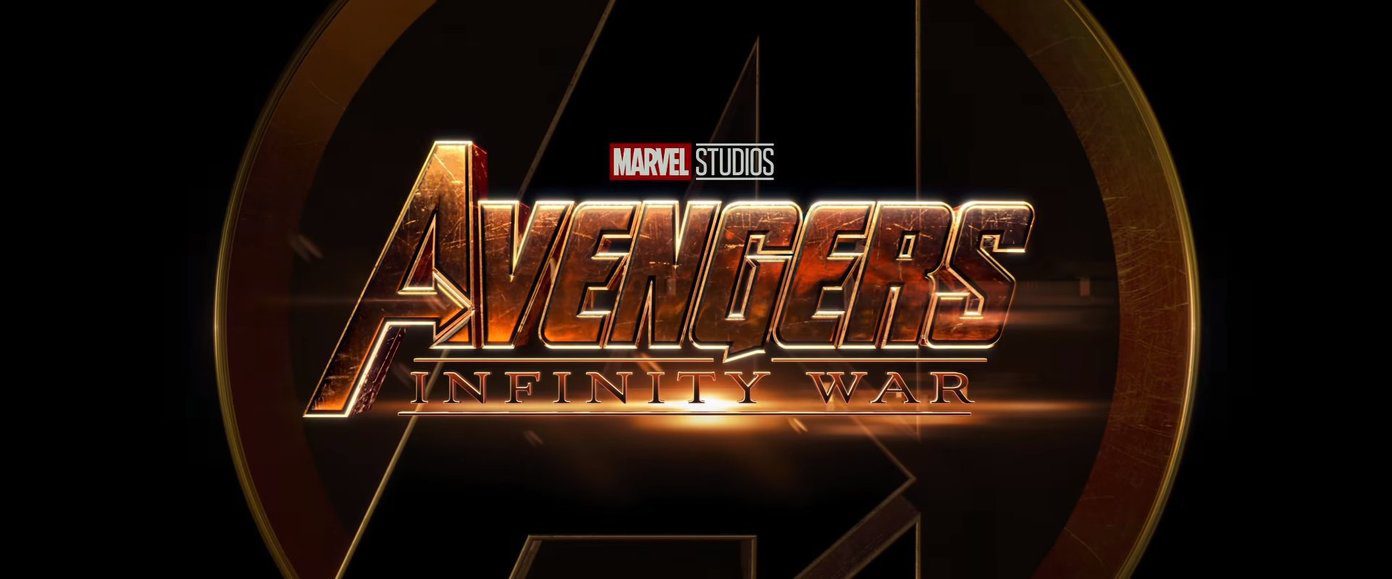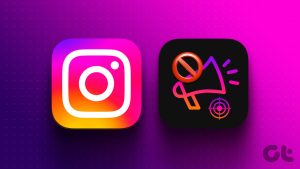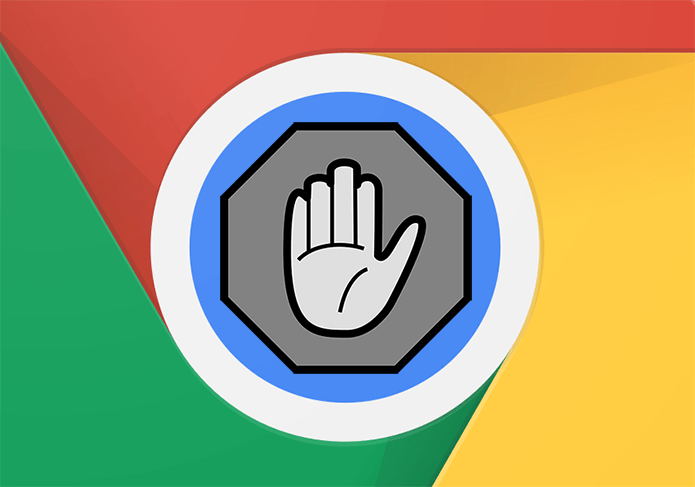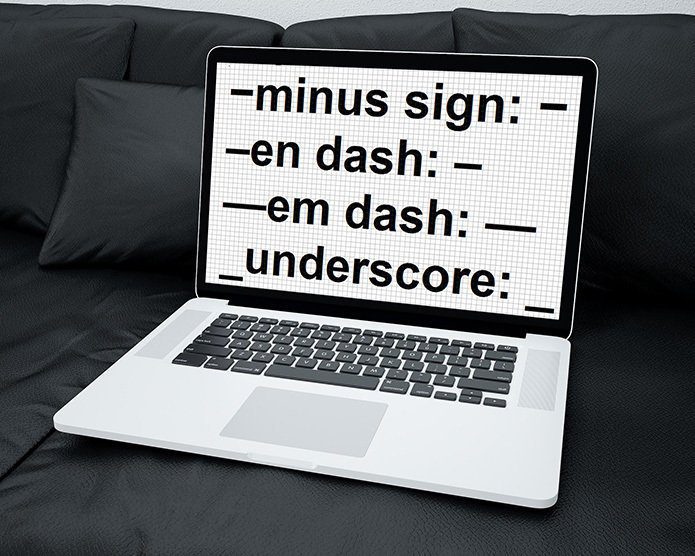While that can be understandable, you might come across some ads promoting things unsuitable for the platform. This can include spam, harassment, misinformation, and many others. If you ever come across advertisements like that, you can report those YouTube ads. Read along to learn how, but before that, why do you see such ads?
Why Are You Getting Inappropriate Ads on YouTube
Google has access to your web activity data, which it uses for ad personalization on YouTube. However, even if you have cleared your Google search history, you might see those offensive and inappropriate ads. This could be because the advertisers target those ads for the age group, region, or other metrics under which you fall. Regardless, there are some ads, which are not suitable for the platform, and should be reported.
How to Block Offensive Ads on YouTube
Using YouTube with ads doesn’t mean you are bound to watch inappropriate ads. Hence, you can report ads on YouTube, which will improve your feed and help the platform remove such advertising videos, thereby improving the overall experience. Tip: You can also use ad-blocking software or extensions like AdBlock for an ad-free viewing experience without buying the premium.
Report Ads on YouTube Feed
This is the first type of ad that you will see while opening the app. Here’s how you can report it if you find it offensive, inappropriate, or irrelevant Step 1: Open YouTube on your smartphone or browser. Step 2: Select the three dots next to the title and tap ‘My Ad Center.’ Step 3: Choose Report ad. Step 4: Log in with your account if you haven’t. Now, choose the reason for reporting it. Step 5: If asked, mention the issue in detail. You might also be asked to fill out a form. Step 6: Once you add all the required information, tap Submit.
Report Ads Within YouTube Videos
Step 1: When an offensive ad plays while watching a video on the YouTube app, tap the screen and tap the three dots at the top right corner. Note: Click the i button next to the ad timestamp to open ‘My Ad Center’ on the browser. Step 2: Choose ‘My Ad Center’ and tap Report ad. Step 3: Choose the reason and detail the issue you are facing. Step 4: Once done, tap Submit. Also Read: How to fix YouTube comments not showing
Report Inappropriate Paid Promotion From Creators
Currently, there is no official way to report a paid promotion part inside a YouTube video. However, you can still report the video. Here’s how: Step 1: Open the YouTube video you have issues with. Step 2: Now, tap the video and hit the gear icon at the top right corner in the YouTube app. Note: On the browser, click the three dots below the video (if you are on full screen, exit it). Step 3: Select Report and choose a reason. Step 4: Once you choose a reason, tap Report Once you have reported the video, you will get a confirmation dialogue box where YouTube promises to take action if it finds any issues relevant to what you have reported.
How to Dislike a YouTube Ad
If you have turned on ad personalization, Google configures the ads according to your watch history, the videos you like or dislike, and more. Hence, here’s how to dislike a YouTube ad to ensure Google doesn’t display similar ads again. Step 1: When you see an ad on YouTube, hit the three dots or the i button and choose ‘My Ad Center.’ Step 2: Now, hit the minus button next to the ad title to dislike this and other similar ads. Tip: Alternatively, if you enjoyed watching a certain ad, you can like it to see more ads of a similar kind.
Watch Relevant Content
YouTube is one of the best platforms to access tons of information. However, to ensure a safe experience, you must report inappropriate ads. We hope this guide helped you understand how to do the same. If you have any doubts or queries, let us know in the comments. The above article may contain affiliate links which help support Guiding Tech. However, it does not affect our editorial integrity. The content remains unbiased and authentic.








![]()