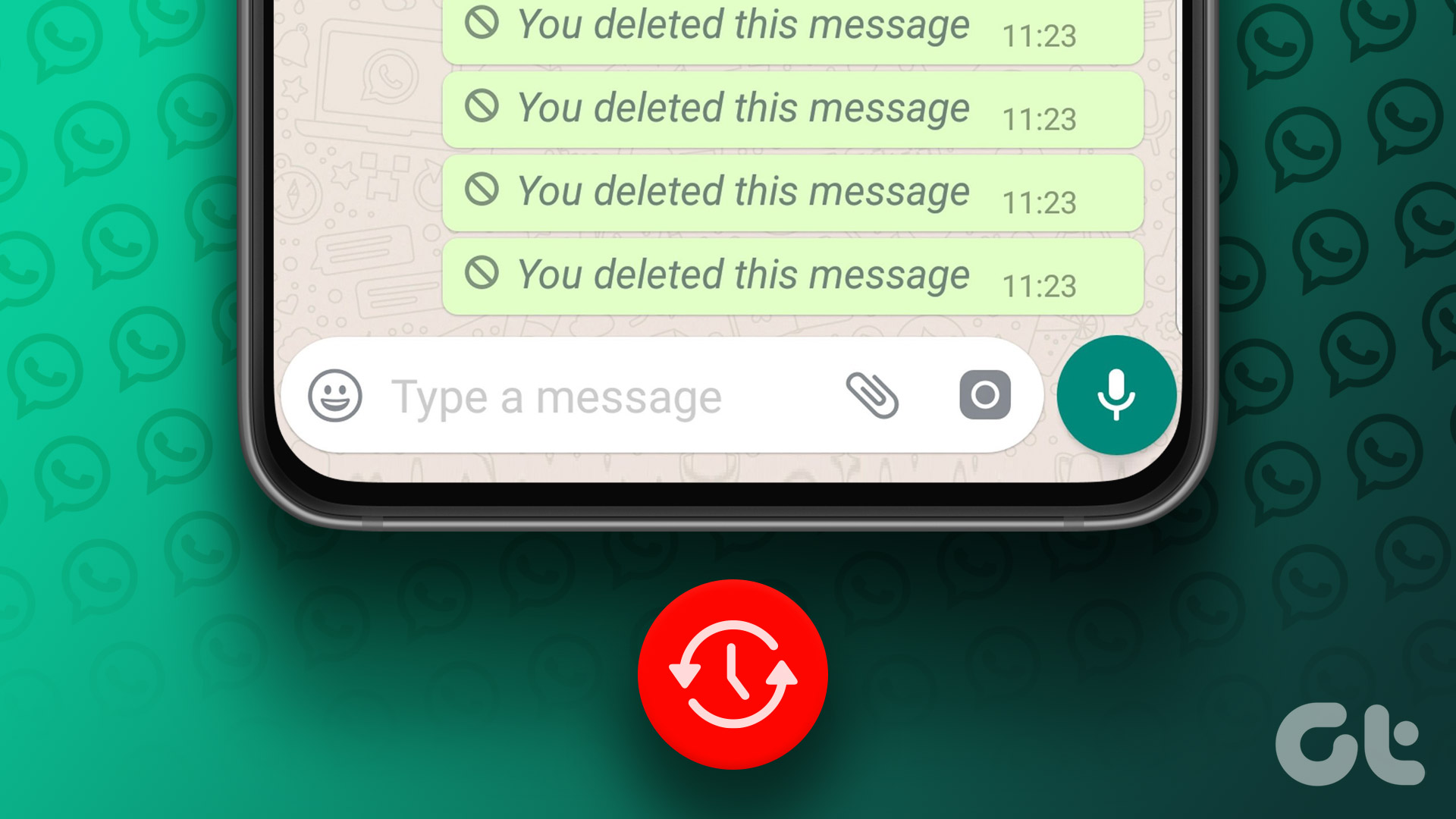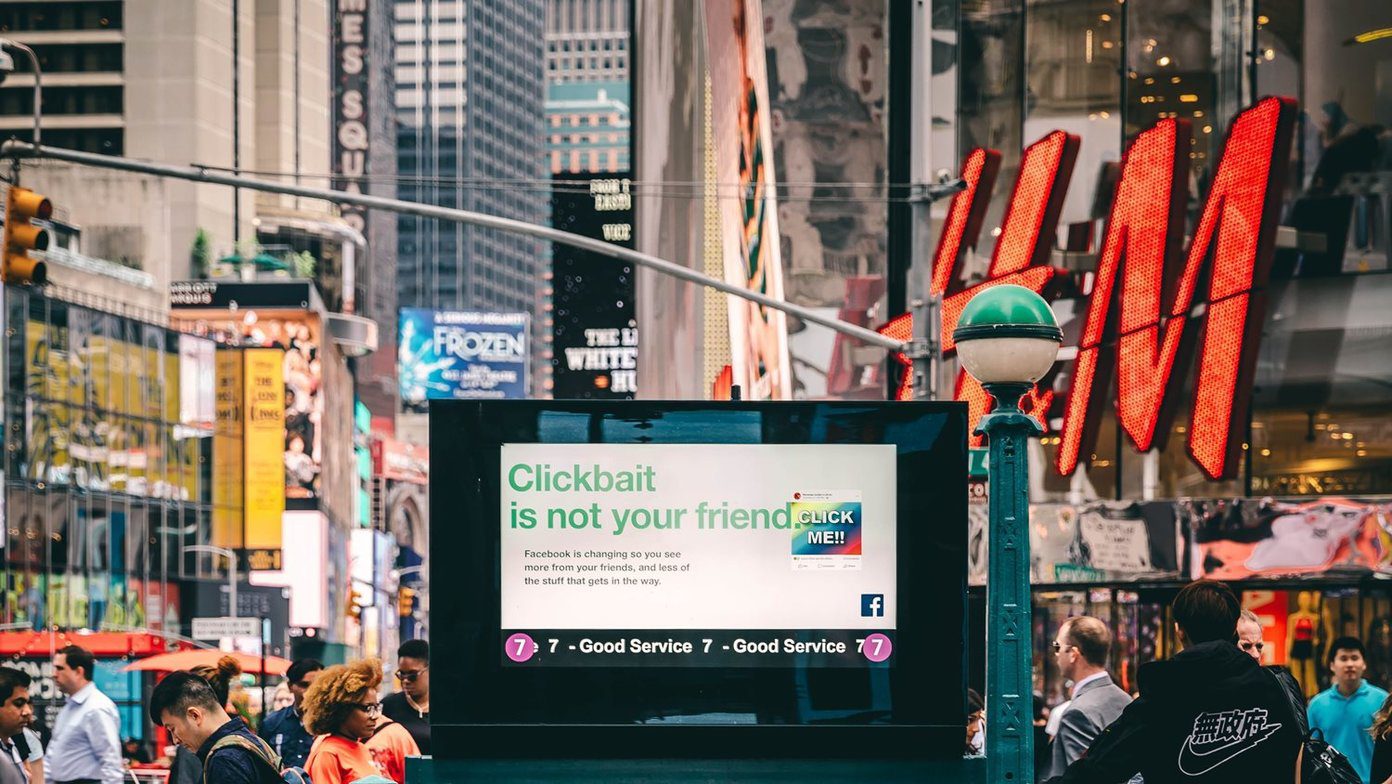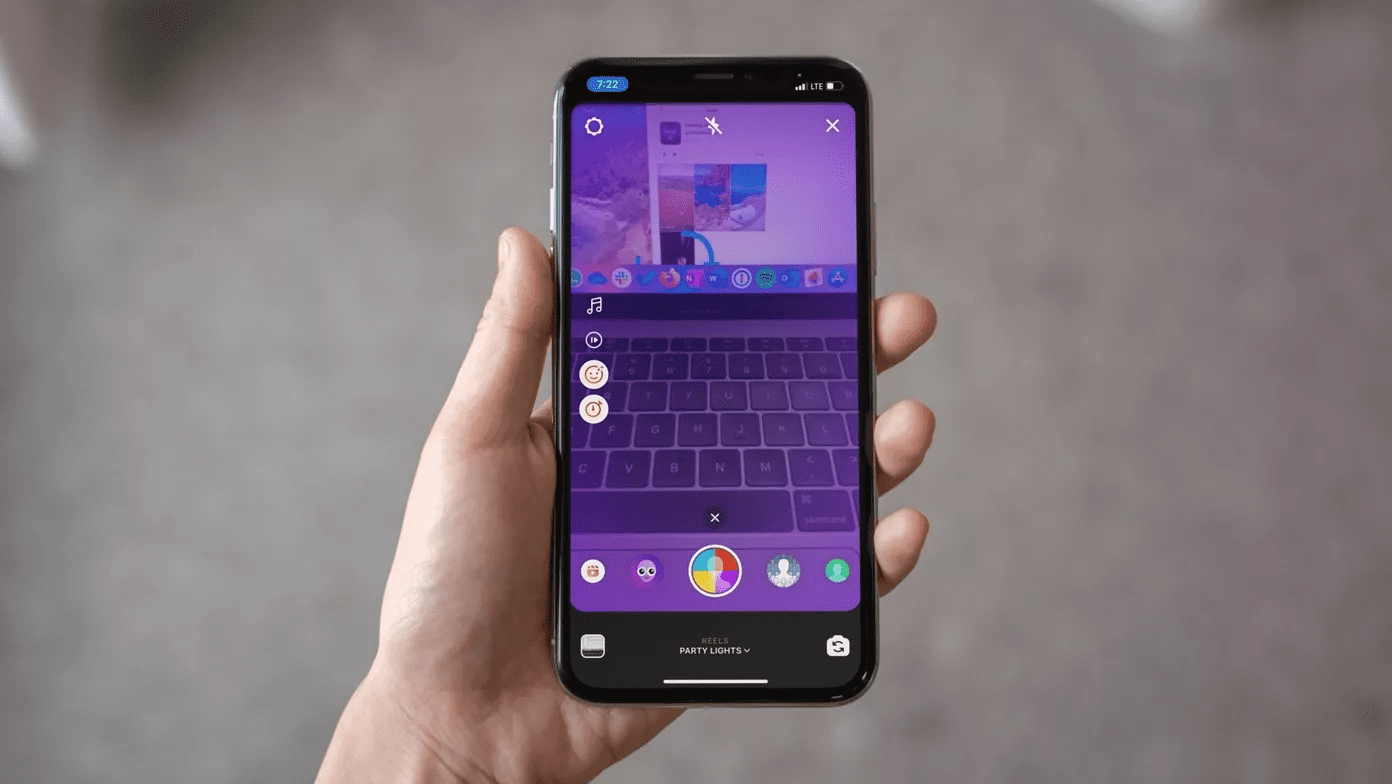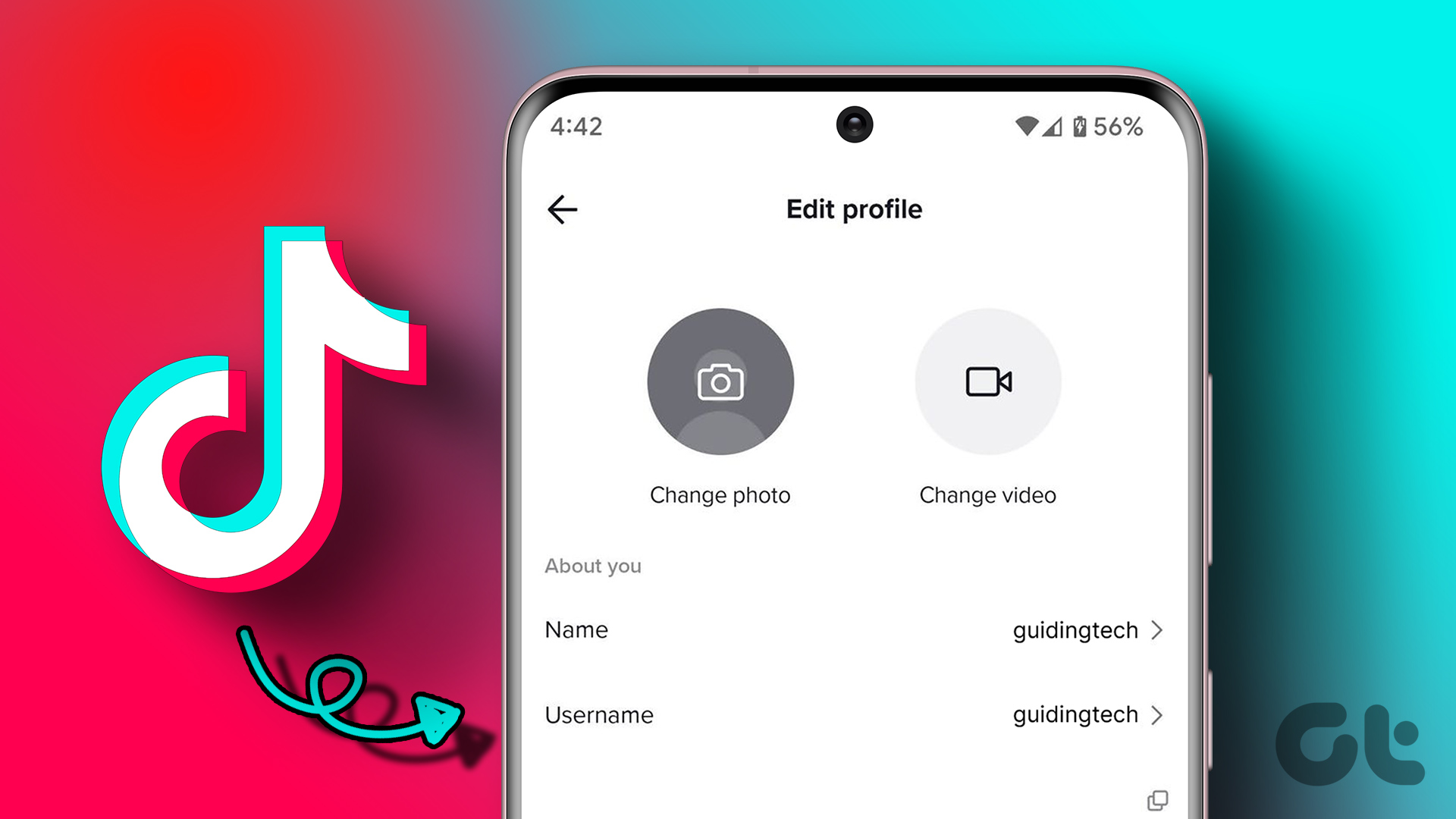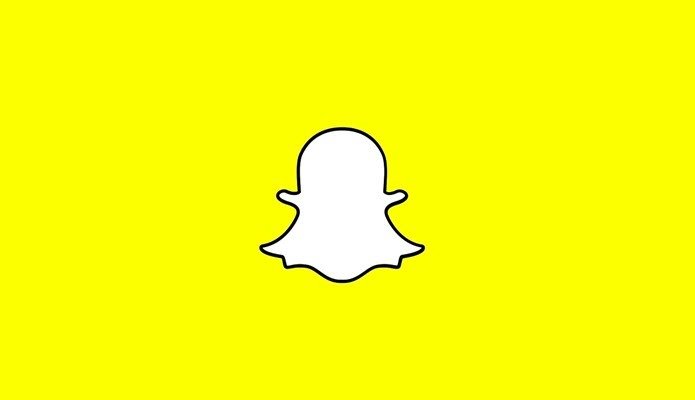We will explain all possible ways to repost and undo reposts on TikTok. However, before we begin with the article, it is important to understand what reposting on TikTok is and who can see your reposts. Let’s begin with the article.
What Does Reposting Mean on TikTok
Have you found a video you enjoyed watching and believe may interest your followers too? This is where you can use TikTok’s repost feature (explained below). Basically, reposting means sharing someone else’s video on your profile without having to download and reupload it without the creator’s attributes. When you repost a video on TikTok, it appears on your profile with the original creator’s username and a caption that says reposted. It will be shown to your followers, increasing the overall visibility for both the original creator and the user who reposted the content.
How to Repost Videos on TikTok
Reposting videos on TikTok is a great way to share your favorite content with your audience. The steps are easy and straightforward to follow. Step 1: Launch TikTok from the app drawer on your Android or iOS device. Step 2: Navigate to the video you want to repost from the feed or your favorites. Step 3: Once the video starts playing, tap the share (right-arrow) button on the right. Step 4: From the bottom sheet, choose Repost under the Share to menu. Note: TikTok doesn’t let you keep the list of videos you reposted. However, there are workarounds that we will discuss further in this article. You will see a ribbon that says You reposted next to your profile picture at the bottom. You may choose to add a comment to your repost, and that’s all. You have successfully reposted a video on your TikTok account.
How to Undo Repost on TikTok
If you have changed your mind after reposting the video on TikTok or reposted something by mistake, you can easily undo repost it. There are three ways depending on the scenario with which you can undo repost on TikTok. Let’s show you all step-by-step.
Method 1: From the Reposted Video
If you have reposted a video and barely scrolled down, you can quickly unrepost the video. Follow the below steps. Note: We are considering that you remember the video you reposted. Step 1: Open TikTok and scroll back to the video you reposted. Step 2: Tap on the share button at the bottom right of the screen. Step 3: From the bottom sheet, tap the Remove repost (yellow) button. There you go. With just a few steps, you undo reposted a TikTok video from your profile. The downside of this method is that you must be quick in making decisions. If you reposted a video some time ago, there’s no way to trace it since TikTok doesn’t save it in your profile. However, we have a workaround; move on to the next method. Also read: How to change TikTok username on PC or mobile
Method 2: Using Bookmark Trick
As mentioned, this method is a trick or workaround that can help you find the TikTok video you reposted so you can remove it and keep it from showing up in your followers’ feeds. It’s important to note that this method is only a contingency and will only apply to future videos that you repost. Try the next method if you’re looking for a video you’ve already posted. However, consider using this trick the next time you repost a video. Step 1: When reposting, tap the bookmark (ribbon) button before or after tapping the share button at the bottom to repost the video (abovementioned steps). Note: TikTok notifies the creators that you have added their posts to Favorites. Now that you have bookmarked your reposted video, you can easily find it in your TikTok profile. Move on to the next steps. Note: We are assuming you have launched the TikTok app. Step 2: Tap on the Profile tab at the bottom navigation bar. Step 3: Go to the bookmark icon, and from the list of videos, tap the one you want to unrepost. Step 4: Tap the share button at the bottom right when the video starts playing. Step 5: Select the Remove repost (yellow) button from the bottom sheet. That’s about it. TikTok will remove your reposted video from your followers’ feeds. Additionally, now that you have unreposted the video, you can tap the bookmark button to remove the bookmark from the video. Also read: Does TikTok notify when you take screenshots?
Method 3: From the Watch History
If you have already reposted the video and have no clue where to find the reposted videos on TikTok, you cannot find it now. However, if you are someone who doesn’t clear their watch history, there’s a way. Follow the below-mentioned steps. Step 1: Launch TikTok from the app drawer on your Android or iOS device. Step 2: Navigate to the Profile tab from the bottom navigation bar. Step 3: In the Profile page, tap on the three horizontal lines at the top right corner and choose ‘Settings and privacy’ from the bottom sheet. Step 4: Under ‘Settings and privacy,’ select ‘Comment and watch history.’ On the next screen, choose Watch history. This will launch a page displaying videos you’ve watched in the past 180 days (~6 months). From here, it’s a patience game. Look for the videos you posted from the list. You can play the video from the list by simply tapping on it. Once you find the video you reposted, follow the below steps to unrepost it. Step 5: Tap on the video, and once it starts playing, tap on the share button at the bottom right side of the screen. Step 6: From the bottom sheet, tap the Remove repost (yellow) button.
Share or Unshare TikTok Videos
Now that you know how to repost and unrepost on TikTok, you can easily share your favorite videos with your followers or remove them from your profile. You may also want to read how to delete a TikTok account permanently. The above article may contain affiliate links which help support Guiding Tech. However, it does not affect our editorial integrity. The content remains unbiased and authentic.