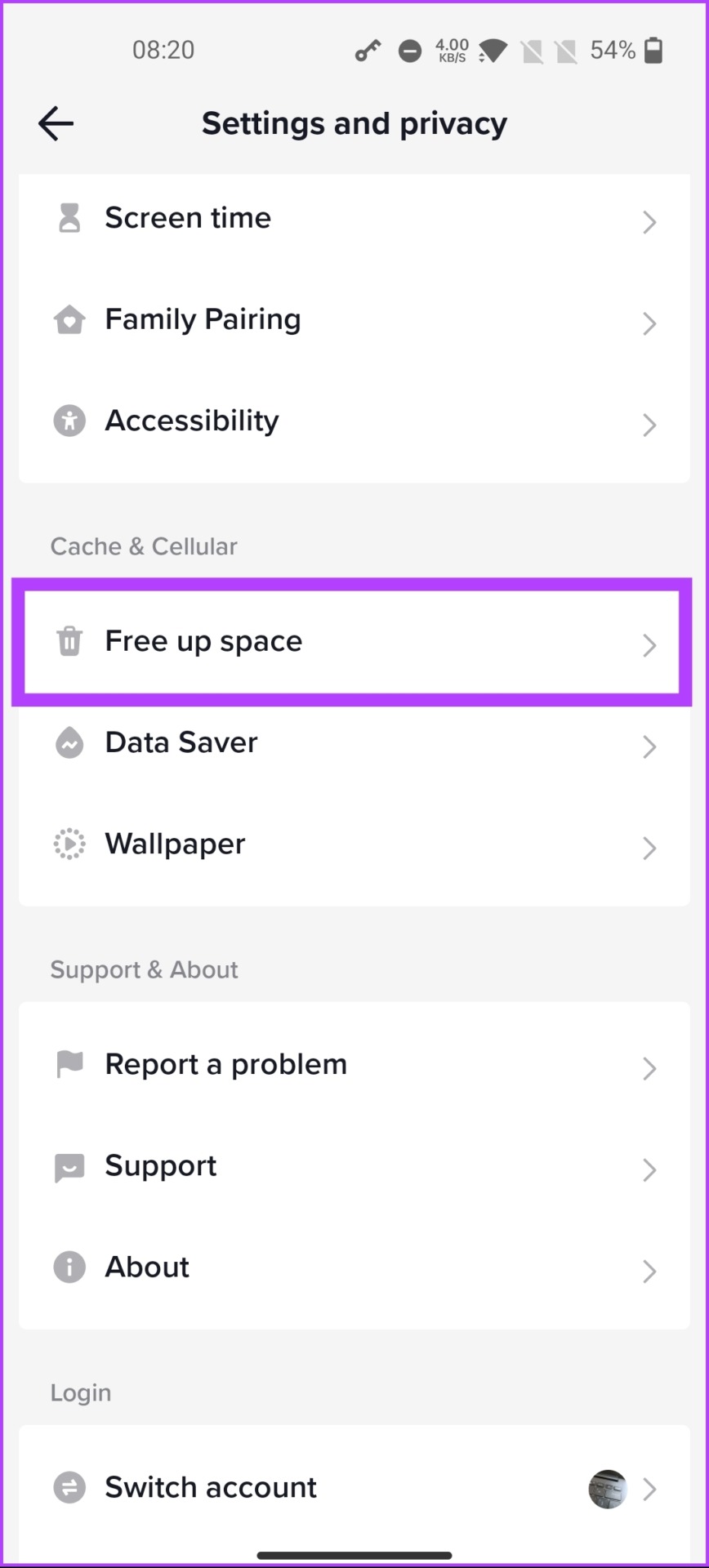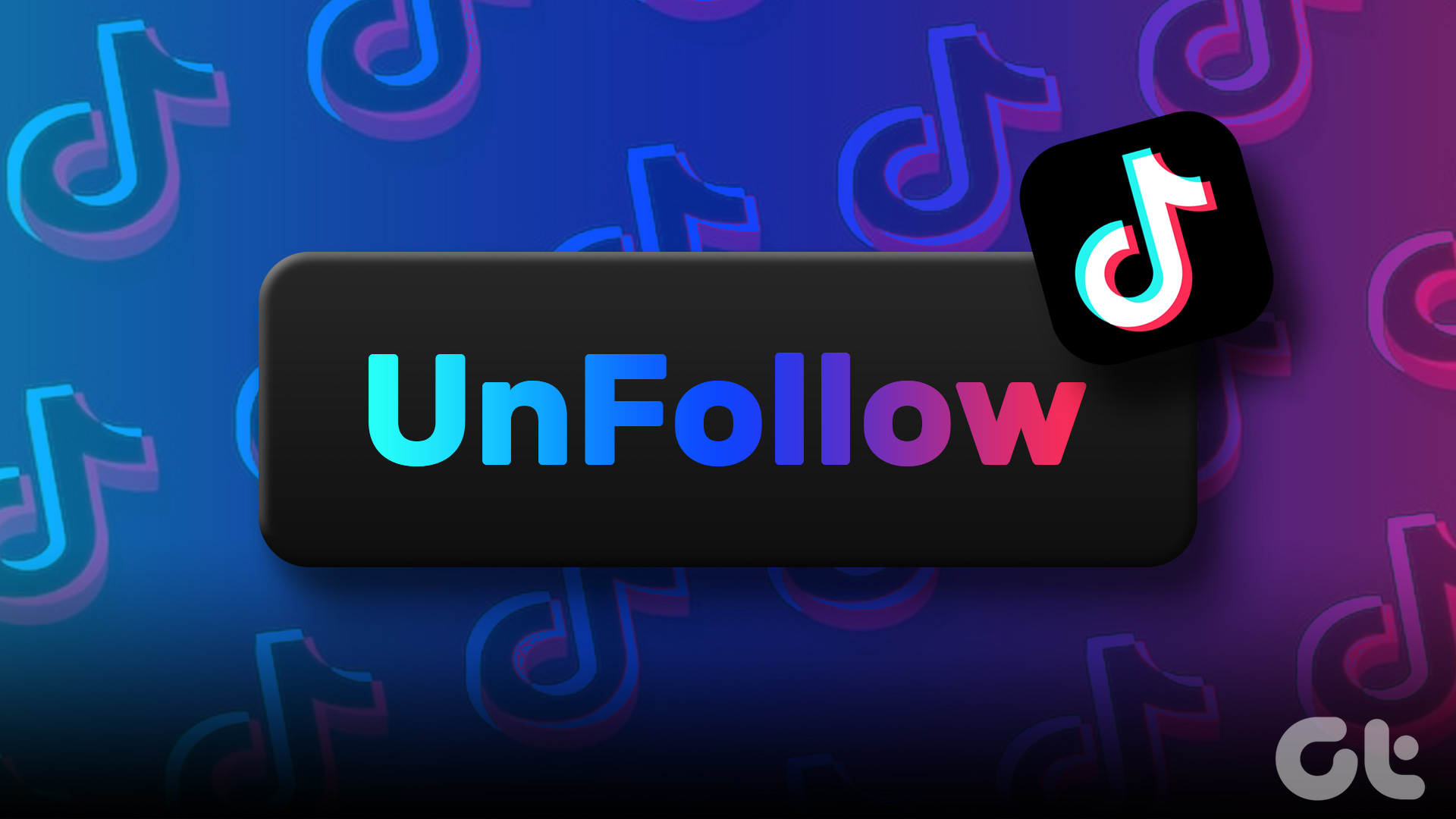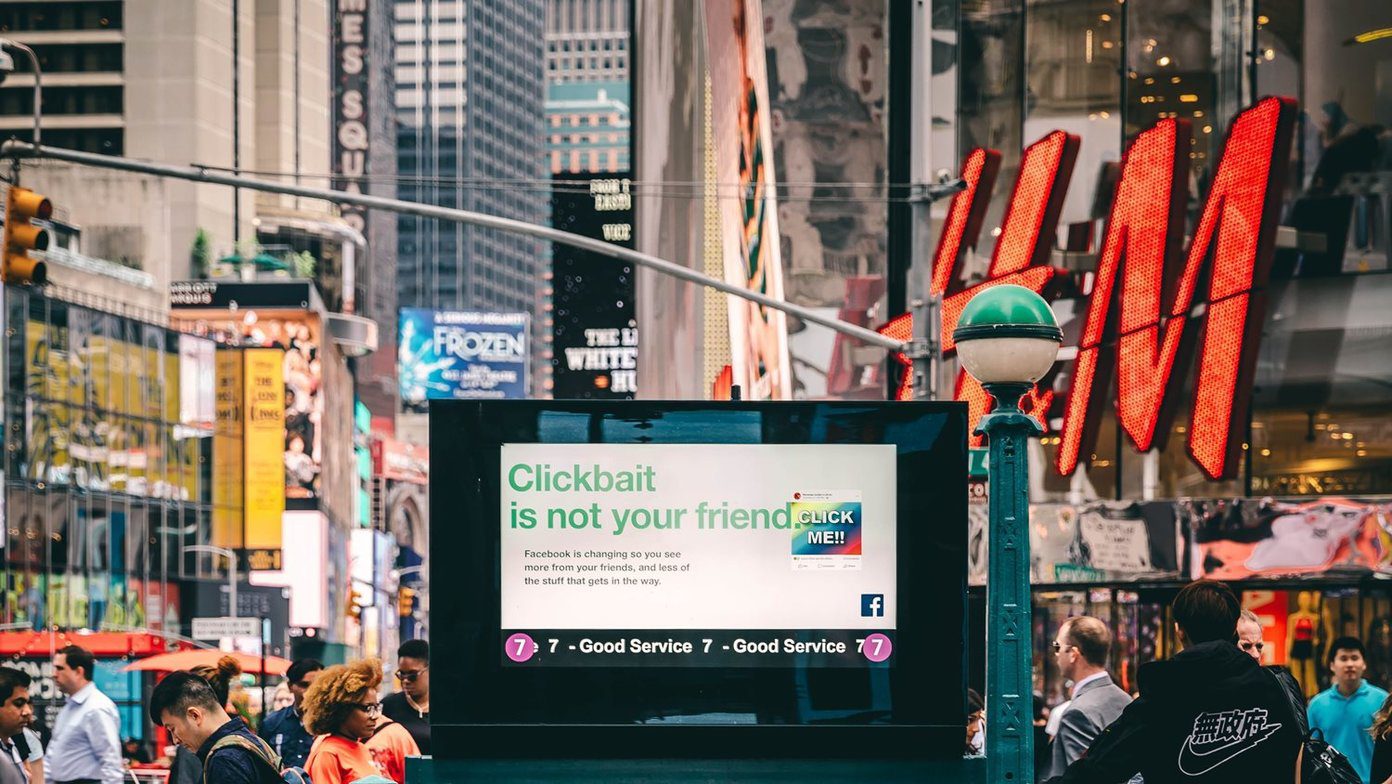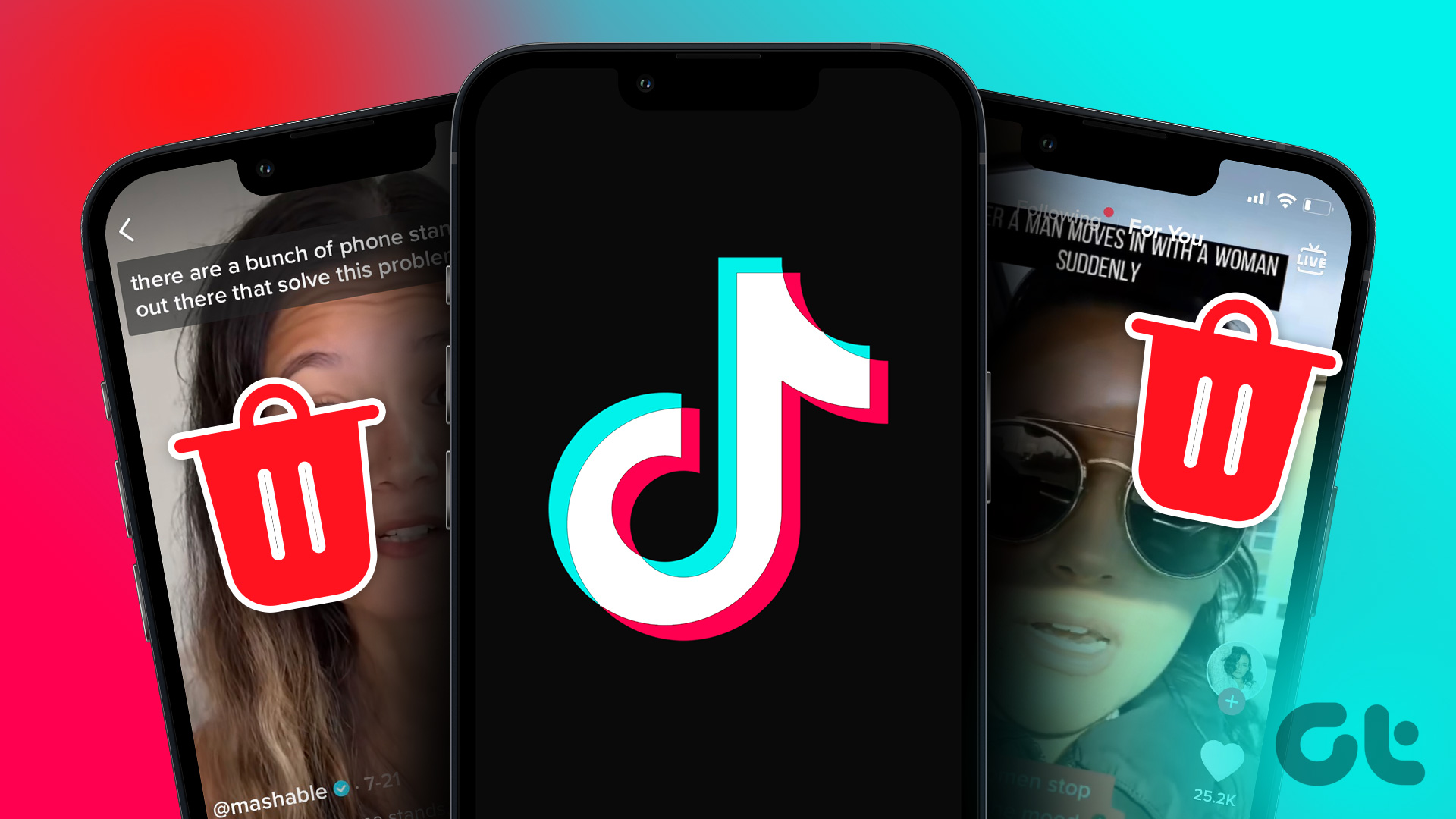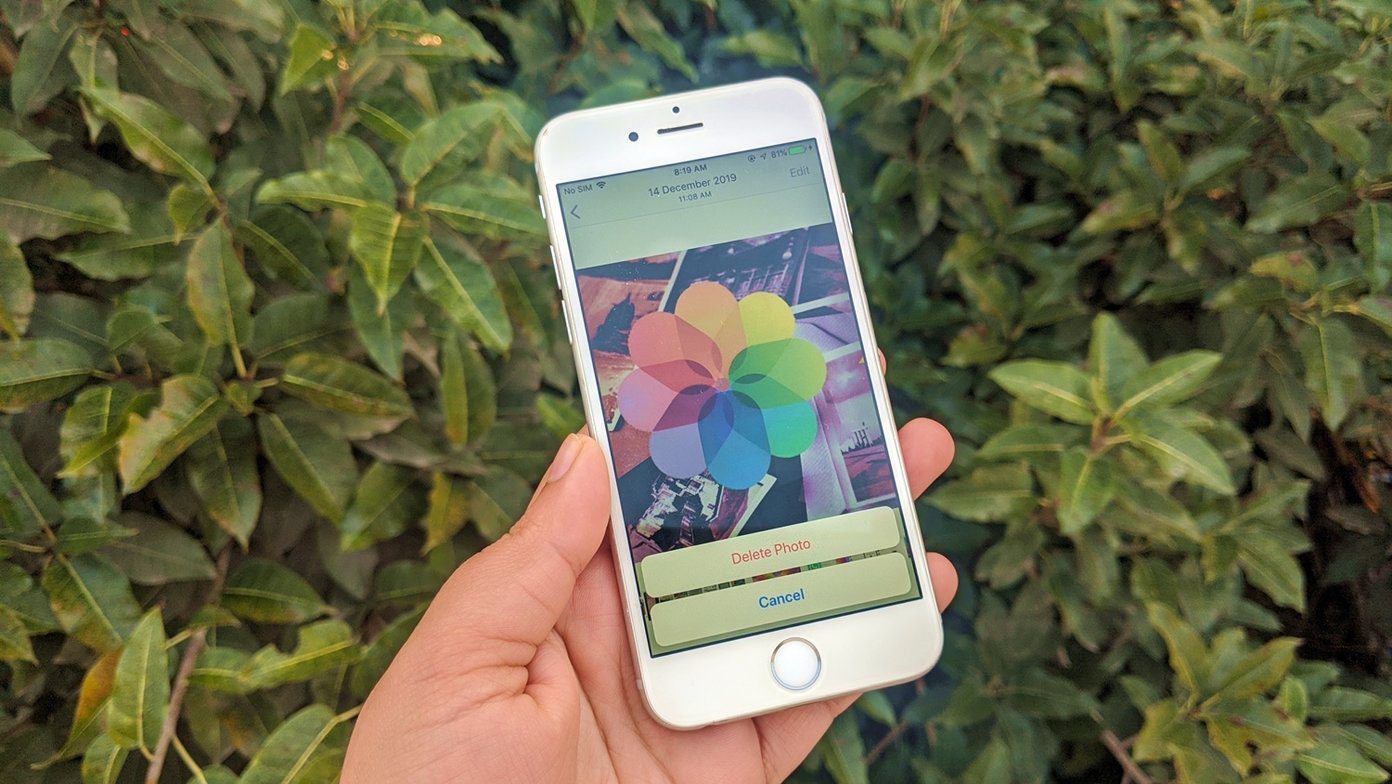But what exactly is the TikTok algorithm, and why would you need to reset it? In simple terms, the algorithm is what determines which videos show up on your For You page based on your previous interactions with the app. Resetting it can give you a fresh start and potentially expose you to new and diverse content. Before beginning the article, it is essential to note that you cannot technically reset the TikTok algorithm. However, you can tweak and train it to eventually recommend the content you prefer watching. Before going through the steps, let’s understand how the algorithm works.
How Does the TikTok Algorithm Work
TikTok is smart! It uses an algorithm to show you videos that you will like. When you use the app, the algorithm looks at the videos you’ve watched. It also looks at what other people who liked similar videos have watched. Then, it shows you new videos it thinks you might be interested in. In addition, the algorithm also looks at other things, like the music used in the videos and how popular the creator of the video is. If you watch and re-watch a video or share it with your friends, the algorithm will learn that you like such content and will recommend more like it. The more you use TikTok, the better the algorithm finds videos it thinks you will enjoy watching. However, there are ways to manipulate the algorithm and its suggestions. Move on to the next section to know more.
How to Reset Your TikTok Algorithm
Resetting your TikTok recommendations gives you a fresh breath of content you may enjoy watching. As mentioned above, there’s no way you can reset your TikTok recommendations. You can, however, tweak things for TikTok to work in your favor. Let’s explore different ways to do so.
1. Clear Cache on TikTok
TikTok offers its users a wide variety of content, and the platform constantly tests this content with its audience. When you use the app, it stores some data about the content you watch. If you clear the cache, you won’t see older videos or recommendations based on the videos you didn’t interact with. Follow the below steps. Step 1: Launch TikTok on your Android or iOS device, and from the Home, go to the Profile tab from the bottom navigation. Step 2: On the Profile tab, tap on the hamburger menu icon at the top right corner. Step 3: From the bottom sheet, select ‘Settings and privacy.’ Step 3: Scroll to the ‘Cache & Cellular’ section and select ‘Free up space.’ Step 4: Under ‘Free up space,’ tap Clear next to Cache. In the pop-up, tap Clear to confirm. That’s it. When you clear the cache on TikTok, it will free up storage space on your device. But it won’t have any effect on your TikTok experience. To know more, check our explainer on what happens when you clear TikTok cache.
2. Dislike Videos to Reset TikTok’s For You Page
The TikTok algorithm provides more personalized recommendations based on the user’s interactions with the content. If you are not interested in certain kinds of content, the platform ensures that you don’t see them anymore. Follow the instructions below to learn how to do that. Step 1: Launch TikTok on your Android or iOS device, and under the For You section, press and hold a video. Step 2: From the bottom sheet, select Not interested. By doing this, you have informed TikTok that you are not interested in the content from a specific video or profile. If TikTok’s algorithm still recommends content from the account, repeat the above steps a few times. It takes some time for TikTok to figure out the pattern and adjust the algorithm accordingly. Alternatively, you can check out the next method. Also read: How to delete a TikTok video
3. Unfollow TikTok Accounts You Don’t Like
Sometimes the determining factor of your TikTok content recommendation is the accounts you follow. TikTok considers the accounts you follow when recommending content on your For You section. Sometimes, unfollowing accounts you no longer enjoy watching may trigger the algorithm to refresh your recommendations. Follow the instructions below. Step 1: Launch TikTok on your Android or iOS device, and from the Home, go to the Profile tab from the bottom navigation. Step 2: On the Profile tab, go to Following. Under Following, simply unfollow the account irrelevant to you. This change will let the TikTok algorithm understand that you are no longer interested in the content of the account you unfollowed. Now that you have removed or at least made the TikTok algorithm realize that you are not interested in the kind of content it recommends, it is time to re-create a unique ‘For Your Page (FYP)’ on TikTok. Continue reading.
How to Create a Unique For Your Page (FYP)
After applying the abovementioned methods, your FYP (For You Page) won’t change instantly. Occasionally, you may still see videos that you don’t like. To make TikTok’s algorithm recommend content based on your preferences or to create a unique FYP, you need to train it by liking the content you enjoy watching on TikTok. Follow the steps below to do so. Step 1: Launch TikTok on your Android or iOS device, and from the Home tab, tap on the search icon in the top right corner. Step 2: Type the niche you like in the search bar and hit search. Step 3: From the list of hashtags, videos, and users, go through the videos and like the ones you loved watching. Repeat the above steps for every niche or kind of video you prefer to watch on TikTok. The change will not be immediate; however, your FYP should start reflecting your new interest in a day or two.
What Kind of Content TikTok Won’t Recommend
The TikTok community guidelines don’t recommend certain types of harmful or inappropriate content. The content includes violent acts such as hurting each other or harming animals. Furthermore, the platform does not recommend foul language, drugs, alcohol, or offensive material. In addition, the platform doesn’t show content that is fake or misleading. By avoiding these types of content, everyone can continue to have fun and enjoy cool videos without worrying about seeing anything they don’t like. You can always report the video to the TikTok team if you encounter inappropriate content.
Revive Your Recommendations
Now that you know how to reset TikTok algorithm, follow the steps outlined in this article to create a more diverse discovery experience on the TikTok app. You may also want to check out these TikTok privacy and security settings. The above article may contain affiliate links which help support Guiding Tech. However, it does not affect our editorial integrity. The content remains unbiased and authentic.