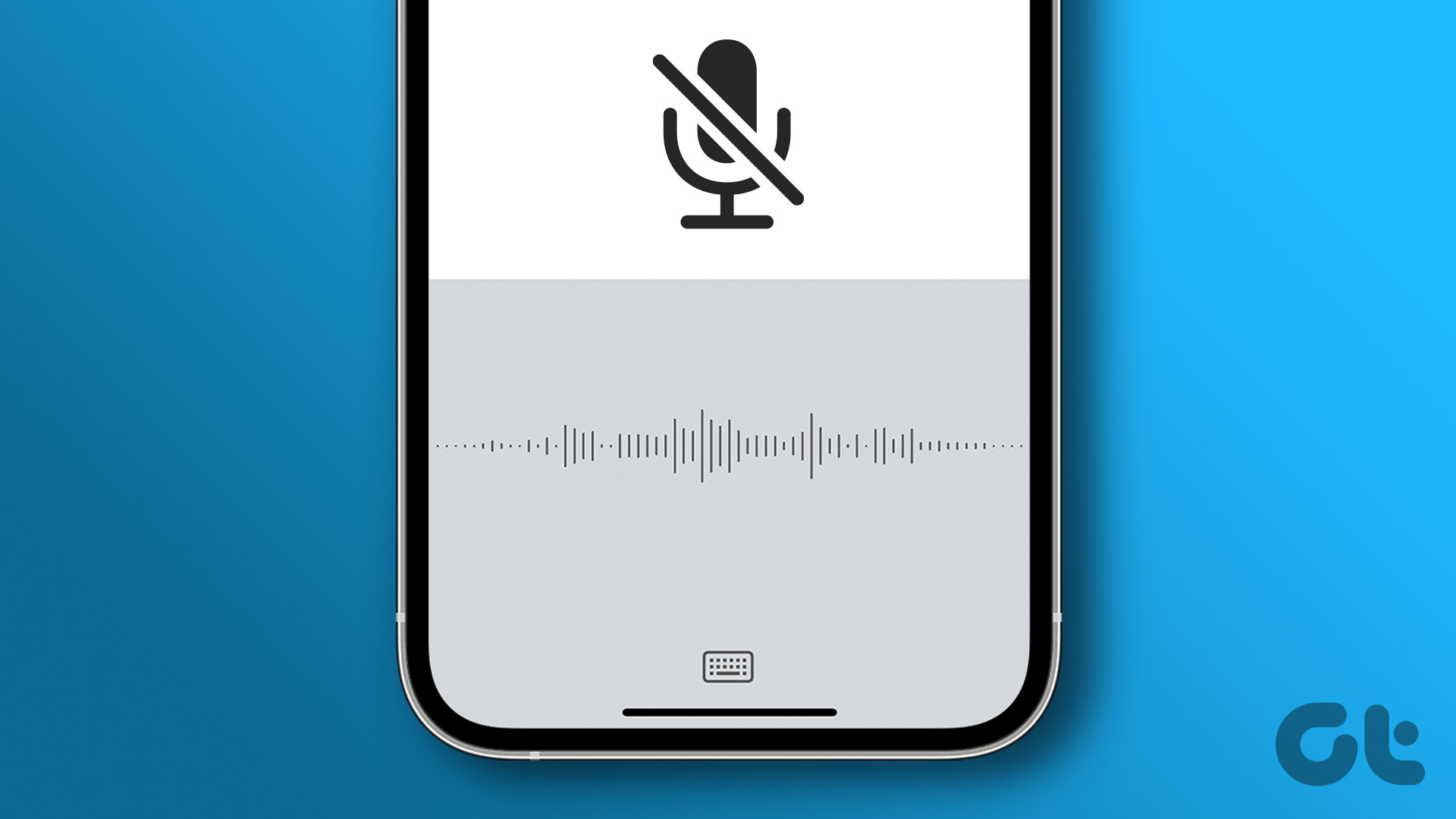However, while updating to iOS 9.2, I was getting an error 1667 and had no clue what it meant. Even the iOS support page was also of no use. I mean, tips like Update your OS, check if USB is correctly plugged in is not what I was hoping for. I researched a lot and then I came to the conclusion that you have to bend the rules sometimes to get things done. And, this time, I was going to manually flash the OS to my iPhone. To my surprise, it worked without any errors. So here’s a step-by-step guide on it.
Restoring iPhone using IPSW File
Step 1: First thing’s first. Take a full backup of your iPhone using iTunes and make sure you choose the backup location to your computer and also include apps in the backup. This will make sure you don’t waste bandwidth to restore your iPhone. Just in case you want to be extra sure, you can also create an iCloud backup. Step 2: Make sure your iPhone is at least 70% charged and look at the back of your iPhone for the model number. Now open this page and check if your phone is a GSM or a Global Model. Having done that, head over to IPSW Downloads and download the latest IPSW file for your iPhone. Step 3: Now, select the device and the version of iOS you would like to download. Make sure you only download the signed firmware from here as they can only be restored using iTunes. Step 4: The download file size can be around 1.5 to 2 GBs. Once it’s downloaded, restart the phone and connect it back to iTunes and wait for it to get detected. Open the iPhone management page on iTunes and then hold down Shift to click on the Restore button. Step 5: Holding down the shift button will give you the option to choose the IPSW files you downloaded from the web. Once you choose the file, iTunes will start the restore process and the phone might boot several times in between the progress. Warning: Please don’t disconnect the phone from the computer till the progress is complete and you see the welcome screen on your iPhone. If you still get the error, put your phone in DFU mode and then try to restore using iTunes. Restoring using DFU mode should be the last resort and you can check this guide on how to put the iPhone in DFU mode in the very first place. It can be tricky to put the phone in DFU mode, but if you follow the guide, you will be able to achieve in 2 to 3 attempts. After the phone is restored to the latest version of iOS, connect the phone again to iTunes and restore the backup you created at the very beginning. All your contacts, apps, messages will be restored back. In simple words, your iPhone will be back to what it was only on the latest version of iOS and without the jailbreak.
Conclusion
If you have any doubt regarding these steps, please do ask me about it in our forum before making an attempt to flash. You might not know us personally, but we have a team of tech-savvy people ready to help you in our forum. All you need to do is… Ask. The above article may contain affiliate links which help support Guiding Tech. However, it does not affect our editorial integrity. The content remains unbiased and authentic.