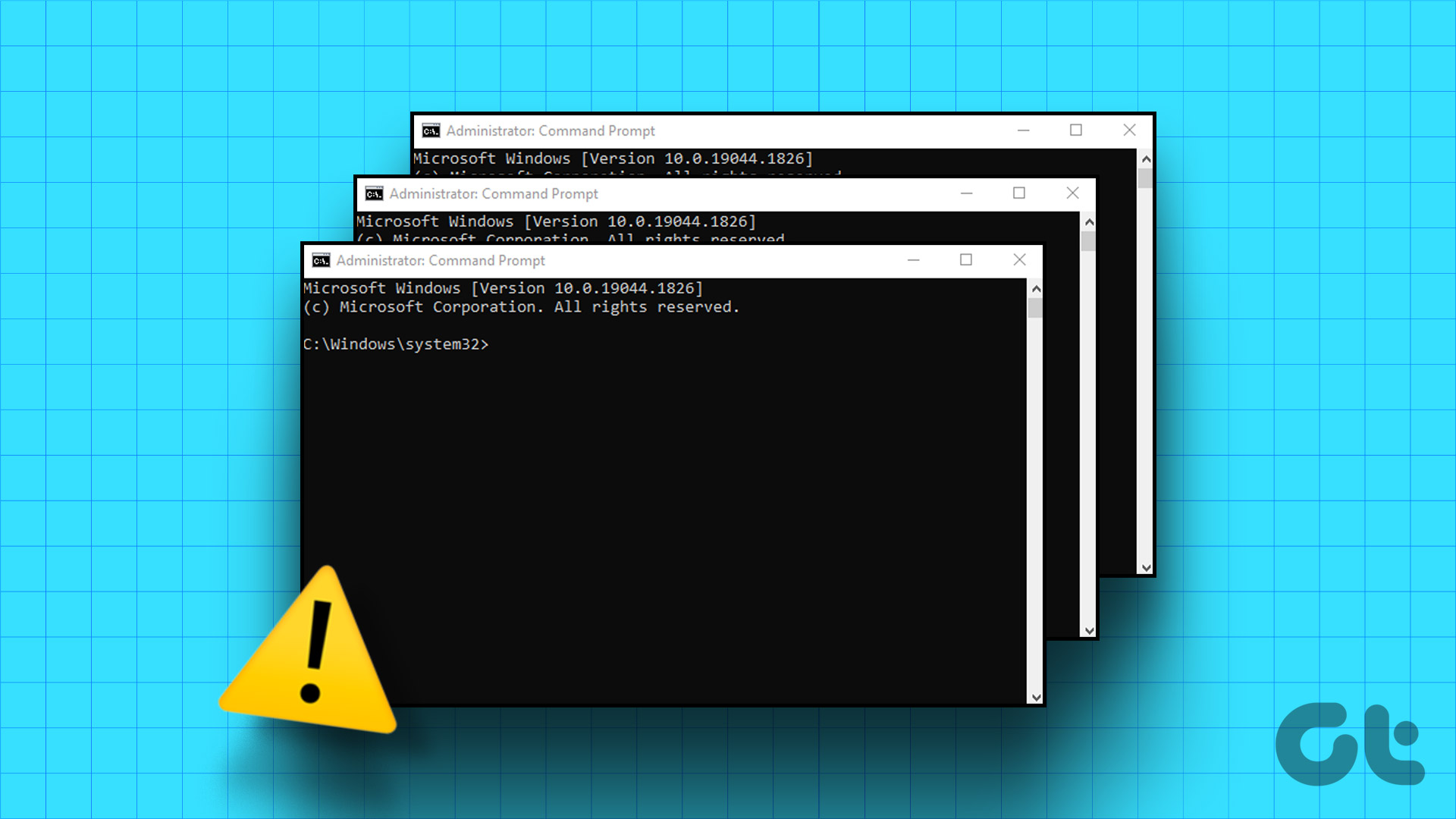Though it’s not every day that we need to move an installed program from one partition to another, when you do have to take care of this task, the best way would be to use this neat utility called SymMover. SymMover is a nifty application for Windows that can move a folder from one disk to another without loosing its connectedness, or I should say the original location in Windows Explorer. It does so by using the concept of symlinks (hence the name). So let’s get started and see how to use the tool.
Using SymMover
Once you install SymMover, run the program with admin privileges (make sure you are on Windows Vista or above and working on NTFS file system). Before we proceed with transferring the files, we will have to specify the path on the new/empty hard disk where we would like to transfer the folders or installed applications. To do so, click on the Settings button (the second last button on the middle control bar) to open the program settings window. You can add more than one destination but always try to keep the list small. Choose the folder you move your files to often as the default folder and save the settings. To move the installed applications and folders to another drive without loosing the location in Windows Explorer, click the blue plus button to add items. On the Add window select the installed program or folders from the list along with the destination folder. The program will show the effect on the used disk space on both the source and destination. To start the process, press the Green Right Arrow button. SymMover will start the process. It may take some time to move the files depending on the size of batch. After moving the program, you will see the old folders in the explorer as shortcuts linking to the new destination folder. If you want to revert the changes, just click on the Yellow Right Arrow button on the middle control bar after selecting the specific application. Note: Please use the application at your own risk. We have tested the application and the results were great but still, I advise you not to use the tool to move system files and folders.
Video
Here’s a video walk-through of the entire process. Do subscribe to our YouTube channel to stay up-to-date with the videos we share.
My Verdict
SymMover is a great concept and saves both time and effort when we are installing a new hard disk or trying to save overall disk space by using an external hard disk. It’s one of those tools that tries to minimize the hassle of a task that isn’t common or a daily one, but when you do have to face it, it has the potential to suck up your many productive hours. The above article may contain affiliate links which help support Guiding Tech. However, it does not affect our editorial integrity. The content remains unbiased and authentic.





![]()
![]()