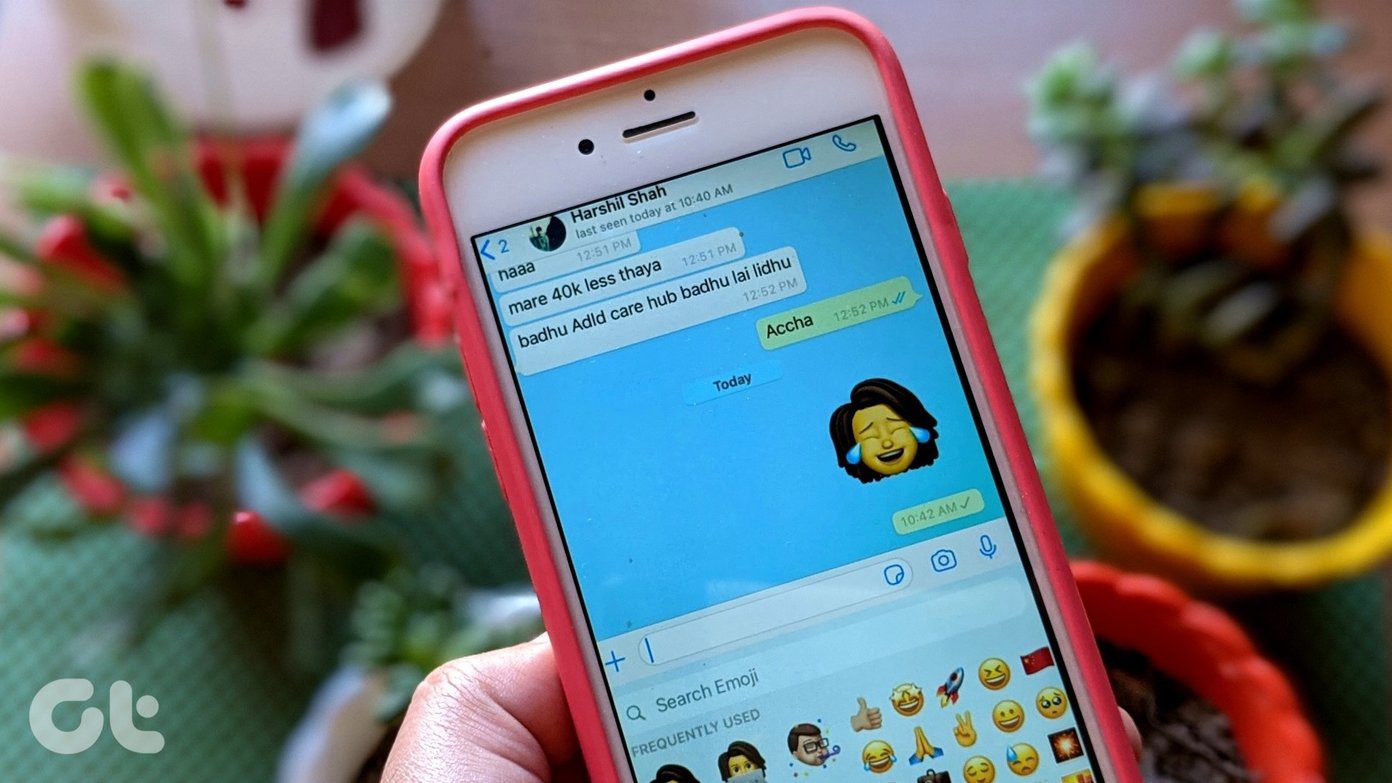Using a traditional method, rooting requires a bunch of steps and plenty of know-how, but this isn’t always the case. Many devices can actually be rooted with “One-click” universal rooting applications. There are many different types of universal rooting programs out there, and even though they really are more than just one click in reality – they are still really easy to use. One of the universal tools I personally recommend right now is Bin4ry rooting method, which has an official support page over at the XDA Developer’s Forum. Gaining root access is as easy as following a few similar steps, but we must warn you – things can go wrong when rooting, so proceed at your own risk. Additionally, it doesn’t work with every Android phone or tablet, and it also requires Android ICS or newer. Some of the confirmed devices working with this method include Sony Xperia S/T/P/U/Z/ZL, the Nexus 7, HTC One S, Samsung Galaxy S2 and I got it working with an Acer Iconia A100. To root, or not to root? That is the question. If you are unsure, check out our list of pros and cons. Decided to go for it? Let’s jump in, then: Step 1: Download the Root_with_restore_by_Bin4ry_vXX package. Extract it using the software of your choice. I used WinRAR. Step 2: Ensure that your phone is in USB debugging mode. For many devices it is either under Settings > Development options > USB debugging OR Settings > Applications > Development > USB debugging. Step 3: Ensure that your device drivers are installed and ready to go for your Windows PC. How you do this will vary. One way is to hit up Google and search for your specific devices drivers. An example would be to type in “Galaxy S3 Windows drivers” into Google. Step 4: Connect your smartphone or tablet to your PC. Step 5: Go to the directory where you extracted the Bin4ry application. You’ll want to double click on RunMe.bat. Step 6: Now you’ll want to make sure you select the right option. For many devices, it is option 1. The other options aren’t recommended unless you have a specific need or a special device that doesn’t work with the standard root method. Step 7: The software will now connect to your device and will reboot when finished. Step 8: Want to make sure the root actually worked? A good program for that is Root Checker (Free). Go ahead and download now. Step 9: Open up Root Checker Basic. You’ll notice in the very middle a button that says Verify Root Access, click it now. If it worked you should get back a message that says “Congratulations! This device has root access!” That’s it! You now have root access and can start downloading custom recovery tools and other apps for making the most out of your root experience. Additionally, your device is now ready if you want to take the leap forward and install a custom ROM. Ran into problems? While we hope everything went smoothly, if you do have trouble with your device starting after rooting or playing around with custom ROMs, rest assured that we have a guide for that as well.
Conclusion
While the Bin4ry method won’t work for everyone, if it does, it can save you precious time and also takes a process that would otherwise be somewhat confusing and makes it very easy to do! Ran into any issues, have questions or merely suggestions on other good universal rooting tools? Let us know in the comments below! The above article may contain affiliate links which help support Guiding Tech. However, it does not affect our editorial integrity. The content remains unbiased and authentic.