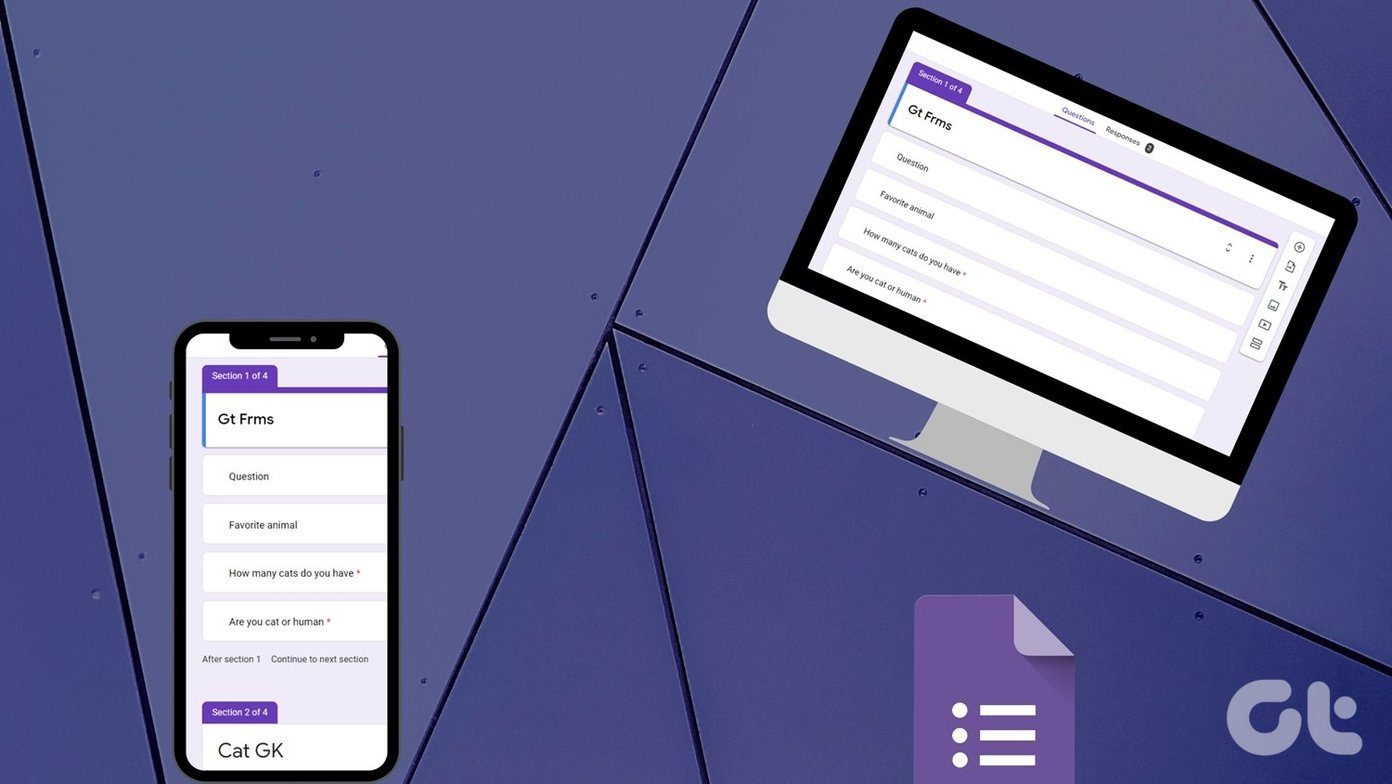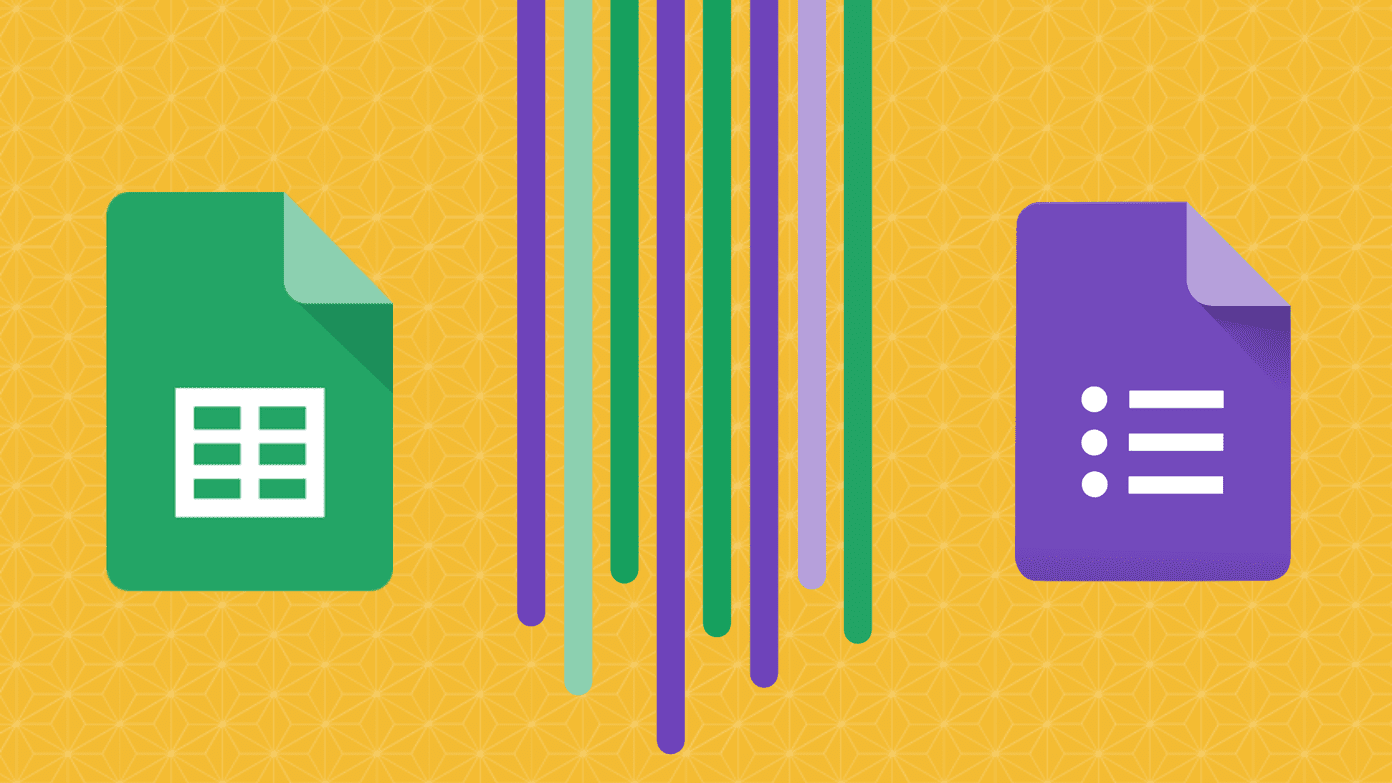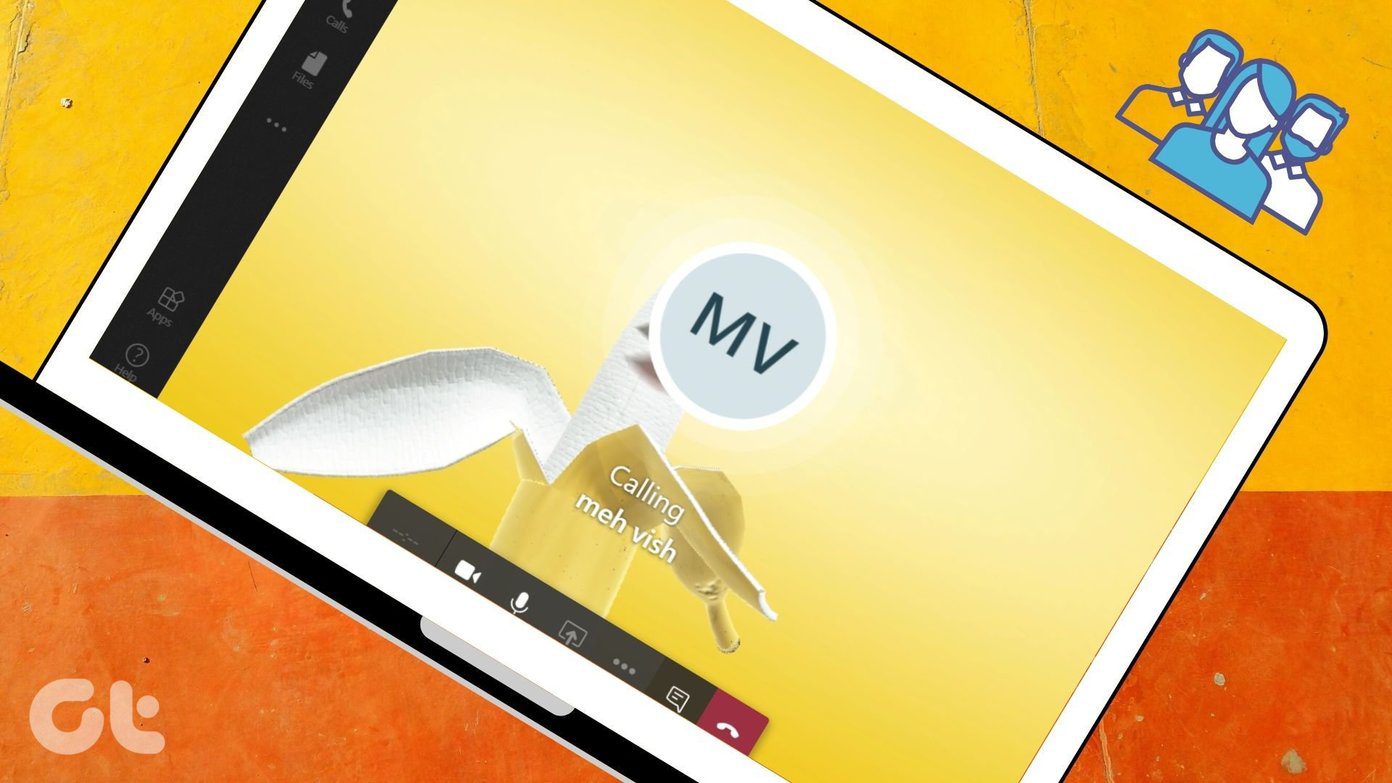I use Google Docs to create all my online survey forms. Google Docs makes it very comfortable for the user to create and share forms. Collection of data and analysis of the same is a piece of cake with it. Let us now see how to create a survey form using Google Docs.
How to Create and Share a Web Form With Google Docs
Step 1: To get started, open your Google Docs home page and create new form using the Create new button. If you are already working on a spreadsheet and want to integrate a form in the same you do so by clicking on Insert—>Form. Step 2: A new form will be created and you can get started by entering the title and brief description for the form. You can add questions to the form using the Add new button at the top. The questions can be put up in many ways such as text, paragraph, multiple choice etc. Step 3: When you are done creating the form it is time to share it with your contacts and gather the data. You can either email the the form to your contacts,or embed it on blogs and forums using the iframe code form More action –> embed.
Step 4: All you need to do now is wait for the response from the users. Note: You can use one of the many themes available to spice up your form.
Viewing Form Responses
To see the response of the users for your survey, go to your Google Docs account and select the appropriate spreadsheet. When you open the spreadsheet for that form you will see the appropriate rows and columns filled up with the responses. To see more analytical summary for your survey click on Form –> Show summary . The Summary will show you all the responses with help of charts and graphs which will help you to get an insight of the with-in no time. I have created an example survey form myself for your better understanding. Feel free to explore the form and submit your response. If you have any other queries drop a question in the comment section. The above article may contain affiliate links which help support Guiding Tech. However, it does not affect our editorial integrity. The content remains unbiased and authentic.