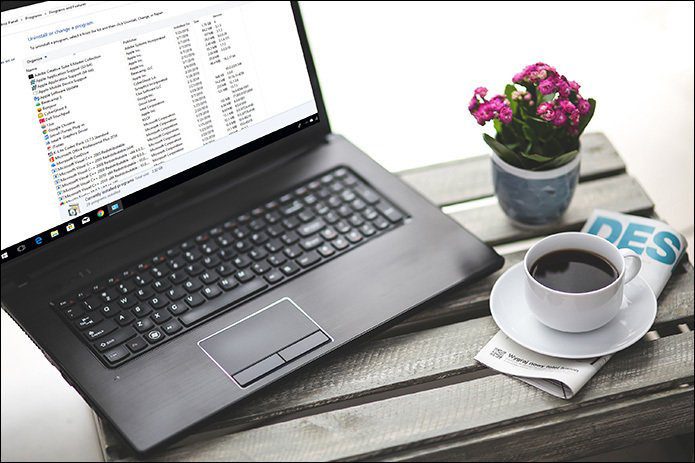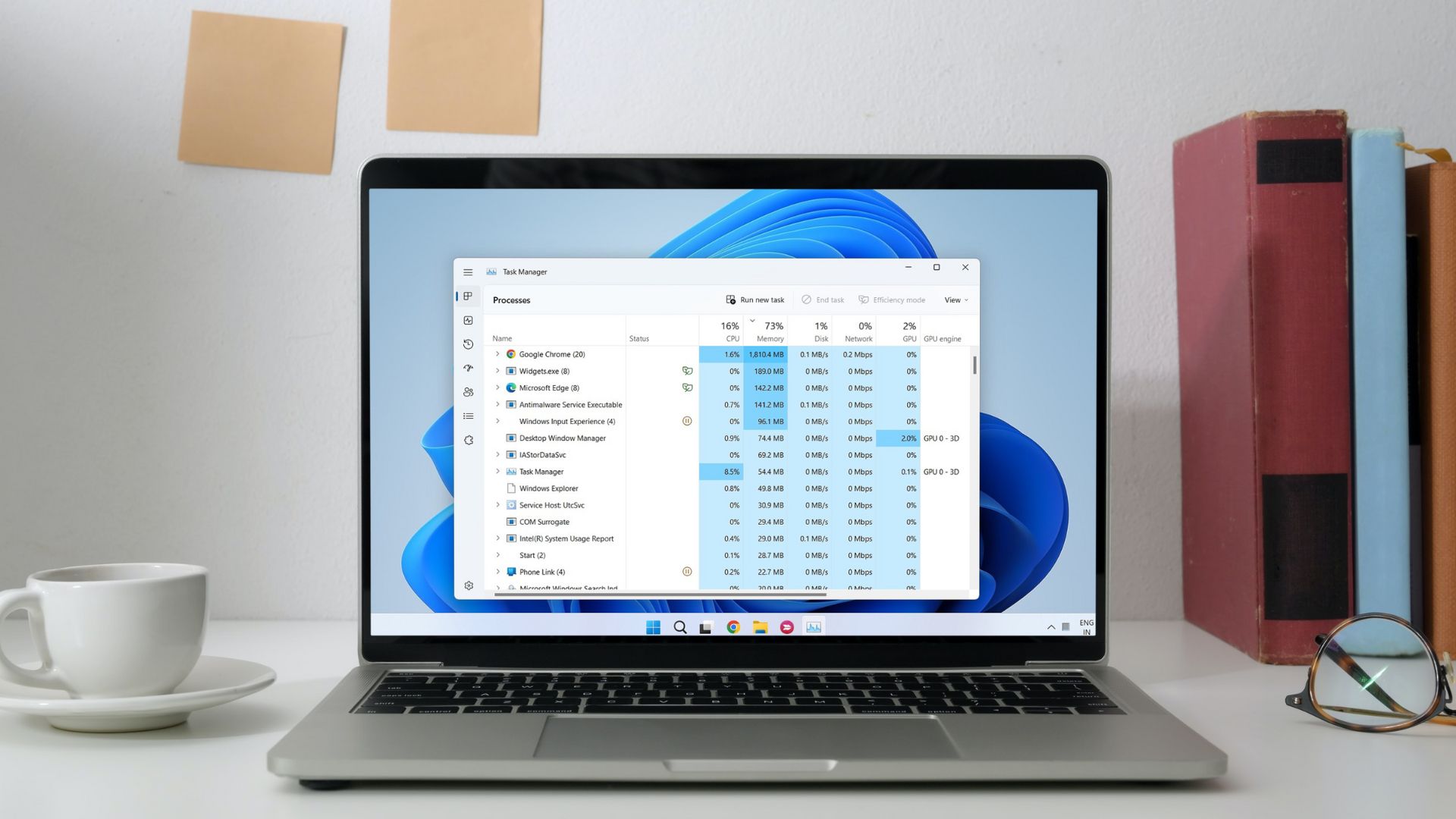The Really Hard Way: Install Windows
If you have an Intel-based Chromebook like the Acer C720, installing Windows isn’t that hard. The problem with the installation is the drivers. Recently, Redditor Coolstar created drivers for most of the Chromebook’s functions. Vital functions like the trackpad, brightness, or HDMI audio don’t work on the Chromebook running Windows 8.1. He got Windows programs to run though and made a video to prove it. Mac OS on a Chromebook? Coolstar installed Mac OS 10.9.1 on a Chromebook.
The Problem with This Solution
Windows programs on Chromebooks will run, but it misses the point of a Chromebook. Windows takes up about a 1/3 of the flash storage and runs slow. The battery life takes a big hit running Windows and now you’re susceptible to malware on your Chromebook. I tried it for a day and realized it wasn’t worth it. If you want Windows running on a laptop, you’d be better off buying a cheap Windows laptop.
The Hard Way: Install Linux
Chromebooks have a special Developer Mode which is like rooting an Android device or jailbreaking an iPhone. After you put your Chromebook in Developer Mode, you’ll need to install Crouton on your system. Once you have Linux on there, you have a few options for running Windows programs.
Run the Linux Equivalent of a Program
When I first installed Crouton, I thought of running Firefox and Skype on my Chromebook. Then I realized that since I had Linux, those programs have Linux equivalents. I didn’t need to emulate a Windows computer to use some software.
Install Wine and Run Some Windows Programs
Wine lets you run a limited set of Windows programs on any system based on Linux. It’s a common way of running Windows programs on your Mac, but it works fine in Crouton. Check the Wine Application Database (AppDB) to see if the program you want to run is on the list before you go through all these steps. Contributors rank the programs as Platinum, Gold, Silver, Bronze, and Garbage. Platinum means the program runs with no problems while Bronze and Garbage means the program barely functions. Newer programs were in the garbage category. Wine isn’t just for Linux: You can use it to run Windows programs on your Mac without installing the Windows operating system.
Use VirtualBox and Install a Virtual Operating System
After you have Linux running, VirtualBox lets you run another operating system in virtual mode. You can install Windows XP, Vista, or with some modifications MacOS in a virtual box. After you do that, you have all the features of that guest operating system. Peripherals like printers or scanners need some extra effort to get working, but it’s not impossible. Virtualbox has a ton of uses: You can clone your PC over to Virtualbox or run Windows on a Mac.
The Problems with These Solutions
I tried a few of these solutions and they weren’t practical. The installation process of Crouton failed for me the first couple times. I eventually got it running. Developer mode takes a longer time to boot my Chromebook. Then Crouton took up about 20% of my Chromebook’s storage (although you can install it on external media to get around that) . Running Skype and Firefox was handy. Wine was practical for a few older apps, but nothing I needed to have. Virtualbox worked better, but the Chromebook’s performance, space, and battery life took a big hit with the virtualization.
The Best Way: Remote Control Software
If you have access to another Mac or PC, the best way to access Windows programs (or even Mac) is through remote control software. If you’re using Teamviewer, TeamViewer Web Connector works with Chrome. I like Chrome Remote Desktop for controlling my Macs and PCs. I can use two-factor authentication to control access to my systems. Need help with Chrome Remote Desktop? Check out our set up guide. The reason remote control software works the best of the three solutions is you don’t have to compromise on your Chromebook features. You avoid installing extra software on your Chromebook. Everything’s already installed on the Mac or PC that you’re remoting into. All you’re transferring over the web is pictures of your screen, so the programs run faster. You don’t have to worry about synchronizing or backing up data on your Chromebook. Everything exists on the host PC. Obviously you need an internet connection for this solution to work. I do it all the time with my Chromebook tethered to my iPhone and this solution isn’t bandwidth intensive. Have any alternate solutions? Trouble with the ones above? Drop us a comment below. The above article may contain affiliate links which help support Guiding Tech. However, it does not affect our editorial integrity. The content remains unbiased and authentic.