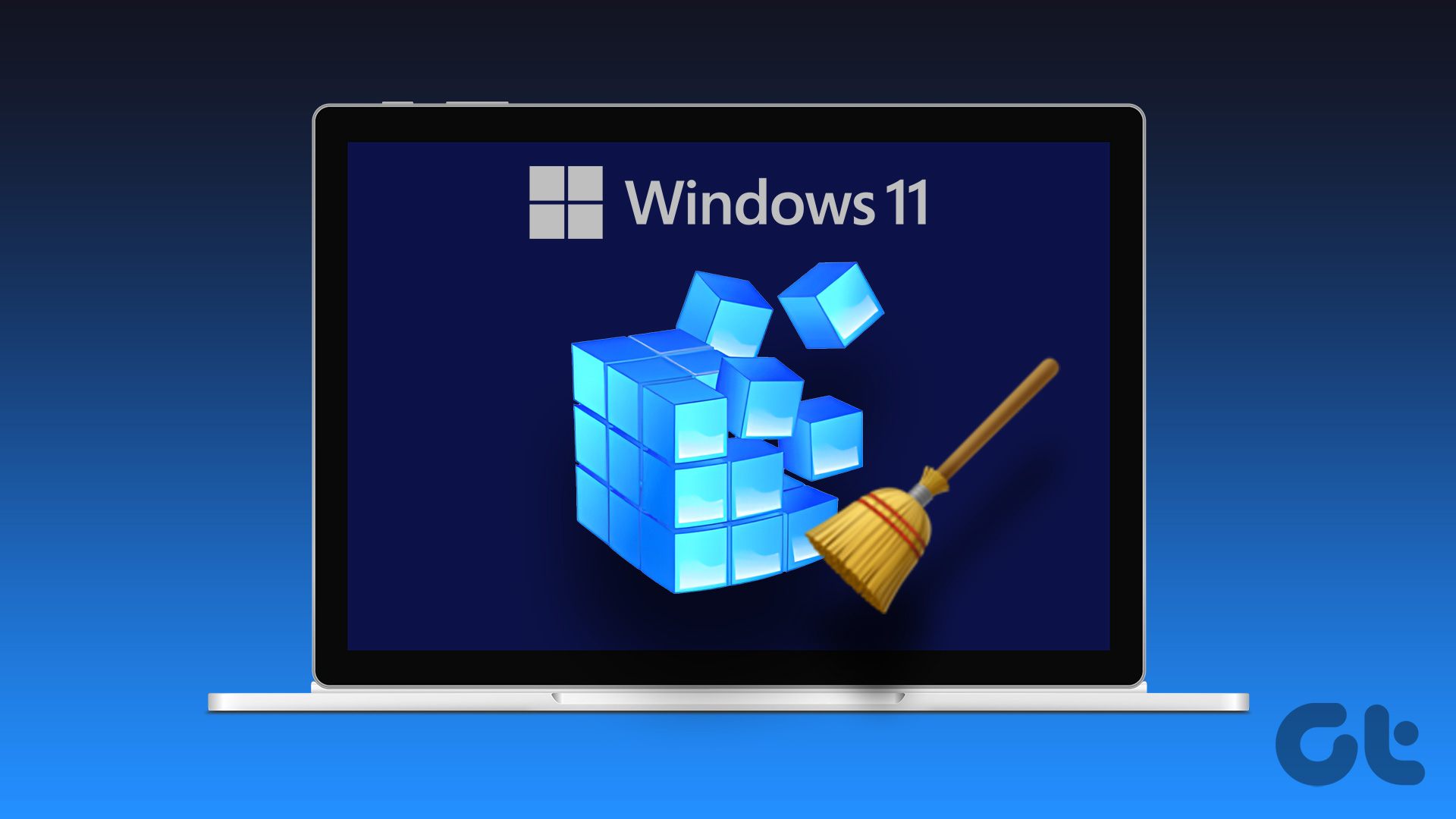So the only thing you can do now is wait. Wait for the update to show up for you. I’ve waited up to 2-3 days sometimes for updates to apps like Dropbox, Pushbullet and even Google Maps to be rolled out to my device. But I’m taking a stand. Not anymore.
The Solution? Manually Install Signed APKs
When you download an app from the Play Store, it’s a signed version. That basically tells your phone that it’s all A-OK. No malware or sneaky stuff here. If you download an APK that’s signed and comes from a reliable source, you can install it manually over the current version of the app and you won’t lose any data. And yes, when the next update arrives, you’ll be able to update from the Play Store (I ran some tests to make sure, more on that below).
Where To Get These Signed APKs From?
Don’t just get APKs from any random source. You’ll need to make sure that it’s signed and safe. And one source I can wholeheartedly recommend is APK Mirror. The website is free to use and they’re really fast at putting up APKs for the most popular apps. Plus, as it’s run by Android Police, you’ll find links to the updated apps right in the articles most of the time. APK Mirror also hosts previous versions of apps in case you want to revert to a version that worked better (can’t really do that from Play Store). APK Mirror also integrates with Pushbullet. So you can choose to get updates for all uploads to the website or a more sane option is to subscribe to updates for specific apps. Say your 10 favorite apps. Beyond APK Mirror: APK Mirror is run by a small team and community members. While they’ll have the latest APKs for the most popular apps, the chances of them having APKs for obscure apps are slim. In that case, try some other site (make sure the app is signed) or try downloading the APK directly from the Play Store on your PC.
How To Sideload APKs
When you’re manually updating apps, you’re basically sideloading them. For that, first you’ll need to enable Unknown Sources option by going to Settings -> Security. Now go to APK Mirror’s site, spot the Download button, tap it and start the download right on your Android phone. Once the app is downloaded, tap it from the notification drawer and you’ll get a screen basically telling you that it’s OK to install this update. Tap Install and then Done. There you go, you now have the latest update to the app.
How I Tested
To make sure this method worked over difference scenarios, I performed two tests. First was a real world test where I needed to get the latest update to Google Maps (9.12) but it wasn’t rolled out so I updated it manually using the method above. Everything worked fine and I got the new custom name feature to play with. Then a new update (9.12.1) showed up and I was able to update it via the Play Store without any issues. Secondly, I went to APK Mirror and downloaded the Legacy version of Fleksy (5.0) from April 3rd. I installed it. And then went to Play Store. From there I was able to update the app directly to the latest version (6.0) without any issues. So the moral of the story is that as long as you’re using signed APKs, all your previous data plus future updates from Play Store will stay intact.
Let’s Talk About Apps Worth Tracking Updates For
Apps like Pushbullet, AirDroid, and Google’s apps are worth tracking updates for. You just know that most of the time, they’ll come with some new and awesome feature. Which apps would you track? Share with us in our forums. The above article may contain affiliate links which help support Guiding Tech. However, it does not affect our editorial integrity. The content remains unbiased and authentic.